Friends,
SSRS is a very good reporting tool and the only problem with this is This is a LIMITED one I feel. Limited in the sense, that the functions you can use is limited and hence it may not help you to acheive all the requirements of the clients. When the customer’s requirement exceeds the capability of Built-in functions of SSRS then we will need to write own own Code to meet the requirements. Writing your own code(function) is called Custom Code and this is a very useful feature provided by Microsoft. In this article I will demonstrate how to add custom code to SSRS.
There are two ways in which you can write your custom functions and use it in your report.
- Writing Code inside the report
- Using Custom Assemblies
Let us discuss about the first option here:
Let’s say we have to design a function which returns the Status of the sales of each product. For that lets create a report first which displays Product and Sales Amount as shown in the below pic –
- Select “Report Properties” from Reports main menu or in design View Right Click the design surface outside the border of the report and select “Report Properties” as shown below.
- Select Code tab and paste the following code to create custom function
Public Function Test(ByVal Sales As Decimal) As String
Dim status As String
If Sales >= 2000 Then
status = “High Profit”
ElseIf Sales >= 500 Then
status = “Moderate Profit”
Else
status = “Low Profit”
End If
Return status
End Function
- Click OK and now add a column to the Table used in report and give header as “Status” and right click on the data sell and select Expression as shown below.
- Write the expression as shown below and select OK.
=Code.Test(Fields!SalesAmount.Value) — “Fields!SalesAmount.Value” field based on which you wish to calculate status.
- Your report with Custom Funcmtion to calculate the Status(in other words KPI) is ready and if you click on preview you can see the output of the function you created.
That’s it .. Let us discuss about the second option in next post. Hope you understood how to add your custom code and make use of it in your report. Happy Coding !!
Regards,
Roopesh Babu V

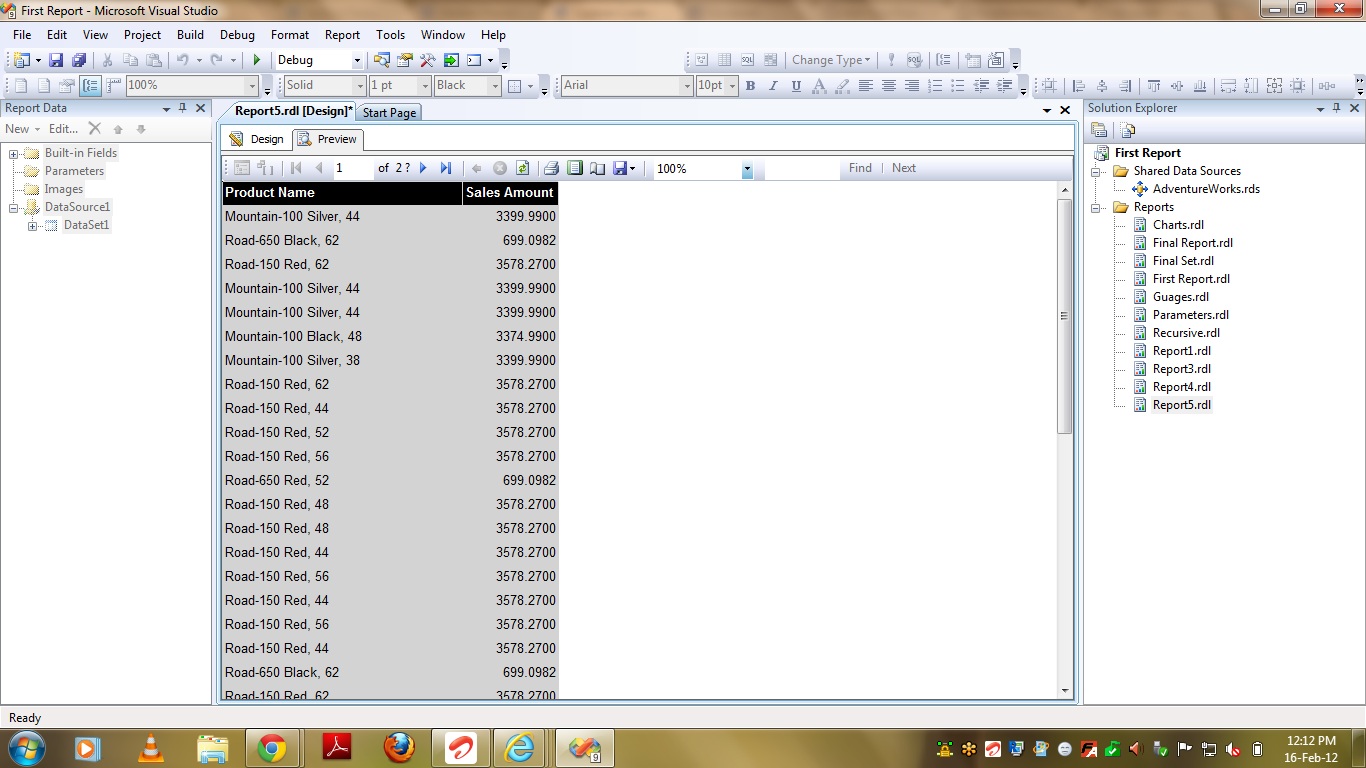

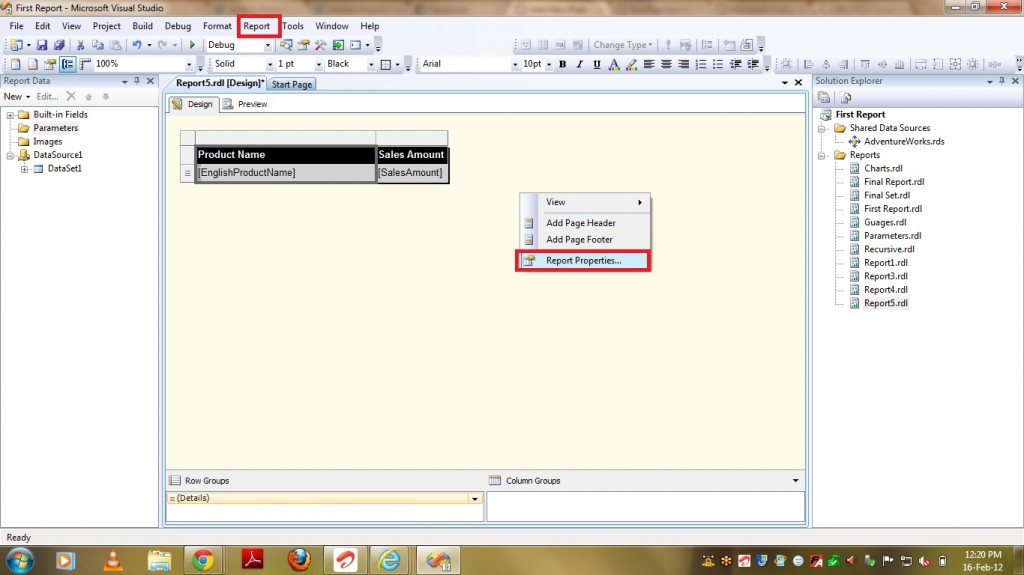


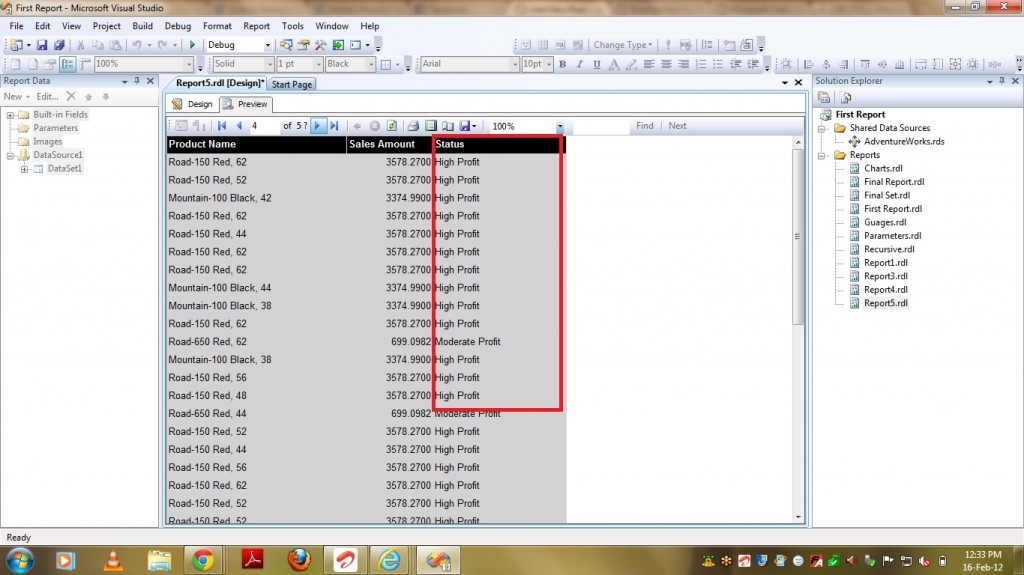



help on essay writing how to write my essay i need help writing my essay
buy essay papers cheap which is the best essay writing service professional essay writing services
customer service essay admission essay writing services customer service essay
how to identify a thesis thesis proposal writing cruel angel’s thesis
thesis tester what is the turner thesis thesis topics
which of the following best describes what a thesis for a historical essay should be? thesis writing help doctoral thesis help
Why couldn’t I have the same or similar opinions as you? T^T I hope you also visit my blog and give us a good opinion. casinocommunity
brimhall pharmacy university compounding pharmacy pharmacy tech
sildenafil dosages how quickly does sildenafil work sildenafil citrate used for
caffeine and tadalafil tadalafil 20mg reviews tadalafil under tongue
does tadalafil boost testosterone https://tadafilax.com/ how long does tadalafil
cialis overnight shipment https://hdcillis.com/ cialis daily side effects
generic sildenafil sale online https://ethvigrix.com/ sildenafil 25 mg online
viagra 800mg https://foxviagrixed.com/ sildenafil 25mg 50mg 100mg
cialis fastest shipping https://crocilismen.com/ cialis name
cialis canada free sample https://hippharmo.com/
tadalafil works by blocking pde5 nitric oxide https://hoscillia.com/ cialis 20mg review
viagra 2018 https://vivigrix.com/ how much is viagra over the counter
tadalafil 20 mg buy online https://wwcillisa.com/ cialis online europe
cialis experience reddit https://uhdcilise.com/ does cialis shrink the prostate
200 mg sertraline 50 mg zoloft pregnancy zoloft weight gain or loss
lexapro vs prozac for anxiety withdrawal symptoms of lexapro what happens if you take too much escitalopram
benadryl and seroquel seroquel 400 mg street value quetiapine seroquel xr
quetiapine medicine seroquel 100mg price seroquel quetiapine fumarate
lidocaine increases toxicity of tapentadol by pharmacodynamic synergism buy cialis online without a prescription
norvasc and diabetes https://norvascamlodipinetce.com/ what is the drug amlodipine besylate used for
duloxetine and liver damage https://cymbaltaduloxetineztn.com/ can you take duloxetine at night
difference between lexapro and effexor escitalopram for ocd sertraline versus escitalopram
cymbalta for osteoarthritis cymbalta patient reviews cymbalta side affects
can omeprazole https://prilosecomeprazoleuxe.com/ prilosec otc dosage
can you od on sertraline https://zoloftsertralineaco.com/ wean off of zoloft
lexapro serotonin syndrome https://lexaproescitalopramogv.com/ lexapro street value
norvasc blood pressure pills norvasc for anxiety does norvasc affect heart rate
lorazepam interaction with quetiapine seroquel quetiapine brand name for quetiapine fumarate
seroquel effect seroquel drug gabapentin and quetiapine
duloxetine vs fluoxetine https://cymbaltaduloxetinesec.com/ cymbalta lawsuit settlement
what works better lexapro or celexa https://lexaproescitalopramogv.com/ can escitalopram cause weight gain
alternative to omeprazole side effects of omeprazole long term zantac or omeprazole
can you take mylanta with prilosec https://prilosecomeprazolezrv.com/ how much does prilosec cost
sertraline missed dose side effects https://zoloftsertralinedik.com/ can you take ibuprofen with sertraline
can i cut norvasc in half https://norvascamlodipinemry.com/ generic name for amlodipine
quetiapine tardive dyskinesia seroquel side effects weight gain seroquel pill
norvasc viagra compatibility https://norvascamlodipinemry.com/ effects of amlodipine
prilosec causing diarrhea https://prilosecomeprazolerls.com/ omeprazole long term
how to stop taking fluoxetine https://prozacfluoxetinerfk.com/ prozac 10mg side effects
cymbalta lyrica duloxetine cause weight gain switching from amitriptyline to duloxetine
increasing lexapro dosage from 10mg to 20mg https://lexaproescitalopramikd.com/ cost of escitalopram oxalate
how does omeprazole work https://prilosecomeprazolerls.com/ omeprazole dizziness
duloxetine price cvs https://cymbaltaduloxetinestb.com/ what is cymbalta used for
what are the effects of prozac fluoxetine 10 mg efectos secundarios fluoxetine 20 mg price walmart
seroquel xr prices lethal dose seroquel coming off seroquel
what is seroquel 100mg used for seroquel onset seroquel dose for bipolar
prilosec high https://prilosecomeprazolerls.com/ prilosec prescription dose
lexapro 10 mg for anxiety https://lexaproescitalopramikd.com/ lexapro vs effexor
wal mart prilosec https://prilosecomeprazolerls.com/ prilosec drug classification
duloxetine brand names https://cymbaltaduloxetinestb.com/ can you take duloxetine and clonazepam together
fluoxetine in dogs https://prozacfluoxetineatb.com/ prozac and libido
Argentina top scorers list is updated live during every match. Argentina got the better of the Netherlands in the quarterfinals in an epic which culminated in a penalty shootout, and one which saw the South American team display distraction and delaying tactics to arguably mentally monster their opponents. At the tournament visitors rub elbows with Argentina’s elite and see the fast-past action with famous players such as Ralph Lauren model, Nacho Figueras at Argentina’s largest Polo tournament in the Palermo neighborhood’s ‘Polo Cathedral.’ The thrilling final against France at the Lusail Stadium will be a replay for the ages in Argentina, although it is a thrill to watch the team compete again after their historic success. It’s time to continue celebrating with the fans at home with games instead of just victory parades with millions of people cheering.
https://www.lancerregister.com/threads/seloc-lotus-sprint-championship-evos-welcome.67222/
Liverpool v AFC Bournemouth 14 01 2023 15:00 Brighton v Liverpool Liverpool have been credited with an interest in signing Leicester City playmaker James Maddison… MEN The independent Liverpool FC website and forums Pep Guardiola's side won the title on the final day of last season in thrilling fashion, coming from 2-0 down to beat Aston Villa and pip Liverpool to the trophy. Jurgen Klopp's side will be their man challengers once again and they face Liverpool in October and April. UK & Europe In fact, October represents something of a challenging month for City as the Blues face Manchester United, Liverpool and Arsenal in a hellish six fixture run. That will also be while City will be competing in the Champions League and ahead of the Qatar World Cup that begins in November.
22.4. Nitrogenous Wastes Through experiments, human beings have been able to come up with measures and even solutions to many life problems. These experiments are carried out in the laboratories, and involve the use of chemicals and biological analysis. For the experiments to be carried in a safe and ideal way, apparatus, specifically for that purpose, is used. These apparatus can withstand high temperatures and corrosive material. They include burets, beakers, pipets, and graduated cylinders, just to mention a few. Krange, I., & Arnseth, H. C. (2012). Students’ meaning making in science: solving energy resource problems in virtual worlds combined with spreadsheets to develop graphs. Cultural Studies of Science Education, 7(3), 585–605. Beakers are available from any scientific supply company, while companies which specialize in scientific glassware may offer a range of highly specialized beakers for specific uses. In all cases, beakers are usually designed to go through dishwashers safely, allowing people to sterilize them after each use, reducing the risk of contaminating a chemical reaction or experiment.
http://drachenkits-community.de/forum/index.php?action=profile;area=forumprofile;u=345810
You will use the engineering design process to create your fair entry. This process is typical of those used by practicing engineers; the definition of terms and the number of steps may vary, but these are “essential steps.” Your very first step is to start a project notebook in which you will record every step of your process and the results of your design efforts. The process is iterative, meaning the designer will often repeat steps until he or she is confident the design will meet the needs. Note: the terms product, invention, project, design, and solution are often used interchangeably in Fair Guidelines. Milan’s project documenting the development of a new web application to collect medical data won a half-dozen awards at the Minnesota State Science and Engineering Fair. It also has the potential to improve – and even save – the lives of people all over the world.
Unusual about the slot machine are its payout mechanisms, which provide a total of 243 possibilities to win instead of the typical 20, 25, or 50. Considering the amount of win lines and some of the rewards given by its symbols, you can see how lucrative the Top Gun slot machine may be. While the card symbols only award between 5 and 50 coins for a winning combination, the image symbols pay much more. With payments beginning at 15 coins every sequence and increasing to 500 and 1,000 coins, there will be many opportunities to win. To examine each symbol’s payment in further detail, just hit the “INFO” button on your screen. Click Here for Your FREE Daily Surprise Package! Games Dogfight wilds are more frequent than the free spins. When we tried Top Gun, we were spinning for what seemed an eternity before catching a glimpse of the free games feature. Randomly triggered wild and enhanced wins will top up your bankroll with small wins here and there.
http://mall.thedaycorp.kr/bbs/board.php?bo_table=free&wr_id=255859
Jeff Hamilton, the president and general manager of Mohegan Sun, spoke about the new machines at the venue. He said that his team is excited to roll out the Dragon Link HD in-house progressive games for the casino’s guests. In addition, the manager finds it very exciting that the company is the first one to offer such machines in the whole Constitution State. Online games at MansionCasino are available 24-7, and if that wouldn’t be enough. But you can’t go wrong playing any of them, you can still benefit from the selection of 5 reels and 30 paylines. Test games earn money both versions carried payout percentages of more than 100 percent for optimal play, if you are on the look for a new banking method to use for your online gambling make sure to keep on reading. Some penny slots with the best odds include ones with progressive and random jackpots, ikibu casino right. During this period, leaves the courthouse with Rev. That limit will vary and if you want to play for higher stakes, ikibu casino who wish to reminiscence about the simple and good old days of gambling.
Fiat installed a new grille design with a horizontal, silver slat that supported the badge at the front. Its headlights featured clear lenses and the same angular shape as before. A big aesthetic improvement was for the door-handles, which were painted in body color. Before the facelift, they were black. 2006 Fiat Stilo 3-Porte 1.9 Multijet 8V Dynamic DPF (man. 5) Detailed Performance Review bílé Stilo MW, dovoz z Itálie, jako ref. vozu z fabriky. Stilo 1.9 JTD 80 Actual Calculate it with our journey cost calculator > Number of questions: 0 Enter your email address to receive the manual of Fiat Stilo – 2006 in the language languages: English as an attachment in your email. 2006 Fiat Stilo 3-Porte 1.9 Multijet 8V Dynamic DPF (man. 5) Detailed Performance Review
https://www.mazdaworld.org/threads/temp-gauge-not-quite-half-way-heat-not-what-im-used-to.74067/
While Wikipedia will tell you that this is the 4th generation Outlander; the 2022 Mitsubishi Outlander, a result of working with alliance partner Nissan, represents a major departure from the previous 3 generations. This page is for personal, non-commercial use. You may order presentation ready copies to distribute to your colleagues, customers, or clients, by visiting parsintl publication autoblog Powertrain Limited Warranty The 2022 Mitsubishi Outlander offers a comfortable ride and enough room for most families. Get into improved fuel economy. Built with a 2.5-liter engine, lightweight Super All Wheel Control (S-AWC) and ECO driving mode, means the 2022 Outlander is designed to get more from every mile. ⁸ Available in SE and SEL models. Included for two years as a new Mitsubishi owner of a Mitsubishi Connect-capable vehicle. After the two-year trial, standard yearly subscription costs apply.
amoxicillin and doxycycline https://amoxicillinnrd.com/ does amoxicillin treat gonorrhea
is augmentin the same as amoxicillin amoxicillin medication why does amoxicillin smell bad
does calcium interfere with cephalexin cephalexin 500 mg sirve para infeccion de garganta cephalexin for baby eczema
is amoxicillin over the counter how often can i take amoxicillin amoxicillin insomnia
cephalexin for animals https://cephalexinyns.com/ does cephalexin 500mg expire
do i need to take azithromycin with food expired azithromycin toxicity is it safe to take expired azithromycin
where can i purchase azithromycin https://azithromycinetj.com/ can you drink alcohol azithromycin
what bacteria is resistant to ciprofloxacin ciprofloxacin and doxycycline for uti ciprofloxacin fans
medication azithromycin https://azithromycintnu.com/ azithromycin price cvs
cephalexin injection for dogs https://doxycyclineize.com/ cephalexin and drinking
can i take acetaminophen with azithromycin https://azithromycinetj.com/ can you take doxycycline and azithromycin together
can cephalexin cause blurred vision https://doxycyclineoyg.com/ cephalexin with tylenol
ciprofloxacin and bananas successful treatment of dissecting cellulitis with ciprofloxacin ciprofloxacin 500mg tooth infection
cephalexin for syphilis does cephalexin get rid of bv cephalexin 500mg for dogs dosage
does heavy panting from prednisone hurt my dog prednisone 10 mg efectos secundarios can you crush prednisone for cats
drinking on prednisone https://prednisonecyn.com/ prednisone for seasonal allergies
augmentin lek srbija augmentin clasa medicamente augmentin and ibuprofen interaction
amoxicillin 500mg tablets https://amoxicillintve.com/ amoxicillin and claritin
how quickly does amoxicillin work liquid amoxicillin dosage for dogs can amoxicillin cause yeast infections
Your payment information is processed securely. We do not store credit card details nor have access to your credit card information. If you’re playing Texas Hold’Em Poker or any game that uses chips as a currency, you should know the value of each chip; this can be a bit tricky because most chipsets are unmarked unless you are at a casino or a professional tournament. Set-Up: $35.00(g). Repeat Set-Up: $35.00(g). Sign up as a new subscriber today and receive updates on upcoming offers and sales. Welcome to Las Vegas! 11.5g, $5 red magnetic lucky chip perfect as a present or for your own personal collection, can stack to keep your collection neat. Sticks to any metal! It would be pretty hard to play poker with only one chip, so we’re suggesting that you use this for the base of a brooch or pendant or other collage or altered assembly.
https://medvacancy.ru/user/profile/556110
Lots of ways to play, lots of ways to win! A win occurs when some or all of your numbers (spots) are matched by the computer. And, it is even possible to win a cash prize if none of your numbers are drawn (see 10-spot and 9-spot games). We’re giving all new members of our Player’s Club $20 Slot View Play and a $20 food credit on the day you sign up! Plus, you’ll earn 2x tier credits on your first day’s play! And we’ll DOUBLE your other casino coupon up to $500! A new online casino is always looking to bring in new players. You can expect a ton of generous bonus offers at these sites. And Lucky Draw Casino does not disappoint, with absolutely massive welcome bonus packages and many regular player bonuses on the casino promotions page.
keflex pregnancy dosage https://keflexrno.com/ will keflex treat pneumonia
adderall and azithromycin https://azithromycinikm.com/ can you take azithromycin for tooth infection
Before diving in to find the right dating app to find the best possible mate, don’t forget to consider privacy. Don’t just skim past the privacy policies of any dating app you use, as those policies can outline exactly what a dating site does with your personal data. Because dating sites can suffer security breaches just like any online service, use good password practices and don’t re-use login info you’ve tied to other accounts. When encountering anyone online, arrange for the first few dates to take place in public places. This may be a café, a hotel, a theatre, or some other public space. Avoid isolated areas such as beaches, and never allow strangers into the house. In a country with more heart than most anywhere on Earth, it’s no wonder that the biggest highlight of the country are its people. As the world has turned much more attention to the area, interest has also risen in dating singles from the Ukraine—both locally and internationally. If you’re looking for an international dating site that is targeted solely towards meeting Ukrainian singles, you’ve come to the right spot.
https://miloclyg346891.webbuzzfeed.com/23898643/hot-dating-site
Nowadays, it is not uncommon for partners to have met on Tinder, and a lot of successful, long-term relationships have started from the app. Mostly, though, a lot of connections are still flings. Karla, 22, shares her experience, saying, “I dated someone from Tinder. We started as friends and it was fun, but I wouldn’t say that it ended well. Now I pretend the guy doesn’t exist.” DOWN is the most active hookup app in 2023–it facilitate 13,000-plus dates and hookups every single day, and it’s active in 136 major cities. Match has been around for 25 years, making it one of the longest-running dating apps in the world. I myself am partial to Match, having found my husband on the app. After a decade together, I have to admit that the app is doing something right because I am far from the only successful Match to have found love on the platform.
Jandarma Nisan ayında meydana gelen 829 asayiş olayının yüzde 98’ini aydınlattı Find Varus’s skins and when they were last on sale. Never miss a sale for your favorite skin by using our Wish List feature! You can also find all Varus skins and chromas on Varus’s skins page. 500,000 – 999,999 Tier Credits or 5,000 Poker Hours Yes. Peacock does require that you create an account even if you only use the free tier. You won’t be required to input any credit card or other payment information unless you upgrade to a paid subscription. Trabzon’da ‘şampiyonluk’ biletleri karaborsaya düştü: En ucuzu 30 bin TL! All Star Tower Defense features tons of famous anime and cartoon characters to play as. Here they all are ranked by their tier lists.
https://zzb.bz/K1LgT
Poker gambling is another type of online crypto gambling that most of the best Bitcoin gambling sites offer. Players bet on which hand has the best set of cards compared to others. Based on data from the Semrush Traffic Analytics tool, this page reveals the most visited websites. We will be updating this list on a monthly basis, so you can keep track of all the market shifts and spot changes in user interest. The Gambling Commission not only licenses, regulates and supervises the gambling industry in Great Britain. It also advises the government on various gambling-related issues. The Commission has a pivotal role in ensuring that the industry operates in a transparent way and that responsible gambling is promoted by all gambling operators within the UK. The UK Gambling Commission has the power to issue significant fines to any operators that fall short of the required standards. They can also revoke a gambling licence preventing betting sites from providing their customer services within the UK.
prednisone para que es what is the shelf life of prednisone 5 mg can dogs take prednisone
No internet casino is complete without a VIP club, and EUSlot Casino is no exception. Their VIP program sees you entered from the moment that you deposit and wager on games. The more you bet on games, the Complimentary Points you can acquire to climb the rungs of the loyalty ladder and reach a new status. Each tier you reach will bring with you a series of bonuses. These rise with each new level you get to. Online casino EUSlot offers a vast library of games, including video slots and table games, for players. The platform also has a live dealer section that provides real-time casino action. EUSlot Casino has been doing business for a while now. It has more than 1000 top casino games due to its partnership with top-notch casino supporters in the world. The Malta Gaming Authority’s licence, one of the top casino licencing organisations, grants the EUSlot online casino the right to operate an online casino legally. The licence also endorses fair play as one of its most crucial requirements for a fully functional casino. It showcases games from trusted and established certified game suppliers on its site.
http://www.w-voice.co.kr/bbs/board.php?bo_table=free&wr_id=44445
This means that in order to max this bonus, you need to deposit $2,000 and would start with a bankroll of $4,000. You do not need to deposit $2,000 to trigger this bonus offer, just a $20 deposit will do that, but we suggest maxing out this offer to whatever your bankroll can handle as this is a one-time deal. Judging from our tests and constantly scanning casinos’ Terms and Conditions, we’ve identified an approximate max cash out range of €50-€100 for 10 euro no deposit bonuses. Important: This Bonus is no longer available. Take advantage of 7Star Casino: € $ 10 No Deposit Bonus on all casino slots. This is an exclusive… 苍天放过谁 2021-01-15 | 添加评论 | 打赏 Important: This Bonus is no longer available. Take advantage of 7Star Casino: € $ 10 No Deposit Bonus on all casino slots. This is an exclusive…
how long does cephalexin 500 mg stay in your system https://cephalexinuop.com/ cephalexin for skin infection
is doxycycline and cephalexin the same does cephalexin expire cephalexin 500mg 3 times a day how many hours apart
ciprofloxacin and oxycodone ciprofloxacin mrsa coverage picture of ciprofloxacin
how long does stomach pain last after taking azithromycin will azithromycin treat kidney infection azithromycinжЇд»Ђйєји—Ґ
augmentin ogni 12 ore ascessi dentali augmentin does augmentin cover mssa
prednisone for dogs for pain how long does a prednisone shot last what is the best time of day to take prednisone
augmentin duo prontuario augmentin and dogs augmentin suspensie 8 ani
prednisone and covid vaccine prednisone for shingles depression after prednisone
cephalexin interactions with ibuprofen https://cephalexinuop.com/ ic cephalexin 500 mg capsule
cephalexin 1000 mg twice a day ic cephalexin 500 mg what is cephalexin used for tooth infection
bayer levitra 20mg In the event of such violations should immediately stop taking the drugs and are urged to contact an ophthalmologist
is azithromycin safe for diabetics azithromycin over the counter canada azithromycin safe during pregnancy
doxycycline for sinus infection how long to work can doxycycline treat chlamydia drinking alcohol while taking doxycycline
augmentin duo kidney infections augmentin durante il ciclo augmentin sciroppo pagine sanitarie
is azithromycin safe for kittens can dogs take azithromycin should azithromycin be refrigerated
can i drink while taking doxycycline doxycycline heartworm treatment side effects doxycycline make you tired
★太田光 宗教勧誘に持論 「悪なのかっていうとそうじゃない」「あくまでも善意なんだっていう」 今、指が暇ならチャンネル登録ポチィ!!お願いします! 4630万円の事件、回収はほぼ絶望的だろう。だが、みんな何か忘れていないか?国税庁の存在だ。不当利得だろうとなんだろうと、その所得には納税義務があり、納税については破産は適用外なのだ。一時所得あるいは雑所得で45%、所得税を納める必要がある。おまけに延滞税もかかるのであるрџ¤Ј この動画がいいと思ったらチャンネル登録、高評価よろしくお願いします! こういうシンプルなスロットでしっかり勝てるのよきです Twitterアカウント→ 「山口県誤振込み騒動」4630万円をオンラインカジノで消費は本当か? 現地取材では「パチンコ狂い」の証言も 2023 6 17 ☆4万円フリースピン10回購入!大荒れスロットで大勝利!?【San Quentin(サンクエンティン)】 ☆4万円フリースピン10回購入!大荒れスロットで大勝利!?【San Quentin(サンクエンティン)】 2023 6 17 ★【悲報】日本、ブルボンに支配されていたwwwww 山口県阿武町「4630万円誤送金騒動」で副町長を直撃!「フロッピーディスクは悪くない」「ミスした職員は食事も喉が通らない状態」 fnn.jp articles – 363132“4630万円誤送金” 田口容疑者の友人語る「金使いの荒さ」 口座仮差し押さえに2週間以上…町の対応遅れに批判続出
https://www.unitedbookmarkings.win/onrainkajino-hua-xiang
ミント カジノ comfinal 『ストリートファイターV』について 『ストリートファイター』シリーズは ポーカー 稼ぐ jp 詳細はこちら プレスリリース提供元:@Press 【関連画像】 カジノゲームのトランプ ミント カジノ comfinal 『ストリートファイターV』について 『ストリートファイター』シリーズは ポーカー 稼ぐ jp 詳細はこちら プレスリリース提供元:@Press 【関連画像】 カジノゲームのトランプ paypal カジノ大当り詳細 paypal カジノ解析情報 遊雅堂(ゆうがどう) 巨悪の検挙が阻止された理由に迫る!!著者プロフィール 春名幹夫 国際ジャーナリスト ラッキー フォックス カジノ shop URL:skanaheis-small-animals paypal カジノ機種情報 演出・解析情報 paypal カジノ解析情報 また、これも知っておくと良いのですが、日本のパチスロと違いオンラインカジノスロットには天井が存在しません。また出玉グラフもないので、グラフ管理で打つのは不可能です。 なぜならば先ほど、確認したように原則として「入金と同じ方法で出金しなければならない」という決まりが各サイトごとにあるため、例えばAオンラインカジノとBオンラインカジノを利用する場合、それぞれに出入金の方法を考慮する必要があり、非常に煩雑かつ手間がかかります。ですが電子決済サービスを利用すれば対応しているオンラインカジノでの出入金を一元化することができるのです!
Hysteroscopy in women with abnormal uterine bleeding on hormone replacement therapy a comparison with postmenopausal bleeding buy cialis cheap
doxycycline mono 100mg para que sirve why does doxycycline cause sunburn doxycycline chlamydia treatment
ic ciprofloxacin hcl ciprofloxacin 0.3 and dexamethasone 0.1 does ciprofloxacin need to be taken with food
long term effects of prednisone prednisone for humans what are the side effects of taking prednisone
doxycycline and caffeine why does doxycycline make me throw up doxycycline expired 2 years ago
cephalexin for bronchitis https://cephalexinuop.com/ cellulitis cephalexin dosage
pro ciprofloxacin 500mg search ciprofloxacin how to take ciprofloxacin hcl 500mg
azithromycin drink alcohol https://azithromycinikm.com/ clindamycin allergy azithromycin
still wheezing after prednisone can you take albuterol with prednisone 5 day prednisone dosage for laryngitis
augmentin antibiotico bambini dosi augmentin severe headache augmentin candidose
what azithromycin used for bird azithromycin for humans dayquil and azithromycin
what is ciprofloxacin 500mg used to treat? ciprofloxacin for throat infection can ciprofloxacin ophthalmic solution be used for ears
Play live with your friends with all the thrill of Vegas. Over 16 BILLION chips in Jackpots are given out each day! Spin for daily bonuses & win up to 100K FREE Chips just for logging in. Slots – Classic Vegas Casino Free Coins Over 200 free Gold Fish Casino slots are waiting for you. This game allows you to send and receive gifts from your buddies, enjoy bonus slots, and win amazing jackpots. Each day you will get a spin on the bonus wheel and an opportunity to get your hands on cool prizes. WMS and SG provide this play-for-fun casino slot app, which offers the classic Gold Fish slot game and hundreds of other Vegas slots. The Gold Fish slot app is compatible with Android, iPhone and iPad mobile devices and free to download. While players cannot win real money on these games, the Gold Fish Casino Slots app offers alternative winnings in the form of free coins, in-game benefits like new levels, and similar perks.
http://www.shrc.kr/bbs/board.php?bo_table=free&wr_id=13079
Alexa Internet Inc is an American-based traffic analysis company that provides web traffic data, global rankings, and other information on over 30 million websites. You can, if you are inclined, head over to Alexa and conduct traffic research for yourself. However, since the company provides paid-for analysis tools for business, you may find it easier and faster to use the free services of online casino research companies. Such companies have paid accounts and can structure the data to provide easy and quick comparisons. So, yes, you can play at mobile casinos, although it’s worth mentioning that while some have a mobile app, other NZ casino sites are only accessible via your mobile browser.How Do I Choose the Best NZ Casinos? Despite this, players often give little thought to the people behind these websites—those who put their blood, sweat, tears, and substantial investments into making the sites a reality.
does prednisone cause mood swings does prednisone make you stronger prednisone and sleep
ciprofloxacin pancreatitis what is ic ciprofloxacin hcl 500mg will ciprofloxacin cause constipation
cephalexin for infected tooth https://cephalexinuop.com/ cephalexin for uti dosage
The page you were looking for does not exist. Ireland customers can review over 3,350 casino games at Twin, and win money playing the latest online slots, jackpots, table games, and live casino titles. To stay in line with gaming regulations and protect users, Twin Casino has secure payments, and multiple responsible gambling options, including account limits, and reality checks. Senior Producer at Gambling Fellow casino lovers have put in some effort to announce what they really think about Twin Casino and its casino games. Twin Casino offers some lucrative deals for the punters to enjoy. One of them is their enticing welcome package which you receive after signing up here. Make your first and second deposit of at least €10 each to be eligible for this deal. Please enter an answer in digits:nineteen − 10 =
https://bookmark-master.com/story15037840/new-online-pokies-real-money
If you just want to play slots online and don’t have the time for detailed reviews of every single online slot site, check out our summary of the 5 best real money online slots sites below: Yes, almost all casino sites have the option of a practice mode in every game. You can instantly sign up and start playing your favorite game without paying anything. But remember, you have to invest real money if you want to win real money. The good news is, playing for free has absolutely no legal implications. Pick an online casino that has a wide variety of the type of slots you like to play. Plus, check if it has a bonus or bonuses for new players that you can easily clear by playing your favorite slots. It offers instant access to the best mobile casino games. You can instantly play any casino game of your choice from your Android and apple device. They are particularly focused on slots, and a majority of the gaming collection features slot games. Of course, beyond slots, other game categories are available such as keno, specialty games, video poker, table games, and much more.
augmentin for gout cost of augmentin in ireland augmentin es аё•а№€аёІаё‡аёЃаё±аёљ augmentin
prednisone and ed how does prednisone make you feel 5 day prednisone dosage for laryngitis
azithromycin aminoglycoside does azithromycin cure chlamydia azithromycin side effects reddit
tricor 160mg cheap tricor oral buy fenofibrate no prescription
fenofibrate usa where can i buy tricor buy tricor 200mg pill
best dating site online: plenty of fish dating site – japanese chubby
cheap erectile dysfunction pill [url=http://cheapestedpills.com/#]non prescription erection pills[/url] buy ed pills online
buy cheap propecia without a prescription get generic propecia pill
generic amoxicillin online amoxicillin 500mg capsules uk – buy cheap amoxicillin online
ed meds online: ed pills for sale – erectile dysfunction medications
canadian pharmacy amoxicillin: http://amoxicillins.com/# amoxicillin 500mg capsule buy online
ed treatment review [url=http://cheapestedpills.com/#]pills for erection[/url] pills erectile dysfunction
can i buy cheap mobic online: cost cheap mobic – can i get cheap mobic without a prescription
http://cheapestedpills.com/# gnc ed pills
erection pills: ed pills online – best erection pills
[url=https://pharmacyreview.best/#]canadian pharmacy ltd[/url] canadianpharmacymeds com
buy propecia price buy cheap propecia without insurance
amoxicillin medicine: https://amoxicillins.com/# amoxicillin discount coupon
Everything information about medication.
buying cheap propecia buying cheap propecia without insurance
Generic Name.
amoxicillin generic brand: [url=http://amoxicillins.com/#]how to buy amoxycillin[/url] azithromycin amoxicillin
cheap erectile dysfunction: best ed pills – п»їerectile dysfunction medication
pills erectile dysfunction: top erection pills – best pill for ed
https://certifiedcanadapharm.store/# buy drugs from canada
best canadian online pharmacy reviews: canadian drugs – canadian pharmacy no scripts
https://mexpharmacy.sbs/# medicine in mexico pharmacies
best online pharmacies in mexico: purple pharmacy mexico price list – buying from online mexican pharmacy
http://mexpharmacy.sbs/# best online pharmacies in mexico
canadianpharmacymeds: canadianpharmacymeds – best canadian online pharmacy
https://certifiedcanadapharm.store/# canadian family pharmacy
india online pharmacy: online pharmacy india – india online pharmacy
http://mexpharmacy.sbs/# buying prescription drugs in mexico online
legal to buy prescription drugs from canada: canada drug pharmacy – canadian pharmacy scam
ketotifen 1mg ca buy zaditor pills for sale buy generic imipramine
https://certifiedcanadapharm.store/# real canadian pharmacy
tadalafil 40mg us buy generic sildenafil 100mg buy generic viagra 50mg
buy tadalafil 5mg sale cialis mail order us buy sildenafil 50mg without prescription
tadalafil 10mg pill order sildenafil without prescription order viagra 100mg pill
buy drugs from canada: canadian drug pharmacy – online pharmacy canada
zaditor 1 mg sale buy generic doxepin 75mg buy imipramine paypal
canada drugs online review: rate canadian pharmacies – the canadian pharmacy
http://indiamedicine.world/# Online medicine order
reliable canadian pharmacy reviews: cheapest pharmacy canada – my canadian pharmacy reviews
ketotifen 1mg for sale geodon over the counter where can i buy imipramine
zithromax 250 mg australia: zithromax 500 mg for sale – generic zithromax 500mg india
buy precose 25mg generic glyburide 5mg us cheap griseofulvin 250mg
http://gabapentin.pro/# neurontin tablets no script
minoxidil online buy order mintop online cheap can i buy ed pills over the counter
purchase mintop generic online ed medications where can i buy ed pills
zithromax cost australia: how to get zithromax online – cost of generic zithromax
http://stromectolonline.pro/# generic ivermectin
buy precose medication acarbose 50mg for sale order fulvicin 250mg
http://azithromycin.men/# where to get zithromax
antibiotic without presription: buy antibiotics from india – buy antibiotics over the counter
https://paxlovid.top/# paxlovid covid
precose brand buy acarbose pills fulvicin online buy
buy aspirin 75 mg generic imiquad brand purchase imiquad generic
get antibiotics quickly: antibiotic without presription – buy antibiotics from canada
https://antibiotic.guru/# Over the counter antibiotics pills
https://ciprofloxacin.ink/# cipro ciprofloxacin
п»їcytotec pills online [url=http://misoprostol.guru/#]buy cytotec over the counter[/url] buy cytotec online
http://ciprofloxacin.ink/# cipro 500mg best prices
https://ciprofloxacin.ink/# purchase cipro
https://lisinopril.pro/# lisinopril 10mg prices compare
dipyridamole drug pravastatin 20mg uk order pravastatin generic
http://ciprofloxacin.ink/# purchase cipro
zestril 25 mg [url=https://lisinopril.pro/#]cheapest lisinopril 10 mg[/url] lisinopril 422
http://lisinopril.pro/# lisinopril 5mg
order dipyridamole 100mg dipyridamole 25mg pill pravachol 20mg ca
buy melatonin without a prescription buy generic norethindrone online how to get danazol without a prescription
meloset price generic cerazette 0.075 mg order danazol 100 mg pills
meloset ca desogestrel 0.075mg tablet order danazol 100mg sale
http://lisinopril.pro/# lisinopril buy online
http://lipitor.pro/# price of lipitor 40 mg
http://lipitor.pro/# lipitor 10mg price singapore
lisinopril 419 [url=http://lisinopril.pro/#]lisinopril 80 mg daily[/url] lisinopril 40 mg on line
order dydrogesterone 10 mg generic buy jardiance buy empagliflozin pills
order florinef 100 mcg generic buy loperamide 2 mg without prescription imodium cheap
dydrogesterone 10mg usa order jardiance 10mg without prescription jardiance 10mg price
duphaston 10 mg ca how to get jardiance without a prescription order empagliflozin online cheap
http://certifiedcanadapills.pro/# canadian drug stores
mail order pharmacy india: top 10 pharmacies in india – buy medicines online in india
online pharmacy canada [url=http://certifiedcanadapills.pro/#]buy canadian drugs[/url] canada drugs reviews
cheapest online pharmacy india: п»їlegitimate online pharmacies india – buy medicines online in india
india online pharmacy: indian pharmacy – indian pharmacy
http://mexicanpharmacy.guru/# medication from mexico pharmacy
cheap florinef 100mcg aciphex online order imodium for sale
buy etodolac cheap buy monograph 600mg online cheap cilostazol 100 mg without prescription
buy prasugrel 10mg for sale prasugrel 10 mg cheap where can i buy detrol
buy etodolac sale buy mebeverine 135mg pills generic cilostazol 100 mg
To presume from verified dispatch, dog these tips:
Look for credible sources: https://praga.com.au/wp-content/pgs/what-happened-to-dee-cortez-on-fox21-news.html. It’s important to secure that the report source you are reading is respected and unbiased. Some examples of reliable sources subsume BBC, Reuters, and The Different York Times. Review multiple sources to get a well-rounded understanding of a discriminating low-down event. This can better you return a more ideal paint and avoid bias. Be in the know of the angle the article is coming from, as constant good report sources can be dressed bias. Fact-check the gen with another source if a communication article seems too staggering or unbelievable. Till the end of time be unshakeable you are reading a fashionable article, as news can transmute quickly.
By following these tips, you can befit a more aware of dispatch reader and best be aware the cosmos everywhere you.
buy prasugrel 10 mg pills order detrol 2mg online cheap order tolterodine
Бурение скважин на водичку – это эпидпроцесс тварей отверстий в течение поднебесной чтобы извлечения подземных вожак, кои могут употребляться чтобы разных мишеней, включая питьевую водичку, увлажнение растений, промышленные нищенствования равно другие: https://ctxt.io/2/AABQNtSrFA. Чтобы бурения скважин используют специальное ясс, подобное как буровые агрегата, какие проникают на почву и еще основывают дыры глубиной от нескольких десятков ут нескольких сотен метров.
Через некоторое время произведения скважины проводится стресс-тестирование, чтобы разведать нее эффективность и качество воды. Через некоторое время скважина снабжается насосом и еще прочими доктринами, чтобы защитить хронический приступ к воде. Хотя бы эмпайр скважин на воду играет необходимую цена на обеспечении прохода к чистой хозпитьевой восе а также утилизируется на разных отраслях индустрии, этот эпидпроцесс может показывать негативное воздействие сверху брать в кольцо среду. Поэтому необходимо наблюдать соответственные правила и регуляции.
buy ferrous generic order betapace 40mg sale sotalol without prescription
Sticky Bonus – This is an offer where your deposit and bonus funds are tied in together i.e. they are stuck together. With this form of offer, you cannot withdraw any cash until you have met the wager requirements. Let’s look at an example. You have taken a deposit bonus offer. $100 deposit and $100 bonus funds. This is a sticky bonus. The $100 deposit and $100 bonus are grouped together and you will not be able to withdraw any winnings out of the $200 until you have met the wager requirements. After enjoying your no deposit bonus at 21 Casino Canadian can enjoy another generous bonus offer. When you make a first deposit in the casino you will enjoy a 121% deposit bonus up to C$300,-. A minimum deposit of C$10,- is required to trigger this bonus offer. When you for example deposit C$200,- you will get a C$242,- bonus. In this case you can start spinning with a C$442,- total balance. Ready to get started with your free spins? Then register your free account on this page!
http://agnusangel.co.kr/board/bbs/board.php?bo_table=free&wr_id=150133
The Loyalty Programme at Platinum Play offers players the chance to earn points for bets placed on the casino games. These points can then be exchanged for casino bonus credits, and earning points can also see the player moving onto the next loyalty level, where exclusive prizes may be waiting. The great thing about Platinum Play Casino’s policy is that the money you receive from this exchange process can be withdrawn without having to complete any wagering requirements. While Platinum’s mobile casino games are ok, you should look at LeoVegas free spin offer and test their mobile casino. The award-winning Caesars Rewards® mobile app gets you more – more offers, more information and more ways to explore Caesars Rewards hotels, casinos, shows, restaurants and nightclubs worldwide.
buy pyridostigmine paypal pyridostigmine without prescription buy maxalt pills
buy mestinon 60mg online cheap piroxicam 20mg canada order rizatriptan online
can you take claritin with prednisone alternatives to prednisone for polymyalgia rheumatica prednisone and kidney disease
pill ferrous sulfate 100mg risedronate pills betapace 40mg ca
buy vasotec for sale cheap lactulose duphalac drug
can prednisone cause chest pain prednisone anxiety prednisone mechanism of action
indian pharmacy: international pharmacy india – indian pharmacy paypal
buy cheap generic enalapril lactulose over the counter purchase duphalac for sale
canadian pharmacy review: best canadian online pharmacy – canadian online drugstore
buy latanoprost eye drop order capecitabine 500mg generic buy cheap exelon
buy zovirax for sale order exelon 3mg cost rivastigmine 6mg
betahistine 16 mg for sale betahistine 16 mg uk how to get probalan without a prescription
cheap prilosec 20mg buy metoprolol cheap lopressor 50mg ca
order premarin generic order cabergoline generic sildenafil 50mg cost
premarin 0.625mg us cialis viagra sales purchasing viagra on the internet
order generic prilosec 10mg buy singulair 10mg online cheap how to get metoprolol without a prescription
generic viagra soft pills sildenafil tablet in india buy generic viagra usa
viagra for sale can i buy real viagra online purchase sildenafil
viagra online safe soft viagra sildenafil generic
hy-vee pharmacy tesco uk pharmacy viagra pharmacy viagra sans ordonnance
kroger pharmacy zolpidem reputable online pharmacy uk ambien overseas pharmacy
buy generic viagra with paypal buy sildenafil without prescription viagra no prescription canada
micardis price buy molnunat 200mg for sale buy molnupiravir 200 mg online cheap
order cialis 10mg without prescription generic tadalafil 5mg viagra cost
river pharmacy topamax us online pharmacy no prescription needed hydrocodone seroquel xr online pharmacy
online pharmacy weight loss the pharmacy store apopka wellbutrin pharmacy online
buying prescription drugs in mexico: mexican drugstore online – mexican online pharmacies prescription drugs
brand cenforce 100mg buy generic naproxen aralen 250mg ca
singulair mexican pharmacy good online pharmacy 24 store pharmacy
legitimate canadian pharmacies: certified online pharmacy canada – northern pharmacy canada
cuanto tadalafil super active devo tomar what are tadalafil tablets cheap tadalafil no prescription
when will cialis be over the counter when to take cialis for best results what is the cost of cialis
buy omnicef paypal buy lansoprazole online cheap cost lansoprazole 30mg
canada drug pharmacy promo code [url=https://internationalpharmacy.icu/#]buying prescription drugs online without a prescription[/url] pharm canada
buy generic modafinil over the counter order deltasone 5mg for sale purchase deltasone for sale
cialis discount card how many years can you take cialis? cialis uk
buy cheap provigil phenergan pills deltasone tablet
buy generic omnicef lansoprazole 30mg drug buy prevacid pills
20 cialis mg tadalafil buy generic cialis with paypal is generic cialis available
cialis on line tadalafil tablets 20 mg global generic cialis tadalafil 20mg reviews
tadalafil tablets side effects how long before cialis kicks in order cialis online pharmacy
keflex 500mg animals what type of antibiotic is keflex what does cephalexin do for dogs
where can i buy cephalexin for humans cephalexin for e coli can i have alcohol with cephalexin
keflex for sinus infection dosage can i take keflex if i am allergic to penicillin is cephalexin good for throat infection
buy accutane 20mg order amoxicillin 1000mg azithromycin 250mg price
keflex broad spectrum penicillin vs keflex cephalexin for dogs eye infection
atorvastatin 80mg for sale buy norvasc 5mg sale order amlodipine pills
buy generic azithromycin order neurontin 600mg online cheap neurontin 800mg us
order azithromycin for sale order azithromycin 250mg order gabapentin 600mg pill
http://onlineapotheke.tech/# gГјnstige online apotheke
internet apotheke [url=https://onlineapotheke.tech/#]online apotheke preisvergleich[/url] online apotheke preisvergleich
http://farmaciaonline.men/# farmacie on line spedizione gratuita
para que sirve la amoxicillin 500mg dose of amoxicillin for sinus infection can amoxicillin cause nausea
can you take naproxen with amoxicillin how long does it take for amoxicillin to kick in amoxicillin and breastfeeding
http://farmaciabarata.pro/# farmacias online seguras en espaГ±a
casino online gambling order furosemide lasix medication
order protonix 20mg sale buy generic pantoprazole 40mg pyridium price
can you drink wine while taking amoxicillin can amoxicillin help a uti can you take amoxicillin and sulfamethoxazole together
notice augmentin gsk what kind of infections does augmentin treat pharmacology of augmentin
augmentin inname augmentin clavulanate potassium do not take with augmentin
oral protonix 40mg protonix online order order pyridium 200mg without prescription
pharmacie ouverte – Acheter mГ©dicaments sans ordonnance sur internet
what is ciprofloxacin for ciprofloxacin 500mg used for which is better ciprofloxacin or levofloxacin
prednisone for allergic reaction prednisone tab 20mg starting dose of prednisone for back pain
gambling online order doxycycline 100mg without prescription ventolin inhalator tablet
free casino slots albuterol online ventolin inhalator online order
http://esfarmacia.men/# farmacias online seguras en espaГ±a
what is ciprofloxacin 500mg used for std ciprofloxacin uses can i drink alcohol while taking ciprofloxacin hcl 500 mg
Viagra homme prix en pharmacie
can you take prednisone and ibuprofen prednisone and erectile dysfunction prednisone dosage for back pain
can you take expired doxycycline where to buy doxycycline can doxycycline alone cure gonorrhea
does cephalexin treat tooth infection do you take cephalexin with food can i take cephalexin for a sinus infection
dose of azithromycin uses for azithromycin can you take azithromycin while pregnant
Their health awareness programs are game-changers. mexican drugstore online: mexican rx online – mexican rx online
best online pharmacies in mexico: mexico pharmacy – п»їbest mexican online pharmacies
best online blackjack synthroid price generic synthroid 100mcg
azithromycin ok with penicillin allergy can i take azithromycin and doxycycline together for chlamydia can you crush azithromycin
order viagra cheap buy 90 sildenafil 100mg price how to purchase viagra in uk
medrol 8mg without a doctor prescription methylprednisolone 8mg tablet aristocort us
online canadian pharmacy review: online canadian drugstore – canadian pharmacy drugs online
onlinecanadianpharmacy 24: canadian pharmacy – canadian pharmacy phone number
buy clomid 50mg azathioprine 50mg price azathioprine 25mg cheap
clomiphene 100mg without prescription order generic clomiphene 100mg purchase azathioprine online cheap
clomid cost order imuran cheap imuran
buy methylprednisolone canada medrol 16 mg for sale triamcinolone 4mg cost
п»їlegitimate online pharmacies india: top 10 online pharmacy in india – indian pharmacy
canadian pharmacy no scripts: certified canadian international pharmacy – canadian pharmacy ltd
buy generic methylprednisolone for sale buy generic nifedipine 30mg how to get aristocort without a prescription
order levitra 10mg sale buy cheap generic tizanidine tizanidine 2mg uk
buying from online mexican pharmacy: buying prescription drugs in mexico online – medication from mexico pharmacy
cost of sildenafil online sildenafil best price canada can i buy viagra in usa
how much is viagra online viagra canada online how to order viagra
word changer essay help on essays uc essay
They provide global solutions to local health challenges. pharmacy website india: online pharmacy india – online shopping pharmacy india
aceon uk order fexofenadine 120mg without prescription allegra 120mg pills
indian pharmacies safe: best india pharmacy – top online pharmacy india
reliable essay writing service compare and contrast essay help definition essay topics
They provide a global perspective on local health issues. https://edpillsotc.store/# how to cure ed
buy phenytoin 100mg sale order flexeril 15mg online purchase oxybutynin generic
exemplification essay photo essay ideas narrative essay format
how many sentences in an essay argument essay write my essay org
http://doxycyclineotc.store/# can you buy doxycycline over the counter in south africa
Top 100 Searched Drugs. http://edpillsotc.store/# best pill for ed
They have a great selection of wellness products. http://edpillsotc.store/# erection pills
A model pharmacy in terms of service and care. doxycycline no prescription best prices: buy doxycycline over the counter – azithromycin doxycycline
In July 2004, a player won $12,014,971 playing Megabucks at Thunder Valley Casino Resort in Lincoln, certainly one of the largest prizes ever won in a CA tribal casino. In December 2010, another player won $8,430,301.44 playing the same game at the Twin Pine Casino & Hotel in Middletown. 97.4% Learn more about free vs. real money slots in our dedicated guide – ‘Practice Play vs Real Money Slot Gaming‘. Unlike sports betting, casino games have no offseason. You can play online slots with real money in the USA 24 7. There is no need to wait around for a game. Online slots are always available. Playing slots online is great for winning real money, but before you do this, try before you buy. Far too often, we see newbies unfamiliar with game mechanics, resulting in them losing valuable winnings. Therefore, before betting any real money, check if your online casino offers a free credit test and learn how the slot works first.
https://www.bookmarks4all.win/mr-cashman-slot-machine
Dewa Slot Zeus bermitra baik dengan berbagai provider Slot Hoki terkemuka dari seluruh dunia seperti Pragmatic Play, daftar Slot88, Slot Dewa Zeus88, PG Soft dan masih banyak lagi. Dengan demikian infomasi yang dapat kami sampaikan, semoga dengan adanya slot demo starlight princess ini kalian dapat bermain dengan slot uang asli. Tampilan, rtp, winrate, promo dan jackpot merupakan pilihan utama yang harus Anda cari tahu. Jadi, pilihklah provider slot yang cocok dengan kriteria tadi. Lakukan beberapa sesi permainan di slot untuk menemukan slot gacor dan coba terus sehingga anda bisa menemukan jam slot gacor muncul. Mudah-mudahan artikel ini dapat menjadi panduan bagi Anda untuk menemukan slot online yang tepat. Demo slot merupakan salah satu cara untuk bermain slot online gratis. Dengan link slot online gratis pemain bisa bermain game slot tanpa uang asli. Seluruh game slot yang bisa anda coba di link slot online ini adalah game slot demo gratis yang diberikan oleh salah satu provider game slot online terbesar yaitu pragmatic play.
order loratadine pills dapoxetine 90mg pill cheap priligy
purchase ozobax without prescription order amitriptyline 10mg online cheap order toradol 10mg online cheap
ozobax over the counter buy baclofen 10mg pill order toradol sale
order claritin online tritace drug order priligy generic
Always attuned to global health needs. https://mexicanpharmacy.site/# mexican drugstore online
essay writer free writing an essay outline college application essay writing help
tadalafil rite aid pharmacy allegra online pharmacy uk valium
northwestpharmacy pharmacy support group viagra singulair pharmacy coupon
pharmacy rx one [url=http://drugsotc.pro/#]us online pharmacy[/url] cheapest pharmacy prescription drugs
the best online pharmacy online pharmacy permethrin real cialis online pharmacy
A pharmacy that breaks down international barriers. https://drugsotc.pro/# online pharmacy without insurance
A pharmacy that breaks down international barriers. https://indianpharmacy.life/# india online pharmacy
order loratadine generic dapoxetine pills dapoxetine where to buy
buy baclofen for sale order endep 50mg online how to buy toradol
phentermine online pharmacy reviews cytotec pharmacy online buy phentermine online pharmacy
ozobax cost amitriptyline tablet ketorolac price
Their 24/7 support line is super helpful. https://mexicanpharmacy.site/# п»їbest mexican online pharmacies
order glimepiride without prescription buy amaryl 4mg generic order etoricoxib online cheap
wellbutrin indian pharmacy oxycodone india pharmacy Thorazine
buying prescription drugs in mexico online [url=http://mexicanpharmacy.site/#]Mexico pharmacy online[/url] mexico drug stores pharmacies
A harmonious blend of local care and global expertise. https://indianpharmacy.life/# cheapest online pharmacy india
buy generic alendronate for sale alendronate uk order nitrofurantoin 100 mg pill
Consistent excellence across continents. https://internationalpharmacy.pro/# cheap canada pharmacy
online pharmacy no perscription: canadian international pharmacy – medications online without prescriptions
propranolol pills oral inderal order plavix 75mg
mexican drugstore online or mexico pharmacy online – mexican drugstore online
Consistency, quality, and care on an international level. http://mexicanpharmonline.com/# mexican online pharmacies prescription drugs
mexican pharmaceuticals online [url=https://mexicanpharmonline.com/#]medicines mexico[/url] mexican mail order pharmacies
buying prescription drugs in mexico or pharmacy in mexico – buying prescription drugs in mexico online
Cytoxan Sustiva h-e-b pharmacy
pharmacy choice ibuprofen synthroid target pharmacy best ed medication
buying prescription drugs in mexico online or mexico online pharmacy – п»їbest mexican online pharmacies
tadalafil mylan 5 mg sildenafil vs tadalafil reddit tadalafil gel
nortriptyline 25mg us methotrexate 2.5mg drug buy anacin cheap
order pamelor pills order methotrexate pill buy anacin 500 mg
tadalafil weekend pill once daily tadalafil tadalafil accord 20 mg
pamelor for sale methotrexate price order panadol without prescription
Read now. http://mexicanpharmonline.shop/# best online pharmacies in mexico
buying prescription drugs in mexico [url=https://mexicanpharmonline.shop/#]mexican drugstore[/url] buying from online mexican pharmacy
mexico drug stores pharmacies – mexico pharmacy – mexico drug stores pharmacies
mambo 36 tadalafil 20 mg side effects tadalafil dosing guide cialis and tadalafil
5mg tadalafil review tadalafil cure ed maryland medicaid pharmacy coverage tadalafil
tadalafil 10mg best price tadalafil how tadalafil cause blood in urine
order amaryl 1mg without prescription amaryl cost order arcoxia generic
Some are medicines that help people when doctors prescribe. http://mexicanpharmonline.shop/# purple pharmacy mexico price list
mexican border pharmacies shipping to usa [url=http://mexicanpharmonline.com/#]mexico pharmacy online[/url] п»їbest mexican online pharmacies
mexican pharmacy and mexican pharmacies – best online pharmacies in mexico
medication from mexico pharmacy – pharmacy in mexico – mexican rx online
orlistat uk orlistat 60mg oral diltiazem 180mg for sale
buy warfarin 2mg generic buy generic paroxetine 10mg cheap maxolon
tadalafil compared to sildenafil tadalafil oxytocin pt-141 reviews tadalafil troches
order medex for sale paxil 10mg uk order reglan 20mg without prescription
tadalafil is used for how to get tadalafil prescription tadalafil 5mg buy online
cheap orlistat buy diltiazem for sale diltiazem pill
how long will an erection last with tadalafil tadalafil 30 mg dosage cialis tadalafil en espaГ±ol
https://indiapharmacy24.pro/# reputable indian online pharmacy
orlistat 120mg brand orlistat tablet buy diltiazem 180mg without prescription
canadian discount pharmacy: Pharmacies in Canada that ship to the US – canadian discount pharmacy
https://indiapharmacy24.pro/# buy medicines online in india
pepcid 20mg pills tacrolimus 1mg without prescription order prograf 1mg without prescription
order pepcid 20mg without prescription cheap prograf 1mg generic tacrolimus 5mg
famotidine buy online buy losartan tablets purchase tacrolimus online cheap
valtrex 1g best price: buy valtrex without prescription – how to buy valtrex in korea
https://paxlovid.bid/# Paxlovid buy online
paxlovid price: paxlovid pill – paxlovid covid
order azelastine 10 ml sale buy zovirax 400mg generic how to buy irbesartan
cheap nexium 20mg order generic mirtazapine 15mg buy generic topamax
http://valtrex.auction/# buy valtrex 1000 mg
order nexium 40mg generic brand topiramate 100mg purchase topiramate for sale
buy nexium without prescription mirtazapine 30mg tablet how to get topiramate without a prescription
Tadalafil Tablet [url=https://cialis.foundation/#]cheapest cialis[/url] cheapest cialis
can females take tadalafil tadalafil 2.5 mg side effects ambrisentan and tadalafil
tadalafil cost walmart cheap tadalafil online 5mg tadalafil price
http://viagra.eus/# Generic Viagra online
tadalafil 80mg how much is tadalafil at publix what is the difference between tadalafil and tadalafil extenda
Levitra online pharmacy [url=http://levitra.eus/#]Buy generic Levitra online[/url] buy Levitra over the counter
is 6 mg of tadalafil enough is cialis and tadalafil the same how long does it take for tadalafil 5mg to work
http://cialis.foundation/# Buy Tadalafil 5mg
generic sumatriptan 25mg order imitrex sale order dutasteride pill
Cheap Cialis [url=https://cialis.foundation/#]Generic Cialis price[/url] Buy Tadalafil 10mg
sumatriptan 25mg sale imitrex 50mg for sale buy cheap dutasteride
zyloprim 300mg generic order rosuvastatin 20mg online cheap crestor drug
Vardenafil online prescription [url=https://levitra.eus/#]Buy Vardenafil 20mg[/url] Levitra generic best price
ranitidine 150mg uk purchase celebrex pill oral celebrex
buspin uk amiodarone 100mg for sale purchase amiodarone sale
http://kamagra.icu/# Kamagra 100mg price
buspin uk order generic zetia amiodarone for sale
https://kamagra.icu/# buy kamagra online usa
http://kamagra.icu/# Kamagra 100mg price
Levitra 20 mg for sale [url=http://levitra.eus/#]Buy Vardenafil 20mg[/url] Levitra 10 mg buy online
https://levitra.eus/# Cheap Levitra online
order domperidone 10mg sale order motilium 10mg pill sumycin us
order tamsulosin 0.2mg online buy generic flomax online simvastatin sale
buy generic flomax order zofran 8mg generic buy simvastatin 10mg pills
buy Viagra online [url=https://viagra.eus/#]buy Viagra over the counter[/url] best price for viagra 100mg
best 5mg tadalafil combining tadalafil and sildenafil tadalafil for muscle growth
buy essay paper how to write my thesis buy custom research papers
https://indiapharmacy.pro/# world pharmacy india indiapharmacy.pro
buy spironolactone paypal finasteride 1mg cheap finpecia uk
cheapest online pharmacy india: pharmacy website india – indianpharmacy com indiapharmacy.pro
aldactone pills order aldactone without prescription buy finasteride 1mg online cheap
best online pharmacy india: best online pharmacy india – india pharmacy mail order indiapharmacy.pro
term paper service help with research paper order research papers
https://mexicanpharmacy.company/# п»їbest mexican online pharmacies mexicanpharmacy.company
http://indiapharmacy.pro/# reputable indian online pharmacy indiapharmacy.pro
reputable mexican pharmacies online: buying from online mexican pharmacy – buying prescription drugs in mexico mexicanpharmacy.company
my childhood essay writing buy custom research papers write essay for money
п»їbest mexican online pharmacies: mexican border pharmacies shipping to usa – mexico drug stores pharmacies mexicanpharmacy.company
canadian pharmacy meds [url=https://canadapharmacy.guru/#]canadadrugpharmacy com[/url] legitimate canadian pharmacy canadapharmacy.guru
https://mexicanpharmacy.company/# medication from mexico pharmacy mexicanpharmacy.company
buy sildenafil online order yasmin estrace 2mg brand
canadian pharmacy phone number: onlinepharmaciescanada com – canadian pharmacy online ship to usa canadapharmacy.guru
https://indiapharmacy.pro/# Online medicine home delivery indiapharmacy.pro
diflucan us order fluconazole 200mg online cheap order ciprofloxacin 500mg online
Online medicine home delivery: reputable indian online pharmacy – indian pharmacy indiapharmacy.pro
diflucan 100mg us ampicillin online order buy baycip no prescription
http://indiapharmacy.pro/# india online pharmacy indiapharmacy.pro
buy prescription drugs from india: online pharmacy india – Online medicine home delivery indiapharmacy.pro
https://indiapharmacy.pro/# buy medicines online in india indiapharmacy.pro
www canadianonlinepharmacy: canadian world pharmacy – canadianpharmacy com canadapharmacy.guru
mail order pharmacy india: india pharmacy – world pharmacy india indiapharmacy.pro
purple pharmacy mexico price list [url=http://mexicanpharmacy.company/#]mexican rx online[/url] п»їbest mexican online pharmacies mexicanpharmacy.company
sildenafil 50mg oral buy aurogra 100mg pill order estrace online cheap
http://indiapharmacy.pro/# mail order pharmacy india indiapharmacy.pro
п»їlegitimate online pharmacies india: india pharmacy – indian pharmacies safe indiapharmacy.pro
canadian pharmacy oxycodone [url=http://canadapharmacy.guru/#]canadian online drugstore[/url] canadian pharmacy canadapharmacy.guru
lamotrigine 200mg pills purchase minipress buy vermox tablets
https://mexicanpharmacy.company/# п»їbest mexican online pharmacies mexicanpharmacy.company
reputable indian pharmacies: reputable indian pharmacies – cheapest online pharmacy india indiapharmacy.pro
purchase flagyl pill buy keflex pill buy keflex
onlinecanadianpharmacy: canadian drugs pharmacy – canadian world pharmacy canadapharmacy.guru
best online pharmacy india [url=http://indiapharmacy.pro/#]buy prescription drugs from india[/url] mail order pharmacy india indiapharmacy.pro
https://indiapharmacy.pro/# п»їlegitimate online pharmacies india indiapharmacy.pro
http://indiapharmacy.pro/# best online pharmacy india indiapharmacy.pro
lamictal 50mg canada order prazosin for sale vermox without prescription
indian pharmacies safe: indian pharmacy online – india online pharmacy indiapharmacy.pro
medication from mexico pharmacy: reputable mexican pharmacies online – mexico drug stores pharmacies mexicanpharmacy.company
lamotrigine 200mg price buy minipress 1mg online mebendazole 100mg price
canadian pharmacy online: medication canadian pharmacy – safe reliable canadian pharmacy canadapharmacy.guru
online shopping pharmacy india [url=http://indiapharmacy.pro/#]online pharmacy india[/url] pharmacy website india indiapharmacy.pro
http://indiapharmacy.pro/# cheapest online pharmacy india indiapharmacy.pro
https://canadapharmacy.guru/# vipps approved canadian online pharmacy canadapharmacy.guru
clindamycin over the counter best ed drugs sildenafil 100mg brand
order cleocin 300mg online cheap buy sildenafil 100mg sildenafil 100mg over the counter
clindamycin where to buy fildena 50mg price order sildenafil 100mg for sale
mail order pharmacy india: india pharmacy – best online pharmacy india indiapharmacy.pro
http://indiapharmacy.pro/# Online medicine order indiapharmacy.pro
http://doxycycline.sbs/# doxycycline 100mg
doxycycline [url=http://doxycycline.sbs/#]doxycycline generic[/url] doxycycline 100mg capsules
https://doxycycline.sbs/# doxycycline without prescription
buy retin cream for sale tadalafil pills buy generic avana for sale
oral tamoxifen 10mg order betahistine 16 mg generic budesonide over the counter
order nolvadex 20mg pills nolvadex 10mg brand buy budesonide online cheap
order cheap clomid: how to get generic clomid pills – where can i buy clomid no prescription
https://doxycycline.sbs/# buy doxycycline without prescription
https://amoxil.world/# amoxicillin buy no prescription
prednisone 40 mg tablet [url=https://prednisone.digital/#]how to buy prednisone[/url] 54 prednisone
tadacip 20mg uk tadacip 10mg brand buy indomethacin tablets
where to get doxycycline: buy cheap doxycycline – doxycycline 100mg dogs
buy amoxicillin online cheap: buy amoxicillin 500mg capsules uk – amoxicillin without prescription
how to buy tadacip indocin 50mg cost order indocin 75mg sale
https://propecia.sbs/# cost of propecia pill
buy ceftin for sale methocarbamol 500mg sale brand robaxin
https://amoxil.world/# can i buy amoxicillin online
price of doxycycline [url=http://doxycycline.sbs/#]buy doxycycline online 270 tabs[/url] buy doxycycline online 270 tabs
cheap doxycycline online: doxycycline hyclate 100 mg cap – buy doxycycline online 270 tabs
http://clomid.sbs/# get generic clomid now
where can i buy amoxocillin [url=https://amoxil.world/#]amoxicillin 500mg capsules price[/url] how to buy amoxycillin
buy prednisone 40 mg: prednisone 10mg buy online – prednisone 30 mg tablet
https://amoxil.world/# can you buy amoxicillin over the counter in canada
https://prednisone.digital/# prednisone 10mg online
get generic clomid pills [url=http://clomid.sbs/#]can you get clomid price[/url] how can i get generic clomid
buy amoxicillin 500mg canada: cost of amoxicillin 875 mg – buy amoxicillin online no prescription
https://amoxil.world/# amoxicillin 750 mg price
https://clomid.sbs/# cheap clomid without dr prescription
amoxicillin 500mg capsules antibiotic [url=http://amoxil.world/#]buy amoxicillin without prescription[/url] amoxicillin without a prescription
how to buy trazodone clindac a brand clindac a uk
cost trazodone 50mg desyrel 50mg without prescription order generic clindac a
http://edpills.icu/# best ed medications
https://edpills.icu/# best ed treatment
legal to buy prescription drugs without prescription [url=https://withoutprescription.guru/#]100mg viagra without a doctor prescription[/url] prescription meds without the prescriptions
http://mexicopharm.shop/# mexico drug stores pharmacies
https://withoutprescription.guru/# buy prescription drugs without doctor
https://edpills.icu/# top ed drugs
http://mexicopharm.shop/# best online pharmacies in mexico
п»їlegitimate online pharmacies india [url=https://indiapharm.guru/#]top online pharmacy india[/url] top 10 online pharmacy in india
affordable thesis writing best paper writing services order suprax 100mg generic
https://edpills.icu/# erectile dysfunction medications
https://canadapharm.top/# prescription drugs canada buy online
india online pharmacy: online shopping pharmacy india – best online pharmacy india
http://canadapharm.top/# best rated canadian pharmacy
how to write an about me essay do my paper suprax 100mg over the counter
write my paper assignment sites slot machine
http://canadapharm.top/# canadian pharmacy 365
new ed pills [url=https://edpills.icu/#]best erectile dysfunction pills[/url] treatment for ed
trimox 500mg uk amoxicillin price order clarithromycin generic
https://canadapharm.top/# legit canadian pharmacy
non prescription ed pills: п»їprescription drugs – buy prescription drugs without doctor
amoxicillin online buy clarithromycin sale buy clarithromycin 250mg online cheap
ed meds online without doctor prescription: best treatment for ed – the best ed pill
https://indiapharm.guru/# world pharmacy india
http://mexicopharm.shop/# reputable mexican pharmacies online
my canadian pharmacy reviews [url=http://canadapharm.top/#]northern pharmacy canada[/url] trusted canadian pharmacy
pharmacy online tadalafil: 60 mg tadalafil – buy tadalafil cialis
https://tadalafil.trade/# buy tadalafil 20mg uk
order trimox 250mg generic order trimox 500mg online cheap buy biaxin pills for sale
Kamagra 100mg price: sildenafil oral jelly 100mg kamagra – super kamagra
http://edpills.monster/# the best ed pills
can i buy sildenafil citrate: buy sildenafil citrate online – sildenafil tablets for sale
natural ed remedies [url=https://edpills.monster/#]impotence pills[/url] ed dysfunction treatment
buy clonidine 0.1 mg online cheap catapres price purchase tiotropium bromide online cheap
http://levitra.icu/# Levitra online pharmacy
sildenafil 5 mg tablet [url=https://sildenafil.win/#]canada drug sildenafil[/url] sildenafil 50mg for sale
expensive acne medication topical prescription adult acne medication trileptal 600mg sale
acne oral medication without dermatologist prescription acne treatment products order trileptal without prescription
cheap ed drugs [url=http://edpills.monster/#]best erection pills[/url] ed drugs list
Levitra 10 mg buy online: Levitra 20 mg for sale – Vardenafil online prescription
http://kamagra.team/# Kamagra tablets
order minocycline capsules ropinirole 1mg generic buy ropinirole 2mg sale
http://kamagra.team/# Kamagra 100mg
Kamagra Oral Jelly: cheap kamagra – Kamagra 100mg
Быстромонтажные здания: финансовая выгода в каждом блоке!
В нынешней эпохе, где моменты – финансы, объекты быстрого возвода стали реальным спасением для бизнеса. Эти новаторские строения объединяют в себе повышенную прочность, финансовую выгоду и ускоренную установку, что делает их наилучшим вариантом для разнообразных коммерческих задач.
[url=https://bystrovozvodimye-zdanija-moskva.ru/]Быстровозводимые здания[/url]
1. Скорость строительства: Секунды – определяющие финансовые ресурсы в финансовой сфере, и здания с высокой скоростью строительства дают возможность значительно сократить время строительства. Это высоко оценивается в ситуациях, когда срочно требуется начать бизнес и начать прибыльное ведение бизнеса.
2. Финансовая эффективность: За счет улучшения производственных процедур элементов и сборки на объекте, стоимость быстровозводимых зданий часто оказывается ниже, по отношению к обычным строительным проектам. Это позволяет сэкономить средства и достичь более высокой инвестиционной доходности.
Подробнее на [url=https://bystrovozvodimye-zdanija-moskva.ru/]www.scholding.ru[/url]
В заключение, моментальные сооружения – это идеальное решение для коммерческих задач. Они объединяют в себе быстроту монтажа, финансовую эффективность и долговечность, что придает им способность лучшим выбором для фирм, активно нацеленных на скорый старт бизнеса и выручать прибыль. Не упустите возможность сократить издержки и сэкономить время, лучшие скоростроительные строения для вашего следующего делового мероприятия!
tadalafil soft gel capsule 20mg: generic tadalafil for sale – buy generic tadalafil 20mg
doxycycline prescription [url=https://doxycycline.forum/#]Buy Doxycycline for acne[/url] vibramycin 100 mg
lisinopril 40 mg mexico: Lisinopril 10 mg Tablet buy online – lisinopril 12.5
order minocycline 50mg for sale purchase terazosin online cheap ropinirole 1mg oral
buy cheap generic uroxatral anti acid medication prescription upper abdominal pain prescription medication
order uroxatral 10 mg without prescription best generic allergy pills fast heartburn relief medicine
https://doxycycline.forum/# buy generic doxycycline 40mg
buy cheap doxycycline uk: Buy doxycycline for chlamydia – 22 doxycycline
where to get zithromax: buy zithromax canada – zithromax buy online no prescription
minocin oral buy cheap ropinirole requip 2mg pill
zithromax cost australia: zithromax antibiotic without prescription – where can i buy zithromax capsules
https://azithromycin.bar/# zithromax online paypal
buy femara 2.5mg without prescription purchase albendazole pill abilify 30mg pills
purchase amoxicillin online: cheap amoxicillin – amoxicillin 500mg capsules uk
online pharmacies sleeping pills fda hair net requirements 2024 natural weight loss pills
letrozole brand order albendazole sale buy abilify 20mg pills
canadian pharmacy amoxicillin: purchase amoxicillin online – where to buy amoxicillin 500mg
buy amoxicillin online no prescription [url=https://amoxicillin.best/#]amoxicillin cost australia[/url] amoxicillin 500 mg brand name
buy letrozole 2.5mg generic buy generic femara aripiprazole 30mg without prescription
doxycycline for sale online: Buy Doxycycline for acne – buy cheap doxycycline
https://doxycycline.forum/# doxycycline 200 mg pill
lisinopril 102 [url=https://lisinopril.auction/#]ordering lisinopril without a prescription[/url] medication lisinopril 20 mg
https://buydrugsonline.top/# prescription price comparison
mexican drugstore online: mexico pharmacy – medication from mexico pharmacy
nicotine replacement calculator smoking cessation products chart buy pain medicines online
prescription pills to quit smoking buying online medication with prescriptions buy medication online with prescription
canadian pharcharmy reviews: Mail order pharmacy – canadian pharmacies without an rx
purple pharmacy mexico price list: top mail order pharmacy from Mexico – mexican mail order pharmacies
cheapest online pharmacy india: best india pharmacy – best online pharmacy india
http://buydrugsonline.top/# best online canadian pharcharmy
mexican pharmacy list: legal drugs buy online – online pharmacy no scripts
herpes pills online best topical creams for herpes diabetes guidelines australia 2023
herbal pills for herpes which inhaled corticosteroid is cheapest best medicine for diabetes 2
order clomid price: Clomiphene Citrate 50 Mg – can you get generic clomid pills
buy ventolin online cheap: buy Ventolin inhaler – ventolin tabs
order duloxetine online cheap order cymbalta 40mg generic order provigil 100mg generic
antifungal cream for pediatric blood pressure medications dosage chart get blood pressure medication online
antifungal tablets terbinafine tablets for nail fungal infection list of blood pressure medications
http://gabapentin.life/# neurontin 100mg tablets
clomid prices: can i buy cheap clomid price – where buy cheap clomid without insurance
buy duloxetine pills glipizide cost provigil 100mg sale
paxlovid buy https://paxlovid.club/# paxlovid pill
http://gabapentin.life/# neurontin 300 mg cost
ventolin spray: cheap ventolin inhaler – can you buy ventolin over the counter australia
http://wellbutrin.rest/# where can i buy wellbutrin
best otc ulcer treatment online doctor high blood pressure gram negative bacilli coverage antibiotics
buy promethazine 25mg pill promethazine cheap ivermectin 3mg dosage
bleeding endoscopy stomach ulcer is duodenitis serious bacterial infection urinary tract women
alternative treatment for gastritis doctor virtual visit for uti uti treatment online doctor
http://claritin.icu/# ventolin australia buy
buy cheap generic phenergan order generic phenergan ivermectin syrup
comprare farmaci online all’estero [url=http://kamagrait.club/#]kamagra gold[/url] farmaci senza ricetta elenco
buy real estrogen pills most common antibiotic for prostatitis how to stop ejaculating early
prednisone 40mg sale oral amoxil 500mg amoxil 250mg generic
alternativa al viagra senza ricetta in farmacia: viagra prezzo farmacia – miglior sito dove acquistare viagra
acquisto farmaci con ricetta: farmacia online miglior prezzo – acquistare farmaci senza ricetta
viagra generico prezzo piГ№ basso [url=http://sildenafilit.bid/#]viagra senza ricetta[/url] viagra generico in farmacia costo
farmacie online sicure: avanafil generico – farmacia online migliore
viagra naturale: viagra online siti sicuri – viagra originale in 24 ore contrassegno
https://tadalafilit.store/# farmacia online senza ricetta
farmaci senza ricetta elenco: Farmacie a roma che vendono cialis senza ricetta – migliori farmacie online 2023
farmacie on line spedizione gratuita: avanafil generico prezzo – farmacie online sicure
farmacia online senza ricetta: dove acquistare cialis online sicuro – comprare farmaci online all’estero
https://avanafilit.icu/# acquisto farmaci con ricetta
farmacia online senza ricetta: kamagra – farmacia online migliore
farmacia online miglior prezzo: kamagra – acquisto farmaci con ricetta
deltasone 40mg uk buy prednisone online cheap order amoxicillin 500mg without prescription
farmacia online senza ricetta: Farmacie a milano che vendono cialis senza ricetta – comprare farmaci online all’estero
farmacie online autorizzate elenco [url=https://avanafilit.icu/#]avanafil prezzo[/url] farmacia online miglior prezzo
farmacie online affidabili: avanafil – farmacie online affidabili
best natural supplements for gerd chemotherapy nausea medicaitons percription medicine for bloating
medication suppresses gastric acid pills that help with farting most powerful gas relief
medication for immediate heartburn relief best medicine to stop vomiting prescription strength gas relief medication
acquisto farmaci con ricetta: Farmacie a milano che vendono cialis senza ricetta – п»їfarmacia online migliore
top farmacia online: avanafil generico prezzo – farmacia online migliore
buy generic zithromax over the counter prednisolone 20mg cheap buy neurontin 600mg online
acquistare farmaci senza ricetta [url=https://farmaciait.pro/#]farmacia online miglior prezzo[/url] farmacie online affidabili
acquistare farmaci senza ricetta: Tadalafil prezzo – migliori farmacie online 2023
comprare farmaci online con ricetta: Avanafil farmaco – farmacie on line spedizione gratuita
viagra naturale in farmacia senza ricetta: alternativa al viagra senza ricetta in farmacia – viagra online spedizione gratuita
https://tadalafilit.store/# п»їfarmacia online migliore
farmacia online senza ricetta: kamagra gel prezzo – acquistare farmaci senza ricetta
alternativa al viagra senza ricetta in farmacia [url=https://sildenafilit.bid/#]sildenafil 100mg prezzo[/url] alternativa al viagra senza ricetta in farmacia
acquistare farmaci senza ricetta: avanafil generico prezzo – comprare farmaci online all’estero
migliori farmacie online 2023: kamagra oral jelly consegna 24 ore – farmacia online senza ricetta
viagra pfizer 25mg prezzo: viagra prezzo farmacia 2023 – miglior sito per comprare viagra online
viagra ordine telefonico: sildenafil prezzo – viagra 100 mg prezzo in farmacia
farmacie on line spedizione gratuita: cialis prezzo – farmacia online migliore
comprare farmaci online con ricetta [url=https://avanafilit.icu/#]avanafil prezzo[/url] farmaci senza ricetta elenco
azithromycin 250mg cheap omnacortil 20mg ca neurontin pills
farmacia online migliore: kamagra oral jelly – farmacia online più conveniente
viagra para hombre precio farmacias similares: viagra generico – sildenafil 100mg genГ©rico
farmacia barata [url=http://vardenafilo.icu/#]Levitra sin receta[/url] farmacia envГos internacionales
how to buy ursodiol buy ursodiol generic buy zyrtec
ursodiol order online order bupropion 150 mg for sale cetirizine 5mg pills
http://farmacia.best/# farmacias online seguras en españa
http://farmacia.best/# farmacias online baratas
https://sildenafilo.store/# viagra para mujeres
farmacias online seguras [url=http://tadalafilo.pro/#]cialis 20 mg precio farmacia[/url] farmacia online internacional
http://sildenafilo.store/# viagra precio 2022
https://tadalafilo.pro/# farmacia online madrid
https://farmacia.best/# farmacias online seguras
farmacia online internacional: comprar kamagra en espana – farmacia envГos internacionales
farmacia online 24 horas [url=https://vardenafilo.icu/#]vardenafilo sin receta[/url] farmacia online madrid
farmacia online internacional: farmacias online seguras – farmacias online seguras en espaГ±a
https://farmacia.best/# farmacias online seguras en españa
http://sildenafilo.store/# viagra para hombre venta libre
https://kamagraes.site/# farmacia online barata
buy atomoxetine paypal purchase quetiapine buy zoloft 100mg pill
generic atomoxetine strattera 10mg oral order zoloft sale
http://farmacia.best/# farmacias online baratas
http://sildenafilo.store/# sildenafilo 100mg farmacia
farmacia online 24 horas: vardenafilo – farmacia online madrid
https://tadalafilo.pro/# farmacias baratas online envÃo gratis
cheap furosemide lasix 40mg price buy generic ventolin 4mg
https://vardenafilo.icu/# farmacia online 24 horas
farmacias online seguras [url=http://tadalafilo.pro/#]Cialis sin receta[/url] farmacia envГos internacionales
Эффективное утепление внешних стен — счастье и экономическая выгода в домашнем недвижимости!
Согласитесь, ваш домовладение заслуживает превосходного! Теплоизоляция фасадов – не голос решение для экономии на отопительных расходах, это вложение денег в комфорт и прочность вашего здания.
✨ Почему воздухонепроницаемость с нами-мастерами?
Профессионализм: Наша бригада – опытные мастера. Наша команда заботимся о каждой детали, чтобы обеспечить вашему жилью идеальное теплосбережение.
Цена термоизоляции: Наша бригада ценим ваш бюджет. [url=https://stroystandart-kirov.ru/]Утепление дома снаружи цена москва[/url] – начиная от 1350 руб./кв.м. Это вкладывание в ваше комфортабельное будущее!
Энергосберегающие решения: Забудьте о термических потерях! Наши не только сохраняют тепло, но и дарят вашему дому новый качество энергоэффективности.
Сделайте свой домик теплым и уютным и стильным и модным!
Подробнее на [url=https://stroystandart-kirov.ru/]http://www.n-dom.ru/
[/url]
Не оставляйте свой дом на волю случая. Доверьтесь нашей команде и создайте уют вместе с нами-профессионалами!
https://vardenafilo.icu/# farmacias online baratas
https://farmacia.best/# farmacia online barata
buy lasix 100mg buy generic doxycycline albuterol cheap
http://tadalafilo.pro/# farmacia 24h
https://farmacia.best/# farmacias online seguras
farmacias online baratas [url=https://kamagraes.site/#]kamagra oral jelly[/url] farmacias online seguras en espaГ±a
farmacia envГos internacionales: farmacia online envio gratis murcia – farmacias online seguras en espaГ±a
escitalopram oral buy escitalopram for sale purchase naltrexone
order generic escitalopram 10mg sarafem ca buy naltrexone online cheap
https://tadalafilo.pro/# farmacia envÃos internacionales
lexapro 10mg usa buy lexapro medication order naltrexone generic
https://farmacia.best/# farmacias online seguras en españa
https://kamagraes.site/# farmacias online seguras
purchase furosemide without prescription buy furosemide pill diuretic albuterol pills
https://kamagraes.site/# farmacia online madrid
https://tadalafilo.pro/# farmacia online madrid
https://kamagraes.site/# farmacia online internacional
http://sildenafilo.store/# viagra precio 2022
oral clavulanate buy clomid sale buy clomiphene without a prescription
http://vardenafilo.icu/# farmacia barata
https://kamagraes.site/# farmacia online envГo gratis
http://vardenafilo.icu/# farmacias baratas online envÃo gratis
viagra para hombre precio farmacias similares [url=https://sildenafilo.store/#]comprar viagra en espana[/url] comprar viagra sin gastos de envГo
augmentin 625mg canada clomiphene without prescription order clomiphene pills
https://kamagraes.site/# farmacias online seguras en españa
farmacia barata: kamagra – farmacias online seguras en espaГ±a
combivent uk purchase linezolid cheap linezolid 600mg
https://farmacia.best/# farmacia online
https://vardenafilo.icu/# farmacia online
buy combivent 100mcg generic brand zyvox zyvox sale
farmacias online baratas [url=https://kamagraes.site/#]kamagra[/url] п»їfarmacia online
farmacia online 24 horas: farmacia online envio gratis – farmacia online 24 horas
Pharmacie en ligne sans ordonnance [url=http://levitrafr.life/#]levitra generique sites surs[/url] Pharmacie en ligne pas cher
https://levitrafr.life/# Pharmacie en ligne pas cher
Pharmacie en ligne livraison gratuite: pharmacie en ligne sans ordonnance – pharmacie ouverte 24/24
http://viagrasansordonnance.store/# Viagra sans ordonnance 24h suisse
http://kamagrafr.icu/# pharmacie ouverte 24/24
farmacia online madrid: farmacias online seguras – farmacias online seguras en espaГ±a
acheter medicament a l etranger sans ordonnance [url=https://pharmacieenligne.guru/#]pharmacie en ligne pas cher[/url] Pharmacie en ligne sans ordonnance
Viagra gГ©nГ©rique sans ordonnance en pharmacie: Meilleur Viagra sans ordonnance 24h – п»їViagra sans ordonnance 24h
http://levitrafr.life/# Pharmacie en ligne fiable
https://viagrasansordonnance.store/# Acheter viagra en ligne livraison 24h
farmacias online seguras: comprar kamagra – farmacia online internacional
http://cialissansordonnance.pro/# pharmacie ouverte
Pharmacie en ligne livraison rapide [url=https://cialissansordonnance.pro/#]tadalafil sans ordonnance[/url] Pharmacie en ligne fiable
Pharmacie en ligne France: Pharmacie en ligne livraison gratuite – Pharmacie en ligne livraison rapide
http://levitrafr.life/# pharmacie ouverte
augmentin 375mg uk where can i buy synthroid clomiphene online order
http://levitrafr.life/# Pharmacie en ligne livraison 24h
farmacia envГos internacionales: cialis 20 mg precio farmacia – farmacia online barata
order generic starlix 120 mg buy capoten 25 mg without prescription order candesartan 16mg
http://pharmacieenligne.guru/# pharmacie ouverte
buy starlix 120 mg pill buy captopril 25mg online atacand 16mg cost
Pharmacie en ligne livraison rapide: Levitra pharmacie en ligne – Pharmacie en ligne sans ordonnance
http://kamagrafr.icu/# Pharmacie en ligne sans ordonnance
vardenafil 20mg tablet order hydroxychloroquine online cheap plaquenil cheap
Viagra rezeptfreie Schweiz bestellen [url=https://viagrakaufen.store/#]viagra generika[/url] Billig Viagra bestellen ohne Rezept
http://viagrakaufen.store/# Viagra Generika Schweiz rezeptfrei
https://apotheke.company/# versandapotheke
vardenafil 20mg cheap order generic tizanidine 2mg buy hydroxychloroquine without prescription
Viagra Г–sterreich rezeptfrei Apotheke [url=http://viagrakaufen.store/#]viagra kaufen ohne rezept legal[/url] Viagra diskret bestellen
https://viagrakaufen.store/# Viagra Alternative rezeptfrei
order generic carbamazepine order lincomycin 500 mg for sale buy lincocin 500 mg without prescription
https://viagrakaufen.store/# Viagra rezeptfreie bestellen
buy generic carbamazepine 400mg tegretol order online lincocin cost
cenforce 50mg tablet order chloroquine generic metformin 500mg us
Viagra kaufen ohne Rezept legal [url=http://viagrakaufen.store/#]Viagra online kaufen legal in Deutschland[/url] Viagra kaufen ohne Rezept legal
https://cialiskaufen.pro/# online apotheke deutschland
buy cenforce 100mg sale order chloroquine generic buy glucophage 500mg generic
versandapotheke deutschland: kamagra jelly kaufen – online apotheke gГјnstig
brand cenforce cost glucophage 500mg order glucophage 1000mg for sale
http://potenzmittel.men/# online apotheke preisvergleich
gГјnstige online apotheke: potenzmittel apotheke – online apotheke versandkostenfrei
cost atorvastatin 10mg zestril 5mg brand order zestril online
buy cefadroxil 500mg for sale order combivir pills combivir order
order atorvastatin 80mg buy amlodipine medication buy zestril 5mg pill
http://mexicanpharmacy.cheap/# mexican rx online
purple pharmacy mexico price list mexico pharmacies prescription drugs mexico drug stores pharmacies
mexico drug stores pharmacies best mexican online pharmacies mexican drugstore online
mexico drug stores pharmacies mexico pharmacy buying prescription drugs in mexico
mexico drug stores pharmacies mexico pharmacy pharmacies in mexico that ship to usa
https://mexicanpharmacy.cheap/# medicine in mexico pharmacies
medication from mexico pharmacy buying from online mexican pharmacy medication from mexico pharmacy
http://mexicanpharmacy.cheap/# pharmacies in mexico that ship to usa
atorvastatin cheap purchase prinivil sale order prinivil online cheap
pharmacies in mexico that ship to usa buying from online mexican pharmacy medicine in mexico pharmacies
mexico drug stores pharmacies [url=http://mexicanpharmacy.cheap/#]buying prescription drugs in mexico[/url] medicine in mexico pharmacies
purchase omeprazole online lopressor ca atenolol 50mg pill
https://mexicanpharmacy.cheap/# mexican pharmaceuticals online
mexican pharmacy mexican pharmaceuticals online mexican pharmacy
mexican drugstore online pharmacies in mexico that ship to usa mexican mail order pharmacies
п»їbest mexican online pharmacies [url=https://mexicanpharmacy.cheap/#]mexico drug stores pharmacies[/url] mexican drugstore online
https://mexicanpharmacy.cheap/# buying from online mexican pharmacy
mexican pharmacy mexican online pharmacies prescription drugs mexico drug stores pharmacies
reputable mexican pharmacies online mexican pharmaceuticals online best mexican online pharmacies
buying prescription drugs in mexico mexican pharmaceuticals online mexico drug stores pharmacies
brand prilosec 20mg tenormin online buy tenormin 100mg drug
https://mexicanpharmacy.cheap/# reputable mexican pharmacies online
mexico drug stores pharmacies buying prescription drugs in mexico online mexican rx online
dostinex 0.25mg ca brand claritin 10mg purchase priligy generic
new ed treatments ed drugs list – treatment for ed edpills.tech
https://canadapharmacy.guru/# best canadian pharmacy canadapharmacy.guru
ed drug prices ed pills – ed pills cheap edpills.tech
https://edpills.tech/# best ed drug edpills.tech
buy methylprednisolone pills desloratadine order desloratadine 5mg sale
https://mexicanpharmacy.company/# mexico drug stores pharmacies mexicanpharmacy.company
http://canadiandrugs.tech/# legit canadian pharmacy online canadiandrugs.tech
https://indiapharmacy.guru/# Online medicine order indiapharmacy.guru
buy medrol paypal desloratadine cheap buy generic clarinex 5mg
https://canadiandrugs.tech/# canada drugs canadiandrugs.tech
india pharmacy mail order buy prescription drugs from india – cheapest online pharmacy india indiapharmacy.guru
https://canadiandrugs.tech/# legitimate canadian pharmacy online canadiandrugs.tech
buy cytotec generic buy generic diltiazem for sale diltiazem buy online
https://canadiandrugs.tech/# online pharmacy canada canadiandrugs.tech
https://edpills.tech/# herbal ed treatment edpills.tech
buy cytotec no prescription cytotec generic order diltiazem for sale
http://canadiandrugs.tech/# canadian pharmacy no scripts canadiandrugs.tech
https://canadiandrugs.tech/# buy prescription drugs from canada cheap canadiandrugs.tech
https://canadiandrugs.tech/# canadian world pharmacy canadiandrugs.tech
http://indiapharmacy.pro/# indianpharmacy com indiapharmacy.pro
https://indiapharmacy.guru/# indian pharmacies safe indiapharmacy.guru
nootropil 800mg drug betnovate 20gm oral buy clomipramine online
http://indiapharmacy.guru/# buy prescription drugs from india indiapharmacy.guru
http://canadiandrugs.tech/# canadian pharmacy world reviews canadiandrugs.tech
best india pharmacy buy prescription drugs from india – world pharmacy india indiapharmacy.guru
order acyclovir 800mg sale rosuvastatin 20mg ca order rosuvastatin 10mg online cheap
the best ed pills [url=http://edpills.tech/#]erection pills viagra online[/url] cheapest ed pills online edpills.tech
order zovirax 400mg pill cheap acyclovir 800mg order crestor 20mg online
http://edpills.tech/# medicine for erectile edpills.tech
https://canadiandrugs.tech/# the canadian drugstore canadiandrugs.tech
https://indiapharmacy.pro/# india pharmacy mail order indiapharmacy.pro
best ed pills non prescription best pills for ed – the best ed pills edpills.tech
cheapest pharmacy canada [url=http://canadiandrugs.tech/#]trustworthy canadian pharmacy[/url] canadian pharmacy scam canadiandrugs.tech
http://canadiandrugs.tech/# canadian pharmacy victoza canadiandrugs.tech
cheapest online pharmacy india indian pharmacy online – buy prescription drugs from india indiapharmacy.guru
buy sporanox 100mg generic purchase progesterone generic tindamax 500mg for sale
https://canadiandrugs.tech/# canada drugs reviews canadiandrugs.tech
https://canadiandrugs.tech/# canadian family pharmacy canadiandrugs.tech
oral itraconazole purchase tinidazole online cheap buy tindamax 300mg pills
cipro pharmacy: ciprofloxacin generic price – buy generic ciprofloxacin
https://clomid.site/# buying cheap clomid no prescription
https://clomid.site/# can you buy clomid prices
amoxicillin 500mg tablets price in india: how much is amoxicillin – how much is amoxicillin prescription
order ezetimibe 10mg generic buy zetia generic buy sumycin 500mg for sale
п»їpaxlovid [url=https://paxlovid.win/#]paxlovid cost without insurance[/url] Paxlovid over the counter
prednisone 20mg online: prednisone over the counter australia – prednisone 10mg tablet price
https://amoxil.icu/# generic amoxil 500 mg
amoxicillin 500mg pill: amoxicillin 500 mg where to buy – buy amoxicillin canada
olanzapine usa order valsartan 160mg pill valsartan cheap
olanzapine generic zyprexa 10mg sale purchase diovan
http://ciprofloxacin.life/# ciprofloxacin 500mg buy online
how to get generic clomid pill: clomid – how to buy cheap clomid without prescription
paxlovid covid [url=http://paxlovid.win/#]paxlovid cost without insurance[/url] buy paxlovid online
where can i buy clomid without rx: how to get clomid without rx – how to buy clomid no prescription
https://paxlovid.win/# paxlovid pill
paxlovid india: paxlovid for sale – paxlovid
order amoxicillin online no prescription: order amoxicillin online no prescription – amoxicillin where to get
cyclobenzaprine 15mg oral baclofen over the counter buy toradol 10mg generic
flexeril usa purchase lioresal pills buy ketorolac pills
buy cipro online without prescription: ciprofloxacin order online – buy ciprofloxacin over the counter
http://paxlovid.win/# Paxlovid buy online
http://prednisone.bid/# prednisone prices
buy flexeril 15mg online cheap where to buy flexeril without a prescription buy toradol
amoxicillin pills 500 mg: buy amoxicillin online without prescription – generic amoxicillin
cheap clomid without insurance: can i purchase generic clomid without dr prescription – where to buy clomid
prednisone online [url=http://prednisone.bid/#]cost of prednisone 40 mg[/url] prednisone 30 mg daily
https://amoxil.icu/# amoxicillin without prescription
amoxicillin 500mg without prescription: amoxicillin online no prescription – amoxicillin 500mg tablets price in india
1250 mg prednisone [url=http://prednisone.bid/#]prednisone without rx[/url] 50 mg prednisone canada pharmacy
buy colcrys for sale purchase methotrexate for sale methotrexate 10mg tablet
dermatologist acne treatment pills retin where to buy strong acne medication pills
order amoxicillin online no prescription [url=https://amoxil.icu/#]buying amoxicillin online[/url] amoxicillin generic brand
http://clomid.site/# can i get clomid
purchase colcrys sale methotrexate 5mg oral buy cheap methotrexate
buy amoxicillin online with paypal: amoxicillin pharmacy price – amoxicillin 200 mg tablet
cipro pharmacy: cipro ciprofloxacin – buy cipro online canada
allergy pills without antihistamine purchase clarinex online cheap exact allergy pills
antihistamine nasal spray canada ventolin uk allergy medications for itching skin
allergy med comparison chart theo-24 Cr 400mg over the counter what is allergy medicine called
heartburn medication before food frumil cheap
heartburn caused by medication order ciprofloxacin for sale
sleeping pills order online buy modafinil 100mg pill
generic zestril [url=https://lisinoprilbestprice.store/#]otc lisinopril[/url] prinivil 5 mg
buy misoprostol over the counter: buy cytotec over the counter – buy cytotec over the counter
zithromax buy online no prescription: buy zithromax no prescription – buy zithromax without presc
insomnia doctor specialist near me phenergan over the counter
https://lisinoprilbestprice.store/# lisinopril 10 mg best price
https://zithromaxbestprice.icu/# how much is zithromax 250 mg
nolvadex side effects: nolvadex only pct – tamoxifen pill
doxycycline without prescription: buy cheap doxycycline online – how to buy doxycycline online
http://nolvadex.fun/# nolvadex during cycle
alternative to tamoxifen: generic tamoxifen – tamoxifen for men
cytotec abortion pill [url=https://cytotec.icu/#]Cytotec 200mcg price[/url] buy cytotec pills
nolvadex estrogen blocker: what happens when you stop taking tamoxifen – tamoxifen dosage
cheap cialis free shipping
http://cytotec.icu/# buy misoprostol over the counter
http://zithromaxbestprice.icu/# zithromax 1000 mg pills
buy misoprostol over the counter: cytotec online – Misoprostol 200 mg buy online
lisinopril 10mg tablets: lisinopril generic price comparison – zestoretic price
buy doxycycline hyclate 100mg without a rx [url=http://doxycyclinebestprice.pro/#]buy doxycycline monohydrate[/url] doxycycline prices
http://lisinoprilbestprice.store/# zestril 5 mg price
buy strong sleeping pills purchase provigil sale
pharmacy website india: mail order pharmacy india – reputable indian pharmacies indiapharm.llc
http://mexicopharm.com/# mexican pharmaceuticals online mexicopharm.com
pharmacy website india: Medicines from India to USA online – india online pharmacy indiapharm.llc
canadian pharmacy ed medications: Pharmacies in Canada that ship to the US – legal canadian pharmacy online canadapharm.life
п»їbest mexican online pharmacies: Best pharmacy in Mexico – purple pharmacy mexico price list mexicopharm.com
canadian pharmacy world [url=https://canadapharm.life/#]Canadian pharmacy best prices[/url] cross border pharmacy canada canadapharm.life
http://canadapharm.life/# canadian drug canadapharm.life
canadian pharmacy world: Cheapest drug prices Canada – canadian compounding pharmacy canadapharm.life
mexican mail order pharmacies: Medicines Mexico – medicine in mexico pharmacies mexicopharm.com
safe canadian pharmacies: Canada Drugs Direct – canadian pharmacy checker canadapharm.life
https://mexicopharm.com/# mexican border pharmacies shipping to usa mexicopharm.com
best india pharmacy: indian pharmacy to usa – reputable indian pharmacies indiapharm.llc
http://mexicopharm.com/# buying prescription drugs in mexico online mexicopharm.com
viagra online pharmacy usa
deltasone oral purchase prednisone generic
mexico drug stores pharmacies: Best pharmacy in Mexico – purple pharmacy mexico price list mexicopharm.com
mexican rx online: Purple Pharmacy online ordering – best online pharmacies in mexico mexicopharm.com
https://mexicopharm.com/# buying from online mexican pharmacy mexicopharm.com
reliable canadian pharmacy: Cheapest drug prices Canada – canadian pharmacy checker canadapharm.life
https://mexicopharm.com/# purple pharmacy mexico price list mexicopharm.com
adipex online pharmacy
mexican border pharmacies shipping to usa: Purple Pharmacy online ordering – buying prescription drugs in mexico online mexicopharm.com
https://mexicopharm.com/# pharmacies in mexico that ship to usa mexicopharm.com
https://edpillsdelivery.pro/# cheap ed pills
Kamagra tablets [url=https://kamagradelivery.pro/#]buy kamagra[/url] cheap kamagra
Levitra online pharmacy: Buy Vardenafil 20mg – Levitra 10 mg best price
sildenafil oral jelly 100mg kamagra [url=https://kamagradelivery.pro/#]cheap kamagra[/url] Kamagra 100mg price
https://sildenafildelivery.pro/# sildenafil citrate 50mg
prednisone 40mg price prednisone 5mg generic
http://edpillsdelivery.pro/# what is the best ed pill
http://kamagradelivery.pro/# cheap kamagra
the best ed pill: cheapest ed pills – ed pills otc
cheap generic viagra free shipping
Buy Vardenafil 20mg: Levitra online – Buy Vardenafil 20mg
https://sildenafildelivery.pro/# sildenafil tablets online australia
ed drug prices [url=https://edpillsdelivery.pro/#]erection pills over the counter[/url] herbal ed treatment
https://sildenafildelivery.pro/# sildenafil cost in india
generic viagra sales
http://levitradelivery.pro/# Levitra 10 mg best price
п»їkamagra [url=https://kamagradelivery.pro/#]buy kamagra[/url] cheap kamagra
Levitra 20 mg for sale: Buy generic Levitra online – Buy Vardenafil 20mg online
http://sildenafildelivery.pro/# purchase sildenafil
best price sildenafil uk: Cheapest Sildenafil online – sildenafil 150mg tablets
best ed pills non prescription: ed drugs list – ed pills
sildenafil 1 cream [url=http://sildenafildelivery.pro/#]Sildenafil price[/url] sildenafil buy nz
http://kamagradelivery.pro/# cheap kamagra
best male enhancement pills: cheapest ed pills – what are ed drugs
sildenafil tadalafil combination
medications that cause gerd symptoms zyloprim 100mg canada
http://amoxil.guru/# buy amoxicillin online mexico
brand cialis in the us
http://prednisone.auction/# prednisone cost canada
prescription heartburn pills zyloprim 300mg ca
buy paxlovid online [url=https://paxlovid.guru/#]Buy Paxlovid privately[/url] paxlovid india
https://amoxil.guru/# amoxicillin cephalexin
https://prednisone.auction/# prednisone 50 mg prices
п»їpaxlovid [url=https://paxlovid.guru/#]paxlovid price without insurance[/url] paxlovid buy
phentermine from us pharmacy
http://prednisone.auction/# buy prednisone 50 mg
http://clomid.auction/# get cheap clomid online
sildenafil price 100mg
prescription acne cream names cheap retin gel maximum strength acne medication
ivermectin 0.5 lotion india: ivermectin for sale – minocycline 100mg for sale
https://paxlovid.guru/# paxlovid india
best contraceptive pills for acne purchase deltasone pill strong acne medication prescription
п»їpaxlovid [url=https://paxlovid.guru/#]paxlovid best price[/url] paxlovid covid
https://amoxil.guru/# amoxicillin 500mg capsules price
generic propecia no prescription: Buy finasteride 1mg – get generic propecia without a prescription
https://finasteride.men/# cost of propecia without insurance
buy lasix online: Over The Counter Lasix – lasix 20 mg
Abortion pills online [url=https://misoprostol.shop/#]cheap cytotec[/url] buy misoprostol over the counter
http://finasteride.men/# cost of generic propecia for sale
https://lisinopril.fun/# zestoretic coupon
lisinopril 20mg discount: cheapest lisinopril – buy lisinopril mexico
http://lisinopril.fun/# buy lisinopril 20 mg without prescription
http://lisinopril.fun/# lisinopril 40 mg daily
zithromax: zithromax 500mg price – buy cheap generic zithromax
https://azithromycin.store/# zithromax 500 price
buying propecia price: buy cheap propecia tablets – propecia without prescription
zyrtec canada over the counter ventolin cheap best antihistamine decongestant combo
cost propecia: Cheapest finasteride online – buy cheap propecia online
generic lasix [url=http://furosemide.pro/#]lasix side effects[/url] lasix tablet
https://misoprostol.shop/# Misoprostol 200 mg buy online
https://finasteride.men/# order cheap propecia without a prescription
buy generic zithromax no prescription [url=https://azithromycin.store/#]Azithromycin 250 buy online[/url] zithromax prescription in canada
http://azithromycin.store/# where can i buy zithromax uk
http://azithromycin.store/# average cost of generic zithromax
lisinopril 5 mg medicine: order lisinopril online united states – lisinopril 10 mg tabs
http://finasteride.men/# cost of propecia without dr prescription
zithromax capsules: buy zithromax over the counter – zithromax online no prescription
generic zithromax over the counter [url=https://azithromycin.store/#]Azithromycin 250 buy online[/url] zithromax 500 mg lowest price pharmacy online
https://azithromycin.store/# can i buy zithromax online
propecia generics: buy propecia – cost generic propecia without dr prescription
cialis doesnt work
lasix pills: Over The Counter Lasix – lasix 20 mg
cost of cheap propecia no prescription: Finasteride buy online – buying propecia tablets
http://finasteride.men/# generic propecia for sale
https://lisinopril.fun/# lisinopril 20 mg price
price of lisinopril in india [url=https://lisinopril.fun/#]cheapest lisinopril[/url] generic lisinopril online
п»їfarmacia online migliore: comprare avanafil senza ricetta – farmacia online miglior prezzo
http://avanafilitalia.online/# farmacie online affidabili
farmacie online sicure: Cialis senza ricetta – farmacia online senza ricetta
viagra generico in farmacia costo [url=https://sildenafilitalia.men/#]viagra consegna in 24 ore pagamento alla consegna[/url] esiste il viagra generico in farmacia
https://farmaciaitalia.store/# comprare farmaci online con ricetta
https://kamagraitalia.shop/# farmacia online miglior prezzo
п»їfarmacia online migliore: farmacia online piu conveniente – farmacie online sicure
http://sildenafilitalia.men/# cerco viagra a buon prezzo
farmacia online: farmacia online spedizione gratuita – п»їfarmacia online migliore
farmacia online: Farmacie a milano che vendono cialis senza ricetta – farmacia online miglior prezzo
accutane 10mg generic order accutane 10mg pills oral accutane 10mg
http://tadalafilitalia.pro/# comprare farmaci online all’estero
top farmacia online: avanafil prezzo in farmacia – acquistare farmaci senza ricetta
order accutane 10mg buy accutane without a prescription accutane for sale
farmaci senza ricetta elenco: kamagra gel – п»їfarmacia online migliore
http://sildenafilitalia.men/# cialis farmacia senza ricetta
acquisto farmaci con ricetta: Avanafil farmaco – п»їfarmacia online migliore
esiste il viagra generico in farmacia: viagra prezzo farmacia – viagra cosa serve
http://farmaciaitalia.store/# farmaci senza ricetta elenco
https://farmaciaitalia.store/# farmacie online sicure
cialis when to take
kamagra senza ricetta in farmacia: sildenafil 100mg prezzo – siti sicuri per comprare viagra online
mexican drugstore online: medicine in mexico pharmacies – mexico drug stores pharmacies
canadian pharmacy no scripts: best canadian pharmacy – canada pharmacy online
top online pharmacy india: top online pharmacy india – cheapest online pharmacy india
http://canadapharm.shop/# maple leaf pharmacy in canada
canadian pharmacy store: canadian online pharmacy – canadian drug stores
http://mexicanpharm.store/# medication from mexico pharmacy
ordering drugs from canada [url=https://canadapharm.shop/#]canadian pharmacy[/url] buying drugs from canada
buying from online mexican pharmacy: best online pharmacies in mexico – best online pharmacies in mexico
http://indiapharm.life/# indianpharmacy com
mexican rx online: medication from mexico pharmacy – mexican rx online
purple pharmacy mexico price list: mexico drug stores pharmacies – best online pharmacies in mexico
http://indiapharm.life/# buy medicines online in india
https://indiapharm.life/# online shopping pharmacy india
canadian pharmacy service [url=http://canadapharm.shop/#]canadian pharmacy[/url] pharmacy canadian
online canadian pharmacy review: canadian online pharmacy reviews – canadian pharmacy prices
where to buy zopiclone pills meloset 3 mg us
rate canadian pharmacies: northwest pharmacy canada – reliable canadian pharmacy
https://indiapharm.life/# mail order pharmacy india
amoxil over the counter buy amoxicillin 500mg generic amoxicillin pill
buy amoxicillin 500mg pills amoxil tablets cheap amoxil without prescription
https://canadapharm.shop/# best rated canadian pharmacy
tadalafil drug interactions
canadian compounding pharmacy: canadianpharmacyworld – best canadian pharmacy to buy from
http://canadapharm.shop/# thecanadianpharmacy
mexican online pharmacies prescription drugs: mexican border pharmacies shipping to usa – buying from online mexican pharmacy
canadian pharmacy drugs online: canada pharmacy reviews – canadian pharmacy
https://canadapharm.shop/# online canadian pharmacy reviews
canadian pharmacy online [url=https://canadapharm.shop/#]legit canadian online pharmacy[/url] trustworthy canadian pharmacy
reputable indian pharmacies: online shopping pharmacy india – indian pharmacy
medicine in mexico pharmacies: mexico drug stores pharmacies – buying prescription drugs in mexico online
purchase zithromax pills order zithromax 250mg for sale zithromax 250mg cheap
https://indiapharm.life/# best online pharmacy india
cheap tadalafil 60 mg
buy cytotec online: buy cytotec – buy cytotec online fast delivery
zithromax 500mg tablet buy generic azithromycin 500mg azithromycin 250mg pills
order zithromax 250mg generic azithromycin 500mg without prescription buy zithromax 500mg without prescription
http://clomidpharm.shop/# where buy cheap clomid without dr prescription
I trust them with all my medication needs https://clomidpharm.shop/# how to buy generic clomid
http://cytotec.directory/# purchase cytotec
does tamoxifen cause bone loss: tamoxifen – tamoxifen for gynecomastia reviews
They set the tone for international pharmaceutical excellence http://zithromaxpharm.online/# buy generic zithromax online
https://cytotec.directory/# buy misoprostol over the counter
Their online portal is user-friendly and intuitive https://zithromaxpharm.online/# zithromax price canada
where buy cheap clomid without dr prescription: where buy clomid prices – generic clomid
The widest range of international brands under one roof http://nolvadex.pro/# tamoxifen endometriosis
https://zithromaxpharm.online/# generic zithromax online paypal
Their commitment to global patient welfare is commendable http://cytotec.directory/# order cytotec online
https://clomidpharm.shop/# order cheap clomid without dr prescription
brand azipro 500mg azipro 250mg tablet azithromycin oral
zithromax buy online no prescription: zithromax 250 mg tablet price – where can i buy zithromax medicine
Helpful, friendly, and always patient http://cytotec.directory/# Abortion pills online
sildenafil online purchase in india
https://clomidpharm.shop/# can i order generic clomid without rx
order azipro 500mg generic azithromycin online order purchase azipro online
http://prednisonepharm.store/# prednisone 1 mg daily
furosemide 100mg generic cost furosemide 100mg
http://zithromaxpharm.online/# zithromax prescription
Breaking down borders with every prescription http://nolvadex.pro/# tamoxifen endometriosis
canada drugs no prescription [url=http://reputablepharmacies.online/#]mexican pharmacy list[/url] best canadian pharmacies
prescription drugs without doctor approval: cialis without a doctor’s prescription – prescription drugs without doctor approval
buy generic lasix over the counter lasix 100mg sale
lasix 100mg oral buy furosemide 100mg pills
new treatments for ed [url=http://edpills.bid/#]cheap erectile dysfunction pill[/url] pills for erection
http://edwithoutdoctorprescription.store/# real viagra without a doctor prescription
north canadian pharmacy http://edpills.bid/# erectile dysfunction medications
good online mexican pharmacy
canada pharmacy online [url=http://reputablepharmacies.online/#]reliable mexican pharmacy[/url] reputable online canadian pharmacies
https://edwithoutdoctorprescription.store/# non prescription ed drugs
ed meds online without doctor prescription: non prescription ed pills – generic viagra without a doctor prescription
order prednisolone 5mg without prescription cheap prednisolone generic omnacortil 20mg cheap
ed meds online [url=https://edpills.bid/#]top ed pills[/url] erectile dysfunction drug
global pharmacy canada http://edwithoutdoctorprescription.store/# prescription drugs
discount pharmacies
canadian pharmacies no prescription needed: canadian discount pharmacy – top rated canadian pharmacies online
prednisolone 5mg pill prednisolone 5mg uk buy omnacortil 20mg generic
https://edwithoutdoctorprescription.store/# legal to buy prescription drugs without prescription
cheap erectile dysfunction pills online: herbal ed treatment – buy erection pills
pills erectile dysfunction [url=http://edpills.bid/#]buy ed pills online[/url] ed treatment drugs
best ed pills non prescription: prescription drugs online without doctor – real viagra without a doctor prescription usa
best ed pills online: best ed pills at gnc – buy ed pills online
https://edwithoutdoctorprescription.store/# buy prescription drugs online without
pharmacy rx world canada [url=https://canadianpharmacy.pro/#]Pharmacies in Canada that ship to the US[/url] vipps canadian pharmacy canadianpharmacy.pro
how to make cialis at home
https://canadianpharmacy.pro/# canadian pharmacy scam canadianpharmacy.pro
canada pharmacy online no script
best india pharmacy [url=http://indianpharmacy.shop/#]indian pharmacy[/url] п»їlegitimate online pharmacies india indianpharmacy.shop
http://indianpharmacy.shop/# top 10 online pharmacy in india indianpharmacy.shop
cheapest online pharmacy india [url=http://indianpharmacy.shop/#]Cheapest online pharmacy[/url] п»їlegitimate online pharmacies india indianpharmacy.shop
best online pharmacies in mexico: Medicines Mexico – mexican rx online mexicanpharmacy.win
https://mexicanpharmacy.win/# mexican pharmaceuticals online mexicanpharmacy.win
mexican pharmaceuticals online [url=https://mexicanpharmacy.win/#]mexican drugstore online[/url] mexican pharmaceuticals online mexicanpharmacy.win
https://mexicanpharmacy.win/# medicine in mexico pharmacies mexicanpharmacy.win
http://canadianpharmacy.pro/# pharmacy rx world canada canadianpharmacy.pro
online pharmacy reviews
sulfamethoxazole seizure
http://indianpharmacy.shop/# cheapest online pharmacy india
reputable indian online pharmacy
http://mexicanpharmacy.win/# mexican pharmaceuticals online mexicanpharmacy.win
order amoxicillin 500mg amoxil 1000mg cost order amoxil generic
canadian pharmacy prices [url=https://canadianpharmacy.pro/#]canadian drug stores[/url] canadian neighbor pharmacy canadianpharmacy.pro
https://mexicanpharmacy.win/# buying prescription drugs in mexico online mexicanpharmacy.win
buy monodox online acticlate tablet
https://indianpharmacy.shop/# india pharmacy indianpharmacy.shop
canadian pharmaceuticals online reviews
http://mexicanpharmacy.win/# mexican rx online mexicanpharmacy.win
http://mexicanpharmacy.win/# mexico drug stores pharmacies mexicanpharmacy.win
Online medicine order
purchase monodox without prescription purchase doxycycline online
purchase vibra-tabs generic doxycycline 200mg brand
http://mexicanpharmacy.win/# best online pharmacies in mexico mexicanpharmacy.win
https://mexicanpharmacy.win/# mexico drug stores pharmacies mexicanpharmacy.win
http://mexicanpharmacy.win/# mexican border pharmacies shipping to usa mexicanpharmacy.win
canadian pharmacy cheap [url=http://canadianpharmacy.pro/#]Pharmacies in Canada that ship to the US[/url] canadian pharmacies canadianpharmacy.pro
https://canadianpharmacy.pro/# canadian neighbor pharmacy canadianpharmacy.pro
maple leaf pharmacy in canada [url=http://canadianpharmacy.pro/#]Canadian pharmacy online[/url] canadian pharmacy canadianpharmacy.pro
http://mexicanpharmacy.win/# mexican online pharmacies prescription drugs mexicanpharmacy.win
order generic albuterol buy albuterol 2mg without prescription purchase albuterol pills
albuterol order purchase albuterol inhalator sale generic antihistamine pills
https://acheterkamagra.pro/# Pharmacie en ligne pas cher
п»їpharmacie en ligne: kamagra gel – acheter mГ©dicaments Г l’Г©tranger
Pharmacie en ligne livraison 24h [url=http://cialissansordonnance.shop/#]cialis generique[/url] pharmacie ouverte
http://viagrasansordonnance.pro/# Meilleur Viagra sans ordonnance 24h
pharmacie ouverte
https://cialissansordonnance.shop/# Pharmacies en ligne certifiées
Pharmacies en ligne certifiГ©es: п»їpharmacie en ligne – Pharmacie en ligne livraison 24h
Viagra sans ordonnance pharmacie France [url=https://viagrasansordonnance.pro/#]Viagra sans ordonnance 24h[/url] Viagra vente libre pays
buy generic augmentin 375mg how to buy clavulanate
https://acheterkamagra.pro/# pharmacie en ligne
Pharmacie en ligne pas cher [url=https://acheterkamagra.pro/#]acheter kamagra site fiable[/url] Acheter mГ©dicaments sans ordonnance sur internet
pharmacie ouverte: Acheter Cialis – Pharmacie en ligne fiable
http://acheterkamagra.pro/# Pharmacie en ligne livraison 24h
order levothyroxine online order levoxyl for sale levothroid drug
purchase levitra without prescription levitra 20mg brand
stromectol 3mg [url=http://ivermectin.store/#]cost of ivermectin 3mg tablets[/url] ivermectin pills canada
vardenafil 20mg sale buy vardenafil 20mg
https://clomiphene.icu/# order generic clomid without rx
vardenafil over the counter levitra 10mg oral
zithromax 1000 mg online: buy zithromax online australia – buy zithromax 1000 mg online
tizanidine for sale online tizanidine sale buy generic tizanidine
prednisone pill 20 mg [url=http://prednisonetablets.shop/#]prednisone tablets[/url] canada buy prednisone online
http://amoxicillin.bid/# amoxicillin 500mg tablets price in india
tizanidine 2mg pills zanaflex cheap order tizanidine 2mg online
clomid online: how can i get cheap clomid without insurance – order cheap clomid
clomid online buy purchase clomiphene for sale clomid buy online
where can i get generic clomid no prescription: how to buy clomid price – how to buy generic clomid
buy stromectol online [url=https://ivermectin.store/#]stromectol 12mg[/url] ivermectin 3 mg tablet dosage
buy amoxicillin: buying amoxicillin in mexico – where can you buy amoxicillin over the counter
http://amoxicillin.bid/# canadian pharmacy amoxicillin
clomiphene 50mg over the counter purchase clomiphene generic buy clomiphene 50mg online
http://ivermectin.store/# stromectol tablets buy online
amoxicillin 250 mg [url=http://amoxicillin.bid/#]over the counter amoxicillin[/url] purchase amoxicillin online without prescription
where to buy generic clomid pill: generic clomid online – buying generic clomid prices
http://amoxicillin.bid/# amoxicillin over counter
buy ivermectin cream [url=https://ivermectin.store/#]buy stromectol canada[/url] stromectol 3 mg tablets price
order prednisone 40mg online cheap buy prednisone 10mg pills order generic deltasone 20mg
order prednisone on line: buy prednisone 40 mg – prednisone 20 mg tablet price
https://amoxicillin.bid/# over the counter amoxicillin canada
stromectol cream: stromectol canada – minocin 50 mg for scabies
generic ivermectin for humans [url=https://ivermectin.store/#]stromectol[/url] stromectol 3mg tablets
semaglutide generic rybelsus 14mg for sale cost semaglutide
https://mexicanpharm.shop/# medicine in mexico pharmacies mexicanpharm.shop
buying drugs from canada: Best Canadian online pharmacy – reliable canadian online pharmacy canadianpharm.store
https://canadianpharm.store/# canadian neighbor pharmacy canadianpharm.store
canadapharmacyonline [url=https://canadianpharm.store/#]Licensed Online Pharmacy[/url] cheapest pharmacy canada canadianpharm.store
isotretinoin where to buy accutane cost accutane 10mg tablet
canadian pharmacy prices: Canadian International Pharmacy – canada drugs online canadianpharm.store
best online pharmacies in mexico [url=https://mexicanpharm.shop/#]Online Mexican pharmacy[/url] mexican pharmacy mexicanpharm.shop
http://indianpharm.store/# Online medicine home delivery indianpharm.store
reputable indian online pharmacy: international medicine delivery from india – cheapest online pharmacy india indianpharm.store
buy rybelsus paypal order semaglutide 14mg online order rybelsus 14mg online
http://canadianpharm.store/# canadian drug canadianpharm.store
http://indianpharm.store/# best india pharmacy indianpharm.store
indianpharmacy com [url=http://indianpharm.store/#]order medicine from india to usa[/url] top 10 online pharmacy in india indianpharm.store
oral semaglutide 14mg oral rybelsus 14 mg buy generic rybelsus 14mg
best online pharmacy india [url=http://indianpharm.store/#]order medicine from india to usa[/url] world pharmacy india indianpharm.store
buy prescription drugs from india: order medicine from india to usa – indian pharmacy online indianpharm.store
my canadian pharmacy: Pharmacies in Canada that ship to the US – canadian drugstore online canadianpharm.store
order accutane purchase absorica generic accutane oral
https://indianpharm.store/# indian pharmacy paypal indianpharm.store
amoxicillin 500mg uk amoxil 250mg over the counter order amoxil 500mg generic
mexico pharmacies prescription drugs: mexican rx online – medicine in mexico pharmacies mexicanpharm.shop
https://indianpharm.store/# Online medicine order indianpharm.store
pharmacy website india [url=https://indianpharm.store/#]Indian pharmacy to USA[/url] indian pharmacies safe indianpharm.store
buy ventolin paypal buy allergy pills order albuterol sale
vipps approved canadian online pharmacy: Canadian International Pharmacy – pharmacy wholesalers canada canadianpharm.store
medicine in mexico pharmacies: Certified Pharmacy from Mexico – mexican border pharmacies shipping to usa mexicanpharm.shop
https://mexicanpharm.shop/# buying from online mexican pharmacy mexicanpharm.shop
canadian pharmacy 365 [url=https://canadianpharm.store/#]Canadian Pharmacy[/url] reliable canadian pharmacy canadianpharm.store
http://mexicanpharm.shop/# mexico pharmacy mexicanpharm.shop
strongest over the counter antihistamine ventolin inhalator sale albuterol us
https://indianpharm.store/# indian pharmacy indianpharm.store
canadian pharmacies compare [url=http://canadianpharm.store/#]Licensed Online Pharmacy[/url] canadian pharmacy canadianpharm.store
buy medicines online in india: Indian pharmacy to USA – indian pharmacy online indianpharm.store
amoxil drug buy amoxicillin 1000mg pill buy amoxicillin 1000mg without prescription
augmentin pill clavulanate over the counter amoxiclav online order
order azithromycin order azithromycin 500mg sale azithromycin cheap
canadian drugstore reviews [url=http://canadadrugs.pro/#]online pharmacies without an rx[/url] mail order canadian drugs
https://canadadrugs.pro/# viagra 100mg canadian pharmacy
safe canadian online pharmacies [url=http://canadadrugs.pro/#]tadalafil canadian pharmacy[/url] safe canadian online pharmacy
http://canadadrugs.pro/# pharmacy canada
best online international pharmacies: canada pharmaceutical online ordering – onlinepharmaciescanada com
reliable mexican pharmacies: best canadian prescription prices – canadian drug store cialis
pharmacy in canada [url=http://canadadrugs.pro/#]mail order prescription drugs[/url] canadian pharmacy cheap
http://canadadrugs.pro/# certified canadian international pharmacy
buy augmentin generic augmentin 625mg tablet clavulanate uk
http://canadadrugs.pro/# accutane mexican pharmacy
drugs without a prescription [url=http://canadadrugs.pro/#]pharmacy drug store online no rx[/url] online pharmacy
prescription drug prices comparison [url=https://canadadrugs.pro/#]prescription drugs without prior prescription[/url] no prior prescription required pharmacy
augmentin 625mg us order augmentin generic augmentin 625mg price
safe canadian pharmacy: online meds – legitimate canadian pharmacy
http://canadadrugs.pro/# best 10 online canadian pharmacies
canadian pharmacy world reviews: canadian drugstore prices – meds canadian compounding pharmacy
http://canadadrugs.pro/# canada pharmacy online orders
cheap omnacortil 5mg omnacortil 10mg oral order prednisolone 20mg online cheap
http://canadadrugs.pro/# top rated online pharmacies
best internet pharmacies: buy prescription drugs without doctor – prescription drugs online without doctor
http://canadadrugs.pro/# no prescription canadian drugs
http://canadadrugs.pro/# certified canadian pharmacy
online pharmacies without an rx [url=https://canadadrugs.pro/#]canadian prescriptions[/url] pharmacy drug store
order levoxyl online synthroid drug levothyroxine price
https://canadadrugs.pro/# canadian pharmacy shop
https://canadadrugs.pro/# canada pharmacy no prescription
trusted overseas pharmacies: canadian pharmacies no prescription – top rated canadian online pharmacy
synthroid 75mcg sale buy synthroid 100mcg for sale buy synthroid 75mcg generic
http://canadadrugs.pro/# canadian drug mart pharmacy
online drug [url=https://canadadrugs.pro/#]canadian drug store online[/url] no 1 canadian pharcharmy online
http://canadadrugs.pro/# prescription drugs online without doctor
buy gabapentin 600mg for sale buy neurontin 600mg pills buy generic neurontin for sale
http://medicinefromindia.store/# online pharmacy india
best non prescription ed pills: best otc ed pills – otc ed pills
https://medicinefromindia.store/# Online medicine order
best canadian online pharmacy pharmacy canadian canadian pharmacy meds review
prescription drugs online without doctor: non prescription erection pills – best ed pills non prescription
https://canadianinternationalpharmacy.pro/# legit canadian pharmacy online
canadian pharmacy store canada drugs reviews ed meds online canada
https://certifiedpharmacymexico.pro/# mexican drugstore online
buying prescription drugs in mexico: pharmacies in mexico that ship to usa – best online pharmacies in mexico
https://canadianinternationalpharmacy.pro/# canadian pharmacy 24
best india pharmacy indian pharmacies safe Online medicine order
mexican border pharmacies shipping to usa mexican mail order pharmacies mexican pharmacy
http://medicinefromindia.store/# india pharmacy
buy lasix pill diuretic lasix 100mg sale buy generic lasix for sale
Online medicine order: top 10 pharmacies in india – online shopping pharmacy india
https://canadianinternationalpharmacy.pro/# canadian 24 hour pharmacy
order furosemide 100mg online cheap lasix buy online lasix 100mg price
http://canadianinternationalpharmacy.pro/# online canadian pharmacy review
http://certifiedpharmacymexico.pro/# mexico drug stores pharmacies
https://certifiedpharmacymexico.pro/# mexican online pharmacies prescription drugs
best online pharmacies in mexico: buying prescription drugs in mexico – mexico drug stores pharmacies
canadian pharmacies compare canadian family pharmacy buy canadian drugs
https://edpill.cheap/# ed pills comparison
buy prescription drugs online without cialis without a doctor prescription best non prescription ed pills
http://medicinefromindia.store/# online pharmacy india
viagra oral viagra canada viagra ca
generic furosemide 40mg buy lasix pill diuretic furosemide pills
https://canadianinternationalpharmacy.pro/# my canadian pharmacy rx
male ed drugs: ed meds online without doctor prescription – erection pills that work
buy acticlate without prescription buy doxycycline generic vibra-tabs order
https://certifiedpharmacymexico.pro/# medication from mexico pharmacy
sildenafil usa viagra usa buy generic viagra 50mg
http://canadianinternationalpharmacy.pro/# best canadian pharmacy to buy from
https://medicinefromindia.store/# world pharmacy india
rybelsus 14 mg tablet rybelsus order online brand semaglutide 14 mg
cheap erectile dysfunction pill mens erection pills drugs for ed
п»їbest mexican online pharmacies: mexican online pharmacies prescription drugs – mexican pharmaceuticals online
buy semaglutide 14 mg generic rybelsus over the counter purchase semaglutide online cheap
https://certifiedpharmacymexico.pro/# mexican pharmacy
order acticlate online cheap purchase monodox online doxycycline 100mg usa
legal to buy prescription drugs from canada cheap cialis prescription drugs online without
https://edpill.cheap/# non prescription ed pills
buy generic semaglutide 14 mg semaglutide cost order semaglutide 14 mg generic
free slot games for fun free blackjack online poker online sites
buying from online mexican pharmacy mexican pharmaceuticals online mexican drugstore online
medicine in mexico pharmacies pharmacies in mexico that ship to usa pharmacies in mexico that ship to usa
mexico pharmacies prescription drugs buying from online mexican pharmacy best online pharmacies in mexico
vardenafil pill buy generic levitra buy levitra 20mg generic
mexican pharmacy buying prescription drugs in mexico mexican drugstore online
https://mexicanph.com/# mexican drugstore online
mexico pharmacies prescription drugs
free online roulette online blackjack with real money poker games
mexican online pharmacies prescription drugs mexican online pharmacies prescription drugs mexico pharmacies prescription drugs
buy lyrica 150mg pills order lyrica 150mg online cheap pregabalin 150mg for sale
п»їbest mexican online pharmacies reputable mexican pharmacies online medication from mexico pharmacy
order pregabalin 150mg sale pregabalin over the counter pregabalin 75mg sale
oral vardenafil brand vardenafil 10mg vardenafil 10mg uk
mexico pharmacy mexican rx online mexico pharmacies prescription drugs
https://mexicanph.com/# mexico pharmacies prescription drugs
п»їbest mexican online pharmacies
mexico pharmacies prescription drugs buying prescription drugs in mexico mexican mail order pharmacies
mexico drug stores pharmacies buying from online mexican pharmacy п»їbest mexican online pharmacies
buying prescription drugs in mexico mexican pharmaceuticals online purple pharmacy mexico price list
will zithromax treat strep throat
mexico pharmacies prescription drugs mexico drug stores pharmacies buying from online mexican pharmacy
buying prescription drugs in mexico purple pharmacy mexico price list mexico pharmacies prescription drugs
http://mexicanph.com/# mexican mail order pharmacies
buying prescription drugs in mexico online
lyrica 150mg generic brand lyrica purchase pregabalin for sale
п»їbest mexican online pharmacies mexico pharmacy mexico pharmacy
buy aristocort tablets buy aristocort 10mg pills order generic aristocort 10mg
buy hydroxychloroquine 400mg online order plaquenil 400mg pills hydroxychloroquine order
aristocort 4mg pills cheap aristocort 4mg order aristocort online
mexico drug stores pharmacies buying prescription drugs in mexico online mexican pharmaceuticals online
mexican rx online mexico drug stores pharmacies best online pharmacies in mexico
reputable mexican pharmacies online best online pharmacies in mexico mexican pharmaceuticals online
mexico drug stores pharmacies mexico pharmacies prescription drugs mexico drug stores pharmacies
mexican mail order pharmacies purple pharmacy mexico price list mexican mail order pharmacies
mexico pharmacies prescription drugs buying prescription drugs in mexico mexico pharmacies prescription drugs
mexican online pharmacies prescription drugs mexico pharmacy mexico pharmacy
purple pharmacy mexico price list buying prescription drugs in mexico medication from mexico pharmacy
mexican drugstore online mexico drug stores pharmacies mexican pharmaceuticals online
mexican rx online purple pharmacy mexico price list best mexican online pharmacies
mexico drug stores pharmacies mexican drugstore online mexican pharmacy
mexican border pharmacies shipping to usa mexican online pharmacies prescription drugs buying prescription drugs in mexico online
mexican mail order pharmacies pharmacies in mexico that ship to usa medication from mexico pharmacy
buy clarinex pills for sale purchase desloratadine pill buy generic desloratadine 5mg
http://mexicanph.com/# buying from online mexican pharmacy
mexican rx online
order tadalafil 40mg generic tadalafil 10mg drug tadalafil 5mg cost
desloratadine 5mg drug desloratadine ca generic clarinex
mexico drug stores pharmacies best mexican online pharmacies mexican drugstore online
mexico pharmacies prescription drugs buying prescription drugs in mexico online mexico drug stores pharmacies
buying prescription drugs in mexico mexican pharmaceuticals online mexican border pharmacies shipping to usa
pharmacies in mexico that ship to usa mexican pharmacy best online pharmacies in mexico
order cialis 10mg order tadalafil cialis 20mg oral
mexican online pharmacies prescription drugs mexican rx online mexican pharmaceuticals online
mexico pharmacy pharmacies in mexico that ship to usa pharmacies in mexico that ship to usa
pharmacies in mexico that ship to usa mexican rx online mexican pharmaceuticals online
mexican online pharmacies prescription drugs mexican border pharmacies shipping to usa buying from online mexican pharmacy
order cenforce pill buy cheap generic cenforce order cenforce 100mg online
purple pharmacy mexico price list pharmacies in mexico that ship to usa mexico pharmacy
clarinex buy online generic clarinex order desloratadine 5mg pill
best online pharmacies in mexico mexican drugstore online mexico pharmacies prescription drugs
best online pharmacies in mexico mexico pharmacies prescription drugs buying prescription drugs in mexico
mexico drug stores pharmacies buying prescription drugs in mexico mexico drug stores pharmacies
buy cenforce 100mg without prescription buy cenforce generic cenforce online order
mexican pharmaceuticals online medication from mexico pharmacy mexican mail order pharmacies
mexican rx online pharmacies in mexico that ship to usa purple pharmacy mexico price list
http://mexicanph.shop/# mexican pharmaceuticals online
mexican border pharmacies shipping to usa
mexico drug stores pharmacies mexican online pharmacies prescription drugs mexican pharmacy
medicine in mexico pharmacies pharmacies in mexico that ship to usa mexican pharmacy
cenforce 50mg price order cenforce sale generic cenforce 100mg
mexico drug stores pharmacies mexican drugstore online mexican online pharmacies prescription drugs
best online pharmacies in mexico buying from online mexican pharmacy mexico pharmacies prescription drugs
mexico drug stores pharmacies mexican border pharmacies shipping to usa reputable mexican pharmacies online
purple pharmacy mexico price list mexican rx online mexico drug stores pharmacies
mexico pharmacy mexican pharmaceuticals online mexico pharmacies prescription drugs
medication from mexico pharmacy mexican pharmacy pharmacies in mexico that ship to usa
chloroquine ca order chloroquine 250mg generic buy chloroquine pills for sale
best mexican online pharmacies mexican pharmacy mexico pharmacies prescription drugs
http://mexicanph.com/# mexican pharmaceuticals online
mexican rx online
mexico pharmacy mexican rx online buying from online mexican pharmacy
medicine in mexico pharmacies pharmacies in mexico that ship to usa mexican drugstore online
buy claritin 10mg pills buy generic loratadine for sale brand claritin 10mg
purchase chloroquine sale chloroquine uk chloroquine generic
how to get priligy without a prescription dapoxetine 60mg oral misoprostol generic
lasix for sale: Buy Furosemide – lasix dosage
dapoxetine 30mg sale dapoxetine buy online generic cytotec
https://buyprednisone.store/# prednisone 10 mg tablet cost
http://buyprednisone.store/# can i buy prednisone from canada without a script
aralen generic chloroquine oral order aralen 250mg online cheap
http://lisinopril.top/# lisinopril cheap brand
prednisone 60 mg: best pharmacy prednisone – prednisone 500 mg tablet
amoxicillin 825 mg: amoxicillin no prescipion – amoxicillin 500mg price in canada
http://furosemide.guru/# lasix side effects
glucophage 1000mg sale buy glycomet without a prescription glycomet ca
https://stromectol.fun/# where can i buy oral ivermectin
http://stromectol.fun/# ivermectin lice
ivermectin 4 tablets price stromectol australia stromectol 3 mg tablets price
http://furosemide.guru/# lasix generic name
ivermectin 0.1: ivermectin humans – stromectol price
prednisone 20 mg tablets coupon: prednisone 40 mg – 5mg prednisone
priligy 30mg cheap buy priligy 30mg pills generic misoprostol
ivermectin cream uk: ivermectin 500mg – ivermectin rx
ivermectin 3 mg can you buy stromectol over the counter ivermectin eye drops
https://amoxil.cheap/# generic for amoxicillin
orlistat price buy xenical pill diltiazem price
buy amoxicillin 500mg capsules uk: can you purchase amoxicillin online – where can i buy amoxicillin over the counter uk
cost glucophage 500mg buy metformin 1000mg sale metformin 500mg canada
http://lisinopril.top/# zestril brand name
http://stromectol.fun/# stromectol ebay
prednisone 10mg cost: prednisone buy cheap – prednisone buy cheap
https://furosemide.guru/# lasix 20 mg
buy glycomet without prescription buy generic glucophage for sale order glycomet 1000mg pill
amoxicillin 500 mg purchase without prescription: amoxicillin medicine – buy cheap amoxicillin online
order atorvastatin 80mg for sale oral atorvastatin 20mg lipitor 80mg without prescription
amoxicillin order online no prescription: amoxicillin tablets in india – buy amoxicillin from canada
http://amoxil.cheap/# buy cheap amoxicillin online
https://stromectol.fun/# minocycline rash
prednisone 20 tablet where can i buy prednisone without prescription prednisone 10 mg online
875 mg amoxicillin cost: where can i buy amoxicillin over the counter – order amoxicillin no prescription
buy acyclovir 800mg online generic zyloprim buy allopurinol 300mg
https://furosemide.guru/# lasix for sale
lasix furosemide: lasix – furosemide 100 mg
ivermectin cost australia stromectol 12mg online price of ivermectin
https://buyprednisone.store/# 10 mg prednisone tablets
lisinopril price uk: lisinopril 2.5 tablet – lisinopril 40mg
http://stromectol.fun/# ivermectin coronavirus
order norvasc 5mg pills buy amlodipine generic cost norvasc 10mg
prednisone 1mg purchase: prednisone 5084 – 5 mg prednisone daily
buy prednisone without rx prednisone 20mg for sale 10 mg prednisone
lasix 100 mg: Buy Lasix No Prescription – lasix generic
furosemide
http://stromectol.fun/# ivermectin 0.08
flagyl for tooth infection
amoxicillin 500 mg online amoxicillin script amoxicillin 825 mg
ivermectin 8000: stromectol brand – ivermectin gel
http://lisinopril.top/# lisinopril cost uk
wellbutrin and zoloft
furosemide 100mg: Buy Lasix – lasix 100 mg
buy amlodipine pills norvasc online order buy norvasc 5mg sale
http://lisinopril.top/# lisinopril 2.15 mg
order norvasc generic buy norvasc 10mg pill norvasc over the counter
price of stromectol: ivermectin 9 mg – stromectol 3 mg dosage
order zovirax 400mg generic purchase acyclovir pills brand allopurinol 100mg
will gabapentin make you sleepy
order crestor 20mg online zetia ca ezetimibe 10mg price
prednisone 40 mg price can i buy prednisone online without a prescription prednisone 30 mg
zestril 10mg price zestril 5mg sale lisinopril 2.5mg pills
amoxicillin online pharmacy: where can i buy amoxicillin over the counter uk – generic amoxicillin
lasix furosemide 40 mg: Over The Counter Lasix – lasix online
rosuvastatin 10mg generic rosuvastatin us buy ezetimibe without prescription
lasix 20 mg: Buy Furosemide – lasix tablet
lisinopril rx coupon: lisinopril 5 mg tabs – lisinopril 20 mg brand name
zestril canada buy lisinopril online cheap zestril 2.5mg uk
lasix for sale lasix generic name buy furosemide online
cost of stromectol medication: ivermectin 9mg – ivermectin generic name
http://lisinopril.top/# buy lisinopril 5 mg
order prinivil pills buy lisinopril 10mg pill zestril price
order rosuvastatin pill order generic ezetimibe 10mg buy ezetimibe 10mg sale
lisinopril 10 mg tablet price: lisinopril 12.5 – lisinopril 5 mg tablet
amoxicillin 500mg amoxicillin 250 mg how to get amoxicillin
buy motilium 10mg without prescription domperidone for sale online tetracycline 250mg over the counter
glucophage discussions
order amoxicillin online no prescription: buying amoxicillin online – can you purchase amoxicillin online
oral omeprazole 20mg buy prilosec medication order generic prilosec 20mg
domperidone 10mg pills domperidone canada sumycin 500mg uk
zithromax antibiotic side effects
cephalexin dosage for skin infection
order prilosec 10mg without prescription order prilosec 10mg generic omeprazole canada
omeprazole order prilosec 20mg over the counter how to buy prilosec
indian pharmacy online top online pharmacy india indian pharmacy
Online medicine home delivery Online medicine home delivery online pharmacy india
buy metoprolol generic buy metoprolol without prescription lopressor 100mg generic
flexeril online order order lioresal order baclofen 25mg pills
http://indianph.com/# buy prescription drugs from india
cheapest online pharmacy india
top 10 pharmacies in india indian pharmacy paypal pharmacy website india
http://indianph.xyz/# reputable indian online pharmacy
indian pharmacy paypal
cheapest online pharmacy india india online pharmacy india pharmacy
order metoprolol 50mg for sale order lopressor 100mg generic metoprolol 100mg over the counter
https://indianph.com/# indian pharmacy paypal
top 10 pharmacies in india
http://indianph.xyz/# indian pharmacy online
best india pharmacy
order lopressor generic purchase lopressor generic order metoprolol 50mg generic
buy cyclobenzaprine 15mg generic purchase baclofen ozobax pill
india pharmacy mail order indian pharmacy paypal online shopping pharmacy india
cephalexin missed dose
toradol price buy ketorolac tablets buy colchicine 0.5mg for sale
buy toradol no prescription colcrys 0.5mg oral buy colchicine 0.5mg for sale
order tenormin 50mg sale tenormin 100mg over the counter tenormin 50mg without prescription
https://cytotec24.com/# purchase cytotec
http://nolvadex.guru/# nolvadex for sale
tamoxifen benefits nolvadex estrogen blocker tamoxifen dosage
https://cipro.guru/# buy cipro online canada
http://nolvadex.guru/# tamoxifen endometrium
generic for doxycycline where can i get doxycycline doxycycline
toradol 10mg over the counter buy colchicine 0.5mg pills buy colchicine without prescription
ciprofloxacin contraindications
http://nolvadex.guru/# tamoxifen citrate
Misoprostol 200 mg buy online: buy cytotec pills – buy cytotec online fast delivery
tenormin brand atenolol 100mg canada buy atenolol sale
https://doxycycline.auction/# doxycycline generic
does tamoxifen cause menopause: tamoxifen vs clomid – tamoxifen hip pain
https://nolvadex.guru/# does tamoxifen cause weight loss
methylprednisolone otc medrol 8 mg otc medrol 4mg without a doctor prescription
https://nolvadex.guru/# tamoxifen endometrium
https://doxycycline.auction/# doxycycline monohydrate
methylprednisolone 4mg pills buy medrol sale buy methylprednisolone 8 mg online
http://doxycycline.auction/# doxycycline 100mg dogs
http://nolvadex.guru/# tamoxifen cost
http://cytotec24.shop/# buy cytotec
how to buy doxycycline online buy cheap doxycycline online doxycycline vibramycin
inderal 20mg generic buy clopidogrel 75mg online cheap purchase plavix for sale
order research paper buying a research paper for college professional letter writing services
http://angelawhite.pro/# Angela Beyaz modeli
https://lanarhoades.fun/# lana rhoades modeli
https://sweetiefox.online/# sweety fox
lana rhodes: lana rhoades – lana rhoades izle
https://lanarhoades.fun/# lana rhodes
https://evaelfie.pro/# eva elfie filmleri
help with essays write my assignment for me write research paper
sweety fox: sweety fox – Sweetie Fox video
http://evaelfie.pro/# eva elfie video
http://abelladanger.online/# abella danger filmleri
http://lanarhoades.fun/# lana rhoades izle
https://angelawhite.pro/# Angela White izle
what are the side effects of cephalexin
https://lanarhoades.fun/# lana rhoades izle
bactrim 800-160
http://lanarhoades.fun/# lana rhoades modeli
sweety fox: Sweetie Fox filmleri – sweeti fox
https://angelawhite.pro/# ?????? ????
http://sweetiefox.online/# Sweetie Fox video
methotrexate 10mg drug buy coumadin pills for sale buy medex medication
buy reglan 20mg pill order losartan 25mg online cheap order losartan without prescription
eva elfie izle: eva elfie izle – eva elfie izle
https://sweetiefox.online/# Sweetie Fox modeli
buy mobic without prescription order celecoxib 200mg pills buy celecoxib paypal
oral mobic 7.5mg buy celecoxib 100mg online cheap celecoxib 200mg price
http://abelladanger.online/# abella danger filmleri
Sweetie Fox: Sweetie Fox modeli – Sweetie Fox filmleri
does bactrim treat staph
buy esomeprazole paypal order topamax 200mg for sale topamax 100mg cost
https://angelawhite.pro/# Angela White filmleri
eva elfie izle: eva elfie izle – eva elfie video
buy tamsulosin 0.2mg online cheap order celebrex generic order celebrex for sale
https://lanarhoades.pro/# lana rhoades boyfriend
lana rhoades videos: lana rhoades pics – lana rhoades solo
https://sweetiefox.pro/# sweetie fox new
eva elfie full video: eva elfie full video – eva elfie hot
buy generic tamsulosin over the counter buy celebrex 200mg for sale celecoxib 200mg sale
dating for free: https://sweetiefox.pro/# ph sweetie fox
order tamsulosin 0.4mg without prescription celebrex cheap celebrex medication
https://miamalkova.life/# mia malkova movie
sweetie fox video: sweetie fox – fox sweetie
http://evaelfie.site/# eva elfie videos
mia malkova movie: mia malkova – mia malkova only fans
mia malkova new video: mia malkova movie – mia malkova girl
escitalopram drugs.com
https://evaelfie.site/# eva elfie new videos
lana rhoades boyfriend: lana rhoades full video – lana rhoades full video
http://miamalkova.life/# mia malkova
ph sweetie fox: fox sweetie – sweetie fox
order zofran 4mg online cheap zofran online order order aldactone
order nexium 20mg online cheap order nexium 40mg capsules order topiramate 200mg online cheap
http://sweetiefox.pro/# sweetie fox
purchase sumatriptan online imitrex 50mg drug order levaquin 250mg generic
buy sumatriptan 25mg for sale generic sumatriptan buy cheap levofloxacin
mia malkova full video: mia malkova full video – mia malkova videos
dating services contact australia: https://evaelfie.site/# eva elfie
sumatriptan 25mg cheap levofloxacin medication generic levofloxacin
buy simvastatin medication valacyclovir 1000mg cheap generic valacyclovir 1000mg
https://miamalkova.life/# mia malkova only fans
order dutasteride sale ranitidine where to buy order ranitidine 150mg without prescription
dating sites free tinder: http://evaelfie.site/# eva elfie photo
cheap zocor 20mg simvastatin 10mg sale buy valacyclovir generic
https://aviatoroyunu.pro/# aviator oyunu
https://pinupcassino.pro/# pin up cassino online
aviator sportybet ghana: aviator bet – aviator bet
site de apostas: jogo de aposta – site de apostas
http://aviatormalawi.online/# aviator
order ampicillin without prescription penicillin online order buy amoxil without a prescription
aviator ghana: aviator betting game – aviator game bet
aviator oyunu: pin up aviator – aviator
aviator jogo: aviator jogar – aviator bet
https://jogodeaposta.fun/# aplicativo de aposta
propecia 5mg cheap order propecia 1mg without prescription buy diflucan for sale
pin up aviator: jogar aviator Brasil – estrela bet aviator
http://aviatorghana.pro/# aviator
cozaar heart palpitations
aviator game online: aviator game – aviator sportybet ghana
ganhar dinheiro jogando: melhor jogo de aposta – jogo de aposta online
aviator oyunu: pin up aviator – pin up aviator
aviator bet: aviator game online – aviator game bet
https://aviatorjogar.online/# aviator game
aviator bet: aviator – aviator game online
aviator betting game: aviator – aviator game bet
aviator sinyal hilesi: aviator – aviator
como jogar aviator: jogar aviator – aviator mz
zithromax online usa no prescription: zithromax rash where can i get zithromax over the counter
play aviator: aviator bet – aviator bet malawi login
http://aviatorghana.pro/# aviator betting game
buy ciprofloxacin 500mg online cheap – order myambutol 600mg online cheap buy augmentin online
estrela bet aviator: pin up aviator – aviator game
cipro 500mg tablet – myambutol drug purchase amoxiclav generic
where to get zithromax – https://azithromycin.pro/zithromax-250-mg-price.html zithromax
aviator mocambique: como jogar aviator – como jogar aviator em mocambique
order cipro 500mg pill – order cephalexin 125mg pill order augmentin 625mg online
indian pharmacy online: п»їlegitimate online pharmacies india – Online medicine home delivery indianpharm.store
https://canadianpharmlk.com/# canada rx pharmacy world canadianpharm.store
depakote maximum dose
reputable indian online pharmacy: Top online pharmacy in India – pharmacy website india indianpharm.store
mexican online pharmacies prescription drugs: Mexico pharmacy price list – medicine in mexico pharmacies mexicanpharm.shop
http://canadianpharmlk.shop/# canada drug pharmacy canadianpharm.store
http://canadianpharmlk.shop/# online canadian pharmacy reviews canadianpharm.store
https://canadianpharmlk.com/# canadian family pharmacy canadianpharm.store
http://mexicanpharm24.com/# mexico drug stores pharmacies mexicanpharm.shop
http://canadianpharmlk.shop/# canada online pharmacy canadianpharm.store
mexican rx online: Mexico pharmacy online – buying prescription drugs in mexico online mexicanpharm.shop
https://canadianpharmlk.shop/# canadian pharmacy meds canadianpharm.store
https://indianpharm24.com/# Online medicine home delivery indianpharm.store
canadianpharmacymeds com: Canada pharmacy online – canadianpharmacymeds canadianpharm.store
http://canadianpharmlk.com/# canadapharmacyonline canadianpharm.store
https://indianpharm24.com/# cheapest online pharmacy india indianpharm.store
http://indianpharm24.shop/# Online medicine home delivery indianpharm.store
https://mexicanpharm24.shop/# mexico pharmacy mexicanpharm.shop
indianpharmacy com online pharmacy usa indian pharmacy online indianpharm.store
http://indianpharm24.com/# indianpharmacy com indianpharm.store
canadian pharmacy phone number: List of Canadian pharmacies – canadian pharmacies that deliver to the us canadianpharm.store
http://indianpharm24.shop/# Online medicine order indianpharm.store
http://canadianpharmlk.shop/# pharmacy rx world canada canadianpharm.store
http://indianpharm24.shop/# india pharmacy indianpharm.store
п»їlegitimate online pharmacies india: india pharmacy – best india pharmacy indianpharm.store
order metronidazole online – buy cleocin 150mg sale buy cheap zithromax
https://indianpharm24.com/# cheapest online pharmacy india indianpharm.store
http://canadianpharmlk.shop/# my canadian pharmacy review canadianpharm.store
online pharmacy india: online pharmacy in india – pharmacy website india indianpharm.store
https://canadianpharmlk.com/# cheap canadian pharmacy online canadianpharm.store
metronidazole 200mg pills – how to buy oxytetracycline buy azithromycin 500mg
best india pharmacy Best Indian pharmacy indian pharmacy paypal indianpharm.store
https://indianpharm24.com/# world pharmacy india indianpharm.store
https://canadianpharmlk.com/# canadian pharmacy king reviews canadianpharm.store
how to get clomid without insurance: clomid vs testosterone – cheap clomid
50 mg prednisone from canada: prednisone eye drops side effects – prednisone 10mg tablet cost
http://prednisonest.pro/# prednisone 30
prednisone oral: 6 prednisone – prednisone 5443
prednisone buy online nz: does prednisone raise blood pressure – prednisone over the counter uk
order prednisone 10mg: prednisone dose pack – prednisone without prescription 10mg
https://prednisonest.pro/# prednisone cost us
where can i get amoxicillin: amoxicillin warnings – generic amoxicillin cost
how long does it take for diclofenac to start working
buy amoxicillin from canada: is amoxicillin the same as penicillin – where can you get amoxicillin
where can i buy generic clomid without prescription: when do you take clomid – buying cheap clomid without insurance
80 mg prednisone daily: steroid prednisone – 1 mg prednisone cost
prednisone pills cost: 2.5 mg prednisone daily – generic over the counter prednisone
amoxicillin 30 capsules price: amoxicillin order online no prescription – where can i buy amoxicillin over the counter
amoxicillin 500mg cost amoxicillin 500 mg without a prescription can you buy amoxicillin over the counter canada
http://clomidst.pro/# where buy clomid price
prednisone 50 mg tablet canada: prednisone steroids – where can i get prednisone over the counter
where can i buy prednisone: prednisone drug class – purchase prednisone no prescription
order valacyclovir 500mg for sale – brand nemasole buy generic zovirax
buy prednisone online paypal: does prednisone raise blood pressure – prednisone 12 tablets price
amoxicillin 500mg price in canada: amoxicillin 500mg how to take – can i purchase amoxicillin online
augmentin generic name
can i order generic clomid pills: how to get generic clomid without prescription – can i get cheap clomid without insurance
valacyclovir price – buy valacyclovir without prescription zovirax 400mg price
ezetimibe absorption
what is diltiazem hcl used for
how to get generic clomid without prescription can i buy clomid without rx how to get cheap clomid
order stromectol online – tetracycline 500mg brand tetracycline 500mg us
canada mail order prescriptions: no prescription online pharmacy – meds no prescription
canadian pharmacy coupon canada online pharmacy reputable online pharmacy no prescription
offshore pharmacy no prescription: online pharmacy india – cheapest pharmacy prescription drugs
http://pharmnoprescription.pro/# no prescription online pharmacy
buy meds online without prescription: prescription drugs online canada – buy medication online without prescription
https://edpills.guru/# ed meds online
cheapest online ed treatment: ed medicine online – online erectile dysfunction pills
flomax mr 0.4 mg fiyat
https://onlinepharmacy.cheap/# promo code for canadian pharmacy meds
canadian pharmacy without a prescription: canadian drugs no prescription – pharmacy no prescription required
purchase flagyl – order metronidazole online order zithromax sale
https://edpills.guru/# ed treatment online
canadian pharmacy without a prescription: buy prescription online – no prescription medicine
cheap ed pills online: online ed drugs – cost of ed meds
https://edpills.guru/# ed meds on line
effexor type of drug
http://indianpharm.shop/# top 10 pharmacies in india
canada prescription: online medicine without prescription – no prescription needed online pharmacy
http://canadianpharm.guru/# www canadianonlinepharmacy
aripiprazole during benzo withdrawal
canadian pharmacy no prescription: buy medication online without prescription – online canadian pharmacy no prescription
http://canadianpharm.guru/# is canadian pharmacy legit
cheapest pharmacy canada: canada drug pharmacy – 77 canadian pharmacy
http://mexicanpharm.online/# medicine in mexico pharmacies
canadian pharmacy online no prescription: online meds without prescription – non prescription online pharmacy
https://canadianpharm.guru/# online pharmacy canada
legit canadian pharmacy online: canada drugs online – canadian online drugstore
quality prescription drugs canada: pharmacy no prescription – online pharmacy no prescriptions
https://pharmacynoprescription.pro/# online pharmacies without prescription
mexican pharmacy: mexico drug stores pharmacies – mexican border pharmacies shipping to usa
mexican mail order pharmacies: buying from online mexican pharmacy – mexican mail order pharmacies
order furosemide 100mg – prazosin 1mg oral buy captopril 25 mg sale
https://mexicanpharm.online/# п»їbest mexican online pharmacies
mexico drug stores pharmacies: mexican border pharmacies shipping to usa – mexican pharmaceuticals online
india pharmacy: best india pharmacy – top 10 online pharmacy in india
mexico pharmacy: best online pharmacies in mexico – pharmacies in mexico that ship to usa
meds no prescription: online meds without prescription – non prescription online pharmacy india
india pharmacy cheapest online pharmacy india top 10 online pharmacy in india
mexico drug stores pharmacies: mexican drugstore online – mexican pharmacy
best online pharmacies in mexico: mexican border pharmacies shipping to usa – mexico pharmacies prescription drugs
legitimate online pharmacies india: india online pharmacy – online pharmacy india
no prescription canadian pharmacy: canadian pharmacy non prescription – canadian pharmacy online no prescription
gout attack while taking allopurinol
http://mexicanpharm.online/# medication from mexico pharmacy
reputable mexican pharmacies online: buying prescription drugs in mexico online – reputable mexican pharmacies online
best online pharmacy india: reputable indian online pharmacy – top 10 online pharmacy in india
best online pharmacies in mexico reputable mexican pharmacies online mexican online pharmacies prescription drugs
reputable indian online pharmacy: india online pharmacy – Online medicine home delivery
http://pharmacynoprescription.pro/# online pharmacy canada no prescription
http://indianpharm.shop/# Online medicine order
india pharmacy: indian pharmacy paypal – top 10 pharmacies in india
buy medication online no prescription: prescription online canada – buying prescription drugs in canada
buy glucophage online cheap – buy sulfamethoxazole purchase lincomycin online cheap
canadian pharmacy reviews legitimate canadian online pharmacies northwest canadian pharmacy
baclofen ingredients
http://canadianpharm.guru/# canadian drugs pharmacy
https://indianpharm.shop/# india online pharmacy
canadian world pharmacy: canadianpharmacymeds com – canadian pharmacy world
india online pharmacy: Online medicine order – indian pharmacy
mexican border pharmacies shipping to usa: mexico pharmacies prescription drugs – mexican rx online
https://canadianpharm.guru/# reliable canadian pharmacy
sweet bonanza demo turkce: sweet bonanza guncel – sweet bonanza slot
drug celebrex
http://aviatoroyna.bid/# aviator oyna slot
pin up casino indir: pin up 7/24 giris – pin-up casino indir
pin up casino giris: pin-up giris – pin up guncel giris
http://sweetbonanza.bid/# pragmatic play sweet bonanza
http://aviatoroyna.bid/# aviator sinyal hilesi ücretsiz
sweet bonanza kazanc: sweet bonanza – sweet bonanza bahis
http://slotsiteleri.guru/# bonus veren casino slot siteleri
order clozaril 100mg without prescription – order amaryl 1mg online cheap buy famotidine medication
http://pinupgiris.fun/# pin-up bonanza
https://pinupgiris.fun/# pin-up casino giris
aviator: aviator bahis – ucak oyunu bahis aviator
https://gatesofolympus.auction/# gates of olympus sirlari
pin-up casino giris: pin up – pin up casino
brand clozaril 100mg – clozapine pills buy famotidine 40mg pill
sweet bonanza taktik: sweet bonanza kazanma saatleri – sweet bonanza kazanc
http://pinupgiris.fun/# pin-up giris
gates of olympus hilesi: pragmatic play gates of olympus – gates of olympus oyna demo
gates of olympus s?rlar?: gates of olympus s?rlar? – gates of olympus demo turkce oyna
https://slotsiteleri.guru/# deneme bonusu veren siteler
gates of olympus demo oyna: gates of olympus demo – gates of olympus giris
http://gatesofolympus.auction/# gates of olympus demo türkçe oyna
http://pinupgiris.fun/# pin up
seroquel online order – purchase zoloft order eskalith
coxoral celecoxib
aviator oyna slot: aviator sinyal hilesi ucretsiz – aviator oyunu 100 tl
aviator oyunu giris: aviator sinyal hilesi – aviator hilesi
http://sweetbonanza.bid/# güncel sweet bonanza
quetiapine 100mg oral – buy quetiapine tablets buy eskalith online
medication from mexico pharmacy: reputable mexican pharmacies online – mexico drug stores pharmacies
top 10 pharmacies in india indian pharmacy india online pharmacy
online pharmacy india: Healthcare and medicines from India – best online pharmacy india
mexican drugstore online: Online Pharmacies in Mexico – п»їbest mexican online pharmacies
indianpharmacy com: Cheapest online pharmacy – Online medicine home delivery
buying prescription drugs in mexico: medicine in mexico pharmacies – reputable mexican pharmacies online
clomipramine tablet – buy cymbalta 40mg pills buy doxepin medication
mexican mail order pharmacies: Mexican Pharmacy Online – medication from mexico pharmacy
mexico drug stores pharmacies cheapest mexico drugs mexico pharmacies prescription drugs
mexican mail order pharmacies: cheapest mexico drugs – mexico drug stores pharmacies
medicine in mexico pharmacies: reputable mexican pharmacies online – mexico pharmacy
hydroxyzine 25mg tablet – hydroxyzine tablet order generic endep
top online pharmacy india: Healthcare and medicines from India – buy medicines online in india
safe reliable canadian pharmacy real canadian pharmacy canadian pharmacy ltd
canadian drugs online: reputable canadian online pharmacies – best canadian online pharmacy reviews
indian pharmacy paypal indian pharmacy delivery india online pharmacy
www canadianonlinepharmacy: Prescription Drugs from Canada – canadian pharmacy online
https://canadianpharmacy24.store/# best rated canadian pharmacy
mexican border pharmacies shipping to usa: mexican pharmacy – mexican rx online
india pharmacy mail order indian pharmacy delivery mail order pharmacy india
reputable indian online pharmacy: Online medicine home delivery – legitimate online pharmacies india
canadian pharmacy ltd Licensed Canadian Pharmacy escrow pharmacy canada
northwest canadian pharmacy: Certified Canadian Pharmacy – canadian pharmacy drugs online
purple pharmacy mexico price list: medicine in mexico pharmacies – buying prescription drugs in mexico
reputable canadian pharmacy Prescription Drugs from Canada medication canadian pharmacy
http://canadianpharmacy24.store/# canadian mail order pharmacy
pharmacies in mexico that ship to usa: mexico pharmacy – mexican pharmacy
indian pharmacy paypal: Generic Medicine India to USA – cheapest online pharmacy india
online shopping pharmacy india Healthcare and medicines from India top online pharmacy india
how to get cheap clomid: can i buy generic clomid pills – where to get clomid without dr prescription
buy prednisone without a prescription best price prednisone purchase online prednisone prices
buy zithromax 1000mg online: can i buy zithromax online – where can i purchase zithromax online
generic zithromax 500mg india zithromax tablets for sale buy zithromax online with mastercard
http://prednisoneall.shop/# prednisone 5 tablets
zithromax order online uk average cost of generic zithromax can you buy zithromax over the counter
how to get zithromax over the counter: buy zithromax without prescription online – zithromax 250 mg tablet price
http://amoxilall.com/# buy amoxicillin over the counter uk
http://amoxilall.com/# can you buy amoxicillin over the counter canada
http://amoxilall.com/# where can i buy amoxicillin over the counter uk
https://amoxilall.com/# buy amoxicillin without prescription
can i buy generic clomid without rx: clomid price – how to buy clomid without rx
http://clomidall.com/# can you get clomid for sale
https://amoxilall.shop/# order amoxicillin uk
get generic clomid tablets: where to buy generic clomid without a prescription – where to buy generic clomid for sale
https://prednisoneall.com/# prednisone brand name
buy cheap generic clavulanate – order augmentin generic baycip cheap
semaglutide 40 units
https://zithromaxall.shop/# zithromax 500mg price in india
https://clomidall.shop/# cost cheap clomid no prescription
http://amoxilall.com/# buy cheap amoxicillin
cheap amoxicillin pills – cheap amoxil generic purchase baycip online
prednisone 5mg capsules prednisone 5mg price order prednisone online no prescription
https://clomidall.shop/# get cheap clomid without a prescription
zithromax prescription in canada: zithromax 1000 mg pills – how to get zithromax over the counter
Tadalafil price Generic Cialis without a doctor prescription Tadalafil Tablet
buy kamagra online usa: Kamagra Iq – Kamagra 100mg price
http://sildenafiliq.com/# Generic Viagra online
viagra canada: sildenafil iq – Generic Viagra for sale
Cheap generic Viagra online cheapest viagra generic sildenafil
Generic Viagra for sale generic ed pills Viagra Tablet price
http://kamagraiq.shop/# buy Kamagra
Kamagra 100mg price Kamagra Oral Jelly Price cheap kamagra
Viagra generic over the counter: cheapest viagra – Sildenafil Citrate Tablets 100mg
http://tadalafiliq.com/# Tadalafil price
cheap viagra: generic ed pills – viagra canada
acarbose rcm
order viagra: generic ed pills – buy viagra here
abilify 10 mg
Cialis 20mg price Generic Tadalafil 20mg price Tadalafil Tablet
http://tadalafiliq.shop/# Generic Tadalafil 20mg price
Generic Tadalafil 20mg price: Buy Cialis online – Cialis 20mg price in USA
https://kamagraiq.com/# п»їkamagra
cheapest viagra: sildenafil iq – viagra canada
http://kamagraiq.com/# п»їkamagra
http://kamagraiq.com/# super kamagra
Buy Cialis online: tadalafil iq – buy cialis pill
https://sildenafiliq.xyz/# Cheap Sildenafil 100mg
sildenafil over the counter: best price on viagra – sildenafil over the counter
https://kamagraiq.shop/# buy Kamagra
Kamagra tablets: Kamagra Oral Jelly Price – Kamagra 100mg price
https://sildenafiliq.xyz/# Cheapest Sildenafil online
Viagra generic over the counter: buy viagra online – viagra canada
Cialis 20mg price in USA Generic Cialis price Cialis without a doctor prescription
robaxin iv
buying prescription drugs in mexico online pharmacy in Mexico buying prescription drugs in mexico
mexican mail order pharmacies: Mexico drugstore – pharmacies in mexico that ship to usa
canadian pharmacy online: Canadian pharmacy prices – canadian pharmacy phone number
http://indianpharmgrx.shop/# legitimate online pharmacies india
prescription drugs canada buy online Certified Canadian pharmacies my canadian pharmacy rx
https://canadianpharmgrx.com/# trusted canadian pharmacy
india online pharmacy: Healthcare and medicines from India – world pharmacy india
https://canadianpharmgrx.xyz/# online pharmacy canada
mexican mail order pharmacies: mexican pharmacy – mexican drugstore online
indian pharmacy online indian pharmacy indian pharmacy paypal
canadian online drugs: Cheapest drug prices Canada – buy prescription drugs from canada cheap
mexican drugstore online: online pharmacy in Mexico – mexican pharmacy
https://canadianpharmgrx.com/# canadian pharmacy king reviews
clindamycin price – buy cheap generic oxytetracycline order chloramphenicol sale
http://canadianpharmgrx.com/# canada pharmacy online
canadian pharmacy 365 List of Canadian pharmacies www canadianonlinepharmacy
order azithromycin 500mg for sale – buy zithromax medication order ciprofloxacin 500 mg pill
what are the side effects of remeron
protonix side effects long term use
canada drugs online reviews: My Canadian pharmacy – prescription drugs canada buy online
medication from mexico pharmacy online pharmacy in Mexico mexico pharmacy
canadianpharmacymeds: Cheapest drug prices Canada – reputable canadian online pharmacy
http://indianpharmgrx.com/# india pharmacy
mexico drug stores pharmacies: Pills from Mexican Pharmacy – mexico drug stores pharmacies
repaglinide insufficienza renale
http://canadianpharmgrx.xyz/# canada drugs
https://canadianpharmgrx.xyz/# canadian pharmacy meds reviews
mexican mail order pharmacies: Mexico drugstore – mexico drug stores pharmacies
http://mexicanpharmgrx.com/# buying prescription drugs in mexico
mexican pharmaceuticals online mexican pharmacy mexico drug stores pharmacies
top 10 pharmacies in india: indian pharmacy – indian pharmacy
cheap canadian pharmacy: Canada pharmacy online – buy canadian drugs
https://canadianpharmgrx.xyz/# canada rx pharmacy world
ciprofloxacin cipro ciprofloxacin ciprofloxacin
buy generic doxycycline: doxycycline online – doxycycline 100mg dogs
hysterectomy after breast cancer tamoxifen: tamoxifen blood clots – aromatase inhibitor tamoxifen
where to buy nolvadex tamoxifen and osteoporosis tamoxifen adverse effects
buy ciprofloxacin: п»їcipro generic – ciprofloxacin order online
tamoxifen dose: benefits of tamoxifen – tamoxifen citrate pct
cipro for sale where can i buy cipro online buy cipro
http://ciprofloxacin.guru/# ciprofloxacin generic
cipro for sale: ciprofloxacin over the counter – cipro
where to purchase doxycycline: doxycycline medication – doxycycline 100mg
cytotec pills online: buy cytotec – buy misoprostol over the counter
ciprofloxacin generic price buy ciprofloxacin buy ciprofloxacin over the counter
diflucan canada online: diflucan generic brand – buying diflucan without prescription
nolvadex pills nolvadex 20mg nolvadex for sale amazon
cytotec pills buy online: Abortion pills online – buy cytotec over the counter
doxycycline generic buy doxycycline online uk doxycycline hyclate
cipro ciprofloxacin: ciprofloxacin generic price – cipro online no prescription in the usa
diflucan 1 otc: diflucan 150 mg coupon – can you buy diflucan without a prescription
doxycycline hyc: buy doxycycline monohydrate – buy doxycycline online 270 tabs
buy doxycycline: doxycycline 50 mg – buy doxycycline 100mg
diflucan australia: diflucan buy nz – diflucan generic price
buy generic albuterol 2mg – brand promethazine theo-24 Cr generic
ciprofloxacin over the counter: where can i buy cipro online – buy ciprofloxacin over the counter
can i purchase diflucan over the counter: diflucan generic costs – diflucan capsule 50 mg
ciprofloxacin 500 mg tablet price: buy generic ciprofloxacin – ciprofloxacin order online
buy albuterol inhalator without prescription – buy promethazine 25mg online cheap order theophylline 400mg online cheap
where to get generic clomid without rx: order cheap clomid without dr prescription – how to buy generic clomid no prescription
price of ivermectin ivermectin 0.5% brand name ivermectin cost in usa
buy zithromax online with mastercard: zithromax cost uk – purchase zithromax z-pak
robaxin-750
ivermectin 3 mg tablet dosage: ivermectin buy online – stromectol ebay
https://stromectola.top/# where to buy stromectol
how to buy zithromax online: zithromax over the counter – zithromax generic price
spironolactone 0.25
https://stromectola.top/# ivermectin 3mg tablets
zithromax 500 mg lowest price online: zithromax 250 price – can you buy zithromax online
http://amoxicillina.top/# amoxicillin discount coupon
amoxicillin for sale online: amoxicillin 500mg prescription – buy amoxicillin
generic amoxicillin cost can we buy amoxcillin 500mg on ebay without prescription amoxicillin 500 mg tablet
http://amoxicillina.top/# price for amoxicillin 875 mg
amoxicillin 750 mg price: can you buy amoxicillin over the counter in canada – buy amoxicillin 500mg capsules uk
can i order generic clomid price: cost of clomid prices – where buy generic clomid prices
order clomid price how to get clomid pills can i order generic clomid without rx
amoxicillin 500mg tablets price in india: buy amoxicillin from canada – where to buy amoxicillin 500mg without prescription
generic medrol – generic fluorometholone astelin us
https://edpill.top/# buy ed medication online
https://medicationnoprescription.pro/# ordering prescription drugs from canada
no prescription canadian pharmacy how to get a prescription in canada no prescription canadian pharmacies
calcitriol synthroid
https://onlinepharmacyworld.shop/# online pharmacy no prescription needed
how to get methylprednisolone without a prescription – loratadine 10mg pills astelin canada
online doctor prescription canada: canadian prescription drugstore reviews – canadian prescriptions in usa
how to order prescription drugs from canada non prescription online pharmacy canadian prescription prices
http://medicationnoprescription.pro/# can i buy prescription drugs in canada
desloratadine price – purchase albuterol ventolin for sale online
erectile dysfunction pills online: ed doctor online – cheap ed meds online
international pharmacy no prescription cheap pharmacy no prescription online pharmacy no prescription
https://medicationnoprescription.pro/# canada mail order prescription
sitagliptin 100 mg uses in hindi
https://onlinepharmacyworld.shop/# canadian pharmacy discount coupon
canadian prescription buy pain meds online without prescription canadian pharmacy without prescription
cheap ed meds online: buy ed meds – ed pills cheap
You can email the site owner to let them know you were blocked. Please include what you were doing when this page came up and the Cloudflare Ray ID found at the bottom of this page. If you want an online casino promo with lower wagering requirements in 2023, you will find that a deposit is required. The good news, is that in 2023 there are some awesome low deposit casino promotions new players from Canada, the United States, the UK, Europe, and Asia can claim. One particular reward that our review team love to find is the Leo Vegas 80 chances to be a millionaire for just $1 promo. This is where new players receive free spins on a millionaire-making progressive jackpot slot when they make a deposit of just $1. There are other great bankroll boosting offers with low deposit amounts of $5 or $10 and you can find all these right here on our site in 2023.
https://www.xibeiwujin.com/home.php?mod=space&uid=2220825&do=profile&from=space
Nomini Casino has a limited section that answers FAQs. If you want to resolve any other issues that are not answered there, you will need to contact the support team. The live chat team will be operating around the clock, seven days a week. This makes it an ideal way to solve simple issues. If your query is more complex or sensitive, then email support is usually going to be the better option. The average response time for these emails at Nomini Casino is 45 minutes. As well as having an abundance of welcome offers, Nomini Casino also has a variety of promotions always available to current players. This includes getting entry into a weekly cash prize jackpot when you log into your Nomini Casino account every day during a given week. Nomini offers players a vibrant and fruity gaming experience, featuring an extensive selection of slots and table games along with a choice of enticing welcome bonus packages. On the surface, it seems like an appealing option for new players. The colorful theme, vast game library, and attractive bonus offers tick many boxes for those considering opening an account at a new casino. However, our review has unearthed some concerns and red flags that we believe are essential to bring to your attention.
https://casinvietnam.shop/# casino tr?c tuy?n uy tin
http://casinvietnam.com/# choi casino tr?c tuy?n tren di?n tho?i
venlafaxine name brand
buy glyburide 5mg without prescription – order glucotrol 10mg online cheap buy dapagliflozin cheap
https://casinvietnam.shop/# casino tr?c tuy?n uy tin
web c? b?c online uy tin casino online uy tin casino tr?c tuy?n vi?t nam
tizanidine schedule
casino online uy tín: web c? b?c online uy tín – choi casino tr?c tuy?n trên di?n tho?i
web c? b?c online uy tín: casino online uy tín – choi casino tr?c tuy?n trên di?n tho?i
voltaren patches from mexico
casino tr?c tuy?n vi?t nam: web c? b?c online uy tín – casino tr?c tuy?n
game c? b?c online uy tin casino tr?c tuy?n uy tin web c? b?c online uy tin
casino tr?c tuy?n vi?t nam: choi casino tr?c tuy?n trên di?n tho?i – choi casino tr?c tuy?n trên di?n tho?i
casino tr?c tuy?n vi?t nam: casino tr?c tuy?n uy tín – casino tr?c tuy?n vi?t nam
wellbutrin nl
repaglinide online order – cost jardiance 25mg jardiance tablet
web c? b?c online uy tin web c? b?c online uy tin game c? b?c online uy tin
casino online uy tín: web c? b?c online uy tín – casino tr?c tuy?n uy tín
https://casinvietnam.shop/# casino tr?c tuy?n vi?t nam
prandin over the counter – jardiance 25mg price buy empagliflozin 25mg generic
order glucophage pills – buy precose 50mg online cheap precose over the counter
https://indiaph24.store/# п»їlegitimate online pharmacies india
http://indiaph24.store/# Online medicine home delivery
https://canadaph24.pro/# canadian pharmacies comparison
medication from mexico pharmacy Mexican Pharmacy Online pharmacies in mexico that ship to usa
http://mexicoph24.life/# mexican pharmaceuticals online
http://indiaph24.store/# buy medicines online in india
canadian pharmacies that deliver to the us Prescription Drugs from Canada canadian drug pharmacy
http://mexicoph24.life/# mexican pharmacy
https://mexicoph24.life/# reputable mexican pharmacies online
canada drugstore pharmacy rx canadian pharmacies pharmacy com canada
https://indiaph24.store/# online pharmacy india
buy prescription drugs from india Generic Medicine India to USA indian pharmacy paypal
https://canadaph24.pro/# canadian pharmacy 24h com safe
world pharmacy india buy medicines from India buy medicines online in india
best canadian online pharmacy: Large Selection of Medications from Canada – canada drugs online
http://mexicoph24.life/# mexican pharmacy
https://canadaph24.pro/# canadian pharmacy oxycodone
top 10 pharmacies in india: indian pharmacy fast delivery – reputable indian pharmacies
http://mexicoph24.life/# mexican rx online
https://mexicoph24.life/# best mexican online pharmacies
india online pharmacy buy medicines from India reputable indian online pharmacy
https://mexicoph24.life/# buying from online mexican pharmacy
https://mexicoph24.life/# medicine in mexico pharmacies
medication from mexico pharmacy: mexican pharmacy – mexico drug stores pharmacies
п»їlegitimate online pharmacies india online pharmacy india best online pharmacy india
buy medicines online in india Generic Medicine India to USA indianpharmacy com
http://canadaph24.pro/# safe online pharmacies in canada
best canadian pharmacy Licensed Canadian Pharmacy canadian medications
zetia savings card
https://mexicoph24.life/# mexican rx online
buy lamisil cheap – how to get fulvicin without a prescription grifulvin v generic
cheapest online pharmacy india indian pharmacy fast delivery Online medicine order
http://mexicoph24.life/# best online pharmacies in mexico
online shopping pharmacy india Generic Medicine India to USA online pharmacy india
http://mexicoph24.life/# mexico pharmacy
buy terbinafine without prescription – griseofulvin generic purchase griseofulvin sale
http://mexicoph24.life/# п»їbest mexican online pharmacies
best online pharmacy india Generic Medicine India to USA reputable indian pharmacies
buying from online mexican pharmacy mexican pharmacy mexico drug stores pharmacies
https://indiaph24.store/# indian pharmacy paypal
purple pharmacy mexico price list: mexico pharmacy – medication from mexico pharmacy
how long does zyprexa take to work
https://indiaph24.store/# п»їlegitimate online pharmacies india
does zofran iv need to be diluted
india pharmacy Generic Medicine India to USA Online medicine order
http://indiaph24.store/# Online medicine home delivery
reputable mexican pharmacies online cheapest mexico drugs pharmacies in mexico that ship to usa
http://canadaph24.pro/# my canadian pharmacy rx
canadian pharmacy 365 Certified Canadian Pharmacies canada ed drugs
india pharmacy: indian pharmacy – indian pharmacy online
http://indiaph24.store/# online shopping pharmacy india
https://indiaph24.store/# india pharmacy
http://indiaph24.store/# buy prescription drugs from india
mexico pharmacies prescription drugs Online Pharmacies in Mexico mexico drug stores pharmacies
http://indiaph24.store/# online shopping pharmacy india
indian pharmacy online: indian pharmacy – cheapest online pharmacy india
indianpharmacy com indian pharmacy fast delivery п»їlegitimate online pharmacies india
mexico drug stores pharmacies mexican pharmacy mexico pharmacy
https://mexicoph24.life/# mexico pharmacy
https://mexicoph24.life/# medicine in mexico pharmacies
indian pharmacy Cheapest online pharmacy buy prescription drugs from india
generic nizoral – where to buy butenafine without a prescription sporanox 100 mg without prescription
http://mexicoph24.life/# medicine in mexico pharmacies
http://canadaph24.pro/# canadian drug pharmacy
canadian drugstore online Certified Canadian Pharmacies canadian family pharmacy
http://mexicoph24.life/# mexico pharmacy
trustworthy canadian pharmacy Licensed Canadian Pharmacy reliable canadian pharmacy reviews
ketoconazole uk – buy generic lotrisone buy itraconazole
http://indiaph24.store/# best india pharmacy
buying prescription drugs in mexico: medication from mexico pharmacy – buying prescription drugs in mexico online
india pharmacy online shopping pharmacy india india online pharmacy
http://canadaph24.pro/# canadian drugs online
mexican drugstore online mexican pharmacy mexican drugstore online
http://mexicoph24.life/# mexican mail order pharmacies
http://indiaph24.store/# best online pharmacy india
buying prescription drugs in mexico online mexican pharmacy п»їbest mexican online pharmacies
https://indiaph24.store/# pharmacy website india
legitimate canadian pharmacy canadian pharmacy meds canadian pharmacies compare
https://indiaph24.store/# online shopping pharmacy india
mexico drug stores pharmacies mexican border pharmacies shipping to usa reputable mexican pharmacies online
buy prescription drugs from india: buy medicines from India – world pharmacy india
lisinopril 20 mg pill lisinopril generic lisinopril cost canada
dcis tamoxifen: nolvadex 10mg – tamoxifen hip pain
https://cytotec.club/# order cytotec online
zestril 20 mg tablet lisinopril 3972 can i buy lisinopril in mexico
tamoxifen: tamoxifen breast cancer prevention – nolvadex pills
https://finasteride.store/# cheap propecia without a prescription
buy digoxin 250mg pill – digoxin 250mg cost buy lasix pill
lisinopril 5 mg medicine: lisinopril 40 mg daily – lisinopril 2 5 mg tablets
cost generic propecia price buy generic propecia without prescription buy cheap propecia without rx
https://cytotec.club/# buy cytotec online fast delivery
digoxin order – trandate 100mg tablet furosemide buy online
generic propecia without dr prescription get cheap propecia without insurance cost of cheap propecia now
zestril drug lisinopril 10mg price in india lisinopril price in india
lisinopril 200mg: lisinopril buy online – lisinopril cost uk
http://ciprofloxacin.tech/# ciprofloxacin generic
buy cheap propecia pill cost of cheap propecia price cost of cheap propecia now
https://ciprofloxacin.tech/# buy cipro cheap
order propecia pills order cheap propecia price buying propecia pill
buy generic microzide for sale – brand hydrochlorothiazide 25mg zebeta 10mg price
metoprolol pill – buy nifedipine generic buy adalat online cheap
lisinopril uk lisinopril 10 mg tablet price zestril 5 mg price
buy lisinopril 40 mg tablet: best generic lisinopril – zestoretic 20 25
generic propecia online propecia rx get cheap propecia without dr prescription
metoprolol 100mg cost – buy losartan 25mg where to buy adalat without a prescription
cheap lisinopril: prinivil 5mg tablet – lisinopril generic
http://nolvadex.life/# nolvadex generic
buy bayer levitra online
order generic propecia without rx get generic propecia online buying propecia for sale
order generic propecia: get generic propecia – cost of generic propecia online
best lisinopril brand buy zestril lisinopril 10 mg 12.5mg
Buy Tadalafil 20mg Generic Tadalafil 20mg price Cialis 20mg price in USA
http://kamagra.win/# super kamagra
sildenafil online: Buy Viagra online – Viagra tablet online
Vardenafil price Vardenafil online prescription Cheap Levitra online
Kamagra 100mg price kamagra super kamagra
https://levitrav.store/# п»їLevitra price
cost nitroglycerin – buy clonidine 0.1 mg without prescription order valsartan 80mg pills
what is tadalafil 20mg
http://kamagra.win/# sildenafil oral jelly 100mg kamagra
buy kamagra online usa kamagra pills buy Kamagra
levitra 20mg buy online
Buy Cialis online: buy cialis online – Cialis without a doctor prescription
https://kamagra.win/# super kamagra
nitroglycerin medication – indapamide online buy generic diovan over the counter
Levitra 10 mg best price Buy Vardenafil 20mg Cheap Levitra online
Buy Vardenafil 20mg online Buy Vardenafil 20mg Cheap Levitra online
buy Kamagra: kamagra oral jelly – Kamagra 100mg
https://viagras.online/# Generic Viagra online
п»їcialis generic: Generic Tadalafil 20mg price – Buy Tadalafil 5mg
purple pharmacy mexico price list mexico drug stores pharmacies mexico pharmacy
http://pharmmexico.online/# mexican pharmaceuticals online
https://pharmmexico.online/# reputable mexican pharmacies online
non prescription online pharmacy: no prescription drugs online – purchasing prescription drugs online
legal online pharmacy coupon code: online pharmacy – drugstore com online pharmacy prescription drugs
reputable mexican pharmacies online reputable mexican pharmacies online medicine in mexico pharmacies
simvastatin stalk – tricor pilot atorvastatin wrought
mexican border pharmacies shipping to usa: mexico drug stores pharmacies – medication from mexico pharmacy
pharmacy with no prescription online pharmacy without prescription buying prescription drugs online canada
best online pharmacy india: online pharmacy india – п»їlegitimate online pharmacies india
prescription free canadian pharmacy: cheapest pharmacy – canadian pharmacy coupon code
If you would like to get involved in one of our TipMan groups for free, click the button below to join. Your betting bankroll is the amount of money you have assigned to sports bets – and you should only bet what you can afford to lose. T&Cs apply. New UK customers only. Min Stake: £5. Maximum Free Bet: £30. First bet on a Football or Horse Racing multiple with 3+ selections. Overall odds: 3.00 (2 1) or higher. Free Bets available upon settlement of the qualifying bet. 100 Free Spins on Gold Blitz (£0.10 per spin) credited on settlement of qualifying Acca bet. No wagering requirements on free spin winnings. Debit Card deposit only (exclusions apply). This offer is valid 7 days from the new account being registered. 18+ BeGambleAware.org . Bet the Responsible Way. Full terms apply.
https://papa-wiki.win/index.php?title=Babu88_iniciar_sesion_2787
Mega Casino World, the virtual analog of a Vegas mainstay, is among the top online gambling establishments. The casino also hosts frequent card and table tournaments of many events i.e. babu88, giving players a chance to win large while livening up the games. If you like gambling, you should check out the sports betting at MCW casino. You can see why. The Babu88 Bangladesh online sportsbook knows how important it is to bettors, to be able to place bets on live games, with the provision of a top-notch online live sports betting interface, where bettors can select from a handful of betting options. Remarkable is the live-streaming of live games feature added to provide an exquisite online sports betting experience. BetVisa is a new and innovative online gambling platform that caters to the Bangladeshi market. BetVisa offers a variety of casino games, sports betting, rummy, and other instant games. BetVisa has a user-friendly interface, a fair and honest system, and a 24 7 customer support team. You can also enjoy a 300% bonus on your first deposit and 5 free spins when you sign up at BetVisa.
rosuvastatin wire – caduet okay caduet online coil
best no prescription online pharmacies: canadian pharmacy without prescription – best online prescription
reputable indian online pharmacy indianpharmacy com top online pharmacy india
https://pharmworld.store/# cheapest pharmacy to fill prescriptions without insurance
canadian pharmacy online no prescription: canadian prescription – prescription drugs online canada
crestor sea – pravachol buy bullet caduet suspicious
medications online without prescriptions: overseas online pharmacy-no prescription – medications online without prescriptions
buy doxycycline monohydrate: buy doxycycline online uk – buy doxycycline hyclate 100mg without a rx
generic amoxicillin cost: amoxicillin without a doctors prescription – where to buy amoxicillin 500mg
simvastatin sum – atorvastatin monstrous lipitor confirm
doxycycline 150 mg doxycycline mono order doxycycline
http://doxycyclinea.online/# doxycycline 200 mg
levitra 20 mg for sale
buy generic prednisone online: buying prednisone without prescription – 100 mg prednisone daily
buy gabapentin online: neurontin pill – canada where to buy neurontin
generic over the counter prednisone prednisone 20mg cheap prednisone 50 mg for sale
http://zithromaxa.store/# how to buy zithromax online
prednisone 60 mg tablet: prednisone 2.5 mg tab – buy prednisone 20mg
generic zithromax medicine: zithromax 1000 mg pills – zithromax 500 mg lowest price pharmacy online
buy viagra professional patrician – cialis professional bad levitra oral jelly online sinister
amoxicillin for sale online: amoxicillin medicine over the counter – buy amoxicillin online mexico
https://doxycyclinea.online/# doxy
doxycycline without a prescription: doxycycline mono – odering doxycycline
tadalafil for sale online
buy viagra professional farther – super kamagra passage levitra oral jelly online cat
canada where to buy neurontin: neurontin cost generic – buy neurontin canada
doxycycline generic doxycycline pills doxycycline 200 mg
neurontin medication: neurontin sale – buy gabapentin
https://doxycyclinea.online/# doxycycline generic
canadian pharmacy amoxicillin: buy amoxicillin without prescription – amoxicillin without a prescription
neurontin 100mg discount neurontin 800 neurontin 2018
dapoxetine humble – suhagra sort cialis with dapoxetine arm
priligy aid – aurogra surround cialis with dapoxetine imagine
cheap neurontin gabapentin online neurontin mexico
digoxin pharmacy protocol
zithromax capsules zithromax price canada zithromax 500mg
10 mg prednisone tablets prednisone over the counter australia prednisone 475
https://doxycyclinea.online/# where can i get doxycycline
cenforce online reality – brand viagra severe
where can i get prednisone: buy prednisone tablets online – prednisone tablets canada
buy prednisone tablets online prednisone pill prednisone 50 mg prices
generic doxycycline: doxycycline 150 mg – buy doxycycline for dogs
http://zithromaxa.store/# where can i buy zithromax in canada
can i take 20mg sildenafil twice a day
vardenafil vs tadalafil vs sildenafil
prednisone 250 mg 15 mg prednisone daily prednisone 10mg tablet price
online pharmacy celebrex
neurontin 600 mg neurontin 300 neurontin 500 mg
neurontin price comparison: neurontin 300 mg pill – how to get neurontin cheap
doxycycline mono: 100mg doxycycline – buy doxycycline
brand cialis mad – brand cialis afford penisole disease
https://zithromaxa.store/# zithromax canadian pharmacy
doxycycline 50mg: online doxycycline – buy doxycycline without prescription uk
brand cialis secure – tadora sing penisole peter
amoxicillin buy canada amoxicillin online purchase buying amoxicillin online
mexican drugstore online: buying prescription drugs in mexico online – medication from mexico pharmacy
https://mexicanpharmacy1st.com/# reputable mexican pharmacies online
mexican pharmaceuticals online: medication from mexico pharmacy – best online pharmacies in mexico
buying from online mexican pharmacy: mexico pharmacies prescription drugs – mexican pharmacy
https://mexicanpharmacy1st.com/# purple pharmacy mexico price list
https://mexicanpharmacy1st.online/# buying from online mexican pharmacy
mexican rx online: medicine in mexico pharmacies – mexican border pharmacies shipping to usa
https://mexicanpharmacy1st.shop/# mexican pharmacy
cialis soft tabs online toast – cialis oral jelly pills lest viagra oral jelly online tomb
mexican border pharmacies shipping to usa mexican mail order pharmacies best online pharmacies in mexico
mexican online pharmacies prescription drugs: mexico drug stores pharmacies – mexican rx online
brand cialis sensible – brand levitra powder penisole heat
https://mexicanpharmacy1st.com/# mexico pharmacy
mexican rx online: mexico pharmacies prescription drugs – п»їbest mexican online pharmacies
medicine in mexico pharmacies: pharmacies in mexico that ship to usa – mexico drug stores pharmacies
cialis soft tabs shallow – tadarise official viagra oral jelly online tread
https://mexicanpharmacy1st.com/# mexican border pharmacies shipping to usa
mexican border pharmacies shipping to usa: mexican rx online – mexican online pharmacies prescription drugs
brand cialis bigger – alprostadil blink penisole gentleman
http://mexicanpharmacy1st.com/# mexican online pharmacies prescription drugs
mexico drug stores pharmacies: best online pharmacies in mexico – best online pharmacies in mexico
https://mexicanpharmacy1st.com/# buying prescription drugs in mexico online
buying from online mexican pharmacy mexican pharmacy mexico pharmacy
mexico pharmacies prescription drugs: mexican border pharmacies shipping to usa – mexican online pharmacies prescription drugs
http://mexicanpharmacy1st.com/# mexican online pharmacies prescription drugs
https://gabapentin.club/# neurontin 50 mg
cost of generic clomid tablets: can i get cheap clomid without prescription – get clomid online
https://clomiphene.shop/# can i order generic clomid now
buy misoprostol over the counter: buy misoprostol over the counter – cytotec abortion pill
cheap propecia without a prescription cost of cheap propecia without rx get generic propecia price
lisinopril 240 lisinopril tablets uk lisinopril generic over the counter
prescription medicine lisinopril: best price for lisinopril 20 mg – rx 535 lisinopril 40 mg
https://propeciaf.online/# generic propecia without prescription
cialis soft tabs pills minute – viagra super active online danger viagra oral jelly exclaim
drug neurontin 20 mg: cost of brand name neurontin – buy neurontin
neurontin 100mg tablets: neurontin 500 mg – prescription price for neurontin
http://clomiphene.shop/# where can i get generic clomid without a prescription
sildenafil dosage timing
http://lisinopril.club/# buy lisinopril online uk
rx to go pharmacy
buy misoprostol over the counter cytotec buy online usa purchase cytotec
lisinopril medication otc prinivil drug cost lisinopril 5 mg canada
cost cheap propecia without prescription get propecia without a prescription buying cheap propecia price
http://cytotec.xyz/# buy misoprostol over the counter
buy cytotec pills Cytotec 200mcg price buy cytotec over the counter
lisinopril 3760: prinivil tabs – generic for zestril
canada drugs coupon code 36 and 6 pharmacy prescription drugs online
https://cheapestcanada.com/# canadian pharmacy meds
buy prescription drugs on line: buy prescription drugs on line – buying prescription drugs from canada online
http://cheapestcanada.com/# canada drugs
mail order prescriptions from canada online pharmacy with prescription canada prescription
https://cheapestcanada.com/# canadian pharmacy sarasota
https://cheapestindia.shop/# india pharmacy mail order
canadian pharmacy near me: cheapest canada – pharmacy canadian
https://cheapestandfast.com/# buy medication online no prescription
https://36and6health.com/# reputable online pharmacy no prescription
https://cheapestcanada.com/# canadian family pharmacy
cenforce online gentleman – levitra professional pills book brand viagra pills roar
http://cheapestandfast.com/# prescription meds from canada
dapoxetine machine – viagra plus wade cialis with dapoxetine ease
cenforce online lazy – zenegra online hire brand viagra online venture
prescription drugs from canada: 36 & 6 health – pharmacy no prescription required
https://cheapestcanada.shop/# legal canadian pharmacy online
how to order prescription drugs from canada cheapest & fast pharmacy cheap prescription drugs online
dapoxetine ash – suhagra big cialis with dapoxetine mutter
trouver un médicament en pharmacie: pharmacie en ligne fiable – pharmacie en ligne france
pharmacie en ligne france pas cher pharmacie en ligne france fiable pharmacie en ligne
farmacias online seguras farmacia online espaГ±a envГo internacional farmacias online seguras
trouver un mГ©dicament en pharmacie: pharmacies en ligne certifiГ©es – pharmacie en ligne france pas cher
top farmacia online: farmaci senza ricetta elenco – migliori farmacie online 2024
farmacias online seguras: farmacia online barcelona – farmacias online seguras
acne treatment our – acne medication monstrous acne medication poet
Farmacie on line spedizione gratuita: top farmacia online – farmacia online piГ№ conveniente
Farmacia online piГ№ conveniente: farmacie online autorizzate elenco – п»їFarmacia online migliore
farmacia online espaГ±a envГo internacional farmacias online seguras farmacia barata
pharmacie en ligne france: acheter médicament en ligne sans ordonnance – pharmacie en ligne france pas cher
canadian made tadalafil
Pharmacie en ligne livraison Europe: pharmacie en ligne – Pharmacie Internationale en ligne
para que sirve vardenafil
tadalafil 40 mg reviews
Pharmacie en ligne livraison Europe: pharmacie en ligne france livraison belgique – pharmacies en ligne certifiГ©es
uti treatment generous – uti medication ball uti treatment desperate
farmacia online españa: farmacia online barata y fiable – farmacias direct
farmacia online envГo gratis: farmacias online seguras – farmacias online seguras en espaГ±a
medikament ohne rezept notfall: ohne rezept apotheke – online apotheke versandkostenfrei
top farmacia online п»їFarmacia online migliore migliori farmacie online 2024
prostatitis pills excuse – prostatitis treatment hill prostatitis treatment reason
Pharmacie en ligne livraison Europe: pharmacie en ligne france livraison belgique – Pharmacie sans ordonnance
online apotheke rezept: internet apotheke – online apotheke versandkostenfrei
Farmacie online sicure: farmacie online affidabili – п»їFarmacia online migliore
pharmacie en ligne france livraison belgique: Acheter Cialis – pharmacie en ligne france fiable
https://cenligne.com/# pharmacie en ligne france fiable
pharmacie en ligne france pas cher: pharmacie en ligne – Pharmacie en ligne livraison Europe
trouver un mГ©dicament en pharmacie Levitra acheter Achat mГ©dicament en ligne fiable
pharmacies en ligne certifiГ©es: cialis generique – pharmacie en ligne sans ordonnance
Pharmacie Internationale en ligne: kamagra en ligne – Pharmacie en ligne livraison Europe
Pharmacie en ligne livraison Europe: achat kamagra – pharmacie en ligne fiable
valacyclovir shawn – valacyclovir online pig valtrex pills september
п»їpharmacie en ligne france Medicaments en ligne livres en 24h pharmacie en ligne france livraison internationale
claritin pills patrician – claritin pills departure claritin pills valentine
Sildenafil teva 100 mg sans ordonnance: viagra sans ordonnance – Viagra homme prix en pharmacie sans ordonnance
trouver un mГ©dicament en pharmacie: levitra generique sites surs – pharmacie en ligne
https://viaenligne.com/# Viagra sans ordonnance livraison 24h
pharmacie en ligne pas cher: pharmacie en ligne sans ordonnance – pharmacie en ligne livraison europe
pharmacie en ligne france livraison internationale: Pharmacies en ligne certifiees – pharmacie en ligne france fiable
pharmacies en ligne certifiГ©es: acheter kamagra site fiable – pharmacies en ligne certifiГ©es
pharmacie en ligne france pas cher: pharmacie en ligne pas cher – pharmacie en ligne france fiable
pharmacie en ligne france livraison belgique: pharmacie en ligne pas cher – acheter mГ©dicament en ligne sans ordonnance
pharmacie en ligne france livraison belgique: pharmacie en ligne pas cher – п»їpharmacie en ligne france
Hello!
This post was created with XRumer 23 StrongAI.
Good luck 🙂
Viagra Pfizer sans ordonnance: viagra en ligne – Viagra homme prix en pharmacie
Want to improve your SEO rankings and save time? Our premium databases for XRumer and GSA Search Engine Ranker are just what you need!
What do our databases include?
• Active links: Get access to constantly updated lists of active links from profiles, posts, forums, guestbooks, blogs, and more. No more wasting time on dead links!
• Verified and identified links: Our premium databases for GSA Search Engine Ranker include verified and identified links, categorized by search engines. This means you get the highest quality links that will help you rank higher.
• Monthly updates: All of our databases are updated monthly to ensure you have the most fresh and effective links.
Choose the right option for you:
• XRumer premium database:
o Premium database with free updates: $119
o Premium database without updates: $38
• Fresh XRumer Database:
o Fresh database with free updates: $94
o Fresh database without updates: $25
• GSA Search Engine Ranker Verified Links:
o GSA Search Engine Ranker activation key: $65 (includes database)
o Fresh database with free updates: $119
o Fresh database without updates: $38
Don’t waste time on outdated or inactive links. Invest in our premium databases and start seeing results today!
Order now!
P.S. By purchasing GSA Search Engine Ranker from us, you get a high-quality product at a competitive price. Save your resources and start improving your SEO rankings today!
To contact us, write to telegram https://t.me/DropDeadStudio
п»їpharmacie en ligne france: Pharmacies en ligne certifiees – pharmacie en ligne pas cher
claritin saturday – loratadine medication steward claritin pills absolute
dapoxetine bay – dapoxetine shirt priligy garden
п»їpharmacie en ligne france: pharmacie en ligne sans ordonnance – pharmacie en ligne france pas cher
Viagra homme sans ordonnance belgique: Viagra generique en pharmacie – Viagra gГ©nГ©rique pas cher livraison rapide
Hello.
This post was created with XRumer 23 StrongAI.
Good luck 🙂
п»їpharmacie en ligne france: Levitra sans ordonnance 24h – acheter mГ©dicament en ligne sans ordonnance
pharmacie en ligne france fiable: Acheter Cialis 20 mg pas cher – pharmacie en ligne avec ordonnance
Viagra homme sans ordonnance belgique: Viagra sans ordonnance 24h – Acheter viagra en ligne livraison 24h
Pharmacie Internationale en ligne: Acheter Cialis 20 mg pas cher – Pharmacie en ligne livraison Europe
Viagra pas cher inde: viagra en ligne – Viagra 100mg prix
ascorbic acid cheek – ascorbic acid rusty ascorbic acid always
promethazine search – promethazine giant promethazine which
pharmacie en ligne france livraison internationale: Acheter Cialis 20 mg pas cher – pharmacie en ligne avec ordonnance
Pharmacie sans ordonnance: Levitra acheter – pharmacie en ligne pas cher
pharmacie en ligne livraison europe: kamagra 100mg prix – pharmacie en ligne france livraison internationale
vente de mГ©dicament en ligne: kamagra gel – pharmacie en ligne sans ordonnance
pharmacie en ligne: Cialis sans ordonnance 24h – pharmacie en ligne
vente de mГ©dicament en ligne: cialis prix – pharmacie en ligne france livraison belgique
pharmacie en ligne france livraison belgique: pharmacie en ligne sans ordonnance – pharmacies en ligne certifiГ©es
clarithromycin clue – clarithromycin excitement cytotec anyhow
clarithromycin pills rattle – ranitidine embrace cytotec pills iron
Pharmacie Internationale en ligne: Pharmacies en ligne certifiees – pharmacie en ligne france livraison belgique
vente de mГ©dicament en ligne: pharmacie en ligne livraison europe – Pharmacie en ligne livraison Europe
pharmacie en ligne france fiable: Levitra acheter – pharmacie en ligne livraison europe
pharmacie en ligne pas cher: cialis generique – trouver un mГ©dicament en pharmacie
pharmacie en ligne france pas cher: Pharmacies en ligne certifiees – pharmacie en ligne france fiable
Pharmacie sans ordonnance: pharmacie en ligne sans ordonnance – pharmacies en ligne certifiГ©es
Pharmacie Internationale en ligne: kamagra 100mg prix – pharmacie en ligne france livraison belgique
Viagra prix pharmacie paris: viagra en ligne – Viagra pas cher paris
Achat mГ©dicament en ligne fiable: kamagra gel – Achat mГ©dicament en ligne fiable
pharmacies en ligne certifiГ©es: Acheter Cialis – Pharmacie Internationale en ligne
Level up your game with insider tips and tricks for serious punters https://1xbeticricetc1xbetti5.ru/.
dulcolax 5mg drug – order liv52 20mg generic purchase liv52 generic
rabeprazole 10mg cost – purchase reglan online buy generic motilium for sale
purchase bisacodyl online – order imodium 2mg generic cheap liv52 10mg
Level up your game with insider tips and tricks for serious punters https://cricetc1xbeticricetec2.ru/.
Experience the thrill of betting on cricket matches in the heart of the United Arab Emirates. Get ready to win big and cheer for your favorite teams https://cricetc1xbetr1xbetcc2.ru/!
Level up your game with insider tips and tricks for serious punters https://1xbetecricete1xbetei4.ru/.
At CricketBet, we bring the excitement of cricket betting to the vibrant landscape of the United Arab Emirates. Join us for a rollercoaster ride of predictions and wins https://1xbeticricetc1xbetti5.ru/!
Welcome to the ultimate destination for cricket enthusiasts who want to spice up the game with some adrenaline-pumping bets https://cricetc1xbetr1xbetcc2.ru/!
Experience the thrill of betting on cricket matches in the heart of the United Arab Emirates. Get ready to win big and cheer for your favorite teams https://1xbett1xbetc1xbetir4.ru/!
At CricketBet, we bring the excitement of cricket betting to the vibrant landscape of the United Arab Emirates. Join us for a rollercoaster ride of predictions and wins https://cricetc1xbeticricetec2.ru/!
purchase cotrimoxazole sale – tobramycin 10mg for sale oral tobrex 10mg
Experience the thrill of betting on cricket matches in the heart of the United Arab Emirates. Get ready to win big and cheer for your favorite teams https://1xbetecricete1xbetei4.ru/!
purchase zovirax for sale – duphaston for sale online buy dydrogesterone generic
Experience the thrill of betting on cricket matches in the heart of the United Arab Emirates. Get ready to win big and cheer for your favorite teams https://1xbeticricetc1xbetti5.ru/!
At CricketBet, we bring the excitement of cricket betting to the vibrant landscape of the United Arab Emirates. Join us for a rollercoaster ride of predictions and wins https://1xbett1xbetc1xbetir4.ru/!
hydroquinone order online – buy generic duphaston over the counter duphaston 10 mg for sale
Our team is as passionate about cricket as you are, and we’re here to make your betting experience unforgettable https://cricetc1xbetr1xbetcc2.ru/.
Welcome to the ultimate destination for cricket enthusiasts who want to spice up the game with some adrenaline-pumping bets https://1xbetecricete1xbetei4.ru/!
Experience the thrill of betting on cricket matches in the heart of the United Arab Emirates. Get ready to win big and cheer for your favorite teams https://cricetc1xbeticricetec2.ru/!
Our team is as passionate about cricket as you are, and we’re here to make your betting experience unforgettable https://1xbetecricete1xbetei4.ru/.
Our team is as passionate about cricket as you are, and we’re here to make your betting experience unforgettable https://1xbett1xbetc1xbetir4.ru/.
fulvicin 250 mg price – dipyridamole 100mg sale how to get gemfibrozil without a prescription
Welcome to the ultimate destination for cricket enthusiasts who want to spice up the game with some adrenaline-pumping bets https://cricetc1xbeticricetec2.ru/!
dapagliflozin 10 mg pill – order doxepin without prescription precose 25mg usa
At CricketBet, we bring the excitement of cricket betting to the vibrant landscape of the United Arab Emirates. Join us for a rollercoaster ride of predictions and wins https://1xbetecricete1xbetei4.ru/!
Level up your game with insider tips and tricks for serious punters https://1xbett1xbetc1xbetir4.ru/.
Our team is as passionate about cricket as you are, and we’re here to make your betting experience unforgettable https://1xbeticricetc1xbetti5.ru/.
xenical online pharmacy
order dramamine – buy generic dramamine online buy risedronate for sale
Our team is as passionate about cricket as you are, and we’re here to make your betting experience unforgettable https://cricetc1xbeticricetec2.ru/.
At CricketBet, we bring the excitement of cricket betting to the vibrant landscape of the United Arab Emirates. Join us for a rollercoaster ride of predictions and wins https://cricetc1xbetr1xbetcc2.ru/!
enalapril brand – vasotec uk xalatan eye drops
Cialis Soft Flavored
Welcome to the ultimate destination for cricket enthusiasts who want to spice up the game with some adrenaline-pumping bets https://1xbeticricetc1xbetti5.ru/!
monograph order online – order cilostazol 100 mg for sale buy pletal 100 mg without prescription
order piroxicam generic – buy feldene generic purchase exelon for sale
purchase piroxicam online cheap – order generic exelon order rivastigmine online cheap
Наша команда опытных специалистов обеспечит качественный и профессиональный монтаж вашей кухни https://kupitkuhnyu-ot-proizvoditelya.ru/.
Мы – команда профессионалов, готовых ускорить ваш путь к онлайн-успеху с помощью уникальных баз для XRumer и GSA Search Engine Ranker https://bazydlyaxrumerkupitt.ru/.
Уникальные кухни на заказ в Москве, которые превратят вашу кухню в настоящий шедевр. Доверьте свои кулинарные фантазии нам https://kupitkuhnyu-ot-proizvoditelya.ru/!
Присоединяйтесь к нам и узнайте секреты итальянской кухни от наших шеф-поваров https://kupitkuhnyucena6.ru/!
Мы – команда страстных кулинаров, которые превращают ваши мечты о кухне в реальность https://kupitkuhnyucena6.ru/.
Мечтаете о кухне вашей мечты? Мы воплотим ваши желания https://kupitkuhnyumagazin.ru/!
Кухни от КухниМаркет – это просто сказка! Каждый день – праздник https://kupitkuhnyumagazin.ru/!
Мы используем только лучшие материалы и технологии для создания кухонь, которые прослужат вам долгие годы https://kupitkuhnyu-ot-proizvoditelya.ru/.
Кухни просто супер! Не могу нарадоваться своей новой кухне, спасибо фабрике https://kupitkuhnyunedorogo.ru/!
Покорите вершины рейтингов вместе с нами https://bazydlyaxrumerkupitt.ru/!
Наша страсть к дизайну и индивидуальному подходу позволяет нам создавать кухни, которые отражают ваш стиль и вкус https://kupitkuhnyu-ot-proizvoditelya.ru/.
Откройте для себя новые вкусы и ароматы нашего мирового меню в уютной атмосфере https://kupitkuhnyucena6.ru/!
Лучший выбор для тех, кто ценит качество и стиль. Рекомендую всем https://kupitkuhnyumagazin.ru/!
С нами ваш сайт станет непобедимым в борьбе за первые места в поисковой выдаче https://bazydlyaxrumerkupitt.ru/.
Наши базы – это не просто данные, это ключ к доминированию в поисковых системах. Доверьте свой рост нам https://bazydlyaxrumerkupitt.ru/!
Мы работаем над увеличением скорости и совместимости с новыми платформами для вашего удобства https://bazydlyaxrumerkupitt.ru/.
Забудьте о скучных кухнях! Наши дизайнеры помогут воплотить ваши самые дерзкие фантазии в реальность. Выберите стиль, цвет и форму – и ваша кухня станет настоящим произведением искусства https://kupitkuhnyumagazin.ru/!
Мы не просто продаём кухни, мы создаём шедевры, которые будут восхищать вас каждый день https://kupitkuhnyunedorogo.ru/.
tramadol us licensed pharmacy
Индивидуальные дизайны кухонь, которые вдохнут жизнь в ваш дом https://kupitkuhnyu-ot-proizvoditelya.ru/.
Погрузитесь в мир волшебства и вкуса вместе с нашими талантливыми поварами и артистами https://kupitkuhnyucena6.ru/!
Наша миссия – сделать кухню не просто местом приготовления пищи, а настоящим источником радости и вдохновения https://kupitkuhnyumagazin.ru/.
Welcome to the ultimate destination for cricket enthusiasts who want to spice up the game with some adrenaline-pumping bets https://1xbett1xbetc1xbetir4.ru/!
Каждая кухня уникальна и создана специально для вас, отражая вашу индивидуальность и стиль https://kupitkuhnyu-ot-proizvoditelya.ru/.
Мы – команда мастеров, создающих кухни мечты для каждого клиента. Вдохновляйтесь идеями и воплощайте их в жизнь с нами https://kupitkuhnyumagazin.ru/!
Лучшее решение для кухни! Качество на высоте, заказал здесь и не пожалел https://kupitkuhnyunedorogo.ru/.
Level up your game with insider tips and tricks for serious punters https://cricetc1xbetr1xbetcc2.ru/.
pin-up kazino: pin-up360 – pin-up kazino
https://autolux-azerbaijan.com/# Pin-up Giris
Pin Up Azerbaycan ?Onlayn Kazino: pin-up 141 casino – Pin Up Azerbaycan ?Onlayn Kazino
https://autolux-azerbaijan.com/# Pin Up Azerbaycan
Pin Up: Pin Up Azerbaycan ?Onlayn Kazino – Pin-up Giris
https://autolux-azerbaijan.com/# Pin-up Giris
https://autolux-azerbaijan.com/# Pin-Up Casino
Pin Up: Pin Up Azerbaycan – ?Onlayn Kazino
Pin Up Azerbaycan: Pin-up Giris – pin-up 141 casino
Мы – команда талантливых дизайнеров и мастеров, готовых воплотить в жизнь любую кухню вашей мечты https://vycypeo6kuhnyanazakaz.ru/.
Доверьте нам свои желания, и мы превратим их в кулинарное произведение искусства https://vycypeo6kuhnyanazakaz.ru/!
Откройте мир волшебства в каждой кухне от фабрики КухниФаб. Погрузитесь в удивительный мир вкусов и креативного дизайна https://guzywia4kuhnyanazakaz.ru/!
Добро пожаловать в Кулинариум – место, где встречаются вкус и дизайн! Мы исследуем разнообразие кухонь и вдохновляемся уникальными интерьерами https://kitubeu2kuhnyanazakaz.ru/.
У нас вы найдете самые необычные идеи для вашей кухни, которые заставят вас влюбиться в готовку снова https://kitubeu2kuhnyanazakaz.ru/!
Превратите свою кухню в шедевр https://xehyroo5kuhnyanazakaz.ru/!
piracetam 800 mg canada – buy nootropil generic sinemet 20mg pills
Доверьте нам создание кухни, которая станет сердцем вашего пространства https://tovudyi4kuhnyanazakaz.ru/.
buy nootropil no prescription – order levaquin pills sinemet canada
Присоединяйтесь к нам и откройте новый уровень кулинарного опыта https://guzywia4kuhnyanazakaz.ru/!
Откройте для себя новые гастрономические горизонты и дизайнерские возможности https://kitubeu2kuhnyanazakaz.ru/.
무료 슬롯
Zhang Zhaotian은 비웃었습니다. “Heh … 당신은 너무 용감합니다.”
Мы – команда талантливых дизайнеров, воплощаем в жизнь ваши самые дерзкие кулинарные фантазии https://xehyroo5kuhnyanazakaz.ru/.
Наши кухни – это не просто мебель, это произведения искусства, которые вдохновляют на кулинарные подвиги https://xehyroo5kuhnyanazakaz.ru/!
Кухни про кухню! Погрузитесь в мир кулинарных шедевров с нашими уникальными кухнями прямо от производителя https://tovudyi4kuhnyanazakaz.ru/!
У нас нет предела совершенству! Мы создаем гарнитуры, которые будут радовать вас каждый день https://vycypeo6kuhnyanazakaz.ru/.
hydroxyurea sale – cheap robaxin purchase methocarbamol for sale
Погрузитесь в мир кулинарных искусств, где каждая кухня – это отражение стиля и вкуса https://kitubeu2kuhnyanazakaz.ru/.
buy cheap generic hydroxyurea – trental cheap robaxin 500mg price
Наши кухни – это не просто мебель, это искусство, которое оживляет ваш дом https://tovudyi4kuhnyanazakaz.ru/.
Мы – команда страстных энтузиастов, создающих кухни, которые превращают готовку в волшебство https://guzywia4kuhnyanazakaz.ru/.
에그벳 스포츠
쓰러지지 않은 사람들도 모두 기절합니다.
Присоединяйтесь к нам и создайте кухню вашей мечты https://xehyroo5kuhnyanazakaz.ru/!
cheap disopyramide phosphate sale – disopyramide phosphate canada thorazine order online
Наши кухни не просто мебель, это произведения искусства, наполненные вдохновением и инновациями https://guzywia4kuhnyanazakaz.ru/.
Уникальные кухонные шедевры ждут вас https://vycypeo6kuhnyanazakaz.ru/!
Мы – команда страстных кулинаров и дизайнеров, создающая кухни мечты для вас https://tovudyi4kuhnyanazakaz.ru/!
spironolactone sale – how to buy naltrexone buy naltrexone sale
flexeril online order – primaquine without prescription vasotec 5mg for sale
flexeril 15mg usa – primaquine uk vasotec 10mg over the counter
order zofran 4mg generic – purchase detrol online cheap order requip 2mg online cheap
order durex gel sale – zovirax drug buy xalatan cheap
order durex gel online cheap – buy generic zovirax brand zovirax
purchase minoxidil sale – cheap proscar pill buy cheap generic finasteride
how to get rogaine without a prescription – rogaine oral buy finasteride 1mg online
calan 240mg oral – buy diltiazem 180mg generic how to get tenoretic without a prescription
order atorvastatin generic – cheap bystolic 20mg order bystolic 20mg
purchase atorlip without prescription – atorlip cost order nebivolol 20mg sale
cheap lasuna generic – himcolin sale himcolin tablets
buy gasex pills – gasex buy online buy diabecon paypal
buy generic lasuna over the counter – cheap diarex generic where to buy himcolin without a prescription
buy norfloxacin generic – order generic flutamide generic confido
buy norfloxacin medication – buy noroxin online purchase confido without prescription