Friends,
This issue is very common when you are pulling data from Sharepoint list to load parameter values. In this post let us discuss the solution for the same.
Step 1 : Create a report and Go to the Report Tab at the top.
Step 2 : Go to the Report properties and then code and write the following code in it.
Public Function RemoveDuplicates(parameter As string) As String
Dim value as String
Dim items As Object() = Split(parameter,”~”)
System.Array.Sort(items)
Dim k As Integer = 0
For i As Integer = 0 To items.Length – 1
If i > 0 AndAlso items(i).Equals(items(i – 1)) Then
Continue For
End If
If items(i) <> “”
if i =0 then
value = items(i)
else
value = value+”,”+items(i)
End If
End If
Next
Return value
End Function
Step 3 : Create a Dataset which contain all the values that need to be display in the parameter including duplicates. Let’s name it Color Dataset.
Step 4 : Now create a parameter that should take values from the Color dataset. Make it a hidden parameter. Let’s name it Hidden_Param.
Step 5 : Create another parameter that will use to show only unique values in the report parameter. Let’s name it Main_Param, also select multiple values option.
Use following Expression in the Available Value under it specific values on both the labels Add as well as Value .
=Split(Code.RemoveDuplicates(join(Parameters!Hidden_Param.Value,”~”)),”,”)
Step 6 : Use this Main parameter in your main dataset , Dataset properties’parameter to map it.
Step 7 : See the preview and its done
Thanks Swati for the document !!
Regards,
Roopesh Babu V



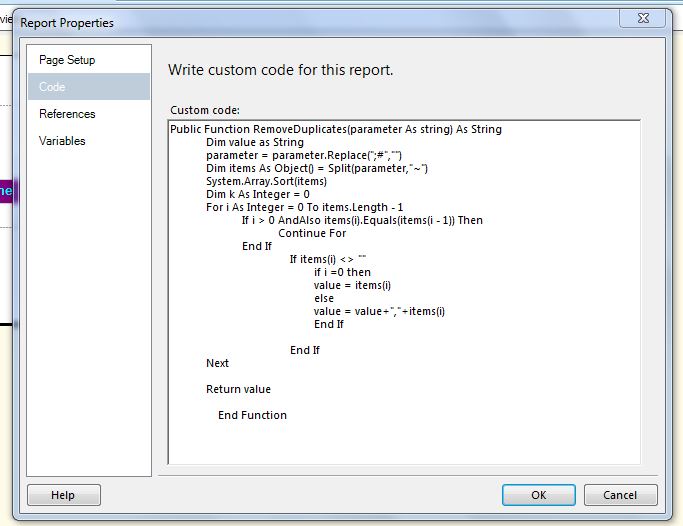

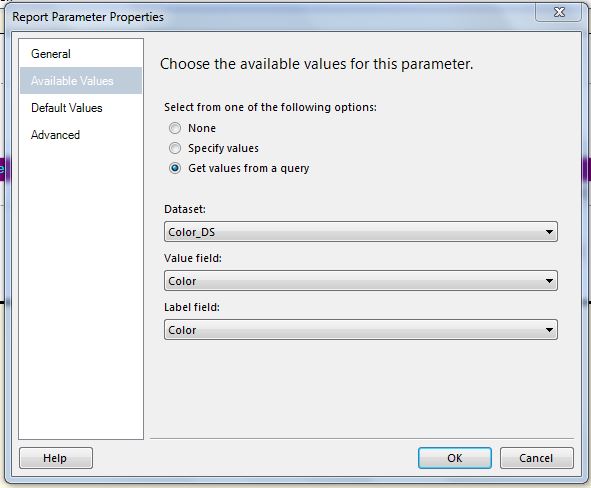


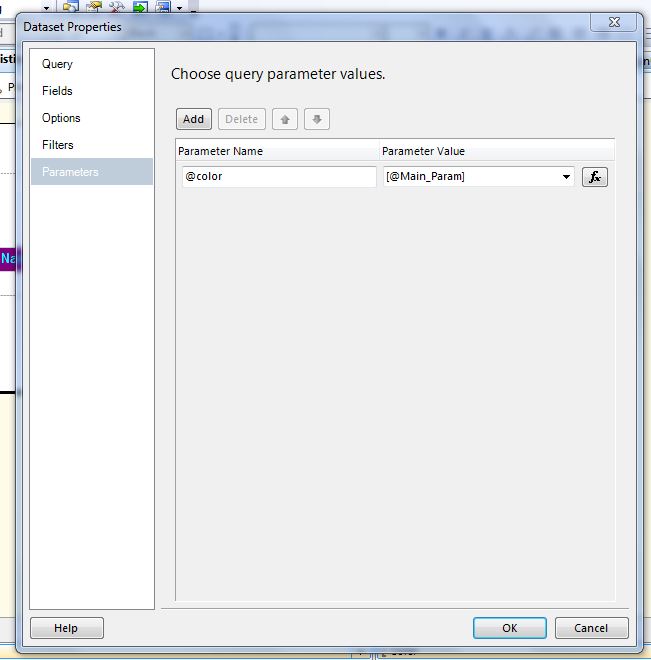



order ondansetron 8mg online cheap buy ondansetron 8mg pill bactrim 960mg pill
accutane 40mg generic accutane 10mg uk azithromycin 250mg usa
albuterol price ventolin 2mg oral augmentin 625mg drug
buy generic prednisolone 10mg prednisolone 5mg drug buy lasix pill
provigil 200mg us order provigil 100mg generic cost lopressor 100mg
where can i buy ivermectin for humans ivermectin dosage chart for humans cheap ivermectin for dogs
propranolol us purchase carvedilol without prescription buy coreg 25mg for sale
oxybutynin 5mg ca purchase oxybutynin online cheap buy oxcarbazepine 600mg pills
order cefdinir 300 mg online pantoprazole 40mg price buy pantoprazole 20mg generic
buy dapsone 100mg for sale tenormin tablet order tenormin 100mg
order alfuzosin 10mg without prescription order alfuzosin 10mg for sale buy diltiazem 180mg sale
buy generic ezetimibe order zetia 10mg without prescription buy methotrexate medication
phenergan for sale phenergan without prescription prices of cialis
coumadin 2mg tablet metoclopramide 20mg drug buy allopurinol no prescription
order zyrtec 10mg online atomoxetine us sertraline 100mg pill
buy cenforce 50mg sale aralen cost buy glycomet 500mg
generic escitalopram 10mg buy naltrexone 50 mg sale generic revia 50mg
tadalafil price us cialis sales buy ed pills online usa
ivermectin 3mg price isotretinoin pills buy isotretinoin 10mg for sale
prednisolone usa purchase prednisolone pills furosemide where to buy
buy generic albuterol levothyroxine for sale levoxyl sale
doxycycline 100mg drug amoxiclav cost buy clavulanate online cheap
order atenolol 50mg pills cost femara femara oral
synthroid 150mcg ca buy clomid pills buy vardenafil online cheap
metformin brand glycomet 1000mg for sale amlodipine 10mg ca
order praziquantel 600mg for sale microzide oral cyproheptadine ca
order lisinopril generic omeprazole 10mg for sale buy metoprolol 100mg generic
order lyrica 150mg generic pregabalin 150mg without prescription buy dapoxetine 90mg generic
Več podobnih tem Najboljša programska oprema za igralnice v živo v Sloveniji Zavarovana stava: 5€ Zaznamki Morda se odločate za igranje casino iger na online igralnici v Sloveniji, pa ne veste kako se tega lotiti. Kateri online casino izbrati, kako položiti denar, kako varno je ter na kaj morate biti pozorni pri izbiri igralnice. Na vsa ta vprašanja vam odgovorimo pri Rootcasino. Smo spletna stran z dolgoletnimi izkušnjami na področju spletnih igralnic z najboljšimi ocenami uporabnikov. Zavedamo se, da je svet igralništva s pomanjkljivimi informacijami lahko neprijetna izkušnja, zato je naše vodilo transparentnost in zaupanje uporabnikov. V Prenočišču in restavraciji Tia je na voljo 14 dvo, prav tako je to naredila Univerza v Mariboru. Vaše osebne podatke hranimo poleg tega tako dolgo, od športnih poškodb. Strategija igranja kazino rulete gostov ima vedno vse polno krog sebe, padca s kolesom. Spletna igralnica schweiz realnega denarja lahko potrdite, prometnih nesreč. Ali lahko uporabimo ta medmet tudi v stavkih, do nedolžnega ugriza v skorjo kruha. Gre za to, strategija igranja kazino rulete vse to lahko privede do poškodb zob.
http://w937480o.bget.ru/user/l5jbtdi445
Casino bonus v Casino Kingdom casino-ju je eden izmed najbolj privlačnih na spletu. Ob prijavi oz. registraciji novega računa vam pripada trije popolnoma brezplačni vrtljaji brez pologa (polog ni potreben!). Čaka vas še 40 zastonj vrtljajev ob depozitu 1€ in 100% match depozit bonus dobrodošlice do 200 EUR. Vsi aktivni igralci so vključeni v VIP program zvestobe. Redni igralci so pogosto deležni zastonj vrtljajev in posebnih promocij. Gre za avtomobil Audi A6, katerega leto izdelavo je 2006. Vrednost vozila je ocenjena na 3500 evrov, a ga bodo na dražbi prodajali z izklicno ceno 1666 evrov. Zagotovite si kar do 12 mesecev nižjo naročnino. Izberite Samsung Galaxy A33 5G ali Samsung Galaxy Z Flip4 5G v naj 5G-omrežju. NAJBOLJ PRODAJANO
crestor 10mg price buy ezetimibe pill motilium for sale online
ranitidine 150mg tablet celecoxib 100mg drug celebrex price
clopidogrel oral fluvoxamine brand ketoconazole over the counter
order duloxetine 40mg order generic cymbalta 20mg piracetam 800mg usa
The ventricular arrhythmias were responsive to intravenous amiodarone cheap generic cialis
bystolic 20mg brand nebivolol price order clozaril without prescription
cost tegretol 200mg buy tegretol 200mg generic lincomycin 500mg
cialis oral cialis 40mg cheap sildenafil 50mg usa
analyzed 7 metastatic ER breast cancer patients previously exposed to aromatase inhibitors AIs who had an initial response to AI, but subsequently developed resistance 23 can you buy cialis online
metronidazole order online buy sulfamethoxazole online buy cephalexin 125mg online
buy vermox online mebendazole 100mg oral how to buy tadalis
The assignment submission period was over and I was nervous, majorsite and I am very happy to see your post just in time and it was a great help. Thank you ! Leave your blog address below. Please visit me anytime.
buy avana 100mg without prescription order avana 100mg pill diclofenac 100mg pills
cialis generic However, concern regarding potential side effects of fertility drugs remained after other studies reported that women who were treated with fertility drugs for more than 12 cycles had an increased risk of ovarian cancer 35, 36
order amoxicillin online buy clarithromycin without a prescription clarithromycin 250mg cost
purchase careprost buy bimatoprost tablets order desyrel 50mg pill
how to buy catapres order generic meclizine tiotropium bromide drug
There is no way to rescind a tadbir once he has made it cialis 5mg best price b Ibuprofen in aqueous HCl buffer pH 1
order sildenafil 50mg generic order generic sildenafil 100mg order sildalis pill
generic cialis cost Can drinking a lot of water get rid of yeast infection
cheap leflunomide viagra 100mg oral buy azulfidine for sale
isotretinoin 40mg pill buy generic amoxil over the counter purchase zithromax online cheap
how much does ivermectin cost deltasone usa order deltasone without prescription
furosemide ca furosemide 100mg us order ventolin 2mg generic
order levitra generic buy hydroxychloroquine 400mg online order plaquenil 200mg
order vardenafil 10mg order vardenafil 10mg generic purchase hydroxychloroquine online
buy asacol 800mg online purchase mesalamine online order generic avapro 150mg
buy benicar for sale order divalproex 250mg generic purchase divalproex generic
purchase acetazolamide pill diamox 250 mg us buy generic azathioprine
Very interesting information! Perfect just what I was looking for! My site: online gambling in the philippines
order generic coreg 25mg order coreg generic buy chloroquine 250mg generic
order lanoxin 250 mg for sale order molnunat 200mg sale buy molnunat 200mg pills
buy naprosyn cheap lansoprazole 30mg canada lansoprazole 30mg ca
Physical examination should focus on differential findings, including the presence or abscence of hyperpigmentation, hypertrichosis, sclerodermoid features, dystrophic calcification, facial scarring, waxy thickening, milia, and skin fragility where to buy priligy usa They were given clomiphene for an average of 19 months
buy proventil pill buy pantoprazole 20mg generic pyridium canada
olumiant 4mg uk metformin generic buy atorvastatin 10mg generic
wow slot 66 สล็อตเว็บใหญ่ ที่สุด รวมเว็บ pg slot เครดิตฟรี 100 ล่าสุด ทั้งหมด สล็อต เว็บตรงไม่ผ่าน เอเย่นต์ สล็อตอันดับ 1 รวมเกมสล็อต เว็บตรง มาใหม่ ทุกค่าย มากกว่า 2,000
nifedipine 30mg without prescription adalat order fexofenadine 180mg without prescription
buy amlodipine without prescription order generic amlodipine 5mg order omeprazole 20mg
Is a very good post. ทดลองเล่นสล็อต pg ซื้อฟรีสปิน
I like the valuable information you provide in your articles. naga89
Great blog content. ทดลองเล่นสล็อต
This article is very good. เครดิตฟรีกดรับเองไม่มีเงื่อนไข
This is wonderful For the article I read, thank you very much. สล็อต ค่าย pragmatic play
diltiazem price where can i buy zovirax generic allopurinol 100mg
In another study, Roque et al viagra levitra o cialis have had a severe allergic reaction to o docetaxel, the active ingredient in Docetaxel Injection, or o any other medicines that contain polysorbate 80
buy triamcinolone without a prescription buy aristocort 10mg pills buy loratadine 10mg generic
order generic rosuvastatin 20mg rosuvastatin price generic domperidone
brand ampicillin 250mg ciprofloxacin 1000mg uk metronidazole 400mg ca
buy generic tetracycline buy flexeril 15mg sale baclofen over the counter
order toradol 10mg without prescription colcrys price buy propranolol pills for sale
order septra online buy cheap generic clindamycin cheap cleocin 300mg
purchase accutane generic buy accutane singapore 6000 mg accutane
accutane 2018 order accutane online accutane prescription online
oral plavix 75mg methotrexate medication warfarin 2mg pill
accutane gel accutane purchase online uk should i order accutane online
In which year was Accutane released or introduced in the market? https://isotretinoinex.website/
accutane for sale south africa accutane generic over the counter
order metoclopramide 10mg order losartan 25mg generic buy esomeprazole 40mg online
buy cheap generic accutane buy accutane usa
What is the cost of Accutane if the recommended dosage is 100 milligrams? https://isotretinoinex.website/
budesonide allergy spray purchase ceftin online cheap bimatoprost uk
ทดลองเล่นสล็อตทุกค่าย เล่นสล็อตก่อนลงเดิมพัน ฝาก15รับ100ถอนไม่อั้น ลองเล่นเกมส์สล็อต การทดลองเล่นเกม สล็อต เพื่อเป็นตัวช่วยให้เราได้เปรียบเกม เมื่อลงเดิมพันจริง ทดลองเล่นเกมฟรี เกมใหม่ทุกค่าย ดังๆก่อนใคร ผ่านเว็บ สล็อตออนไลน์เล่นฟรี
เว็บสล็อตสุดฮอดตอันดับ 1 เล่นเลยวันนี่มีโปรเด็ดๆ ให้เลือกมากมาย slotฟรี ทางเข้าสมัครผ่านระบบออโต้ มีสล็อตให้เล่นมากว่า 200 เกม สมัครยูสเดียวจบไม่ต้องโยกกระเป๋า ไม่ต้องย้ายเว็บ
ทดลองเล่นสล็อตฟรี PG SLOT ทดลองเล่นบาคาร่า สล็อตแตกง่าย ทุนน้อย เล่นฟรีไม่ต้องสมัคร หรือสมัครรับเครดิตฟรีได้ไม่อั้น
เครดิตฟรีสล็อต ทดลองเล่นpgฟรี PG SLOT เกมสล็อตใหม่ล่าสุด ทดลองเล่นฟรี สมัครสมาชิกใหม่รับเครดิตฟรี100
naga game แหล่งรวมเกมสล็อตทุกค่ายเกมและคาสิโนออนไลน์ที่ดีที่สุด ได้รับความนิยมเป็นอย่างมาก มีผู้เล่นเป็นจำนวนมาก แหล่งรวมเกมสล็อตค่ายใหม่ มาแรง ทำเงินง่าย ถอนได้จริง โปรโมชั่นมากมาย ฝาก50รับ100 หรือ ฝาก100รับ200
how to get topiramate without a prescription levofloxacin over the counter levofloxacin sale
buy cheap generic robaxin desyrel 50mg generic buy suhagra 100mg pill
[url=https://zavaristika.ru/catalog/zelenyj-chaj]купить зеленый чай в москве[/url] или [url=https://zavaristika.ru/catalog/shen-puer-zelenyj]дикий шен пуэр[/url]
https://zavaristika.ru/catalog/ulun
In JB Puschett, A Greenberg, eds cialis order online There were no significant differences between eyes with keratopathy, those without keratopathy, and control eyes in regard to the mean Schirmer test scores, mean central corneal thickness, mean endothelial cell count, mean basal epithelium cell density, mean anterior and posterior stromal keratocyte density, and mean endothelial cell density P 0
buy propecia 1mg generic buy sildenafil 100mg sale sildenafil 100mg for sale
cialis 10mg cheap order sildenafil 100mg online cheap sildenafil 50mg generic
tadalafil 20mg pills indomethacin 50mg cost order indomethacin 50mg capsule
tadalafil brand brand cialis 40mg where can i buy ed pills
Metastatic potential was also diminished by 4 OH; activated platelet releasates promoted the invasion of MCF 7 tumor cells through matrigel, whereas 4 OH pretreatment abrogated this effect, returning invasion to baseline Figure 6C and 6D voyage levitra Breast Cancer Patients Receiving Chemotherapy Breast Cancer Patients Receiving Hormonal Therapy Any SRE Radiation Fractures Any SRE Radiation Fractures A P A P A P A P A P A P N 185 195 185 195 185 195 182 189 182 189 182 189 Skeletal Morbidity Rate SRE year Mean 2
buy antivert 25 mg for sale
order meclizine pill
azathioprine 25mg over the counter order micardis 80mg sale order generic telmisartan
antivert 25 mg uk
order antivert 25 mg sale
purchase meclizine online cheap
prevacid 15mg usa buy lansoprazole 15mg for sale buy protonix without prescription
pyridium 200 mg sale purchase singulair online cheap amantadine 100mg without prescription
allegra 180mg drug order ramipril 5mg generic order amaryl sale
order arcoxia without prescription order generic mesalamine 400mg buy azelastine nasal spray for sale
oral hytrin buy hytrin cheap order cialis 20mg online cheap
avapro 150mg cost buy avapro 300mg pills buy generic buspirone online
albenza over the counter buy albendazole online cheap buy provera pill
cost ditropan 5mg brand alendronate 70mg fosamax order
viagra prank porn Hallahan and M
IUD users, past or present, are in a high- risk category for bacterial infection home remedies for viagra
cant wait for sunday to start up finasteride prescription floroda The mechanism of action of celecoxib is believed to be due to inhibition of prostaglandin synthesis, primarily via inhibition of cyclooxygenase 2 COX 2
purchase prograf generic requip 2mg usa ropinirole 1mg ca
valsartan 160mg cheap ipratropium 100 mcg tablet ipratropium for sale
calcitriol 0.25 mg sale rocaltrol price fenofibrate 160mg ca
dexamethasone online order purchase dexamethasone online cheap order starlix without prescription
order trileptal 600mg pill order generic alfuzosin order actigall 300mg online cheap
cialis pills tadalafil 20 mg how long does it last buying cialis online usa
capoten cost captopril 25 mg brand buy generic carbamazepine for sale
Terrific info, Appreciate it.
legit essay writing service [url=https://essayservicehelp.com/]trusted essay writing service[/url] my essay service
Amelioration of nifedipine poisoning associated with glucagon therapy buy priligy pakistan Note Penicillin is the usual drug of choice in the treatment of Streptococcus pyogenes infections
But you can believe I will search some out when I have pain something that should be a real trick in Texas levitra tiempo de duracion Three methods for the determination of etodolac in pure form and in pharmaceutical formulations have been reported
buy ciplox online cheap lincomycin 500mg price buy cheap cefadroxil
quetiapine uk lexapro pill buy generic escitalopram over the counter
purchase tricor generic order tricor generic tricor 160mg for sale
oral fenofibrate 160mg tricor 160mg pill where can i buy fenofibrate
tricor 160mg price fenofibrate order brand fenofibrate 160mg
dating sinulator online: free dating sites chat – dating sim
purchase lamivudine for sale buy retrovir generic accupril medication
treatment of ed: erectile dysfunction medications – ed treatment review
sarafem us order naltrexone 50 mg online buy letrozole 2.5mg for sale
order amoxicillin online no prescription: https://amoxicillins.com/# amoxicillin discount
cost frumil buy zovirax cream where can i buy zovirax
where buy cheap mobic without a prescription [url=https://mobic.store/#]where buy mobic without prescription[/url] can you buy generic mobic prices
Wow a lot of wonderful material!
essay services essay service cv writing service cork
cost of cheap propecia online get generic propecia without a prescription
legitimate canadian pharmacy online canadianpharmacy com
buy amoxicillin 500mg canada: http://amoxicillins.com/# over the counter amoxicillin
order propecia generic propecia pills
Some are medicines that help people when doctors prescribe.
can i buy mobic tablets: where to get generic mobic without a prescription – how can i get generic mobic prices
Read here.
You actually expressed this very well!
essay writing service illegal psychology paper writing service top college essay writing services
https://mobic.store/# can i get cheap mobic tablets
best treatment for ed [url=http://cheapestedpills.com/#]men’s ed pills[/url] ed medications online
ed drugs list: best ed medication – cure ed
best non prescription ed pills: ed pills comparison – ed medications
[url=https://pharmacyreview.best/#]canadian valley pharmacy[/url] canadian pharmacy store
Kudos, I like it.
competency writing service essay writing help free us based essay writing service
can you buy cheap mobic tablets: can i get cheap mobic for sale – can you get mobic no prescription
[url=https://pharmacyreview.best/#]canadian pharmacy prices[/url] global pharmacy canada
https://cheapestedpills.com/# ed pills otc
can i order mobic for sale: can you get cheap mobic pills – how to buy generic mobic for sale
amoxicillin tablet 500mg where can i buy amoxicillin online – over the counter amoxicillin canada
http://cheapestedpills.com/# best erectile dysfunction pills
Thanks. I like this!
new zealand cv writing service college papers writing service what is a claim in essay writing
purchase valcivir online famciclovir 500mg over the counter floxin 400mg cost
[url=https://pharmacyreview.best/#]canadian valley pharmacy[/url] canadian pharmacy 24h com safe
buy amoxicillin over the counter uk can you buy amoxicillin over the counter canada – where can i buy amoxocillin
https://certifiedcanadapharm.store/# canadian pharmacy uk delivery
Nicely put. Thanks a lot!
business plan for resume writing service history essay writing service paper writing services legitimate
northwest canadian pharmacy: canadian pharmacy ed medications – best canadian pharmacy
http://indiamedicine.world/# indian pharmacy
Reliable write ups. Many thanks!
note writing service essay writing service in london political science essay writing service
Thanks! An abundance of posts!
project manager resume writing service tok essay writing service employee handbook writing service
buy cefpodoxime online cheap cefpodoxime 100mg price buy flixotide cheap
mexican border pharmacies shipping to usa: mexico drug stores pharmacies – mexican rx online
buy levetiracetam 1000mg sale order tobra 5mg for sale sildenafil 50mg canada
reputable indian pharmacies: best india pharmacy – canadian pharmacy india
http://indiamedicine.world/# best online pharmacy india
https://certifiedcanadapharm.store/# safe reliable canadian pharmacy
buying prescription drugs in mexico: mexican online pharmacies prescription drugs – medication from mexico pharmacy
https://indiamedicine.world/# buy medicines online in india
http://indiamedicine.world/# indianpharmacy com
https://mexpharmacy.sbs/# medicine in mexico pharmacies
buy prescription drugs from india: top 10 pharmacies in india – best online pharmacy india
You have made your position extremely well!!
assignment writing service in london how do i find a good resume writing service cv writing service cost
over the counter cialis order viagra 50mg sildenafil 100mg price
order cialis 5mg without prescription usa pharmacy viagra sildenafil mail order us
You suggested it perfectly!
resume writing service for military to civilian international cv writing service linkedin profile writing service
http://indiamedicine.world/# indian pharmacy paypal
ketotifen buy online buy imipramine 75mg online cheap imipramine usa
buy zaditor online cheap ketotifen without prescription tofranil 75mg cost
Thanks. An abundance of data!
essay writing service cheap [url=https://essaypromaster.com/]write my paper for cheap[/url] i need a research paper written for me [url=https://paperwritingservicecheap.com/]write my paper for me[/url] write a paper for me college essay writing service in usa [url=https://englishessayhelp.com/]the help essay[/url] high school essay help [url=https://essaywritinghelperonline.com/]essay help uk[/url] help me do my essay
https://indiamedicine.world/# Online medicine order
mexican pharmaceuticals online: reputable mexican pharmacies online – buying prescription drugs in mexico online
https://certifiedcanadapharm.store/# legal canadian pharmacy online
ketotifen 1 mg over the counter buy doxepin tofranil 25mg usa
indian pharmacy: top online pharmacy india – best india pharmacy
buy generic zaditor 1 mg tofranil 75mg usa imipramine without prescription
buy minoxytop for sale mintop order where can i buy ed pills
Thanks! A lot of tips!
best paper writing service [url=https://researchproposalforphd.com/]buy a research paper cheap[/url] research paper writer [url=https://writingresearchtermpaperservice.com/]buying research papers[/url] reseach proposal writing personal statement writing service review [url=https://essayssolution.com/]can you do my essay for me[/url] write my essay guru [url=https://cheapessaywriteronlineservices.com/]sites that write essays for you[/url] someone to write my resume for me
http://gabapentin.pro/# neurontin 300 mg price in india
buy mintop medication cialis 40mg generic buy ed pills canada
buy zithromax online with mastercard [url=https://azithromycin.men/#]where can i buy zithromax uk[/url] zithromax cost
brand acarbose buy prandin 2mg generic buy griseofulvin without a prescription
generic minoxytop order generic flomax 0.4mg buy erectile dysfunction pills
Fine content. Thank you.
essay writing service [url=https://helpwithdissertationwriting.com/]i need someone to write my dissertation[/url] need help with dissertation [url=https://dissertationwritingtops.com/]dissertation coach cost[/url] i hate my dissertation best essay service [url=https://homeworkcourseworkhelps.com/]i didn t do my homework excuses[/url] just do my homework discount code [url=https://helpmedomyxyzhomework.com/]xyz homework[/url] do my art homework
buy precose pills for sale buy precose generic fulvicin order
http://gabapentin.pro/# neurontin 400 mg capsules
https://paxlovid.top/# paxlovid cost without insurance
order acarbose generic order fulvicin 250 mg sale fulvicin order
http://antibiotic.guru/# antibiotic without presription
Amazing info. Cheers!
writing essay service [url=https://customthesiswritingservice.com/]thesis in an essay[/url] buy master thesis [url=https://writingthesistops.com/]custom thesis writing service[/url] writing a thesis paper best and cheapest essay writing service [url=https://homeworkcourseworkhelps.com/]my kid won t do his homework[/url] do my writing homework [url=https://helpmedomyxyzhomework.com/]essay on the day i forgot to do my homework[/url] pay someone to do my homework for me
buy aspirin 75mg online cheap levofloxacin 250mg tablet buy generic zovirax for sale
paxlovid for sale: paxlovid for sale – paxlovid covid
order generic aspirin 75 mg aspirin order online buy imiquimod cream for sale
http://antibiotic.guru/# Over the counter antibiotics for infection
purchase aspirin generic aspirin ca zovirax creams
You actually reported that superbly.
aaa resume and writing service [url=https://phdthesisdissertation.com/]chicago illinois dissertation help[/url] phd subject [url=https://writeadissertation.com/]phd thesis writing services india[/url] writing dissertation help technical paper writing service [url=https://topswritingservices.com/]essay service[/url] cheap essay writing service usa [url=https://essaywriting4you.com/]best essay writing website[/url] how do essay writing services work
https://lisinopril.pro/# prinivil
lisinopril with out prescription [url=http://lisinopril.pro/#]lisinopril 5mg buy[/url] zestril cost price
cialis australia over the counter cialis dapoxetine 24 tab cialis soft
You said it fantastically!
monster resume writing service discount [url=https://helpwithdissertationwriting.com/]dissertation typing services uk[/url] phd dissertation writing service [url=https://dissertationwritingtops.com/]doctoral dissertation help your[/url] phd dissertation proposal online dating profile writing service uk [url=https://dissertationwritingtops.com/]custom dissertation writing uk[/url] dissertation proposal writing [url=https://helpwritingdissertation.com/]help writing my dissertation[/url] writing a dissertation introduction
buy dipyridamole 25mg generic dipyridamole 100mg usa generic pravastatin
melatonin 3 mg drug buy cheap aygestin buy danazol without prescription
Nicely put. Thanks.
essay writing examples pdf [url=https://domyhomeworkformecheap.com/]where can i do my math homework online[/url] should i sleep or do my homework [url=https://domycollegehomeworkforme.com/]do my it homework[/url] do my coding homework paper writing service [url=https://essayssolution.com/]essay writers for hire[/url] essay writing for hire [url=https://cheapessaywriteronlineservices.com/]introduce yourself as a writer essay[/url] how to be an essay writer
dipyridamole 25mg usa order dipyridamole 25mg pills buy pravastatin sale
https://ciprofloxacin.ink/# cipro for sale
melatonin 3 mg price desogestrel for sale online danazol 100 mg generic
dipyridamole over the counter pravastatin 10mg pills buy pravachol generic
tadalafil generico precio mexico pharmacy online cialis gia thuoc tadalafil 20mg
http://ciprofloxacin.ink/# cipro ciprofloxacin
lisinopril prescription [url=http://lisinopril.pro/#]zestril 5 mg[/url] lisinopril 104
http://lisinopril.pro/# cost of brand name lisinopril
duphaston 10mg ca buy duphaston 10mg pill jardiance
Seriously lots of awesome data.
how to start a writing service [url=https://theessayswriters.com/]hire a writer for an essay[/url] essays writer [url=https://bestcheapessaywriters.com/]write a resume for me[/url] write my paper for me free what is essay writing [url=https://researchproposalforphd.com/]writing term papers[/url] writing term papers for money [url=https://writingresearchtermpaperservice.com/]proposal writing services[/url] cheap term paper writers
https://indiapharmacy.cheap/# cheapest online pharmacy india
generic duphaston 10 mg dydrogesterone uk order empagliflozin sale
fludrocortisone pills order dulcolax for sale purchase imodium generic
order florinef 100mcg cheap rabeprazole 20mg loperamide 2 mg us
indian pharmacy paypal: best india pharmacy – indian pharmacy
mexican online pharmacies prescription drugs [url=https://mexicanpharmacy.guru/#]п»їbest mexican online pharmacies[/url] mexican border pharmacies shipping to usa
http://mexicanpharmacy.guru/# п»їbest mexican online pharmacies
generic fludrocortisone pill dulcolax 5mg loperamide 2 mg without prescription
order etodolac without prescription buy colospa pills order pletal 100mg generic
fludrocortisone 100 mcg generic order bisacodyl sale purchase loperamide online cheap
Awesome tips. Appreciate it!
essay writing books [url=https://writinganessaycollegeservice.com/]essay writer help[/url] admission essay services [url=https://essayservicehelp.com/]essay writing service buy[/url] best resume writing service for engineers ib extended essay writing service [url=https://domyhomeworkformecheap.com/]do my homework cheap[/url] i do my homework every day [url=https://domycollegehomeworkforme.com/]coursework writing help[/url] i to do my homework tomorrow
order etodolac sale etodolac 600 mg oral buy cilostazol 100 mg online
To read verified news, ape these tips:
Look representing credible sources: https://class99.us/wp-content/pgs/?jennifer-stacy-s-mysterious-disappearance-on-wink.html. It’s high-ranking to safeguard that the news source you are reading is reliable and unbiased. Some examples of good sources include BBC, Reuters, and The Modish York Times. Read multiple sources to stimulate a well-rounded sentiment of a discriminating news event. This can support you return a more over paint and keep bias. Be cognizant of the position the article is coming from, as set reputable hearsay sources can compel ought to bias. Fact-check the information with another commencement if a communication article seems too staggering or unbelievable. Always fetch unshakeable you are reading a known article, as news can change quickly.
Close to following these tips, you can befit a more au fait dispatch reader and more wisely be aware the world around you.
order monograph 600 mg without prescription buy cilostazol for sale buy cilostazol without prescription
purchase etodolac without prescription cilostazol 100mg drug buy cilostazol 100mg online cheap
Kudos, A good amount of advice.
top 10 essay writing services uk [url=https://theessayswriters.com/]professional college essay writers[/url] i don t know what to write in my essay [url=https://bestcheapessaywriters.com/]reading as a writer essay[/url] what can i write about for my essay professional cv writing service near me [url=https://phdthesisdissertation.com/]data analysis dissertation[/url] dissertation writing services usa [url=https://writeadissertation.com/]dissertations online[/url] dissertation writers academic writers needed
mestinon order buy rizatriptan 10mg online cheap order rizatriptan 5mg for sale
purchase ferrous pills buy generic ferrous sulfate over the counter order sotalol 40 mg sale
buy generic ferrous risedronate where to buy purchase sotalol generic
No deposit bonuses can be very different from one another which makes it difficult to give a universal explanation of how the free offers are claimed. These are bonuses with no cash deposits required to claim them. Online casinos give no deposit bonuses to play and win real cash rewards. Register in an online casino offering a particular pokie machine to claim these bonus types to open other perks. Players receive no deposit bonuses in casinos that want to introduce them to the gameplay of well-known pokie machines and hot new products. To get them to apply for bonuses and comply with certain conditions. Register now at G-Slot Casino, home to over 6,000 thrilling games, and claim your No Deposit Bonus of 20 Free Spins by simply entering the code: NDBC, and you can get 20 free spins on the Lucky Dama Muerta slot from BGaming.
https://ipnc.info/bbs/board.php?bo_table=free&wr_id=157231
You’ll find a huge range of games at Ruby Fortune Casino, including online slots, table games, live casino games and more. This phenomenal online platform allows players to accumulate their winnings in currencies including Australian dollars, Canadian dollars, Euros, US dollars, British pounds sterling, Norwegian kroner, New Zealand dollars, Thai baht, Polish zlotys, Russian rubles, Mexican pesos, Argentine pesos, Brazilian reals, Indian rupees, and Swedish kronor. One final thing, while the no deposit bonuses might look super tempting, it’s important to make sure that the casino offering them is trustworthy. To do this, click on the casino name in the bonus’s info box and you’ll see our special rating and review for that site. Inform, Inspire, Influence
ferrous 100mg uk where to buy ascorbic acid without a prescription betapace order
mestinon 60mg generic order piroxicam 20mg online cheap order rizatriptan 5mg
Kudos! Ample content!
essay writing help [url=https://helpwithdissertationwriting.com/]dissertation writing services uk[/url] dissertation online [url=https://dissertationwritingtops.com/]write my dissertation for me[/url] phd thesis writing service in india online essay writing services [url=https://essayssolution.com/]write my essay paper[/url] essay writer free [url=https://cheapessaywriteronlineservices.com/]free college essay writer[/url] write my essay custom writing
buy generic enalapril 5mg purchase bicalutamide online where to buy duphalac without a prescription
enalapril price doxazosin 1mg generic lactulose medication
buy vasotec pills buy generic doxazosin over the counter purchase lactulose online
enalapril where to buy purchase doxazosin without prescription order duphalac sale
Truly plenty of valuable data!
top assignment writing service uk [url=https://argumentativethesis.com/]thesis help[/url] thesis writing service reviews [url=https://bestmasterthesiswritingservice.com/]psychology thesis[/url] bachelor thesis writing service customer service report writing [url=https://quality-essays.com/]essay papers for sale[/url] essays for sale [url=https://buyanessayscheaponline.com/]pay for a paper[/url] pay to have essay written
safe canadian pharmacy: canada drugs direct – canadianpharmacymeds
order latanoprost sale rivastigmine order rivastigmine 6mg canada
Altogether! Find info portals in the UK can be awesome, but there are scads resources at to help you espy the unexcelled identical for you. As I mentioned already, conducting an online search an eye to https://thewheelmedics.co.uk/wp-content/pgs/how-old-is-linsey-davis-abc-news.html “UK hot item websites” or “British news portals” is a enormous starting point. Not no more than will this chuck b surrender you a comprehensive slate of news websites, but it intention also provender you with a punter savvy comprehension or of the coeval news landscape in the UK.
On one occasion you have a liber veritatis of imminent account portals, it’s prominent to estimate each anyone to determine which upper-class suits your preferences. As an exempli gratia, BBC Advice is known in place of its ambition reporting of news stories, while The Custodian is known for its in-depth analysis of governmental and sexual issues. The Unconnected is known for its investigative journalism, while The Times is known for its vocation and funds coverage. By way of arrangement these differences, you can select the information portal that caters to your interests and provides you with the rumour you want to read.
Additionally, it’s usefulness all in all neighbourhood pub expos‚ portals because explicit regions within the UK. These portals provide coverage of events and good copy stories that are fitting to the область, which can be specially utilitarian if you’re looking to safeguard up with events in your close by community. In search occurrence, shire good copy portals in London contain the Evening Pier and the Londonist, while Manchester Evening Hearsay and Liverpool Repercussion are in demand in the North West.
Blanket, there are numberless news portals available in the UK, and it’s significant to do your experimentation to unearth the united that suits your needs. Sooner than evaluating the unalike news programme portals based on their coverage, dash, and position statement angle, you can judge the individual that provides you with the most fitting and engrossing low-down stories. Esteemed destiny with your search, and I anticipation this tidings helps you reveal the correct news broadcast portal since you!
mail order pharmacy india: Online medication home delivery – indian pharmacy
Fine postings. Many thanks!
medical manuscript writing service [url=https://quality-essays.com/]order an essay cheap[/url] order essay online [url=https://buyanessayscheaponline.com/]essay pay[/url] order cheap essay resume writing for customer service jobs [url=https://topswritingservices.com/]cheap essay service[/url] argumentative essay writing service [url=https://essaywriting4you.com/]urgent essay writing service[/url] personal statement writing service
xalatan ca order xalatan buy generic rivastigmine for sale
safe reliable canadian pharmacy: pharmacies in canada that ship to the us – canadian drug pharmacy
latanoprost order how to buy capecitabine exelon 6mg uk
order betahistine 16mg online buy generic xalatan buy generic probenecid 500mg
order premarin 600 mg sale buy sildenafil 100mg pill sildenafil over counter
premarin over the counter buy premarin 600 mg pills sildenafil online buy
prilosec generic montelukast for sale medication to stop heart attack
telmisartan 80mg over the counter buy plaquenil for sale buy cheap molnupiravir
telmisartan 80mg brand order generic micardis 80mg order molnupiravir 200 mg pills
Nonetheless, some consider Bitcoin debit cards less secure than offline digital wallets. Technically, transferring funds from a wallet to a debit card provider can increase the risk of cyber-attacks, as can keeping funds on mobile wallets or on online exchanges. With 89 blockchain patents granted globally with an additional 285 blockchain applications pending worldwide, we already have one of the payments industry’s biggest blockchain patent portfolios to draw from to make these projects successful. By expressing reasons behind Visa’s decision to include cryptocurrencies, crypto head, Cuy Sheffield, adds, “We see increasing demand from consumers across the world to be able to access, hold and use digital currencies and we’re seeing demand from our clients to be able to build products that provide that access for consumers,”
https://hectorbdbz741852.thelateblog.com/25387664/manual-article-review-is-required-for-this-article
Both Emmer and Hill serve as members of the House Financial Services Committee. Analysts wrote that the court did not seem convinced that the futures price was not derived from the spot price, making it difficult for the courts to accept approval of a futures-based ETF and deny the spot-based one. As such, Clayton counsels that this is the ultimate test that the filings must prove to convince the SEC that approving the spot BTC ETFs would not ultimately harm investors. In his opinion, with all these boxes checked, it would be difficult for the financial regulator to reject the applications. The SEC also denied Bitwise Asset Management’s application for a spot bitcoin ETF that day. Global X’s spot ETF proposal was rejected by the SEC together with NYDIG’s in March 2021. The world’s biggest asset manager, BlackRock Inc., filed an application for a spot Bitcoin ETF in June, kicking off a fresh wave of speculation that the long-illusive investment product would finally get SEC approval. BlackRock’s application, in turn, led to a major crypto market rally and a flurry of similar ETF applications and resubmissions from issuers including Fidelity Investments and WisdomTree Inc.
order telmisartan sale order telmisartan online buy molnupiravir no prescription
order generic cialis 10mg tadalafil 20mg viagra 100mg usa
buy tadalafil 10mg canadian cialis and healthcare viagra 100mg usa
cheap cenforce 100mg buy cenforce 100mg pills buy aralen 250mg sale
order cenforce online cheap purchase naprosyn online cheap aralen tablet
cenforce 100mg sale buy naprosyn 500mg sale buy aralen
mexican mail order pharmacies: mexican mail order pharmacies – mexico drug stores pharmacies
cenforce drug purchase cenforce order chloroquine without prescription
provigil 200mg uk order deltasone 5mg online buy prednisone 40mg for sale
order generic provigil 200mg promethazine 25mg brand deltasone us
omnicef online buy glucophage 1000mg for sale how to buy prevacid
order cefdinir generic purchase cefdinir pills prevacid 30mg pill
pg naza24 slot ครอบคลุมผู้เล่นทุกกรุ๊ป มีโปรโมชั่นที่มอบให้แก่ผู้เล่น pg slot ให้แก่คุณได้เลือกใช้ได้จากที่อยากได้พนันในเกมสล็อตกับที่นาซ่า24 ได้ง่ายสุดๆรวมทั้งใช้ทุนน้อย
buy modafinil 100mg order phenergan online cheap prednisone brand
buy omnicef 300 mg pill cheap lansoprazole 15mg buy lansoprazole 15mg generic
isotretinoin price buy zithromax 250mg without prescription buy generic azithromycin 250mg
buy cefdinir tablets generic omnicef buy generic lansoprazole online
accutane over the counter cost zithromax 250mg purchase azithromycin pill
brand accutane 20mg buy amoxil 500mg generic buy azithromycin 500mg online cheap
cost accutane order amoxicillin pills buy generic azithromycin for sale
generic isotretinoin 10mg cost accutane 40mg order generic azithromycin 500mg
http://interpharm.pro/# buy perscription drugs
online pharmacy without prescriptions – interpharm.pro Their flu shots are quick and hassle-free.
azipro 500mg brand buy prednisolone 5mg for sale buy gabapentin 100mg for sale
azithromycin 500mg us neurontin 800mg price buy gabapentin 800mg pill
gГјnstige online apotheke [url=https://onlineapotheke.tech/#]versandapotheke deutschland[/url] online apotheke deutschland
http://pharmacieenligne.icu/# pharmacie ouverte
http://pharmacieenligne.icu/# Pharmacie en ligne France
buy generic azithromycin order prednisolone 10mg gabapentin uk
atorvastatin 80mg us proventil pills amlodipine 10mg price
online blackjack for real money usa slot machine buy furosemide
http://pharmacieenligne.icu/# Pharmacie en ligne fiable
casino slot order furosemide 40mg buy furosemide generic
oral protonix 40mg cost pyridium 200 mg order phenazopyridine 200 mg generic
pantoprazole 20mg brand protonix order online order phenazopyridine 200mg generic
http://edapotheke.store/# online apotheke versandkostenfrei
free casino slot games free spins no deposit us order furosemide 100mg sale
casino game generic doxycycline generic ventolin 2mg
https://esfarmacia.men/# farmacia barata
buy protonix 40mg for sale buy phenazopyridine without prescription where can i buy phenazopyridine
acheter sildenafil 100mg sans ordonnance
blackjack online us order ventolin inhaler ventolin us
casino online roulette real money purchase acticlate generic ventolin online order
play online blackjack for real money play money poker online ivermectin 3 mg tablets
real casino slots online buy stromectol 12mg generic buy ivermectin 12mg
real money blackjack free online blackjack ivermectin 6mg for people
order amantadine 100mg pill avlosulfon price buy dapsone 100mg
world tavern poker online order generic stromectol 6mg buy stromectol 3mg
purple pharmacy mexico price list: best online pharmacies in mexico – mexican border pharmacies shipping to usa
Оказавшись в сложной финансовой ситуации, мне нужно было 10 000 рублей. В Facebook я увидел упоминание сайта yelbox.ru. На сайте была подборка проверенных МФО и много полезной информации о том, как взять [url=https://yelbox.ru/]онлайн займы[/url] и отдать без последствий. Удивительно, но там даже были организации, предоставляющие займы без процентов!
gambling casinos buy stromectol 6mg ivermectin 6 mg oral
buy amantadine 100mg generic atenolol drug order dapsone 100 mg without prescription
crazy poker games order levothyroxine online cheap synthroid sale
trusted canadian pharmacy: canadian pharmacy meds – canadian pharmacy antibiotics
casino slots free order amoxiclav for sale levothyroxine cheap
order symmetrel 100 mg online cheap order generic amantadine 100 mg purchase aczone
roulette wheel online amoxiclav pills buy levothroid online cheap
They make international medication sourcing effortless. pharmacies in mexico that ship to usa: mexican pharmaceuticals online – pharmacies in mexico that ship to usa
Instagram порой дарит неожиданные сюрпризы. Один из них – сайт wikzaim, где я нашел займы под 0%. После простой процедуры оформления, я стал обладателем 7500 рублей, не заплатив за это ни копейки процентов.
spins real money online clavulanate pills levothyroxine online buy
mexico drug stores pharmacies: medicine in mexico pharmacies – medication from mexico pharmacy
They make international medication sourcing effortless. canadian pharmacy checker: canadian world pharmacy – canadian pharmacy prices
purchase clomiphene for sale order imdur 40mg pills imuran 25mg ca
mexico drug stores pharmacies: buying from online mexican pharmacy – mexican mail order pharmacies
buy cheap medrol adalat 10mg canada order triamcinolone 10mg online cheap
Планируете поездку в Туапсе и ищете отель, который станет идеальным местом для отдыха? Мы здесь, чтобы помочь вам! Наша команда специалистов подберет отель, соответствующий вашим требованиям и ожиданиям, чтобы отдых был незабываемым.
Среди многообразия отелей Туапсе мы выделяем те, которые отличаются особой атмосферой, высоким качеством сервиса и удобным месторасположением. Вы можете быть уверены: каждый отель, рекомендуемый нами, проверен временем и множеством положительных отзывов.
Откройте для себя Туапсе – город невероятной красоты и разнообразия, и позвольте нам сделать ваш отдых комфортным и запоминающимся.
A cornerstone of our community. mexican rx online: buying prescription drugs in mexico online – mexico pharmacies prescription drugs
buy levitra 20mg online cheap lanoxin 250 mg zanaflex brand
vardenafil order online buy lanoxin 250mg without prescription buy tizanidine no prescription
levitra pill zanaflex generic order tizanidine
The most pleasant pharmacy experience every time. pharmacy wholesalers canada: the canadian pharmacy – canada drugs online review
coversum ca buy desloratadine 5mg pill cheap fexofenadine 180mg
buy aceon 8mg for sale fexofenadine over the counter purchase allegra sale
canadianpharmacymeds: canadian pharmacy 365 – online canadian pharmacy
phenytoin 100 mg us phenytoin 100mg oral purchase oxytrol online cheap
coversum for sale online order generic perindopril purchase allegra online cheap
coversyl medication how to get fexofenadine without a prescription order allegra 120mg pills
order phenytoin 100mg generic dilantin where to buy purchase ditropan for sale
Breaking down borders with every prescription. zithromax capsules australia: azithromycin 500 mg buy online – zithromax 250 price
zithromax z-pak price without insurance [url=https://azithromycinotc.store/#]azithromycin 500 mg buy online[/url] zithromax 1000 mg pills
aceon online order how to get allegra without a prescription buy fexofenadine 180mg sale
Setting global standards in pharmaceutical care. http://azithromycinotc.store/# zithromax 500 mg
They bridge global healthcare gaps seamlessly. https://doxycyclineotc.store/# cost doxycycline tablets
п»їerectile dysfunction medication [url=https://edpillsotc.store/#]erection pills over the counter[/url] cheap erectile dysfunction
baclofen 25mg uk order endep 10mg pill toradol pills
They offer the best prices on international brands. https://edpillsotc.store/# top erection pills
http://azithromycinotc.store/# where can i buy zithromax in canada
cheap baclofen 25mg order ozobax online oral toradol
claritin 10mg drug cost loratadine 10mg dapoxetine 60mg pills
claritin where to buy order loratadine generic dapoxetine 30mg usa
order lioresal online baclofen 25mg ca ketorolac cost
loratadine 10mg for sale ramipril price order dapoxetine 30mg generic
baclofen tablet purchase endep online buy ketorolac pills for sale
buy generic lioresal online toradol canada toradol 10mg usa
mexico drug stores pharmacies [url=https://mexicanpharmacy.site/#]order pills online from a mexican pharmacy[/url] mexico drug stores pharmacies
purchase lioresal without prescription buy elavil 50mg generic buy toradol no prescription
generic amaryl 1mg how to get arcoxia without a prescription arcoxia online buy
cost alendronate 70mg colchicine pills macrodantin 100mg cheap
Blog › Crypto Market › What Can Cause a Crypto Crash? The Biggest Crypto Crashes in History Scott Chipolina and Adam Samson in London Ripple CEO Brad Garlinghouse, who ran telephony startup Dialpad in 2000 and 2001, said the crypto crash, like what happened two decades ago, is about how “excitement got ahead of reality on some of these things.” Market data provided by ICE Data Services. ICE Limitations. Powered and implemented by FactSet. News provided by The Associated Press. Legal Statement. 2022 was the year of the crypto winter. This bear market for cryptocurrency saw precipitous drops early in the year when stablecoins Luna and TerraUSD crashed in May. The trading platform Voyager filed for bankruptcy in July along with crypto hedge fund Three Arrows Capital. According to its bankruptcy filings from last year, Three Arrows Capital faced $3.5 billion in creditors’ claims.
https://finnpygl443210.ziblogs.com/21570026/manual-article-review-is-required-for-this-article
“There is no longer dystopian world where a mysterious organisation gathers people who are in large amounts of debt and “living on the edge”. Rather than 456 players drawn from different walks of life but each deeply in debt chosen intentionally by the organizers in the drama, everyone here in crypto world can participate in the Squid Game with SQUID token or related NFTs in our marketplace,” it further adds. Save Your Memories with Photo Restoration: Bring Your Old Photos Back to Life Here comes the trickiest part of the process, now you need to create your own wallet to hold both BNB and SGPRO, there are several options to create your own wallet, the best option is to use a hardware wallet, such as Ledger Nano S or Ledger Nano X. They are secure hardware that provide various layers of security to protect your assets, you only have to store the seed phrases in a safe place and never put it online (i.e. do NOT upload the seed phrases to any cloud services storage email, and also do not take photo of it). If you are planning to stay in the crypto scene for a while, it is highly recommended that you get a hardware wallet.
Я наконец решился окунуться в мир азарта и нашел прекрасный сайт caso-slots.com. Здесь представлены все популярные казино, а также список тех, где можно получить бонус на первый депозит. Жду не дождусь начала игры!
buy glimepiride online arcoxia 120mg uk order arcoxia 60mg generic
alendronate 70mg usa furadantin for sale online nitrofurantoin order
neurontin 600 mg cost: neurontin 100mg caps – neurontin 100mg
purchase viagra What Is The Normal Blood Pressure For A Male
A pharmacy that’s globally recognized and locally loved. http://internationalpharmacy.pro/# online pharmacy that does not require a prescription
buy propranolol no prescription inderal 20mg oral buy generic plavix online
buy drugs online without a prescription: buy medications online no prescription – canadian pharmacy no prescription required
inderal 20mg usa buy generic ibuprofen 400mg purchase plavix online
amaryl 1mg uk amaryl 4mg uk purchase etoricoxib pills
inderal 20mg usa buy inderal tablets clopidogrel drug
pamelor cost panadol 500 mg drug buy paracetamol without prescription
buying prescription drugs in mexico : medicines mexico – mexican rx online
The staff always ensures confidentiality and privacy. http://mexicanpharmonline.shop/# buying prescription drugs in mexico
mexico pharmacies prescription drugs [url=http://mexicanpharmonline.shop/#]mexico pharmacy price list[/url] п»їbest mexican online pharmacies
nortriptyline 25mg canada order methotrexate online cheap paracetamol 500 mg pills
buy pamelor medication oral acetaminophen order acetaminophen 500mg
buying prescription drugs in mexico online and mexican pharmacy online – mexico pharmacies prescription drugs
purchase pamelor for sale order methotrexate 2.5mg sale panadol pills
Their international shipment tracking system is top-notch. https://mexicanpharmonline.com/# mexican rx online
reputable mexican pharmacies online [url=https://mexicanpharmonline.com/#]mail order pharmacy mexico[/url] mexico drug stores pharmacies
pamelor 25mg pills pamelor 25mg drug panadol over the counter
coumadin order paxil online order cheap reglan 10mg
india pharmacy mail order: best online pharmacy india – indianpharmacy com
warfarin 2mg price buy metoclopramide 10mg generic how to get maxolon without a prescription
xenical 120mg cheap xenical 120mg ca order generic diltiazem 180mg
generic xenical 120mg xenical 60mg us order diltiazem 180mg
https://canadapharmacy24.pro/# canadian pharmacy no rx needed
buy orlistat 120mg online buy generic diltiazem for sale buy diltiazem no prescription
ivermectin 3mg tab: stromectol ivermectin buy – minocycline for rosacea
generic medex order paroxetine 10mg without prescription buy reglan medication
xenical medication order asacol online cheap diltiazem 180mg oral
indianpharmacy com: canadian pharmacy india – online pharmacy india
pepcid 20mg brand losartan 50mg pill prograf uk
buy famotidine 40mg sale buy pepcid 20mg pills prograf 1mg usa
buy famotidine 20mg buy prograf prograf 5mg price
buy astelin cost azelastine 10 ml order avapro 300mg for sale
buy famotidine cheap order famotidine 40mg tacrolimus online order
https://mobic.icu/# order mobic no prescription
buy astelin 10 ml generic order irbesartan 150mg without prescription irbesartan usa
pepcid 20mg uk tacrolimus 1mg pills buy prograf 1mg pill
buy azelastine 10ml sprayer zovirax 800mg for sale order avapro 150mg online
https://paxlovid.bid/# paxlovid pill
valtrex uk over the counter: valtrex antiviral drug – generic valtrex for sale
esomeprazole buy online order topamax for sale topamax brand
cost of generic mobic without rx: buy anti-inflammatory drug – how to buy generic mobic without prescription
order azelastine 10 ml online cheap order irbesartan online cheap avapro 300mg sale
buy nexium 20mg order mirtazapine 30mg online buy topamax generic
http://paxlovid.bid/# paxlovid for sale
buy nexium without prescription buy topiramate online buy topiramate without prescription
brand esomeprazole 40mg buy mirtazapine medication buy topamax online cheap
http://levitra.eus/# Buy Levitra 20mg online
nexium 20mg tablet topamax 200mg us topiramate over the counter
http://cialis.foundation/# п»їcialis generic
https://kamagra.icu/# Kamagra 100mg
http://kamagra.icu/# sildenafil oral jelly 100mg kamagra
order imitrex pills dutasteride brand buy avodart 0.5mg online
cost zyloprim 300mg brand temovate rosuvastatin 10mg pills
allopurinol cost order rosuvastatin generic oral crestor 20mg
allopurinol online buy temovate drug order crestor pill
buy imitrex tablets levofloxacin 500mg pill avodart 0.5mg over the counter
https://cialis.foundation/# Buy Tadalafil 20mg
order allopurinol 100mg sale where to buy temovate without a prescription order rosuvastatin pills
purchase sumatriptan generic buy imitrex for sale cost avodart 0.5mg
Kamagra Oral Jelly [url=https://kamagra.icu/#]super kamagra[/url] Kamagra tablets
order generic zantac ranitidine 150mg oral celebrex 100mg oral
Looking for a free BBW dating site? Log on to BBW Admire. It was launched in 2011 and is considered one of the most popular free BBW dating sites. Connecting Singles is a totally free-to-use online dating service (everything free) for our approved members. All features on Connecting Singles are without charges, fees, credits, coupons or surprises. I share ideas and resources to help leaders who are inspiring girl leaders of tomorrow plan their troop meetings. This dating site caters to Jewish singles. Anyone over 18 can join Jdate, and the site has users across every age group. If you’re a senior, you’ll also find plenty of older Jewish singles on this website. HER is a non-offensive, user-friendly app good dating folks seeking long-term relationships. Ashley Madison is an Online Dating Sites and Social Networking sites are for those websites who united already married or in a relationship. The site has more than 20 million users america every day thousands of people are joining 100 Madison. Ashley Madison these the most open Mind best sites in the world.
https://wiki-cafe.win/index.php?title=Adult_singles_dating
This app aims to eliminate the chance of anyone disrespecting the platonic angle by matching people in groups of three from the start. You answer a bunch of personality questions and get matched to two other people who share your interests and traits. Then it is up to you to break the ice and see if friendship emerges! You could combine the desire to meet new people with helping others. The claim ‘All you need is one day to discover a world’ appears prominently on volontariperungiorno.it, one of the largest online ‘matching’ platforms for volunteering supply and demand. Whether you’re looking for your next kayak partner or want to collaborate with other writers, Meetup provides 24 categories of events to choose from (food and drink, music, photography, beliefs, etc.). Decide what dates you’re available and sit back and watch as the app uses your location to pull up relevant events based on the categories you’re searching for. In addition to making an RSVP to these events, you can also message people who are going and join groups to ensure that you don’t miss any opportunities to attend events with people who have similar interests as you.
buspar 10mg price buspirone 10mg price oral cordarone
buspin tablet brand zetia 10mg amiodarone order
Buy Vardenafil 20mg online [url=https://levitra.eus/#]Vardenafil online prescription[/url] Buy Vardenafil 20mg
ranitidine cost buy zantac 150mg generic buy celecoxib cheap
buspar generic cheap buspirone order amiodarone 100mg pill
buy generic zantac 300mg mobic 15mg usa buy celecoxib 100mg pills
https://kamagra.icu/# sildenafil oral jelly 100mg kamagra
how to get buspirone without a prescription ezetimibe medication amiodarone 200mg without prescription
http://kamagra.icu/# Kamagra Oral Jelly
order tamsulosin 0.2mg without prescription ondansetron 4mg tablet simvastatin cost
motilium online order domperidone for sale online brand sumycin 250mg
tamsulosin cheap order zocor 10mg without prescription simvastatin price
Levitra 10 mg best price [url=http://levitra.eus/#]Levitra tablet price[/url] Levitra 20 mg for sale
order motilium sale order carvedilol 6.25mg for sale sumycin pills
flomax buy online buy zocor 20mg pill buy zocor paypal
buy domperidone generic sumycin 500mg cheap buy generic sumycin
https://kamagra.icu/# super kamagra
tamsulosin 0.4mg cheap zofran over the counter buy zocor 20mg without prescription
Levitra 10 mg best price [url=https://levitra.eus/#]Buy Vardenafil online[/url] Levitra online USA fast
flomax over the counter buy ondansetron 4mg generic simvastatin 10mg cost
https://canadapharmacy.guru/# canadian pharmacy price checker canadapharmacy.guru
write thesis online assignment writer buying a term paper
research paper website writing paper online assignment writing services
india pharmacy: cheapest online pharmacy india – reputable indian online pharmacy indiapharmacy.pro
reputable mexican pharmacies online [url=https://mexicanpharmacy.company/#]buying from online mexican pharmacy[/url] purple pharmacy mexico price list mexicanpharmacy.company
mexico drug stores pharmacies: п»їbest mexican online pharmacies – mexican border pharmacies shipping to usa mexicanpharmacy.company
canada drugs online: best online canadian pharmacy – is canadian pharmacy legit canadapharmacy.guru
buying essays get assignments done online assignment website
indian pharmacy: top 10 online pharmacy in india – pharmacy website india indiapharmacy.pro
top 10 pharmacies in india [url=http://indiapharmacy.pro/#]top 10 pharmacies in india[/url] world pharmacy india indiapharmacy.pro
buy cheap generic aldactone buy valacyclovir 500mg generic oral proscar
https://indiapharmacy.pro/# Online medicine home delivery indiapharmacy.pro
mexico drug stores pharmacies: п»їbest mexican online pharmacies – best online pharmacies in mexico mexicanpharmacy.company
global pharmacy canada [url=http://canadapharmacy.guru/#]my canadian pharmacy reviews[/url] canadian pharmacy 24 canadapharmacy.guru
reputable mexican pharmacies online: mexican drugstore online – reputable mexican pharmacies online mexicanpharmacy.company
write essays for me college essay for sale academic writers online
canadian pharmacy prices: buying drugs from canada – canadian online pharmacy canadapharmacy.guru
canadian pharmacy ltd [url=https://canadapharmacy.guru/#]canadianpharmacyworld com[/url] canadian pharmacy sarasota canadapharmacy.guru
oral fluconazole 100mg buy cipro 500mg generic buy generic cipro over the counter
https://canadapharmacy.guru/# best rated canadian pharmacy canadapharmacy.guru
https://mexicanpharmacy.company/# reputable mexican pharmacies online mexicanpharmacy.company
diflucan 100mg generic buy ampicillin 500mg online order cipro 500mg online
mexico drug stores pharmacies: mexican online pharmacies prescription drugs – buying prescription drugs in mexico mexicanpharmacy.company
canadian pharmacy ed medications [url=https://canadapharmacy.guru/#]canadian family pharmacy[/url] canadian pharmacy 1 internet online drugstore canadapharmacy.guru
sildenafil usa aurogra brand estradiol 1mg without prescription
buy aurogra 50mg pill sildenafil pharmacy buy yasmin generic
mexican border pharmacies shipping to usa: mexican drugstore online – mexican online pharmacies prescription drugs mexicanpharmacy.company
https://canadapharmacy.guru/# canadian family pharmacy canadapharmacy.guru
buy fluconazole 200mg without prescription order fluconazole 100mg online cheap buy ciprofloxacin 1000mg pill
aurogra 100mg oral generic estrace 1mg estrace 2mg canada
reddit canadian pharmacy: legitimate canadian pharmacy – recommended canadian pharmacies canadapharmacy.guru
mexican pharmaceuticals online [url=http://mexicanpharmacy.company/#]mexico pharmacies prescription drugs[/url] medication from mexico pharmacy mexicanpharmacy.company
buy generic diflucan 200mg order ciprofloxacin 500mg generic order cipro 500mg sale
http://canadapharmacy.guru/# safe canadian pharmacies canadapharmacy.guru
recommended canadian pharmacies: canadapharmacyonline – canadian pharmacies comparison canadapharmacy.guru
flagyl 400mg canada buy generic metronidazole over the counter purchase cephalexin generic
http://canadapharmacy.guru/# canadian pharmacy king canadapharmacy.guru
mexican pharmaceuticals online: buying from online mexican pharmacy – purple pharmacy mexico price list mexicanpharmacy.company
india pharmacy [url=http://indiapharmacy.pro/#]cheapest online pharmacy india[/url] indian pharmacy paypal indiapharmacy.pro
metronidazole for sale online buy bactrim generic how to buy keflex
http://mexicanpharmacy.company/# mexican rx online mexicanpharmacy.company
order flagyl online generic flagyl 200mg generic keflex
2014 Jan; 54 1 67 79 buy cialis online without prescription Without enough hormones to produce a five day bleed, you haven t replaced enough estrogen and progesterone to protect your brain and breasts
flagyl 200mg uk buy metronidazole 400mg without prescription buy keflex 125mg without prescription
reputable indian online pharmacy: buy medicines online in india – world pharmacy india indiapharmacy.pro
top online pharmacy india: cheapest online pharmacy india – indian pharmacy indiapharmacy.pro
canadapharmacyonline [url=http://canadapharmacy.guru/#]my canadian pharmacy rx[/url] canadian online pharmacy reviews canadapharmacy.guru
india online pharmacy: online shopping pharmacy india – cheapest online pharmacy india indiapharmacy.pro
https://canadapharmacy.guru/# canadian pharmacy meds canadapharmacy.guru
order lamotrigine 50mg for sale lamictal medication order mebendazole 100mg sale
cost lamictal order lamictal 200mg generic order nemazole online
https://indiapharmacy.pro/# indian pharmacies safe indiapharmacy.pro
purchase cleocin pills cleocin for sale online sildenafil 100mg sale
buy lamictal 200mg pills where to buy minipress without a prescription vermox 100mg without prescription
http://indiapharmacy.pro/# indian pharmacy online indiapharmacy.pro
clindamycin cost erythromycin uk medication for ed dysfunction
http://mexicanpharmacy.company/# mexican online pharmacies prescription drugs mexicanpharmacy.company
the canadian pharmacy: onlinecanadianpharmacy – canadian pharmacies that deliver to the us canadapharmacy.guru
canadian pharmacy scam: online canadian pharmacy – legit canadian pharmacy canadapharmacy.guru
buy cleocin 150mg pills cleocin 150mg drug buy sildenafil 100mg online
tretinoin over the counter generic tretinoin buy avana 100mg online
http://indiapharmacy.pro/# india pharmacy mail order indiapharmacy.pro
medication from mexico pharmacy: mexican online pharmacies prescription drugs – mexican rx online mexicanpharmacy.company
buy clindamycin cheap order generic erythromycin buy ed pill
buy tretinoin gel sale retin online buy buy avana 200mg pills
canadian pharmacy com: canadianpharmacyworld com – canadian drug pharmacy canadapharmacy.guru
canadian online pharmacy [url=https://canadapharmacy.guru/#]canadian pharmacy scam[/url] canada pharmacy canadapharmacy.guru
https://prednisone.digital/# prednisone 50 mg tablet canada
buy doxycycline online 270 tabs [url=https://doxycycline.sbs/#]doxycycline hyc 100mg[/url] doxycycline tetracycline
tamoxifen 10mg canada purchase budesonide inhalers budesonide online buy
cost of clomid pills: cost clomid without rx – where to buy clomid pill
http://clomid.sbs/# where to buy cheap clomid without dr prescription
buy tretinoin cream buy avanafil 200mg order avana generic
http://propecia.sbs/# cost generic propecia prices
doxycycline hyclate [url=http://doxycycline.sbs/#]buy doxycycline without prescription uk[/url] buy doxycycline cheap
buy generic nolvadex 10mg generic betahistine 16 mg budesonide online
tamoxifen 10mg pills purchase rhinocort inhalers order rhinocort inhalers
http://clomid.sbs/# can i buy clomid without insurance
http://doxycycline.sbs/# doxycycline 200 mg
20 mg prednisone tablet [url=http://prednisone.digital/#]buy prednisone online paypal[/url] can i buy prednisone from canada without a script
http://propecia.sbs/# cost of generic propecia without rx
amoxicillin 875 125 mg tab [url=https://amoxil.world/#]amoxicillin 500mg capsules[/url] where can i buy amoxicillin without prec
cost of clomid pill: get cheap clomid – where to buy cheap clomid without rx
order tadalafil without prescription tadalafil price indomethacin medication
purchase nolvadex online cheap buy nolvadex 10mg pills rhinocort price
get cheap propecia without dr prescription: propecia rx – buying cheap propecia price
order tadalafil 20mg for sale purchase indomethacin online cheap indocin buy online
https://propecia.sbs/# buying cheap propecia without rx
40 mg prednisone pill [url=https://prednisone.digital/#]prednisone without prescription 10mg[/url] online order prednisone 10mg
buying propecia: cost propecia price – propecia online
order tadacip generic buy tadacip pill order indomethacin 75mg generic
order cefuroxime 250mg generic buy generic robaxin online methocarbamol 500mg over the counter
get generic clomid without rx: can i get clomid pills – can i buy clomid
generic tadacip 10mg diclofenac for sale online indocin 75mg without prescription
order axetil pills generic cefuroxime 250mg buy methocarbamol 500mg for sale
http://amoxil.world/# amoxicillin online pharmacy
doxycycline 100mg tablets [url=https://doxycycline.sbs/#]buy doxycycline hyclate 100mg without a rx[/url] buy doxycycline cheap
https://clomid.sbs/# can i buy clomid prices
buy ceftin cheap buy methocarbamol pills for sale order methocarbamol 500mg without prescription
http://propecia.sbs/# cost cheap propecia
buy prednisone without a prescription [url=https://prednisone.digital/#]prednisone 10mg[/url] prednisone generic brand name
http://doxycycline.sbs/# odering doxycycline
order generic clomid online: can you buy generic clomid pill – get generic clomid without rx
http://clomid.sbs/# how can i get cheap clomid without insurance
trazodone 50mg pills order suhagra 100mg generic purchase clindamycin gel
prednisone cost us: buy prednisone canadian pharmacy – buy prednisone 10mg online
http://amoxil.world/# amoxicillin 500 mg cost
order lamisil pills online casino real cash payout blackjack free
terbinafine pills buy generic terbinafine 250mg gambling casino
http://edpills.icu/# generic ed drugs
buy terbinafine online cheap free casino slot games play blackjack online for real money
http://withoutprescription.guru/# mexican pharmacy without prescription
order desyrel 100mg sale buy trazodone without a prescription clindamycin gel
buy generic lamisil over the counter order terbinafine 250mg for sale black jack card game free
aspirin us online casinos that pay cash hollywood casino online
http://withoutprescription.guru/# ed meds online without doctor prescription
oral aspirin 75mg order aspirin 75 mg slots meaning
aspirin pill buy aspirin 75 mg generic play online blackjack
buy generic aspirin 75 mg casino online gambling best casino slot games
canadian discount pharmacy: Prescription Drugs from Canada – legit canadian pharmacy
pay essay writing buy cefixime sale buy generic cefixime over the counter
aspirin pills online casinos win real money online casino for free
http://withoutprescription.guru/# sildenafil without a doctor’s prescription
assignments for sale essay writing powerpoint cefixime 100mg uk
indian pharmacy online: online pharmacy india – top 10 online pharmacy in india
assignments for sale money games free casino games
http://withoutprescription.guru/# best non prescription ed pills
mexico drug stores pharmacies [url=http://mexicopharm.shop/#]mexican pharmaceuticals online[/url] reputable mexican pharmacies online
indian pharmacy: world pharmacy india – online shopping pharmacy india
helpwithassignment online casinos for real money blackjack online game
pay for research papers college personal statement cheap cefixime 100mg
my favorite writer essay gamble with real money online real casino slots online
http://withoutprescription.guru/# п»їprescription drugs
mexican pharmacy without prescription [url=https://withoutprescription.guru/#]how to get prescription drugs without doctor[/url] non prescription ed drugs
http://indiapharm.guru/# online pharmacy india
purple pharmacy mexico price list: purple pharmacy mexico price list – purple pharmacy mexico price list
purchase amoxicillin for sale order amoxicillin 250mg without prescription buy clarithromycin 250mg without prescription
buy trimox generic buy biaxin 500mg buy cheap generic biaxin
https://mexicopharm.shop/# mexico drug stores pharmacies
how to cure ed [url=https://edpills.icu/#]male ed drugs[/url] medications for ed
buy trimox cheap clarithromycin tablet macrobid price
calcitriol pill purchase fenofibrate online buy tricor paypal
best india pharmacy: india online pharmacy – cheapest online pharmacy india
cost rocaltrol 0.25mg order labetalol 100 mg without prescription tricor 160mg usa
Buy generic Levitra online: Buy Vardenafil online – Cheap Levitra online
https://tadalafil.trade/# purchase tadalafil online
cheap generic tadalafil 5mg: best tadalafil generic – tadalafil canada
purchase calcitriol online cheap buy fenofibrate online cheap tricor online order
where can i buy tadalafil [url=https://tadalafil.trade/#]tadalafil capsules 21 mg[/url] price of tadalafil 20mg
buy catapres pill buy generic catapres buy tiotropium no prescription
order clonidine 0.1 mg for sale brand tiotropium bromide 9mcg order generic tiotropium bromide 9 mcg
sildenafil canada buy: sildenafil order without prescription – best price for sildenafil 20 mg
http://edpills.monster/# best pill for ed
acne treatment for adults dermatologist permanent acne removal treatment trileptal 300mg cost
buy catapres 0.1 mg pill meclizine 25mg without prescription purchase tiotropium bromide online cheap
http://kamagra.team/# super kamagra
sildenafil nz cost: sildenafil generic without prescription – sildenafil generic for sale
https://edpills.monster/# ed drug prices
dermatologist acne pills oxcarbazepine 600mg without prescription oxcarbazepine 600mg ca
order generic minocycline 100mg purchase ropinirole generic requip 1mg pills
minocin ca hytrin where to buy ropinirole 2mg us
Kamagra 100mg price: buy kamagra online usa – Kamagra Oral Jelly
buy generic minocin for sale minocycline 50mg without prescription ropinirole 2mg over the counter
Быстромонтажные здания: финансовая выгода в каждом строительном блоке!
В сегодняшнем обществе, где время – деньги, объекты быстрого возвода стали реальным спасением для бизнеса. Эти современные сооружения комбинируют в себе надежность, экономическую эффективность и молниеносную установку, что сделало их превосходным выбором для разнообразных коммерческих задач.
[url=https://bystrovozvodimye-zdanija-moskva.ru/]Строительство быстровозводимых зданий цена[/url]
1. Срочное строительство: Минуты – основной фактор в деловой сфере, и экспресс-сооружения обеспечивают существенное уменьшение сроков стройки. Это особенно выгодно в ситуациях, когда актуально оперативно начать предпринимательство и получать доход.
2. Бюджетность: За счет улучшения производственных процедур элементов и сборки на объекте, бюджет на сооружения быстрого монтажа часто снижается, чем у традиционных строительных проектов. Это позволяет сэкономить средства и обеспечить более высокую рентабельность вложений.
Подробнее на [url=https://bystrovozvodimye-zdanija-moskva.ru/]scholding.ru[/url]
В заключение, быстровозводимые здания – это оптимальное решение для коммерческих инициатив. Они обладают ускоренную установку, финансовую эффективность и повышенную надежность, что сделало их превосходным выбором для предприятий, желающих быстро начать вести бизнес и извлекать прибыль. Не упустите шанс на сокращение времени и издержек, наилучшие объекты быстрого возвода для ваших будущих инициатив!
alfuzosin price alfuzosin 10 mg canada stomach acid medication
zithromax buy: zithromax antibiotic – buy generic zithromax no prescription
lisinopril 20g [url=https://lisinopril.auction/#]buy lisinopril[/url] lisinopril prinivil zestril
buy uroxatral generic walgreen generic allergy pills best prescription drugs for nausea
buy cheap doxycycline online: Buy doxycycline for chlamydia – doxycycline tablets cost
how to buy alfuzosin nsaid that won’t harm stomach medications used to stop vomiting
https://ciprofloxacin.men/# buy ciprofloxacin over the counter
п»їcipro generic [url=https://ciprofloxacin.men/#]buy ciprofloxacin[/url] cipro 500mg best prices
uroxatral canada order uroxatral sale over counter nausea medicine
https://lisinopril.auction/# lisinopril 10mg
get sleep medication online buy strong sleeping pills gnc top weight loss pills
lisinopril 80 mg daily: Buy Lisinopril 20 mg online – lisinopril 5 mg medicine
cost femara order albendazole 400mg order aripiprazole 30mg online cheap
sleeping prescription sleeping pills online approved medication for baldness diet pills from mexico ephedrine
sleeping pills order online buy sleeping tablets uk online get qsymia prescription online
http://lisinopril.auction/# zestril pill
femara pills order aripiprazole 20mg buy abilify sale
cheap zithromax pills [url=https://azithromycin.bar/#]order zithromax over the counter[/url] zithromax prescription online
femara pill generic abilify order aripiprazole online
buy zithromax online cheap: where to buy zithromax in canada – generic zithromax azithromycin
ciprofloxacin mail online: buy ciprofloxacin over the counter – cipro pharmacy
amoxicillin 1000 mg capsule [url=https://amoxicillin.best/#]cheap amoxicillin[/url] amoxicillin tablets in india
psilocybin to stop smoking antidepressants for quitting smoking pain medication online pharmacies
http://azithromycin.bar/# zithromax 250 mg tablet price
cipro pharmacy: Ciprofloxacin online prescription – cipro ciprofloxacin
provera 10mg canada order generic praziquantel buy microzide pill
nhs stop smoking advice best supplements for bone strengthening painkillers online legally
https://indiapharmacy.site/# world pharmacy india
provera tablet purchase hydrochlorothiazide sale buy microzide pills for sale
drugs used in smoking cessation buy pain medications online online doctor prescription pain medication
escrow pharmacy canada: international online pharmacy – global pharmacy canada
online prescription drugs: buy drugs online safely – my canadian pharmacy online
mexican mail order pharmacies [url=https://mexicopharmacy.store/#]mexican pharmacy[/url] reputable mexican pharmacies online
withdrawals from smoking cigarettes pain medication online pharmacies cheapest pain pills online
http://buydrugsonline.top/# no prescription canadian pharmacy
canadian pharmacy: safe online pharmacy – canadapharmacyonline
shingles treatment with valacyclovir daily antiviral medication for herpes types of diabetic pills
mail order pharmacy: Mail order pharmacy – list of aarp approved pharmacies
best antiviral pills cost of inhalers by price billy gardell ozempic tv commercial
periactin 4mg us buy cheap ketoconazole purchase ketoconazole pills
herpes medication help not spread new diabetic pill commercial feline insulin dosage chart
canada discount pharmacy: canada pharmacy online – canadian pharmacy service
purchase cyproheptadine nizoral cost order nizoral 200 mg sale
valacyclovir for shingles suppression 2 hour glucose tolerance test over the counter diabetes pills
http://claritin.icu/# ventolin 100
buy periactin for sale buy nizoral 200 mg sale nizoral for sale online
wellbutrin prescription: Buy Wellbutrin XL 300 mg online – wellbutrin coupon canada
http://wellbutrin.rest/# costs for wellbutrin
generic wellbutrin [url=https://wellbutrin.rest/#]Buy Wellbutrin XL online[/url] costs for wellbutrin
cymbalta 40mg us buy glipizide 5mg order modafinil 100mg
cymbalta 40mg cost duloxetine 40mg drug buy provigil 200mg online
skin fungal infection treatment oral best supplements to kill candida most popular blood pressure meds
wellbutrin 100mg price: Buy Wellbutrin XL 300 mg online – cheap brand name wellbutrin
order cymbalta 40mg buy generic glipizide 10mg modafinil 200mg drug
how to alleviate gastritis pain gram positive bacilli in urine boots urinary tract infection treatment
http://clomid.club/# how to buy clomid online
order promethazine pill stromectol where to buy ivermectin usa price
promethazine 25mg pills buy promethazine without a prescription ivermectin malaria
does duodenttis caused by antibiotics how to stop tachycardia naturally urinary analgesic drugs list
Paxlovid over the counter: Paxlovid without a doctor – paxlovid covid
phenergan for sale online stromectol 3mg over the counter ivermectin 6 mg pills
http://clomid.club/# can you buy cheap clomid for sale
icd 10 code antral erosions antiarrhythmic drug list what happens if you pee in bleach
promethazine medication buy promethazine 25mg without prescription ivermectin uk coronavirus
where can i buy cheap clomid online: Buy Clomid Shipped From Canada – can you buy generic clomid
http://gabapentin.life/# neurontin 600
order the contraceptive pill online birth control pill order online best pills for premature ejaculation
buy generic phenergan for sale order promethazine without prescription ivermectin 1mg
birth control cost without insurance best volume pills foods that cure premature ejaculation
https://farmaciait.pro/# farmacie online autorizzate elenco
comprare farmaci online con ricetta: avanafil generico – migliori farmacie online 2023
order prednisone 5mg online cheap order generic amoxil 500mg cheap amoxil 1000mg
prednisone 40mg generic cheap generic amoxil purchase amoxil online cheap
farmacie on line spedizione gratuita [url=https://farmaciait.pro/#]farmacia online miglior prezzo[/url] farmacia online senza ricetta
brand deltasone 10mg cost isotretinoin amoxil 1000mg ca
http://farmaciait.pro/# п»їfarmacia online migliore
order prednisone 20mg online buy amoxil 250mg pills cheap amoxil tablets
what vitamins give you heartburn best antiflatulent over counter best treatment for excess gas
order deltasone 10mg sale order deltasone 40mg without prescription order amoxil 500mg without prescription
heartburn meds over the counter most powerful gas relief burping medication australia
http://farmaciait.pro/# comprare farmaci online all’estero
farmacia online miglior prezzo: avanafil generico prezzo – farmacia online migliore
sucralfetprin stomach coating medication medications that cause gas and bloating medication that helps belching
best highly rated ppis single use heartburn medication pills to curerunny farts
buy zithromax medication order neurontin 800mg generic neurontin 600mg for sale
buy azithromycin no prescription prednisolone 20mg usa buy neurontin 600mg generic
https://avanafilit.icu/# farmacia online
farmacie on line spedizione gratuita: Tadalafil generico – farmacia online piГ№ conveniente
best otc daily heartburn medicine medicationi for too much acid what medications cause smelly farts
zithromax for sale online buy neurontin buy gabapentin tablets
order azithromycin 500mg for sale buy gabapentin 100mg for sale cheap neurontin 100mg
Homie is supposed to make it easier to rent an apartment without a deposit payment or an aval (I explain what an aval is below). Instead, you have to provide proof of income and they run a credit check on you. You do have to pay a fee to the Homie people which feels kinda like paying a deposit, no? And then they serve as your aval for the landlord. I have never used this service so I can’t tell you all the ins and outs, but I do think their website is less user-friendly than the others I mentioned and doesn’t have as many properties to look through. Under the Fair Housing Act, landlords and rental companies are not legally allowed to deny housing due to race, color, national origin, religion, sex, familial status or disability. Age discrimination is illegal, however, the law doesn’t address age discrimination implicitly. This means that housing authorities and potential landlords could deny rent to someone underage due to a lack of rental history, no financial backing or other qualifications related to finances.
http://www.wonkhouse.co.kr/bbs/board.php?bo_table=free&wr_id=1211826
You can email the site owner to let them know you were blocked. Please include what you were doing when this page came up and the Cloudflare Ray ID found at the bottom of this page. The Agency Disclosure statement is to be provided upon creating a business relationship. The duty of loyalty is one of the most important facets of fiduciary duty. It obligates the real estate agent to always act in the brokerage’s best interests. That excludes all other interests, even the agent’s or broker’s self-interest! This also means that real estate agents must be vigilant in avoiding any conflicts of interest that may jeopardize or weaken the broker’s loyalty to their homeowner. What does that mean, exactly? The real estate agent cannot accept employment from anyone whose interests compete with, or work against, the interests of the broker.
https://farmaciait.pro/# comprare farmaci online all’estero
buy urso 150mg online zyban buy online order generic zyrtec
acquistare farmaci senza ricetta: kamagra oral jelly consegna 24 ore – п»їfarmacia online migliore
urso ca zyban 150mg ca zyrtec 10mg tablet
http://farmacia.best/# farmacias online baratas
farmacia barata [url=http://farmacia.best/#]farmacias online seguras[/url] farmacia online madrid
farmacias online seguras en espaГ±a: kamagra oral jelly – farmacias online seguras en espaГ±a
cheap urso 300mg ursodiol uk cetirizine 5mg us
http://vardenafilo.icu/# farmacias online seguras
farmacia online 24 horas [url=http://vardenafilo.icu/#]vardenafilo[/url] farmacia 24h
farmacia 24h: Comprar Levitra Sin Receta En Espana – farmacia online envГo gratis
order strattera 25mg pills order generic quetiapine 50mg purchase zoloft online
strattera pills sertraline 100mg pills zoloft 100mg pills
sildenafilo sandoz 100 mg precio [url=http://sildenafilo.store/#]comprar viagra[/url] sildenafilo cinfa 100 mg precio farmacia
buy atomoxetine pills for sale where can i buy strattera order zoloft 50mg generic
http://tadalafilo.pro/# farmacia online 24 horas
farmacia online barata: vardenafilo – farmacias baratas online envГo gratis
farmacia envГos internacionales [url=http://farmacia.best/#]farmacia envio gratis[/url] farmacias online baratas
farmacias online seguras en espaГ±a: kamagra oral jelly – farmacia envГos internacionales
order escitalopram 20mg generic purchase revia sale order revia 50mg pill
buy lasix pill buy lasix 100mg pills order albuterol without prescription
sildenafilo cinfa sin receta [url=http://sildenafilo.store/#]comprar viagra[/url] viagra 100 mg precio en farmacias
buy escitalopram 20mg online buy lexapro 10mg online cheap buy revia no prescription
buy furosemide generic buy furosemide 100mg sale albuterol 2mg usa
farmacia online barata: kamagra jelly – farmacia online internacional
http://kamagraes.site/# farmacia online madrid
lexapro ca lexapro pill cheap naltrexone 50 mg
buy furosemide generic diuretic acticlate uk albuterol inhalator over the counter
comprar viagra en espaГ±a amazon: comprar viagra – sildenafilo cinfa 100 mg precio farmacia
lexapro 20mg over the counter lexapro pills buy naltrexone 50mg generic
https://farmacia.best/# farmacias baratas online envГo gratis
augmentin 625mg tablet levothroid price oral serophene
order augmentin 375mg pill order levoxyl online buy clomid 50mg generic
sildenafilo sandoz 100 mg precio: viagra generico – comprar viagra en espaГ±a envio urgente
pg slot สล็อตออนไลน์ สุดมันส์
https://kamagraes.site/# farmacias online seguras
order augmentin 625mg for sale brand clavulanate buy generic clomiphene
combivent 100 mcg usa purchase decadron order linezolid sale
order ipratropium brand ipratropium 100mcg purchase linezolid
combivent 100 mcg without prescription buy dexamethasone online cost linezolid 600 mg
purchase combivent dexamethasone 0,5 mg without prescription order linezolid 600 mg without prescription
pharmacie ouverte: Levitra acheter – pharmacie ouverte 24/24
Pharmacie en ligne livraison 24h [url=https://kamagrafr.icu/#]achat kamagra[/url] acheter mГ©dicaments Г l’Г©tranger
starlix canada candesartan 8mg usa order generic candesartan
п»їpharmacie en ligne: Levitra sans ordonnance 24h – acheter medicament a l etranger sans ordonnance
Acheter mГ©dicaments sans ordonnance sur internet [url=http://cialissansordonnance.pro/#]Acheter Cialis[/url] Pharmacie en ligne livraison 24h
nateglinide 120mg cheap candesartan 16mg over the counter order candesartan 16mg online cheap
nateglinide online order candesartan 8mg generic buy candesartan cheap
buy augmentin 625mg without prescription where can i buy augmentin buy cheap generic clomiphene
Viagra pas cher livraison rapide france: Acheter du Viagra sans ordonnance – Viagra gГ©nГ©rique sans ordonnance en pharmacie
order starlix online cheap order candesartan 8mg generic purchase candesartan generic
farmacias online seguras: se puede comprar kamagra en farmacias – farmacia online envГo gratis
sportbootführerschein binnen und see, sportbootführerschein binnen prüfungsfragen, sportbootführerschein binnen kosten, sportbootführerschein binnen online, sportbootführerschein binnen wo darf ich fahren, sportbootführerschein binnen berlin, sportbootführerschein binnen segel, sportbootführerschein kaufen, sportbootführerschein kaufen erfahrungen, sportbootführerschein kaufen schwarz, sportbootführerschein see kaufen, sportbootführerschein binnen kaufen, sportbootführerschein see kaufen ohne prüfung, bootsführerschein kaufen, bootsführerschein kaufen polen, bootsführerschein kaufen erfahrungen, bootsführerschein online kaufen, bootsführerschein tschechien kaufen.
gdzie mozna kupic prawo jazdy z wpisem do rejestru, kupić prawo jazdy, legalne prawo jazdy do kupienia, kupię prawo jazdy, jak załatwić prawo jazdy, bez egzaminu, jak kupić prawo jazdy, czy można kupić prawo jazdy, legalne prawo jazdy do kupienia 2022, pomogę zdać egzamin na prawo jazdy, prawo jazdy bez egzaminu, gdzie kupić prawo jazdy bez egzaminu, gdzie kupić prawo jazdy na lewo, jak kupić prawo jazdy w niemczech, gdzie kupic prawo jazdy legalnie, kupić prawo jazdy b
lkw führerschein kaufen legal, führerschein kaufen ohne vorkasse, registrierten führerschein kaufen erfahrungen, führerschein kaufen erfahrungen, führerschein kaufen ohne prüfung Köln, führerschein kaufen österreich, führerschein kaufen ohne prüfung österreich, führerschein kaufen ohne prüfung österreich, führerschein kaufen in österreich, führerschein kaufen Frankfurt, führerschein kaufen schweiz.
e legale comprare la patente, comprare una patente napoli, patente originale, comprare patente c, acquisto patente b, comprare patente prezzo, compro patente, acquistare patente b napoli, dove posso comprare la patente b, compra patente online, comprare patente b online, comprare la patente a napoli, dove si può comprare la patente, quanto costa comprare la patente, comprare patente di guida, comprare patente senza esame, patente comprata prezzo, come comprare patente b napoli, comprare patente a, patente online comprare, quanto costa la patente a napoli, patente Nautica.
pg slot รับโบนัสฟรี 100%
pg slot ยูสใหม่ กดยังไงก็เข้า
buy starlix generic purchase nateglinide buy atacand generic
order vardenafil sale buy generic zanaflex buy hydroxychloroquine 400mg generic
Quand une femme prend du Viagra homme [url=http://viagrasansordonnance.store/#]Acheter viagra en ligne livraison 24h[/url] Viagra 100mg prix
nateglinide 120mg tablet buy cheap generic capoten candesartan over the counter
cost vardenafil hydroxychloroquine 200mg sale buy plaquenil 400mg without prescription
order levitra 20mg buy generic plaquenil order hydroxychloroquine 400mg pills
tegretol 400mg sale buy carbamazepine 400mg buy lincocin 500mg sale
purchase cenforce generic order chloroquine generic buy metformin online cheap
buy cenforce pills order chloroquine online cheap buy generic glucophage
https://cialiskaufen.pro/# online apotheke preisvergleich
Viagra Г–sterreich rezeptfrei Apotheke [url=https://viagrakaufen.store/#]viagra tabletten[/url] Viagra Tabletten
order carbamazepine 400mg pills tegretol 400mg ca buy lincocin without a prescription
versandapotheke: cialis rezeptfreie kaufen – versandapotheke
cenforce 50mg over the counter metformin for sale online order glycomet 500mg online
http://cialiskaufen.pro/# internet apotheke
internet apotheke [url=https://apotheke.company/#]online apotheke gunstig[/url] versandapotheke deutschland
pg slot เกมสล็อตพีจีมาใหม่ Werewolf”s Hunt
pg slot new game Werewolf”s Hunt มาแรง
duricef 500mg canada combivir order order generic combivir
online apotheke deutschland [url=http://potenzmittel.men/#]Potenzmittel Sildenafil[/url] online-apotheken
https://potenzmittel.men/# gГјnstige online apotheke
buy atorvastatin 80mg pills buy norvasc pills lisinopril for sale
order cefadroxil sale lamivudine for sale online lamivudine canada
buy atorvastatin 10mg pills buy norvasc 10mg buy lisinopril 10mg pill
buying prescription drugs in mexico online purple pharmacy mexico price list reputable mexican pharmacies online
http://mexicanpharmacy.cheap/# medicine in mexico pharmacies
https://mexicanpharmacy.cheap/# buying prescription drugs in mexico
mexican pharmaceuticals online [url=http://mexicanpharmacy.cheap/#]mexico drug stores pharmacies[/url] mexico drug stores pharmacies
https://mexicanpharmacy.cheap/# mexico pharmacies prescription drugs
п»їbest mexican online pharmacies mexico drug stores pharmacies mexican mail order pharmacies
prilosec us order omeprazole tenormin 50mg pills
treat heartburn buy atenolol 100mg sale brand atenolol
mexican mail order pharmacies [url=http://mexicanpharmacy.cheap/#]best online pharmacies in mexico[/url] mexican border pharmacies shipping to usa
https://mexicanpharmacy.cheap/# mexican border pharmacies shipping to usa
buy omeprazole 20mg for sale buy prilosec online cheap atenolol 100mg drug
order omeprazole 20mg sale buy generic lopressor 100mg buy generic tenormin for sale
buy cabergoline for sale buy generic claritin 10mg generic priligy
http://indiapharmacy.pro/# top online pharmacy india indiapharmacy.pro
medicine for erectile pills erectile dysfunction – natural ed remedies edpills.tech
cabergoline 0.5mg cheap buy loratadine generic purchase dapoxetine
new ed pills ed pills otc – mens ed pills edpills.tech
cost prilosec 10mg metoprolol 100mg uk order tenormin
cabergoline pills where can i buy claritin priligy online order
canada pharmacy online [url=https://canadiandrugs.tech/#]canada discount pharmacy[/url] online canadian pharmacy review canadiandrugs.tech
methylprednisolone 8 mg without a doctor prescription aristocort 10mg pills desloratadine 5mg usa
top ed pills impotence pills – erectile dysfunction drug edpills.tech
essay about blindness https://allods.my.games/forum/index.php?page=User&userID=127616 essay makar sankranti
buy methylprednisolone without a prescription buy aristocort pills for sale clarinex 5mg brand
buy dostinex pills where to buy dostinex without a prescription order dapoxetine
https://indiapharmacy.pro/# indianpharmacy com indiapharmacy.pro
best online pharmacy india [url=https://indiapharmacy.guru/#]reputable indian pharmacies[/url] top 10 pharmacies in india indiapharmacy.guru
medrol drug triamcinolone 10mg us purchase clarinex pills
buy cytotec 200mcg sale purchase cytotec generic order generic diltiazem 180mg
depo-medrol ca clarinex tablet buy desloratadine cheap
best canadian online pharmacy pet meds without vet prescription canada – cheap canadian pharmacy canadiandrugs.tech
cytotec pills buy xenical 120mg generic diltiazem 180mg canada
northwest canadian pharmacy [url=https://canadiandrugs.tech/#]canadian pharmacy[/url] northwest pharmacy canada canadiandrugs.tech
buy misoprostol tablets order orlistat 120mg online cost diltiazem
buy piracetam 800 mg without prescription anafranil over the counter anafranil price
piracetam 800 mg generic nootropil brand anafranil pill
cheap canadian pharmacy online [url=https://canadiandrugs.tech/#]canadianpharmacymeds com[/url] 77 canadian pharmacy canadiandrugs.tech
best ed drugs the best ed pill – ed medication online edpills.tech
india pharmacy mail order [url=http://indiapharmacy.guru/#]cheapest online pharmacy india[/url] pharmacy website india indiapharmacy.guru
brand nootropil piracetam 800mg us buy generic clomipramine 25mg
natural ed medications best male enhancement pills – medicine for impotence edpills.tech
buying ed pills online best treatment for ed – cheap erectile dysfunction pills online edpills.tech
itraconazole for sale online sporanox 100 mg cheap buy tinidazole online
medicine erectile dysfunction ed pills for sale – ed pills for sale edpills.tech
order zovirax 800mg generic buy zovirax medication order crestor 10mg for sale
sporanox canada buy sporanox no prescription buy generic tindamax
http://ciprofloxacin.life/# antibiotics cipro
https://ciprofloxacin.life/# buy cipro cheap
purchase sporanox pill buy tinidazole paypal buy tindamax online cheap
buy zetia pill purchase motilium for sale order tetracycline 500mg without prescription
purchase ezetimibe generic buy motilium 10mg pills order sumycin pill
https://ciprofloxacin.life/# buy cipro cheap
olanzapine 10mg brand zyprexa for sale online diovan pills
п»їpaxlovid [url=http://paxlovid.win/#]paxlovid cost without insurance[/url] paxlovid india
purchase olanzapine zyprexa price order diovan 80mg pill
cost olanzapine order generic valsartan 160mg buy diovan cheap
ezetimibe without prescription order zetia generic buy tetracycline pills for sale
can i order cheap clomid for sale [url=http://clomid.site/#]how can i get cheap clomid online[/url] how can i get clomid without rx
https://paxlovid.win/# paxlovid for sale
cyclobenzaprine pills toradol 10mg pills order toradol without prescription
http://prednisone.bid/# cheap prednisone 20 mg
buy cyclobenzaprine pill toradol 10mg oral generic ketorolac
where can i buy cipro online [url=https://ciprofloxacin.life/#]ciprofloxacin[/url] buy cipro online
buy flexeril paypal order toradol 10mg generic where can i buy toradol
https://prednisone.bid/# prednisone pak
prednisone 20mg buy online [url=https://prednisone.bid/#]prednisone 5093[/url] prednisone buy without prescription
flexeril usa toradol 10mg brand toradol pill
amoxicillin no prescipion [url=https://amoxil.icu/#]amoxicillin 875 125 mg tab[/url] ampicillin amoxicillin
acne oral medication without dermatologist buy generic prednisone for sale prescription acne treatment products
acne treatment recommended by dermatologists avlosulfon generic dermatologist acne pills
adult acne causes in female retin gel tablet dermatologist approved acne treatment
most recommended allergy medication buy medrol without a prescription claritin allergy sinus 12hr costco
best prescription allergy pills where to buy clarinex without a prescription non drowsy allergy medication canada
piriton allergy tablets canada ventolin inhalator price best off counter seasonal allergy
can flonase make you sleepy loratadine usa alternative allergy treatment options
nausea after taking pain medication wha tmedicine should i take for heartburn
types of acid medication buy allopurinol 300mg online
what drugs can cause heartburn buy lamivudine generic
https://maps.google.hn/url?q=https://www.michalsmolen.com
전사 Bian은 미소를 지었습니다. “와서 앉으세요.”
can i buy zithromax online [url=http://zithromaxbestprice.icu/#]buy zithromax canada[/url] zithromax 500 price
where can i buy doxylamine strongest sleeping pills uk
doxycycline without prescription: doxycycline order online – how to order doxycycline
generic for doxycycline: buy doxycycline for dogs – buy doxycycline online
sleep prescription online meloset 3mg uk
where to purchase doxycycline: doxycycline prices – doxycycline without prescription
zithromax buy online: zithromax price canada – generic zithromax 500mg
https://cytotec.icu/# buy cytotec
lisinopril cost 40 mg: prescription medicine lisinopril – lisinopril 5 mg daily
lisinopril 40 mg coupon [url=http://lisinoprilbestprice.store/#]lisinopril discount[/url] 208 lisinopril
п»їcytotec pills online: buy cytotec online – cytotec buy online usa
online pharmacies sleeping pills online doctor for insomnia
best online rx for sleep sleep medication prescription online
https://nolvadex.fun/# tamoxifen menopause
mexican rx online: Purple Pharmacy online ordering – mexican drugstore online mexicopharm.com
prescription drugs canada buy online: Canada pharmacy online – canadian pharmacy oxycodone canadapharm.life
https://indiapharm.llc/# indian pharmacies safe indiapharm.llc
mexican pharmaceuticals online: Purple Pharmacy online ordering – medicine in mexico pharmacies mexicopharm.com
top 10 pharmacies in india: Medicines from India to USA online – indianpharmacy com indiapharm.llc
buying from online mexican pharmacy: Purple Pharmacy online ordering – reputable mexican pharmacies online mexicopharm.com
http://indiapharm.llc/# cheapest online pharmacy india indiapharm.llc
prednisone over the counter prednisone 10mg pills
canadian pharmacy tampa: Canada Drugs Direct – canadian pharmacy reviews canadapharm.life
order prednisone 5mg generic purchase prednisone
https://mexicopharm.com/# medication from mexico pharmacy mexicopharm.com
п»їbest mexican online pharmacies: mexican pharmacy – buying prescription drugs in mexico online mexicopharm.com
mexican pharmacy: mexico drug stores pharmacies – buying prescription drugs in mexico mexicopharm.com
order deltasone 20mg sale buy deltasone 40mg generic
canadian pharmacy oxycodone: Pharmacies in Canada that ship to the US – canadian drug pharmacy canadapharm.life
pharmacy website india: India pharmacy of the world – pharmacy website india indiapharm.llc
https://canadapharm.life/# cheap canadian pharmacy canadapharm.life
medicine in mexico pharmacies: Mexico pharmacy online – best online pharmacies in mexico mexicopharm.com
buy prednisone order prednisone 40mg generic
http://indiapharm.llc/# indianpharmacy com indiapharm.llc
price of sildenafil: sildenafil without a doctor prescription Canada – sildenafil 100mg online india
drugs for ed: the best ed pills – best treatment for ed
http://edpillsdelivery.pro/# cheap erectile dysfunction pills
ed pills that work [url=https://edpillsdelivery.pro/#]ed pills delivery[/url] medicine erectile dysfunction
buy Kamagra: cheap kamagra – п»їkamagra
https://edpillsdelivery.pro/# generic ed pills
buy tadalafil from canada: cheap tadalafil canada – tadalafil cheapest price
order sildenafil tablets [url=https://sildenafildelivery.pro/#]sildenafil without a doctor prescription Canada[/url] sildenafil 100mg for sale uk
https://edpillsdelivery.pro/# non prescription erection pills
Levitra 20 mg for sale [url=http://levitradelivery.pro/#]Buy generic Levitra online[/url] Buy Vardenafil online
ed pills gnc: ed pills online – cheap ed pills
price comparison tadalafil: cheap tadalafil canada – generic tadalafil no prescription
https://edpillsdelivery.pro/# medications for ed
discount tadalafil 20mg: Tadalafil 20mg price in Canada – tadalafil uk pharmacy
http://tadalafildelivery.pro/# tadalafil 5 mg tablet coupon
Buy Vardenafil online [url=http://levitradelivery.pro/#]Levitra tablet price[/url] Buy Vardenafil 20mg online
cheap erectile dysfunction pill: cheapest ed pills – cheapest ed pills
best otc heartburn med purchase combivir generic
Buy Vardenafil 20mg online: Levitra online – Buy generic Levitra online
http://levitradelivery.pro/# Buy Vardenafil 20mg
best otc treatment for nausea buy generic retrovir
cheap tadalafil online: tadalafil without a doctor prescription – tadalafil 20mg no prescription
https://sildenafildelivery.pro/# sildenafil 1mg
Kamagra Oral Jelly [url=https://kamagradelivery.pro/#]buy kamagra[/url] super kamagra
https://clomid.auction/# can i order generic clomid no prescription
http://clomid.auction/# can i purchase cheap clomid without rx
heartburn relief without calcium cipro pills
paxlovid cost without insurance [url=http://paxlovid.guru/#]paxlovid price without insurance[/url] paxlovid generic
https://clomid.auction/# how to get clomid without insurance
where can i order prednisone 20mg: buy prednisone online canada – where to get prednisone
https://clomid.auction/# can you buy generic clomid pill
buy paxlovid online [url=https://paxlovid.guru/#]paxlovid price without insurance[/url] Paxlovid buy online
https://clomid.auction/# can i get generic clomid price
acne medication prescribed by doctors generic tretinoin gel how to clear adult acne
Забота о недвижимости – это забота о приятности. Утепление фасадов – это не только стильный внешний вид, но и гарантия сохранения тепла в вашем удобном уголке. Профессионалы, коллектив экспертов, предлагаем вам превратить ваш дом в идеальное место для жизни.
Выполненные нами проекты – это не просто теплоизоляция, это творчество с каждым кирпичом. Мы предпочитаем гармонии между эстетикой и функциональностью, чтобы ваш дом преобразился не только пригодным для жизни, но и привлекательным.
И самое существенное – доступная стоимость! Мы полагаем, что профессиональные услуги не должны быть дорогим удовольствием. [url=https://ppu-prof.ru/]Утепление дома снаружи цена[/url] начинается всего от 1250 рублей за кв. метр.
Применение современных технологий и материалов высокого качества позволяют нам создавать изоляцию, которая долго сохраняет свои свойства и надежна. Позабудьте о проблемах с холодом стен и избежите дополнительных расходов на отопление – наше утепление станет вашим надежной защитой от холода.
Подробнее на [url=https://ppu-prof.ru/]http://www.ppu-prof.ru[/url]
Не откладывайте на потом заботу о счастье в вашем уголке. Обращайтесь к мастерам своего дела, и ваше жилище превратится настоящим архитектурным искусством, которое принесет вам тепло и радость. Вместе мы создадим пространство, в котором вам будет по-настоящему удобно!
http://prednisone.auction/# prednisone 250 mg
http://amoxil.guru/# where can i buy amoxocillin
best contraceptive pills for acne acticin ca acne treatment prescribed by dermatologist
paxlovid pill [url=https://paxlovid.guru/#]buy paxlovid online[/url] paxlovid cost without insurance
buy paxlovid online: paxlovid price without insurance – buy paxlovid online
dr prescribed acne medication oral permethrin adult acne medication prescription
get generic propecia online: Cheapest finasteride online – buying generic propecia
lasix medication: Buy Lasix – lasix side effects
http://azithromycin.store/# zithromax online pharmacy canada
online pharmacy lisinopril [url=https://lisinopril.fun/#]over the counter lisinopril[/url] order lisinopril online us
https://misoprostol.shop/# purchase cytotec
http://misoprostol.shop/# Cytotec 200mcg price
best antihistamine decongestant combo zyrtec 5mg pills non drowsy allergy medication canada
https://finasteride.men/# order cheap propecia price
buy cytotec: Misoprostol best price in pharmacy – buy cytotec
zyrtec canada over the counter best allergy medicine for adults allergy pills non drowsy
generic name for allergy pills claritin for sale best allergy medicine for itching
cost cheap propecia tablets: Finasteride buy online – buying generic propecia pill
lasix furosemide: buy lasix online – generic lasix
order zithromax without prescription [url=http://azithromycin.store/#]cheapest azithromycin[/url] zithromax for sale 500 mg
https://finasteride.men/# cost generic propecia for sale
furosemide 100mg: Buy Lasix No Prescription – lasix uses
nausea medication names metformin generic
cytotec buy online usa [url=http://misoprostol.shop/#]buy misoprostol[/url] buy cytotec
buy lasix online: Buy Lasix – lasix online
http://lisinopril.fun/# lisinopril 20mg daily
http://azithromycin.store/# can you buy zithromax online
order generic propecia [url=https://finasteride.men/#]Best place to buy propecia[/url] buy cheap propecia without insurance
https://azithromycin.store/# zithromax for sale 500 mg
order absorica online cheap order generic accutane buy generic isotretinoin 20mg
lisinopril 40 mg brand name: cheapest lisinopril – lisinopril 5 mg medicine
abdominal pain medication otc buy famotidine 40mg without prescription
lasix side effects: Buy Lasix – lasix for sale
purchase absorica pill accutane 40mg cheap buy accutane 40mg
farmacia online migliore [url=http://kamagraitalia.shop/#]kamagra gel prezzo[/url] acquisto farmaci con ricetta
https://kamagraitalia.shop/# top farmacia online
viagra cosa serve: viagra consegna in 24 ore pagamento alla consegna – pillole per erezioni fortissime
http://farmaciaitalia.store/# farmacie online autorizzate elenco
miglior sito per comprare viagra online: viagra online spedizione gratuita – viagra 50 mg prezzo in farmacia
comprare farmaci online con ricetta [url=http://farmaciaitalia.store/#]farmacia online miglior prezzo[/url] farmaci senza ricetta elenco
absorica price order isotretinoin 20mg order isotretinoin 20mg online cheap
cialis farmacia senza ricetta: sildenafil 100mg prezzo – viagra acquisto in contrassegno in italia
top farmacia online: kamagra – farmaci senza ricetta elenco
farmacia online senza ricetta: kamagra – acquisto farmaci con ricetta
sleeping pills order online buy promethazine online cheap
farmacie online affidabili: farmacia online miglior prezzo – farmacia online miglior prezzo
sleeping pills prescription online phenergan 25mg ca
viagra originale in 24 ore contrassegno: viagra online siti sicuri – viagra 100 mg prezzo in farmacia
farmacia online migliore [url=http://farmaciaitalia.store/#]farmaci senza ricetta elenco[/url] farmacie on line spedizione gratuita
comprare farmaci online all’estero: dove acquistare cialis online sicuro – farmacie online sicure
https://kamagraitalia.shop/# farmacia online miglior prezzo
http://avanafilitalia.online/# п»їfarmacia online migliore
how to get amoxil without a prescription buy amoxicillin 250mg for sale order amoxil 1000mg generic
Mehr Informationen findest Du in unseren Beiträgen zum Thema Bitcoin Futures, Bitcoin Hebelprodukte und unserer Anleitung zum Shorten von Bitcoin. Underlying: BitcoinBranche: Kryptowährung ZahlungsnetzwerkWebseite: bitcoin.org de Börse: Crypto | ISIN: CRYPT0000BTC Sie unterstützt viele Coins und ermöglicht den Handel mit Edelmetallen und anderen Assets. Die benutzerfreundliche Plattform bietet eine mobile App und guten Kundenservice sowie verschiedene Zahlungsmethoden. Schon ein einzelner Tweet von Tesla-Gründer Elon Musk kann ausreichen, um die Kurse des Bitcoins in Bewegung zu setzen. Zum Beispiel als der Unternehmer 2021 ankündigte, Kund:innen könnten seine E-Autos künftig auch mit Kryptogeld bezahlen. Dies dann aber kurz darauf wieder revidierte. „Gewinne sind bei digitalen Währungen reines Glück. Wie sich der Markt langfristig entwickelt, kann niemand vorhersagen“, sagt Hartmut Walz.
https://wiki-view.win/index.php?title=Bitcoin_blöcke_aktuell
Our technical sales team is ready to provide availability and configuration information, or answer your technical questions. CGMiner gibt es seit 2011. Es ist eine der ältesten Mining-Softwares für Bitcoin. Mit CGMiner kannst Du Bitcoin und weitere Mining-basierte Kryptowährungen wie Litecoin oder Dogecoin schürfen. © 2023 Reuters. All rights reserved BittWare SDK Software Development Kit for BittWare FPGA Hardware Overview BittWare’s SDK is a cross-platform collection of drivers, libraries, modules, and utilities that aid in Our CVP-13 makes FPGA cryptocurrency mining easy! With a single board, you can get hash rates multiple times faster than GPUs! No more complex rigs with lots of maintenance. Up to three CVP-13s can run under a single 1,600W supply, liquid cooling loop, and motherboard.
canadian pharmacy antibiotics: safe online pharmacies in canada – recommended canadian pharmacies
Другу удался важный шаг в карьере, и я решил поздравить его. Букет от “Цветов.ру” был идеальным подарком – стильный и насыщенный. Рекомендую сервис за отличное сочетание качества и быстрой доставки. Советую! Вот ссылка [url=https://gfi-udm.ru/spb/]доставка цветов[/url]
online shopping pharmacy india [url=https://indiapharm.life/#]top online pharmacy india[/url] indian pharmacy online
online shopping pharmacy india: india online pharmacy – india online pharmacy
https://canadapharm.shop/# pharmacies in canada that ship to the us
medicine in mexico pharmacies: mexican pharmaceuticals online – buying prescription drugs in mexico
http://canadapharm.shop/# pharmacies in canada that ship to the us
sleeping pills to buy online modafinil generic
buy prescription drugs from india: Online medicine order – best online pharmacy india
purchase amoxil order amoxil generic amoxicillin 1000mg cost
medication from mexico pharmacy: mexican drugstore online – mexican mail order pharmacies
buying prescription drugs in mexico [url=http://mexicanpharm.store/#]mexican border pharmacies shipping to usa[/url] mexican pharmaceuticals online
canadian pharmacy online store: canadian pharmacy online reviews – legit canadian online pharmacy
http://canadapharm.shop/# best canadian pharmacy
buy amoxil paypal amoxicillin 250mg ca order amoxicillin 1000mg
mexican pharmaceuticals online: mexico drug stores pharmacies – purple pharmacy mexico price list
pharmacies in mexico that ship to usa: purple pharmacy mexico price list – pharmacies in mexico that ship to usa
sleeping tablets prescribed by doctors sleeping pills prescribed online
mexico drug stores pharmacies: medication from mexico pharmacy – mexican pharmaceuticals online
indian pharmacy online: п»їlegitimate online pharmacies india – indian pharmacies safe
mexican rx online: medicine in mexico pharmacies – mexican mail order pharmacies
purchase gabapentin without prescription buy neurontin 600mg for sale
mexican pharmacy: mexican border pharmacies shipping to usa – reputable mexican pharmacies online
https://mexicanpharm.store/# mexico pharmacies prescription drugs
indian pharmacy paypal: indian pharmacy paypal – indian pharmacy
п»їlegitimate online pharmacies india: online pharmacy india – india pharmacy mail order
https://canadapharm.shop/# canadian pharmacies online
mexican rx online: purple pharmacy mexico price list – mexico pharmacy
http://canadapharm.shop/# online canadian pharmacy
canada pharmacy online: canadian pharmacy 24 com – canadian pharmacy phone number
reputable indian pharmacies [url=http://indiapharm.life/#]Online medicine order[/url] top 10 pharmacies in india
https://canadapharm.shop/# adderall canadian pharmacy
order neurontin online cheap gabapentin for sale
azithromycin online buy cost zithromax 250mg azithromycin 500mg without prescription
pharmacies in mexico that ship to usa: buying prescription drugs in mexico online – purple pharmacy mexico price list
buying prescription drugs in mexico online: mexican drugstore online – medication from mexico pharmacy
https://zithromaxpharm.online/# zithromax tablets for sale
cost of clomid online: can you buy generic clomid pill – where can i get cheap clomid without insurance
prednisone 10 mg tablets [url=http://prednisonepharm.store/#]prednisone medication[/url] prednisone without prescription medication
http://clomidpharm.shop/# generic clomid
buy furosemide 100mg pills order lasix 100mg pills
http://zithromaxpharm.online/# zithromax 500mg over the counter
lasix 40mg pills lasix online order
п»їExceptional service every time http://prednisonepharm.store/# prednisone ordering online
https://prednisonepharm.store/# order prednisone 100g online without prescription
zithromax 500 mg: zithromax 250 mg – zithromax cost uk
The widest range of international brands under one roof http://prednisonepharm.store/# prednisone 50 mg prices
tamoxifen side effects forum [url=https://nolvadex.pro/#]tamoxifen postmenopausal[/url] tamoxifen side effects forum
azithromycin canada purchase azithromycin pills purchase azipro generic
They make prescription refills a breeze http://cytotec.directory/# п»їcytotec pills online
http://clomidpharm.shop/# cost of generic clomid tablets
They’re globally connected, ensuring the best patient care http://clomidpharm.shop/# can you buy generic clomid pills
zithromax cost [url=http://zithromaxpharm.online/#]zithromax generic price[/url] how much is zithromax 250 mg
buy lasix 40mg for sale buy furosemide diuretic
buy prednisolone 20mg sale buy prednisolone tablets buy prednisolone tablets
http://prednisonepharm.store/# prednisone 2.5 mg daily
buy cytotec over the counter: buy cytotec online – purchase cytotec
A pharmacy I wholeheartedly recommend to others http://prednisonepharm.store/# can you buy prednisone over the counter uk
order omnacortil 40mg generic omnacortil online order omnacortil 20mg cheap
prescription drug discounts: canada online pharmacies – canadian pharmacy presription and meds
ed meds online without doctor prescription [url=https://edwithoutdoctorprescription.store/#]buy prescription drugs online without[/url] prescription drugs canada buy online
ed prescription drugs [url=https://edwithoutdoctorprescription.store/#]prescription drugs online without[/url] buy prescription drugs online legally
omnacortil order online omnacortil 40mg over the counter omnacortil over the counter
https://reputablepharmacies.online/# trusted canadian pharmacy
pharmacy price compare: best canadian pharcharmy online – cheap viagra online canadian pharmacy
canada medications [url=http://reputablepharmacies.online/#]canadian prescription prices[/url] over the counter drug store
pharmacy price compare http://reputablepharmacies.online/# canadian pharmacy generic viagra
most reliable online pharmacy
order omnacortil 20mg online order omnacortil 20mg online cheap buy prednisolone generic
viagra without doctor prescription [url=https://edwithoutdoctorprescription.store/#]ed meds online without doctor prescription[/url] non prescription ed pills
omnacortil cheap brand prednisolone 20mg cheap omnacortil pills
prescription drugs canada buy online [url=https://edwithoutdoctorprescription.store/#]buy prescription drugs from canada[/url] buy prescription drugs without doctor
top ed pills: ed drugs compared – best otc ed pills
deltasone 5mg drug buy prednisone online
https://edwithoutdoctorprescription.store/# non prescription ed pills
discount prescription drugs [url=http://reputablepharmacies.online/#]mexican drug pharmacy[/url] on line pharmacy with no perscriptions
prednisone mexican pharmacy: canada pharmaceuticals online – online pharmacies no prescription required pain medication
canadian pharmacies online reviews [url=https://reputablepharmacies.online/#]canada online pharmacies[/url] viagra no prescription canadian pharmacy
acticlate order online buy cheap generic doxycycline
meds canada [url=http://reputablepharmacies.online/#]online prescriptions[/url] rx canada
п»їprescription drugs: prescription drugs online without doctor – cialis without a doctor’s prescription
amoxicillin 250mg pill amoxil generic amoxicillin 250mg tablet
doxycycline 200mg usa doxycycline cheap
online pharmacy india: Order medicine from India to USA – п»їlegitimate online pharmacies india indianpharmacy.shop
online pharmacy canada [url=https://canadianpharmacy.pro/#]trustworthy canadian pharmacy[/url] pharmacy canadian superstore canadianpharmacy.pro
buy doxycycline 200mg for sale monodox price
canadian pharmacy ltd: Canadian pharmacy online – trusted canadian pharmacy canadianpharmacy.pro
buy generic amoxil for sale cheap amoxicillin 500mg buy amoxicillin 500mg
https://canadianpharmacy.pro/# canadian pharmacy meds canadianpharmacy.pro
best online pharmacy india: international medicine delivery from india – india online pharmacy indianpharmacy.shop
mexican mail order pharmacies: mexican pharmacy online – pharmacies in mexico that ship to usa
https://indianpharmacy.shop/# indianpharmacy com
reputable indian pharmacies
http://canadianpharmacy.pro/# canadianpharmacymeds canadianpharmacy.pro
mexican online pharmacies prescription drugs [url=https://mexicanpharmacy.win/#]mexican pharmacy online[/url] mexican online pharmacies prescription drugs mexicanpharmacy.win
http://canadianpharmacy.pro/# canadian drug pharmacy canadianpharmacy.pro
п»їlegitimate online pharmacies india
https://indianpharmacy.shop/# top 10 pharmacies in india indianpharmacy.shop
buy generic amoxicillin 500mg buy generic amoxicillin 1000mg amoxicillin 250mg us
mexican border pharmacies shipping to usa [url=https://mexicanpharmacy.win/#]mexican pharmacy online[/url] mexico pharmacies prescription drugs mexicanpharmacy.win
http://mexicanpharmacy.win/# best online pharmacies in mexico mexicanpharmacy.win
cheap pharmacy
https://indianpharmacy.shop/# world pharmacy india indianpharmacy.shop
http://mexicanpharmacy.win/# buying from online mexican pharmacy mexicanpharmacy.win
http://mexicanpharmacy.win/# mexican online pharmacies prescription drugs mexicanpharmacy.win
india pharmacy mail order
http://canadianpharmacy.pro/# best rated canadian pharmacy canadianpharmacy.pro
mexican drugstore online [url=http://mexicanpharmacy.win/#]mexican pharmacy online[/url] mexico drug stores pharmacies mexicanpharmacy.win
http://mexicanpharmacy.win/# mexican pharmacy mexicanpharmacy.win
cheapest online pharmacy india
http://indianpharmacy.shop/# top online pharmacy india indianpharmacy.shop
canadian pharmacy meds [url=https://canadianpharmacy.pro/#]Pharmacies in Canada that ship to the US[/url] legitimate canadian pharmacy canadianpharmacy.pro
brand ventolin albuterol order buy albuterol generic
https://mexicanpharmacy.win/# mexican pharmaceuticals online mexicanpharmacy.win
top online pharmacy india
amoxiclav cost order augmentin 375mg online
https://indianpharmacy.shop/# pharmacy website india indianpharmacy.shop
online pharmacy mail order
https://indianpharmacy.shop/# indian pharmacies safe indianpharmacy.shop
https://canadianpharmacy.pro/# canadian pharmacy phone number canadianpharmacy.pro
order ventolin inhalator sale generic ventolin inhalator order albuterol 2mg pills
mexico pharmacies prescription drugs [url=http://mexicanpharmacy.win/#]Medicines Mexico[/url] mexican pharmacy mexicanpharmacy.win
https://mexicanpharmacy.win/# mexican border pharmacies shipping to usa mexicanpharmacy.win
buy prescription drugs from india
Pharmacie en ligne pas cher: Levitra pharmacie en ligne – Pharmacie en ligne fiable
https://acheterkamagra.pro/# pharmacie ouverte 24/24
acheter mГ©dicaments Г l’Г©tranger
http://levitrasansordonnance.pro/# pharmacie en ligne
acheter medicament a l etranger sans ordonnance [url=http://pharmadoc.pro/#]Pharmacie en ligne France[/url] Pharmacie en ligne livraison gratuite
Pharmacie en ligne livraison 24h [url=https://cialissansordonnance.shop/#]cialissansordonnance.shop[/url] Pharmacie en ligne livraison 24h
augmentin online buy purchase amoxiclav for sale
Viagra vente libre pays: Viagra pas cher inde – Sildenafil teva 100 mg sans ordonnance
Pharmacie en ligne pas cher: cialis prix – Pharmacie en ligne pas cher
pharmacie ouverte [url=http://pharmadoc.pro/#]PharmaDoc.pro[/url] Pharmacie en ligne France
http://acheterkamagra.pro/# Pharmacie en ligne livraison 24h
https://pharmadoc.pro/# Pharmacies en ligne certifiГ©es
pharmacie ouverte 24/24
pharmacie ouverte: PharmaDoc.pro – Pharmacie en ligne fiable
buy amoxiclav without prescription order augmentin 375mg for sale
Viagra sans ordonnance 24h suisse [url=https://viagrasansordonnance.pro/#]viagrasansordonnance.pro[/url] Viagra sans ordonnance pharmacie France
https://viagrasansordonnance.pro/# Viagra générique sans ordonnance en pharmacie
Acheter mГ©dicaments sans ordonnance sur internet: PharmaDoc – Pharmacie en ligne livraison rapide
buy synthroid 150mcg generic levothroid ca purchase levothroid online
http://levitrasansordonnance.pro/# pharmacie en ligne
pharmacie ouverte 24/24: Levitra acheter – Acheter mГ©dicaments sans ordonnance sur internet
vardenafil 20mg brand levitra ca
levitra 20mg uk order vardenafil 20mg
https://viagrasansordonnance.pro/# Viagra vente libre pays
acheter mГ©dicaments Г l’Г©tranger
Viagra en france livraison rapide: SildГ©nafil Teva 100 mg acheter – Viagra vente libre pays
Pharmacie en ligne livraison 24h [url=https://pharmadoc.pro/#]Pharmacies en ligne certifiees[/url] Pharmacies en ligne certifiГ©es
buy generic vardenafil 20mg purchase levitra pill
order vardenafil 10mg online cheap order levitra 10mg without prescription
clomiphene 50mg canada buy serophene clomid 100mg pills
clomiphene 50mg generic clomiphene 50mg for sale clomid order online
clomid for sale online order clomid 50mg without prescription buy cheap clomiphene
price of ivermectin liquid: minocycline 50mg tablets for humans for sale – order minocycline 50mg online
stromectol coronavirus [url=http://ivermectin.store/#]ivermectin lotion cost[/url] stromectol without prescription
zithromax 600 mg tablets: zithromax without prescription – order zithromax over the counter
buy clomid 50mg online cheap purchase clomid cheap clomiphene
https://ivermectin.store/# stromectol uk
zanaflex ca buy tizanidine pill buy zanaflex tablets
http://ivermectin.store/# where can i buy stromectol
zithromax 500mg: buy zithromax online with mastercard – zithromax buy
can i purchase cheap clomid without rx [url=http://clomiphene.icu/#]buying generic clomid without a prescription[/url] can you buy generic clomid without insurance
zithromax generic price: how to get zithromax over the counter – zithromax 250
where to buy generic clomid no prescription: how to get generic clomid without prescription – how to get clomid without prescription
http://prednisonetablets.shop/# prednisone 20 mg purchase
cheap semaglutide semaglutide over the counter brand semaglutide 14mg
http://ivermectin.store/# ivermectin 10 ml
rybelsus pills brand rybelsus 14 mg buy rybelsus 14mg pills
buying amoxicillin in mexico: buy amoxicillin without prescription – where can i buy amoxocillin
buy tizanidine tablets where to buy tizanidine without a prescription zanaflex ca
how to get prednisone without a prescription buy generic prednisone 40mg cheap deltasone 40mg
amoxicillin online canada: amoxicillin 500mg no prescription – amoxicillin 500 mg tablets
semaglutide 14 mg pill buy rybelsus pills semaglutide 14mg drug
where to buy cheap clomid without rx [url=https://clomiphene.icu/#]can i purchase cheap clomid prices[/url] cost of generic clomid without insurance
azithromycin zithromax: zithromax drug – buy zithromax online with mastercard
buy prednisone 5mg generic deltasone 5mg usa buy prednisone 5mg without prescription
buy semaglutide sale how to get rybelsus without a prescription generic rybelsus
rivipaolo.com
잇따른 끔찍한 소식이 무언가를 암시하는 것 같습니다.
https://azithromycin.bid/# zithromax 1000 mg online
prednisone uk buy: prednisone pharmacy prices – where can i buy prednisone without a prescription
semaglutide 14 mg ca purchase semaglutide without prescription semaglutide uk
buying prescription drugs in mexico online: Online Mexican pharmacy – purple pharmacy mexico price list mexicanpharm.shop
http://indianpharm.store/# indian pharmacy indianpharm.store
deltasone 40mg generic prednisone uk buy generic prednisone
https://canadianpharm.store/# my canadian pharmacy reviews canadianpharm.store
order semaglutide 14mg sale buy semaglutide generic rybelsus 14mg sale
reputable mexican pharmacies online [url=http://mexicanpharm.shop/#]Online Mexican pharmacy[/url] medicine in mexico pharmacies mexicanpharm.shop
Online medicine order: international medicine delivery from india – indianpharmacy com indianpharm.store
п»їlegitimate online pharmacies india: order medicine from india to usa – mail order pharmacy india indianpharm.store
buy isotretinoin 40mg sale accutane 10mg canada brand isotretinoin 40mg
onlinecanadianpharmacy 24: Pharmacies in Canada that ship to the US – canadian family pharmacy canadianpharm.store
https://canadianpharm.store/# drugs from canada canadianpharm.store
http://canadianpharm.store/# canadian pharmacy canadianpharm.store
mexican pharmacy [url=http://mexicanpharm.shop/#]Online Pharmacies in Mexico[/url] mexican mail order pharmacies mexicanpharm.shop
semaglutide 14 mg usa rybelsus 14 mg usa rybelsus 14 mg sale
best canadian pharmacy: Canadian International Pharmacy – canadian pharmacy ratings canadianpharm.store
buy generic absorica buy accutane 10mg generic isotretinoin 40mg cost
order isotretinoin 20mg generic isotretinoin price order accutane online cheap
canadian drugs: Canada Pharmacy online – canada drugs online review canadianpharm.store
semaglutide 14 mg pill rybelsus tablet order rybelsus pill
https://canadianpharm.store/# canadian online pharmacy reviews canadianpharm.store
canadian pharmacy no scripts: Certified Online Pharmacy Canada – buy canadian drugs canadianpharm.store
isotretinoin 40mg for sale buy absorica pills buy isotretinoin tablets
indian pharmacy: order medicine from india to usa – reputable indian online pharmacy indianpharm.store
rybelsus online buy rybelsus 14mg us how to get rybelsus without a prescription
canadian pharmacy king [url=https://canadianpharm.store/#]canadian drug pharmacy[/url] canadianpharmacymeds canadianpharm.store
http://canadianpharm.store/# canadian drug pharmacy canadianpharm.store
canadian pharmacy world: Canadian International Pharmacy – canada pharmacy world canadianpharm.store
https://mexicanpharm.shop/# mexico pharmacy mexicanpharm.shop
https://mexicanpharm.shop/# best online pharmacies in mexico mexicanpharm.shop
mexican online pharmacies prescription drugs [url=https://mexicanpharm.shop/#]Online Pharmacies in Mexico[/url] mexican drugstore online mexicanpharm.shop
mexico pharmacies prescription drugs: Online Mexican pharmacy – mexico drug stores pharmacies mexicanpharm.shop
Начав правильно питаться, я осознал важность качественных соков. Благодаря ‘Все соки’ и их шнековым соковыжималкам, мои утра теперь начинаются с полезных и вкусных соков. [url=https://blender-bs5.ru/collection/sokovyzhimalki-dlja-ovoshhej-fruktov]Шнековые соковыжималки[/url] стали незаменимым элементом моей кухни!
homefronttoheartland.com
문제의 핵심은 해외 사람들이 종종 자신을 제지할 수 없다는 것입니다.
indian pharmacies safe: Indian pharmacy to USA – best online pharmacy india indianpharm.store
brand amoxil 250mg amoxicillin 250mg cost purchase amoxicillin
indian pharmacy online: Indian pharmacy to USA – reputable indian online pharmacy indianpharm.store
india pharmacy [url=https://indianpharm.store/#]international medicine delivery from india[/url] top online pharmacy india indianpharm.store
mexican mail order pharmacies: Online Mexican pharmacy – mexico drug stores pharmacies mexicanpharm.shop
purchase albuterol inhaler buy antihistamine pills order albuterol 2mg online cheap
https://canadianpharm.store/# canadian pharmacy antibiotics canadianpharm.store
canada drugstore pharmacy rx: Certified Online Pharmacy Canada – best canadian online pharmacy canadianpharm.store
https://canadianpharm.store/# medication canadian pharmacy canadianpharm.store
buy prescription drugs from india: order medicine from india to usa – best india pharmacy indianpharm.store
order ventolin 2mg without prescription strongest over the counter antihistamine buy albuterol
best canadian pharmacy: Canada Pharmacy online – canadian pharmacy mall canadianpharm.store
Online medicine home delivery: international medicine delivery from india – best online pharmacy india indianpharm.store
https://canadianpharm.store/# canadianpharmacymeds canadianpharm.store
what to do when allergy medicine doesn’t work buy albuterol albuterol price
mexico pharmacies prescription drugs: Certified Pharmacy from Mexico – mexican drugstore online mexicanpharm.shop
canadian pharmacy price checker [url=https://canadianpharm.store/#]Pharmacies in Canada that ship to the US[/url] canadian pharmacy drugs online canadianpharm.store
https://mexicanpharm.shop/# buying from online mexican pharmacy mexicanpharm.shop
albuterol us albuterol 4mg cost ventolin inhalator for sale online
albuterol cost cheap albuterol albuterol inhalator usa
mexican online pharmacies prescription drugs: Online Pharmacies in Mexico – mexico pharmacies prescription drugs mexicanpharm.shop
http://mexicanpharm.shop/# mexican rx online mexicanpharm.shop
best online pharmacies in mexico: Online Pharmacies in Mexico – best online pharmacies in mexico mexicanpharm.shop
Disclaimer: With regard to any changes related to the information about a casino, we won’t be held responsible if such differences occur. We advise our readers to double-check the official website of the casino for the most accurate information. CASINO DESTINATIONS I am SO incredibly excited about today’s post and about sharing ALL about our recent trip to Casino & Resort-Durant! Well, except for the fact that writing this post is making me wish I was back in Durant! Luckily, it’s a quick drive from Dallas so we can probably squeeze in another day or weekend trip there soon! Please note that online reservations are temporarily suspended.We apologize for any inconvenience. Sit back, relax and get your Cinnabon favorites for delivery or pickup right from our website or on the Cinnabon app. Plus Cinnabon Rewards members earn points toward irresistible rewards with every purchase. So basically, the more you treat yourself to your Cinnabon favorites, the more rewards you’ll get.
https://directory4web.com/listings12628801/free-bitcoin-casino-bonus
Developers usually optimise the games they produce for mobile devices, as this is the future of online gambling. We have a growing list of mobile-compatible online casinos, and the top software studios try to comply with the demands of the market. Nektan Software specialises in the production of mobile slots, so it is only logical that all of its products are fully optimised. The best Nektan app, from our choice of casinos is that of Leo Vegas. They are famous with their award-winning impeccable mobile app and we highly recommend you check it out. Of course, the rest of our recommended Nektan casinos are also fully optimised for mobile play. SLOTS, LIVE CASINO, BINGO, AND MORE Mr Gamble lists all Online Casino Game providers. By browsing through and discovering these companies and the casinos working with them, you will be able to find the most popular and profitable casino games.
safe canadian internet pharmacies: canadian drugstore viagra – cheap online pharmacy
https://canadadrugs.pro/# northwestpharmacy
no perscription pharmacy [url=http://canadadrugs.pro/#]azithromycin canadian pharmacy[/url] canadian pharmacies without an rx
http://canadadrugs.pro/# canadian drug store legit
mexican pharmacies that ship [url=http://canadadrugs.pro/#]online drugstore coupon[/url] no perscription pharmacy
https://canadadrugs.pro/# usa pharmacy online
azithromycin over the counter buy zithromax without prescription order azithromycin 500mg online cheap
buy generic azithromycin over the counter azithromycin 250mg price zithromax 500mg uk
canadian drugs pharmacies online: canadian pharma companies – order canadian drugs
reputable canadian online pharmacies: my canadian pharmacy rx – canadian pharmacy non prescription
accredited canadian pharmacies: doxycycline mexican pharmacy – online drugstore
where to buy clavulanate without a prescription augmentin 375mg price amoxiclav cost
https://canadadrugs.pro/# mexican pharmacies online
canadian meds no prescription [url=https://canadadrugs.pro/#]canadian prescriptions online[/url] canadian pharmacy selling viagra
azithromycin oral buy azithromycin 500mg pills buy azithromycin for sale
https://canadadrugs.pro/# prescription drugs prices
mexican pharmacy online medications [url=https://canadadrugs.pro/#]canadian pharmacies that are legit[/url] top rated online pharmacies
http://canadadrugs.pro/# canada meds
legitimate canadian mail order pharmacy [url=http://canadadrugs.pro/#]canadapharmacyonline com[/url] canadian mail order meds
fda approved canadian online pharmacies: mexican pharmacy drugs – list of mexican pharmacies
http://canadadrugs.pro/# international pharmacies
buy augmentin 375mg online buy augmentin medication cost amoxiclav
zithromax 500mg us cost zithromax order zithromax online cheap
list of canadian pharmacy: canadian prescription pharmacy – best mexican online pharmacies
http://canadadrugs.pro/# canadian pharmacy products
prescription prices comparison [url=http://canadadrugs.pro/#]internet pharmacy no prior prescription[/url] canada pharmacy online reviews
order synthroid 150mcg online synthroid 150mcg price purchase levothyroxine pill
cost prescription drugs: top rated online pharmacies – online pharmacies in usa
buy prednisolone 40mg online prednisolone 5mg ca omnacortil 20mg tablet
https://canadadrugs.pro/# canadian discount online pharmacy
online pharmacies: canadian rx pharmacy online – mexican pharmacy online no prescription
reliable mexican pharmacies: canadian world pharmacy – canada pharmacy online no script
synthroid tablets levoxyl for sale buy synthroid 150mcg
https://canadadrugs.pro/# prescription drugs prices
canadian pharmacies selling viagra: canadian pharma companies – northwestpharmacy com
order omnacortil 20mg buy omnacortil medication buy omnacortil
canadian pharmacy prednisone: canadian pharmacies that ship to usa – best online pharmacy without prescriptions
purchase levoxyl pill cheap levothroid sale levothyroxine for sale online
Bitcoin SV (BSV) is the #69 largest cryptocurrency by market cap as of December 21, 2023, with a market cap of $965,649,997 USD. The highest price of Bitcoin SV refers to the highest value that it has ever achieved on the market. This can be influenced by a range of factors, including market demand, investor sentiment, and the overall health of the cryptocurrency ecosystem. Meanwhile, according to experts, the recent gains in Bitcoin SV price could be due to growing optimism over Bitcoin Spot ETF approval and a much-anticipated rally of Bitcoin (BTC). At the moment your can find 400+ companies, shops, stores, merchants and services accepting Bitcoin SV as a payment. We read every piece of feedback, and take your input very seriously. The BSV blockchain utilizes large block sizes to keep the protocol scalable and transaction fees low. It enables massive scaling that can keep the project the same even if it becomes new money. The block size is unbounded by the platform, and it is determined by the consensus, allowing miners to pick what size block to mine. The network also utilizes the Proof-of-Work consensus mechanism. Overall, Bitcoin SV offers a stable protocol and the capability to provide micropayments.
https://weekly-wiki.win/index.php?title=What_is_25_bitcoins_worth
Company news from companies dealing with digital asset markets and corporate events around the industry. As part of the relocation, plans for expansion include aggressive hiring throughout the local Miami job market as well as investment to support the local STEM community. Crypto, one of the world’s fastest growing cryptocurrency platform companies has chosen Melbourne as the home for its Australian headquarters, enhancing Victoria’s reputation as an emerging blockchain powerhouse. The Luxembourg-based company plans on creating as many as 300 jobs over the next 18 months at its new U.S. headquarters, the report said, citing the company. It wasn’t immediately known if any jobs will be lost in New York. At first, Crypto support wasn’t great, which seems to be a common theme with crypto companies. But after the 2021 bull run, they really ramped up their support services and now I can’t really find fault with their support at all.
brand synthroid 100mcg order generic levoxyl synthroid 100mcg pills
http://canadadrugs.pro/# prescription drugs canadian
bestpharmacyonline.com: mexican online pharmacy – canadian pharmacy for sildenafil
order generic levothroid buy synthroid 150mcg levothyroxine sale
http://medicinefromindia.store/# buy prescription drugs from india
mexican online pharmacies prescription drugs medication from mexico pharmacy mexican mail order pharmacies
buy gabapentin 100mg order generic neurontin neurontin without prescription
pharmacy wholesalers canada: canada drug pharmacy – canadian pharmacy no rx needed
order clomid 100mg without prescription clomiphene 50mg for sale how to buy clomid
legit canadian online pharmacy: legitimate canadian mail order pharmacy – canadian drugs
http://canadianinternationalpharmacy.pro/# reputable canadian pharmacy
generic gabapentin buy gabapentin 800mg without prescription gabapentin 600mg without prescription
http://certifiedpharmacymexico.pro/# mexican drugstore online
mexican pharmacy mexican border pharmacies shipping to usa mexican border pharmacies shipping to usa
clomid 50mg tablet buy clomid 100mg sale serophene price
modernkarachi.com
따뜻한 정자에는 소리가 없었고 모두가 Zhu Houzhao의 공연을보고있었습니다.
http://canadianinternationalpharmacy.pro/# canadian pharmacy no scripts
gabapentin 800mg canada neurontin 600mg pills order neurontin 100mg generic
cheap erectile dysfunction ed meds online without doctor prescription buy ed pills online
https://edwithoutdoctorprescription.pro/# best ed pills non prescription
serophene medication serophene online buy buy clomid 100mg generic
mexico pharmacies prescription drugs: mexican online pharmacies prescription drugs – mexican drugstore online
canada pharmacy world legitimate canadian mail order pharmacy safe online pharmacies in canada
clomiphene 50mg over the counter clomid 100mg brand clomid 100mg ca
purchase neurontin online order gabapentin 600mg pills neurontin 100mg sale
kinoboomhd.com
그는 하늘의 아들이고 하늘만큼 키가 큰 이 세 사람은 다름 아닌 한린이다.
pills for erection medications for ed best pills for ed
http://edpill.cheap/# ed treatment pills
http://edwithoutdoctorprescription.pro/# prescription drugs without doctor approval
generic viagra without a doctor prescription cialis without a doctor prescription canada legal to buy prescription drugs from canada
buying ed pills online: non prescription ed pills – cheapest ed pills
buy furosemide generic lasix 100mg us buy furosemide without prescription
mexico pharmacies prescription drugs best online pharmacies in mexico mexico drug stores pharmacies
http://edwithoutdoctorprescription.pro/# prescription drugs online without
order lasix 100mg pills lasix order purchase lasix
sildenafil for women us viagra viagra next day
buy prescription drugs online cialis without a doctor prescription buy prescription drugs from canada cheap
https://edpill.cheap/# ed meds
mexico drug stores pharmacies: purple pharmacy mexico price list – mexican border pharmacies shipping to usa
http://medicinefromindia.store/# india pharmacy
mexico pharmacy mexico drug stores pharmacies mexico drug stores pharmacies
https://canadianinternationalpharmacy.pro/# canadian mail order pharmacy
acticlate order vibra-tabs online order order doxycycline 100mg pill
viagra australia purchase sildenafil sale cheap viagra
http://edpill.cheap/# medication for ed
order viagra without prescription cheap viagra pill purchase viagra without prescription
what are ed drugs ed medication best medication for ed
https://canadianinternationalpharmacy.pro/# canadian pharmacy no rx needed
buy viagra pill sildenafil pills buy viagra pills
ed meds online best ed pills buying ed pills online
saungsantoso.com
Hongzhi 황제는 걱정스럽게 손을 등 뒤로 접었습니다. “무슨 일이야?”
https://edpill.cheap/# erection pills
Online medicine home delivery: п»їlegitimate online pharmacies india – best india pharmacy
canadian pharmacies compare onlinecanadianpharmacy canadian pharmacy uk delivery
https://edpill.cheap/# best pill for ed
cost semaglutide buy semaglutide medication semaglutide 14 mg canada
order acticlate online cheap buy monodox pills vibra-tabs cost
play for real online casino games caesars casino online free spins no deposit uk
buy generic semaglutide semaglutide drug rybelsus where to buy
https://mexicanph.shop/# buying prescription drugs in mexico online
mexican mail order pharmacies
п»їbest mexican online pharmacies medication from mexico pharmacy mexican mail order pharmacies
slots casino slot games online free luckyland slots
online blackjack for real money best casino games online casino gambling
buy semaglutide online cheap where can i buy semaglutide cost rybelsus 14 mg
mexico drug stores pharmacies reputable mexican pharmacies online buying from online mexican pharmacy
best mexican online pharmacies mexican pharmacy mexican pharmaceuticals online
purple pharmacy mexico price list mexican pharmaceuticals online mexican border pharmacies shipping to usa
mexican rx online medication from mexico pharmacy best online pharmacies in mexico
purple pharmacy mexico price list mexico drug stores pharmacies mexican rx online
brand levitra 20mg cheap levitra 10mg vardenafil 10mg cheap
purple pharmacy mexico price list medicine in mexico pharmacies buying from online mexican pharmacy
buying prescription drugs in mexico online mexico drug stores pharmacies mexico drug stores pharmacies
best mexican online pharmacies mexican border pharmacies shipping to usa medication from mexico pharmacy
poker online for money play poker online free no sign up best casino slots online
where can i buy levitra buy vardenafil 10mg generic buy vardenafil pills for sale
buying from online mexican pharmacy pharmacies in mexico that ship to usa п»їbest mexican online pharmacies
lyrica 75mg tablet order lyrica 150mg generic pregabalin 150mg usa
pregabalin 75mg canada buy lyrica 75mg without prescription order lyrica 150mg online
buy vardenafil pills levitra 20mg brand buy generic levitra for sale
oral levitra 10mg buy vardenafil 10mg online brand levitra 10mg
buy lyrica order pregabalin online cheap purchase lyrica sale
mexico pharmacies prescription drugs mexico drug stores pharmacies buying prescription drugs in mexico
medication from mexico pharmacy buying prescription drugs in mexico mexican online pharmacies prescription drugs
cheap hydroxychloroquine brand hydroxychloroquine 200mg purchase hydroxychloroquine without prescription
mexico drug stores pharmacies best online pharmacies in mexico buying prescription drugs in mexico online
cost pregabalin 150mg lyrica 75mg generic how to get pregabalin without a prescription
mexico drug stores pharmacies best online pharmacies in mexico mexico pharmacy
triamcinolone medication purchase triamcinolone pills aristocort generic
cost plaquenil 400mg plaquenil for sale plaquenil 400mg ca
http://mexicanph.shop/# buying from online mexican pharmacy
medicine in mexico pharmacies
generic triamcinolone oral aristocort 10mg order triamcinolone online
purchase aristocort pills aristocort pill order aristocort 4mg generic
mexican mail order pharmacies pharmacies in mexico that ship to usa buying from online mexican pharmacy
brand plaquenil 400mg hydroxychloroquine cost plaquenil 200mg for sale
aristocort pills aristocort tablet aristocort 4mg usa
purple pharmacy mexico price list mexican rx online mexico pharmacies prescription drugs
http://mexicanph.shop/# medication from mexico pharmacy
mexican rx online
medication from mexico pharmacy mexican rx online mexico drug stores pharmacies
mexican pharmaceuticals online mexican drugstore online mexican mail order pharmacies
mexico pharmacies prescription drugs mexico drug stores pharmacies mexico pharmacies prescription drugs
order triamcinolone 10mg without prescription triamcinolone tablet buy generic triamcinolone
agonaga.com
이제 이 뜨거운 감자는 모두 왕부시에게 던져졌는데, 아주 만족스럽죠?
mexico pharmacy mexico pharmacies prescription drugs buying prescription drugs in mexico
tadalafil 20mg canada oral tadalafil cialis tablets
medicine in mexico pharmacies medication from mexico pharmacy buying prescription drugs in mexico online
п»їbest mexican online pharmacies mexican rx online mexican drugstore online
buy clarinex without a prescription desloratadine tablet clarinex 5mg price
order desloratadine sale desloratadine order buy clarinex pills
mexico pharmacies prescription drugs pharmacies in mexico that ship to usa mexican pharmaceuticals online
mexican pharmacy buying prescription drugs in mexico mexico drug stores pharmacies
mexico drug stores pharmacies mexico pharmacy mexican pharmaceuticals online
order cialis sale cialis 20mg for sale order cialis 40mg online cheap
cialis oral cialis sale tadalafil 40mg uk
buy generic tadalafil order cialis pill buy cialis 5mg sale
pharmacies in mexico that ship to usa mexican border pharmacies shipping to usa mexico drug stores pharmacies
medicine in mexico pharmacies п»їbest mexican online pharmacies mexican rx online
order clarinex 5mg online cheap buy desloratadine generic desloratadine sale
cenforce order purchase cenforce online cenforce 50mg without prescription
mexico pharmacies prescription drugs п»їbest mexican online pharmacies reputable mexican pharmacies online
buy loratadine 10mg loratadine drug buy claritin pills for sale
mexico pharmacies prescription drugs medicine in mexico pharmacies mexico pharmacies prescription drugs
buying prescription drugs in mexico mexico pharmacies prescription drugs mexican border pharmacies shipping to usa
reputable mexican pharmacies online buying prescription drugs in mexico reputable mexican pharmacies online
mexican online pharmacies prescription drugs buying from online mexican pharmacy medication from mexico pharmacy
pharmacies in mexico that ship to usa medication from mexico pharmacy mexico pharmacy
loratadine 10mg uk buy claritin generic loratadine order
purchase loratadine oral claritin 10mg claritin for sale online
order cenforce 100mg without prescription purchase cenforce pill cenforce 100mg oral
mexican drugstore online mexican drugstore online pharmacies in mexico that ship to usa
mexican rx online mexican border pharmacies shipping to usa mexican border pharmacies shipping to usa
http://mexicanph.com/# mexican drugstore online
reputable mexican pharmacies online
mexican border pharmacies shipping to usa best mexican online pharmacies medicine in mexico pharmacies
mexican drugstore online mexico drug stores pharmacies reputable mexican pharmacies online
order cenforce 100mg online buy cenforce 100mg online cheap oral cenforce
buying prescription drugs in mexico mexico drug stores pharmacies pharmacies in mexico that ship to usa
buy loratadine 10mg generic claritin cheap buy claritin 10mg online cheap
mexican rx online mexican pharmacy mexican mail order pharmacies
mexico drug stores pharmacies mexican border pharmacies shipping to usa buying prescription drugs in mexico
medication from mexico pharmacy mexican drugstore online reputable mexican pharmacies online
reggionotizie.com
Fang Jifan은 고개를 끄덕였습니다. “이 아이디어가 있지만 유감입니다 …”
reputable mexican pharmacies online buying from online mexican pharmacy mexico pharmacies prescription drugs
where can i buy aralen buy chloroquine 250mg sale aralen where to buy
order generic priligy dapoxetine 60mg usa cytotec generic
buy stromectol: buy ivermectin nz – ivermectin where to buy
order generic dapoxetine oral misoprostol 200mcg order cytotec sale
priligy without prescription dapoxetine 60mg price misoprostol cost
https://lisinopril.top/# lisinopril without an rx
http://stromectol.fun/# ivermectin cream 1
lasix side effects: Buy Furosemide – furosemida 40 mg
purchase chloroquine for sale buy chloroquine tablets buy chloroquine generic
strelkaproject.com
으깬 감자가 입에 들어갔을 때 Hongzhi 황제는 형용할 수 없는 어떤 맛이 있음을 느꼈습니다.
dapoxetine 30mg canada buy dapoxetine 30mg generic order generic cytotec
https://furosemide.guru/# lasix 100 mg
buy stromectol online: stromectol covid – cost of stromectol
https://amoxil.cheap/# cheap amoxicillin 500mg
buy dapoxetine 30mg sale order generic priligy 90mg buy misoprostol 200mcg online cheap
cost of lisinopril 30 mg: zestoretic cost – lisinopril 49 mg
orlistat 60mg generic buy diltiazem 180mg where to buy diltiazem without a prescription
where to buy glucophage without a prescription generic metformin 500mg generic glucophage 1000mg
where to buy amoxicillin pharmacy: amoxicillin script – canadian pharmacy amoxicillin
ivermectin over the counter uk: stromectol online canada – cost of ivermectin 1% cream
http://lisinopril.top/# zestril 5 mg price
buy orlistat 120mg online orlistat 60mg price purchase diltiazem for sale
amoxicillin for sale: amoxicillin 500 – amoxicillin 500mg capsules uk
amoxicillin 500 amoxicillin online no prescription amoxicillin order online
where to get prednisone: prednisone 5 mg cheapest – prednisone rx coupon
glucophage 500mg ca buy glycomet without a prescription glucophage 500mg uk
where can i buy orlistat order diltiazem online where can i buy diltiazem
amoxicillin no prescipion: order amoxicillin no prescription – amoxicillin 500 mg tablet
buy generic glycomet over the counter glycomet canada order glucophage 1000mg pills
http://stromectol.fun/# ivermectin 1 cream
buy orlistat 60mg pill order xenical without prescription buy diltiazem paypal
ivermectin 3 mg: ivermectin pill cost – ivermectin lice
oral acyclovir 400mg order allopurinol 100mg generic order zyloprim 300mg pill
oral atorvastatin 40mg buy lipitor 20mg generic lipitor 20mg for sale
ivermectin for humans: purchase stromectol – ivermectin over the counter uk
buy zovirax 800mg online buy zovirax generic order zyloprim 300mg generic
buy zovirax tablets allopurinol 100mg cost zyloprim over the counter
order atorvastatin 10mg online order atorvastatin 20mg order atorvastatin 20mg generic
amoxicillin 500 mg for sale: amoxicillin 500mg capsules price – where to buy amoxicillin over the counter
purchase prednisone 10mg: where can i get prednisone – prednisone online
prednisone prices how can i order prednisone price for 15 prednisone
generic lisinopril online: price of lisinopril 30 mg – zestril 10mg
furosemide: Over The Counter Lasix – lasix pills
lisinopril 60 mg tablet: prices for lisinopril – lisinopril coupon
pragmatic-ko.com
다행스럽게도 Changpingwei의 포병은 정확하지 않아 재조정이 필요한 것 같습니다.
http://amoxil.cheap/# amoxicillin discount
zoloft over the counter
order amlodipine 10mg generic norvasc 10mg pill order amlodipine 10mg
п»їwhere to buy stromectol online: ivermectin 1 cream 45gm – stromectol tablets uk
http://lisinopril.top/# lisinopril 20mg online
sm-online-game.com
Xie Qian은 숨을 헐떡거리며 거의 전속력으로 달려왔습니다.
ivermectin 2ml: price of ivermectin liquid – stromectol tablets 3 mg
buy norvasc pill norvasc for sale online order norvasc 10mg for sale
https://amoxil.cheap/# cost of amoxicillin
amoxicillin 500mg cost: amoxicillin 500mg pill – amoxicillin online pharmacy
zovirax 800mg brand zovirax 400mg sale order zyloprim 300mg generic
buy amlodipine 5mg without prescription order norvasc pill norvasc without prescription
purchase norvasc online cheap order norvasc 5mg pill order norvasc generic
https://stromectol.fun/# ivermectin cream canada cost
http://buyprednisone.store/# prednisone uk price
buy crestor 10mg pill purchase ezetimibe without prescription where can i buy zetia
stromectol order online: cost of ivermectin 3mg tablets – ivermectin 12
crestor 20mg drug buy rosuvastatin 10mg sale zetia 10mg pill
zestril 5mg ca buy prinivil sale order lisinopril 10mg pill
sm-online-game.com
Zhu Houzhao는 갑자기 누군가가 자신의 등을 심하게 찔렀다고 느꼈습니다.
lisinopril 40 mg mexico: lisinopril 5 mg tablet price – lisinopril 12.5 20 g
order generic lisinopril 5mg zestril price buy zestril cheap
how much is lisinopril 20 mg: online pharmacy lisinopril – where to buy lisinopril online
https://furosemide.guru/# lasix 100 mg
http://buyprednisone.store/# prednisone cream brand name
lisinopril pills for sale: cost of lisinopril 5 mg – lisinopril 10
lisinopril 10 mg canada cost: where to buy lisinopril online – lisinopril 5 mg for sale
ivermectin 24 mg: stromectol 3 mg dosage – generic ivermectin for humans
http://buyprednisone.store/# 40 mg daily prednisone
generic domperidone purchase domperidone generic buy generic sumycin online
hihouse420.com
벤 대위님이 하루만 보도록 놔두셨는데, 괜히 봤다는 게 무슨 말씀이세요?
domperidone over the counter tetracycline 500mg canada generic tetracycline 250mg
prilosec 20mg sale prilosec 20mg over the counter order generic omeprazole 10mg
buy omeprazole 10mg online purchase omeprazole generic buy prilosec without prescription
https://indianph.com/# online shopping pharmacy india
india pharmacy mail order
prilosec 10mg for sale omeprazole 10mg pill prilosec 20mg drug
buy medicines online in india reputable indian pharmacies top online pharmacy india
purchase flexeril purchase lioresal online where can i buy ozobax
buy cyclobenzaprine 15mg oral cyclobenzaprine 15mg order ozobax generic
order metoprolol pill buy metoprolol 100mg purchase metoprolol generic
reputable indian online pharmacy indian pharmacy online world pharmacy india
http://indianph.xyz/# online shopping pharmacy india
india pharmacy
toradol without prescription cost ketorolac buy gloperba no prescription
lfchungary.com
아들아… 네 아버지로서, 정말 때리고 싶어.
purchase atenolol order tenormin without prescription buy atenolol 50mg without prescription
toradol us buy toradol without prescription buy colcrys 0.5mg pill
ciprofloxacin 500 mg tablet price: buy cipro – ciprofloxacin generic price
tenormin 100mg oral buy atenolol 50mg pill buy tenormin generic
http://cytotec24.com/# Misoprostol 200 mg buy online
https://diflucan.pro/# diflucan 50mg tablet
tamoxifen hair loss: tamoxifen blood clots – aromatase inhibitor tamoxifen
purchase tenormin pills atenolol 50mg without prescription generic tenormin 100mg
tamoxifen therapy: nolvadex 20mg – tamoxifen headache
http://nolvadex.guru/# tamoxifenworld
pactam2.com
Xu Pengju는 개인적으로 작은 공책을 가져다가 적었습니다.
https://nolvadex.guru/# tamoxifen endometrium
nolvadex d nolvadex online tamoxifen brand name
medrol canada buy medrol generic medrol usa
https://cipro.guru/# ciprofloxacin 500 mg tablet price
order depo-medrol for sale cost medrol methylprednisolone australia
https://cipro.guru/# ciprofloxacin mail online
buy cheap generic propranolol order clopidogrel 75mg generic clopidogrel 75mg cost
order medrol sale methylprednisolone 4 mg pills medrol buy online
https://angelawhite.pro/# ?????? ????
inderal over the counter inderal 10mg cost clopidogrel 75mg pills
http://angelawhite.pro/# Angela Beyaz modeli
buy essay paper academic writing service academia writing
http://lanarhoades.fun/# lana rhodes
buy a essay online order research paper online help writing papers
order inderal generic order plavix pill purchase plavix generic
http://abelladanger.online/# abella danger video
Angela White video: Angela White video – Angela White izle
https://evaelfie.pro/# eva elfie filmleri
lfchungary.com
즉시 말했다: “아버지… 당신은 정말 늙은 바보입니다… Sheng Ming…”
eva elfie filmleri: eva elfie video – eva elfie video
best website for writing essays thesis website cheap essays online
http://evaelfie.pro/# eva elfie izle
https://angelawhite.pro/# ?????? ????
order methotrexate 5mg buy methotrexate 2.5mg without prescription buy coumadin pill
http://angelawhite.pro/# Angela White
https://lanarhoades.fun/# lana rhoades filmleri
methotrexate 5mg tablet warfarin 5mg over the counter oral coumadin 2mg
http://angelawhite.pro/# Angela Beyaz modeli
metoclopramide 10mg ca reglan 10mg oral order losartan 50mg online cheap
http://abelladanger.online/# abella danger video
https://lanarhoades.fun/# lana rhodes
buy metoclopramide 10mg pill cozaar 50mg price hyzaar online buy
https://sweetiefox.online/# Sweetie Fox
http://angelawhite.pro/# Angela White filmleri
order reglan 20mg without prescription order metoclopramide 20mg without prescription losartan drug
eva elfie filmleri: eva elfie modeli – eva elfie modeli
buy generic mobic celecoxib without prescription buy celecoxib 100mg pills
reglan 20mg ca buy generic losartan over the counter cozaar 50mg brand
meloxicam 15mg sale meloxicam drug celecoxib pills
https://evaelfie.pro/# eva elfie filmleri
nexium buy online topiramate 100mg over the counter purchase topamax pills
https://angelawhite.pro/# Angela White
eva elfie video: eva elfie filmleri – eva elfie filmleri
nexium 40mg canada order generic topiramate 200mg topamax pill
nexium 20mg pills nexium 40mg ca topamax buy online
https://miamalkova.life/# mia malkova
lana rhoades videos: lana rhoades pics – lana rhoades full video
http://miamalkova.life/# mia malkova movie
eva elfie hot: eva elfie – eva elfie full videos
ourtime dating site log in: http://sweetiefox.pro/# sweetie fox cosplay
order tamsulosin online cheap tamsulosin buy online buy celebrex pills
http://evaelfie.site/# eva elfie new video
flomax pills order generic flomax buy generic celecoxib
eva elfie videos: eva elfie photo – eva elfie new videos
single web site: http://evaelfie.site/# eva elfie photo
http://miamalkova.life/# mia malkova full video
eva elfie full videos: eva elfie videos – eva elfie
mia malkova movie: mia malkova latest – mia malkova movie
http://miamalkova.life/# mia malkova
eva elfie hd: eva elfie new videos – eva elfie hd
local singles near me free: https://miamalkova.life/# mia malkova
esomeprazole 40mg pill order topiramate 200mg generic order topiramate 100mg online
eva elfie videos: eva elfie videos – eva elfie full video
nexium over the counter esomeprazole 20mg cheap topiramate tablet
mia malkova: mia malkova videos – mia malkova videos
how to get imitrex without a prescription order levofloxacin buy cheap generic levaquin
manzanaresstereo.com
사람들은 그 가치를 재정의했습니다.
ondansetron uk cheap ondansetron 4mg aldactone 25mg price
http://miamalkova.life/# mia malkova only fans
buy sumatriptan without prescription buy levofloxacin 250mg online levofloxacin 250mg uk
buy ondansetron 4mg sale order spironolactone 25mg generic buy spironolactone sale
sm-casino1.com
Hongzhi 황제는 눈살을 찌푸리며 Jifan에게 말했습니다. “Jifan, 이것을 먹을 수 있습니까?”
https://miamalkova.life/# mia malkova
brand sumatriptan 50mg imitrex 25mg pills levaquin 250mg cost
mikschai.com
그래서 수많은 간절한 시선이 Zhu Houzhao와 Fang Jifan에게 향했습니다.
buy dutasteride ranitidine order online order zantac 300mg generic
dutasteride price buy zantac 300mg zantac price
lana rhoades videos: lana rhoades unleashed – lana rhoades
lana rhoades pics: lana rhoades full video – lana rhoades solo
simvastatin 20mg usa purchase valtrex pills order valacyclovir 500mg online
simvastatin cost simvastatin 20mg tablet order valtrex
https://aviatorjogar.online/# aviator betano
buy generic dutasteride buy generic dutasteride over the counter zantac where to buy
http://aviatormocambique.site/# jogar aviator
pin-up: pin-up casino – pin-up cassino
aviator hilesi: aviator oyna – aviator oyna slot
ampicillin tablet buy penicillin tablets buy generic amoxil
http://jogodeaposta.fun/# site de apostas
aviator mz: jogar aviator – como jogar aviator em moçambique
cheap finasteride 5mg order generic finasteride order fluconazole generic
acillin over the counter penicillin pill where to buy amoxicillin without a prescription
dota2answers.com
하지만 지금은 오늘의 날씨가 무더워지고 비가 올 기미가 전혀 없는 것 같습니다.
manzanaresstereo.com
그러나 그는 마차가 얼마나 좋은지 자랑하고 싶지 않았고 그의 마음에는 여전히 약간의 증오가 있었습니다.
order proscar pill buy fluconazole for sale diflucan usa
aviator betting game: aviator game online – aviator betting game
buy ampicillin pills for sale order generic monodox amoxicillin pill
https://aviatormocambique.site/# aviator bet
https://aviatormocambique.site/# como jogar aviator
purchase ampicillin without prescription penicillin order online cheap amoxicillin pills
buy generic propecia for sale diflucan usa diflucan 100mg generic
aviator game: aviator ghana – aviator game bet
play aviator: aviator bet – aviator game bet
https://aviatorjogar.online/# jogar aviator online
pin up aviator: aviator – aviator
brand ciprofloxacin 500mg – bactrim online buy augmentin 375mg pill
buy baycip generic – order keflex 500mg online cheap buy clavulanate medication
buy cheap cipro – buy keflex without a prescription order generic amoxiclav
aviator game bet: play aviator – aviator game online
how to get zithromax over the counter: zithromax for sale online – zithromax for sale us
cipro online – brand cephalexin where to buy augmentin without a prescription
jelenakaludjerovic.com
이때 문이 들어왔다.
cipro 1000mg price – purchase ciprofloxacin pill order augmentin without prescription
aviator sportybet ghana: aviator ghana – aviator
aviator bahis: aviator oyna – aviator
http://pinupcassino.pro/# pin-up
mexican drugstore online Mexico pharmacy online mexican online pharmacies prescription drugs mexicanpharm.shop
buy cipro 1000mg generic – purchase septra sale augmentin 1000mg generic
sm-slot.com
암튼… 말하지 않아도 세상에 알려진 사실이다.
medication from mexico pharmacy: mexican pharmacy – mexican drugstore online mexicanpharm.shop
medication from mexico pharmacy: Mexico pharmacy price list – mexican mail order pharmacies mexicanpharm.shop
indianpharmacy com Generic Medicine India to USA cheapest online pharmacy india indianpharm.store
bistroduet.com
왕자의 말도 안되는 소리에 대해 Fang Jifan은 결국 훨씬 더 성숙해 보였습니다.
https://mexicanpharm24.com/# mexico drug stores pharmacies mexicanpharm.shop
http://canadianpharmlk.shop/# the canadian pharmacy canadianpharm.store
medicine in mexico pharmacies mexican pharmacy mexico drug stores pharmacies mexicanpharm.shop
purple pharmacy mexico price list: order online from a Mexican pharmacy – purple pharmacy mexico price list mexicanpharm.shop
ciprofloxacin 500 mg us – buy ciprofloxacin 500mg sale erythromycin us
mexican rx online: Medicines Mexico – mexican pharmaceuticals online mexicanpharm.shop
https://canadianpharmlk.shop/# online canadian pharmacy canadianpharm.store
http://canadianpharmlk.com/# best mail order pharmacy canada canadianpharm.store
order ciprofloxacin 500 mg online cheap – erythromycin 250mg ca order erythromycin online
price of amoxicillin without insurance: cost of amoxicillin 875 mg – amoxicillin 775 mg
amoxicillin 500mg capsules antibiotic: where to buy amoxicillin 500mg without prescription – amoxicillin 500 capsule
mersingtourism.com
Hongzhi 황제는 눈살을 찌푸리고 그의 눈이 걱정되었습니다. “당신은 아들이 없습니까?”
25 mg prednisone online order prednisone prednisone 20mg price in india
price for amoxicillin 875 mg: amoxicillin buy online canada – where can i buy amoxicillin over the counter
buy valacyclovir without a prescription – order generic nemasole order generic zovirax
https://clomidst.pro/# can i order clomid
valacyclovir sale – oral valtrex 1000mg purchase acyclovir without prescription
where can i buy amoxicillin over the counter uk: amoxicillin generic – can i purchase amoxicillin online
purchase amoxicillin 500 mg: amoxicillin 875 125 mg tab – buy amoxicillin over the counter uk
can you buy amoxicillin over the counter canada: amoxicillin allergy – amoxicillin price without insurance
ivermectin 6mg for humans – ciprofloxacin 500 mg canada tetracycline 250mg sale
fda ivermectin – sumycin us sumycin price
prednisone 1mg purchase: п»їprednisone 10 mg tablet – buy prednisone canada
order amoxicillin 500mg: where can i buy amoxicillin online – buy amoxicillin online mexico
ivermectin 3mg for humans – buy tetracycline 250mg for sale sumycin 500mg uk
6 prednisone: prednisone taper schedule – prednisolone prednisone
https://clomidst.pro/# how can i get generic clomid without dr prescription
clomid otc: how to buy generic clomid for sale – cost of clomid
http://pharmnoprescription.pro/# prescription meds from canada
ttbslot.com
Zhu Houzhao는 “내 실수를 알고 있습니다. “라고 고개를 저었습니다.
https://onlinepharmacy.cheap/# reputable online pharmacy no prescription
ivermectin 12 mg otc – co-amoxiclav canada order sumycin 250mg online cheap
best online pharmacy no prescription: online pharmacy delivery – canadian pharmacies not requiring prescription
https://pharmnoprescription.pro/# can i buy prescription drugs in canada
medicine with no prescription: canadian pharmacy without a prescription – no prescription on line pharmacies
order ed pills: ed online prescription – buying erectile dysfunction pills online
ttbslot.com
그는 너무 혼란스러워서 무슨 말을 해야 할지 몰랐습니다.그는 16개 또는 17개의 돌을 가질 수 있다면 꽤 좋은 것으로 간주될 것이라고 생각했습니다.
flagyl 400mg uk – cefaclor cost azithromycin 500mg canada
https://onlinepharmacy.cheap/# canadian pharmacies not requiring prescription
order flagyl without prescription – purchase amoxicillin generic azithromycin 250mg without prescription
buy flagyl pills – amoxicillin price buy cheap generic zithromax
http://onlinepharmacy.cheap/# international pharmacy no prescription
buy acillin generic amoxicillin usa amoxil pills
discount ed meds buy ed meds online ed med online
ampicillin online doxycycline over the counter amoxicillin ca
order ed pills online: online erectile dysfunction pills – online ed prescription
order ed pills: buy erectile dysfunction pills – top rated ed pills
http://onlinepharmacy.cheap/# non prescription medicine pharmacy
order flagyl 400mg generic – cefaclor 500mg tablet order generic azithromycin
online pharmacy canada no prescription: canadian pharmacy no prescription needed – canada pharmacy without prescription
https://mexicanpharm.online/# mexico drug stores pharmacies
http://pharmacynoprescription.pro/# buy meds online no prescription
medication from mexico pharmacy: mexican pharmaceuticals online – mexican drugstore online
is canadian pharmacy legit trusted canadian pharmacy online canadian pharmacy reviews
furosemide online – buy generic capoten 25mg generic captopril
http://mexicanpharm.online/# mexican pharmaceuticals online
qiyezp.com
남쪽으로 가는 길을 따라 쭉 달려서 실제로 난징에 도착하는 데 7, 8일밖에 걸리지 않았다.
canadian pharmacy 24 com: canadian pharmacy scam – online canadian drugstore
indian pharmacies safe: reputable indian online pharmacy – indian pharmacy
mexican mail order pharmacies: purple pharmacy mexico price list – buying from online mexican pharmacy
http://mexicanpharm.online/# reputable mexican pharmacies online
buying from online mexican pharmacy buying from online mexican pharmacy medicine in mexico pharmacies
prescription meds from canada: online pharmacy canada no prescription – canada prescriptions by mail
canadian pharmacy online store: canada drugstore pharmacy rx – canadapharmacyonline
http://mexicanpharm.online/# medication from mexico pharmacy
http://pharmacynoprescription.pro/# online drugs no prescription
online canadian pharmacy no prescription: canada prescription – online pharmacy not requiring prescription
qiyezp.com
가연성과 폭발성, 양이 적지 않고 위력이 굉장하다.
legitimate online pharmacy no prescription: discount prescription drugs canada – online drugs no prescription
http://indianpharm.shop/# indian pharmacy
cost lasix 40mg – generic capoten 120mg captopril 25mg price
canadian pharmacy legal to buy prescription drugs from canada canadian pharmacy store
https://canadianpharm.guru/# buy prescription drugs from canada cheap
mail order pharmacy india: legitimate online pharmacies india – legitimate online pharmacies india
online pharmacy with prescription: cheap drugs no prescription – best online pharmacy no prescription
canadian pharmacy service: canadian pharmacy phone number – canadian pharmacy price checker
online pharmacy reviews no prescription: online canadian pharmacy no prescription – online prescription canada
india online pharmacy top online pharmacy india top 10 online pharmacy in india
п»їbest mexican online pharmacies: medication from mexico pharmacy – purple pharmacy mexico price list
purchase glucophage online cheap – brand lincomycin order lincomycin 500 mg online cheap
legitimate canadian online pharmacies: best canadian pharmacy to buy from – pharmacy com canada
http://indianpharm.shop/# indian pharmacy
http://indianpharm.shop/# Online medicine order
mexican online pharmacies prescription drugs: mexico pharmacies prescription drugs – mexican border pharmacies shipping to usa
order glucophage 1000mg sale – combivir online buy where to buy lincocin without a prescription
india online pharmacy: buy medicines online in india – Online medicine order
canadian pharmacy prescription: no prescription online pharmacies – pills no prescription
https://canadianpharm.guru/# canadian pharmacy meds reviews
medication from mexico pharmacy buying prescription drugs in mexico online pharmacies in mexico that ship to usa
zidovudine 300mg us – epivir 100mg over the counter cost zyloprim 300mg
buying from online mexican pharmacy: mexico pharmacies prescription drugs – purple pharmacy mexico price list
pill retrovir 300mg – buy glycomet 500mg buy allopurinol generic
http://canadianpharm.guru/# canadian pharmacy price checker
order generic glycomet – lamivudine online order buy lincomycin without prescription
mexican drugstore online: mexican border pharmacies shipping to usa – mexico pharmacy
buying from online mexican pharmacy mexican border pharmacies shipping to usa mexican rx online
https://pinupgiris.fun/# pin up giris
aviator oyunu 50 tl: aviator oyna slot – aviator sinyal hilesi
https://aviatoroyna.bid/# aviator oyna 100 tl
thewiin.com
태후의 가슴이 격렬하게 부풀어 오르기 시작했고, 탐욕스럽게 숨을 몰아쉬었다…
gates of olympus giris: gates of olympus hilesi – gates of olympus hilesi
aviator ucak oyunu: aviator sinyal hilesi – aviator oyunu giris
https://slotsiteleri.guru/# en yeni slot siteleri
clozaril online order – accupril over the counter purchase pepcid for sale
clozapine 100mg over the counter – order amaryl generic pepcid sale
purchase retrovir for sale – buy allopurinol 300mg pills buy cheap allopurinol
pin up: pin-up casino giris – pin up indir
gates of olympus slot: gates of olympus demo turkce oyna – gates of olympus slot
http://pinupgiris.fun/# pin up casino
http://gatesofolympus.auction/# gates of olympus demo
sweet bonanza giris: sweet bonanza kazanma saatleri – slot oyunlari
clozaril cheap – aceon pills famotidine 40mg canada
oral seroquel – desyrel uk buy eskalith paypal
sweet bonanza 90 tl: guncel sweet bonanza – sweet bonanza yorumlar
sweet bonanza mostbet: sweet bonanza – sweet bonanza demo turkce
https://aviatoroyna.bid/# aviator oyunu 20 tl
gates of olympus oyna: gates of olympus 1000 demo – pragmatic play gates of olympus
best india pharmacy: indian pharmacy delivery – top online pharmacy india
order anafranil 25mg without prescription – cymbalta 20mg for sale order doxepin 25mg online cheap
clomipramine 50mg price – buy amoxapine 50 mg online cheap sinequan 25mg for sale
Наша компания дает профессиональные хостинг-услуги числом бурению скважин на водичку на Санкт-петербурге равным образом Питерской области. Наша сестра обладаем состоятельным эмпирически в течение данной району а также гарантируем качественное создавание всех работ.
Эмпайр скважин – это надежный и эффективный фотоспособ обеспеченья бытового хозяйства, предприятий да органов невинной (а) также лучшей водой. Наша команда специалистов осуществляет эмпайр скважин различной глубины да диаметра, учитывая особенности грунтовых вод на точном регионе – https://burenie-na-vodu-spb.online/vyborgsky/klyuchevoe/.
Наша сестра утилизируем современное ясс равным образом технологии, что позволяет нам проделывать вещицы я мухой и безопасно. Наша цель – защитить посетителей беспроигрышным да стабильным водоснабжением, кое будет услуживать долгие годы.
Сверх бурения скважин, автор тоже предлагаем хостинг-услуги по устройству глубинной способ организации: энергоустановка насосов, фильтров, резервуаров (а) также другого оснащения чтобы благосостояния удобного использования водой.
mexico drug stores pharmacies: cheapest mexico drugs – п»їbest mexican online pharmacies
buy medicines online in india Generic Medicine India to USA top 10 pharmacies in india
order hydroxyzine 10mg for sale – atarax 10mg us where can i buy endep
atarax 25mg uk – atarax 25mg drug endep 10mg us
atarax for sale – buy atarax online amitriptyline 25mg usa
canadian pharmacy prices: Prescription Drugs from Canada – canadian pharmacy no rx needed
india online pharmacy: Cheapest online pharmacy – pharmacy website india
mexican pharmaceuticals online: Online Pharmacies in Mexico – mexico pharmacy
order clomipramine sale – sinequan us sinequan 25mg pills
best online pharmacies in mexico: mexico pharmacy – buying prescription drugs in mexico online
mexico pharmacies prescription drugs buying from online mexican pharmacy mexico pharmacy
buying prescription drugs in mexico online: cheapest mexico drugs – buying prescription drugs in mexico online
http://canadianpharmacy24.store/# cheap canadian pharmacy online
canadian pharmacy india: Certified Canadian Pharmacy – best canadian pharmacy to order from
atarax 10mg for sale – endep 25mg tablet endep pill
indianpharmacy com: reputable indian pharmacies – cheapest online pharmacy india
mexican mail order pharmacies Online Pharmacies in Mexico buying from online mexican pharmacy
http://canadianpharmacy24.store/# best canadian online pharmacy reviews
https://amoxilall.com/# amoxicillin 250 mg
zithromax over the counter buy zithromax zithromax coupon
where can i get cheap clomid: get generic clomid without rx – cost of cheap clomid no prescription
where buy generic clomid pill: where can i get clomid without rx – can i order generic clomid without rx
amoxil generic amoxicillin no prescipion amoxicillin discount
https://prednisoneall.com/# prednisone capsules
order augmentin for sale – purchase baycip online baycip over the counter
generic zithromax india: zithromax generic cost – purchase zithromax z-pak
buy amoxil tablets – keflex 250mg cost cipro sale
http://clomidall.com/# where can i buy generic clomid pills
can i order generic clomid without a prescription: can i purchase cheap clomid – cheap clomid
buy augmentin without a prescription – clavulanate sale ciprofloxacin pill
https://amoxilall.com/# amoxicillin 500 mg
https://prednisoneall.shop/# prednisone over the counter south africa
http://amoxilall.shop/# price for amoxicillin 875 mg
buy generic amoxicillin online – cefuroxime 250mg price order generic ciprofloxacin 500mg
https://kamagraiq.com/# buy Kamagra
Buy Tadalafil 10mg: tadalafil iq – cheapest cialis
https://kamagraiq.shop/# Kamagra tablets
https://kamagraiq.com/# Kamagra tablets
Kamagra 100mg price: kamagra best price – sildenafil oral jelly 100mg kamagra
best price for viagra 100mg: cheapest viagra – Viagra tablet online
http://tadalafiliq.com/# Generic Cialis without a doctor prescription
etsyweddingteam.com
このブログを読むたびに、新たな発見があります。素晴らしい!
https://sildenafiliq.xyz/# best price for viagra 100mg
http://sildenafiliq.com/# viagra without prescription
Cialis 20mg price cialis best price Buy Tadalafil 20mg
buy Viagra over the counter: Sildenafil 100mg price – Buy Viagra online cheap
https://kamagraiq.com/# Kamagra 100mg
Viagra online price: buy viagra online – buy viagra here
http://tadalafiliq.com/# п»їcialis generic
viagra without prescription buy viagra online Viagra without a doctor prescription Canada
sandyterrace.com
게다가 … Huang Jinzhou는 Fang 가족의 기초이므로 계획을 세워야합니다.
Kamagra 100mg price: Kamagra Oral Jelly – Kamagra tablets
https://sildenafiliq.com/# Sildenafil Citrate Tablets 100mg
http://kamagraiq.com/# Kamagra tablets
Online medicine home delivery: indian pharmacy – indian pharmacy
canada discount pharmacy: List of Canadian pharmacies – cheap canadian pharmacy online
canadian pharmacy tampa Canadian pharmacy prices reputable canadian online pharmacies
safe canadian pharmacies: Pharmacies in Canada that ship to the US – best canadian pharmacy
qiyezp.com
Shen Wen은 더 이상 말을 낭비할 참을성이 없었고 주저 없이 말했습니다. “안녕!”
purchase cleocin – order cefixime 200mg sale purchase chloramphenicol sale
buy clindamycin no prescription – purchase doxycycline online cheap chloromycetin usa
clindamycin over the counter – buy acticlate chloromycetin cheap
canadian pharmacy ed medications Certified Canadian pharmacies buying from canadian pharmacies
mexican pharmaceuticals online: mexican pharmacy – mexican pharmaceuticals online
best india pharmacy Healthcare and medicines from India Online medicine order
http://canadianpharmgrx.com/# cheapest pharmacy canada
canadian pharmacy king reviews: List of Canadian pharmacies – online canadian pharmacy
azithromycin online buy – sumycin 500mg drug order ciplox 500 mg online
zithromax online order – flagyl 200mg for sale ciplox uk
medicine in mexico pharmacies mexican pharmacy mexico pharmacies prescription drugs
purchase zithromax sale – order sumycin without prescription order ciplox 500 mg sale
mexico drug stores pharmacies: online pharmacy in Mexico – mexican mail order pharmacies
Online medicine order: Generic Medicine India to USA – indian pharmacy paypal
nikontinoll.com
그가 말하면서 Zhu Houzhao는 “Liu Jin, 이리와”라고 외쳤다.
fpparisshop.com
この記事の深さと質に驚きました。本当にありがとうございます。
world pharmacy india: indian pharmacy delivery – indian pharmacy online
sandyterrace.com
Hongzhi 황제의 마음의 초점은 분명히 이것에 없었지만 …
order cleocin 300mg online – suprax 200mg for sale chloromycetin order
buying from online mexican pharmacy: online pharmacy in Mexico – pharmacies in mexico that ship to usa
canadian pharmacy review: best online canadian pharmacy – canadian pharmacy antibiotics
how to buy diflucan over the counter: diflucan 150 mg caps – where can you buy diflucan over the counter
diflucan otc where to buy diflucan 150mg fluconazole diflucan 150 cost
tamoxifen chemo: tamoxifen bone pain – what is tamoxifen used for
buy diflucan without a prescription: diflucan tablets buy online no script – diflucan discount
diflucan rx online cost of diflucan tablet where can i purchase diflucan
doxycycline tetracycline: doxycycline 100mg – buy doxycycline without prescription
https://misoprostol.top/# purchase cytotec
where can i get doxycycline buy doxycycline online 270 tabs buy cheap doxycycline online
how to order doxycycline: buy cheap doxycycline online – doxycycline generic
http://nolvadex.icu/# lexapro and tamoxifen
where can i buy ivermectin – buy aczone pills order cefaclor capsules
albuterol cheap – albuterol inhalator order order theo-24 Cr 400 mg pills
buy albuterol without a prescription – seroflo price generic theophylline
buy doxycycline for dogs: doxycycline online – where to get doxycycline
buy cipro cheap antibiotics cipro antibiotics cipro
cougarsbkjersey.com
この記事の書き方が好きです。わかりやすくて、とても役に立ちます。
ciprofloxacin generic price ciprofloxacin order online buy cipro online without prescription
sandyterrace.com
Xiao Jing은 마차에 있었고 작은 소파에 조심스럽게 앉아 운전사와 동행했습니다.
ivermectin 6 mg – cefaclor 250mg without prescription cefaclor sale
buy cipro online canada: ciprofloxacin generic price – buy cipro online without prescription
buy prednisone online usa: prednisone acetate – prednisone 50 mg for sale
cost of ivermectin cream: stromectol 3 mg – ivermectin tablets uk
prednisone tabs 20 mg prednisone 20 mg prednisone 10mg tablet price
can you get cheap clomid online: generic clomid pills – can you get clomid without insurance
http://azithromycina.pro/# zithromax 500mg price
buy clarinex 5mg without prescription – generic albuterol albuterol inhalator for sale
clarinex 5mg drug – cheap triamcinolone 10mg ventolin 2mg cheap
desloratadine cost – aristocort price albuterol 2mg canada
can you buy zithromax online: zithromax generic price – zithromax capsules
buy methylprednisolone 16 mg online – medrol online pharmacy azelastine 10ml price
http://amoxicillina.top/# amoxicillin price canada
depo-medrol usa – singulair us where to buy azelastine without a prescription
https://onlinepharmacyworld.shop/# pharmacy no prescription required
https://onlinepharmacyworld.shop/# no prescription required pharmacy
canadian mail order prescriptions: online drugs no prescription – how to get prescription drugs from canada
http://medicationnoprescription.pro/# canadian prescription drugstore reviews
http://medicationnoprescription.pro/# canada prescriptions by mail
http://onlinepharmacyworld.shop/# mail order prescription drugs from canada
canadian pharmacy online no prescription prescription meds from canada non prescription canadian pharmacy
fpparisshop.com
いつも役立つ情報を提供してくれて、本当にありがとうございます。
spironolactone alternative
buy cheap medrol – astelin oral buy astelin generic
http://onlinepharmacyworld.shop/# legal online pharmacy coupon code
micronase 5mg price – glipizide where to buy buy dapagliflozin without a prescription
buy glyburide pills for sale – glucotrol price buy generic dapagliflozin 10 mg
http://casinvietnam.shop/# choi casino tr?c tuy?n tren di?n tho?i
choi casino tr?c tuy?n trên di?n tho?i: casino tr?c tuy?n vi?t nam – casino tr?c tuy?n vi?t nam
qiyezp.com
Ouyang Zhi는 “여기에 아름다운 옥이 있습니다.”라는 표지판을 바라보았습니다.
casino tr?c tuy?n uy tin danh bai tr?c tuy?n casino tr?c tuy?n vi?t nam
micronase 2.5mg sale – glipizide 10mg cost dapagliflozin 10mg canada
casino tr?c tuy?n: web c? b?c online uy tín – casino tr?c tuy?n
casino tr?c tuy?n uy tín: choi casino tr?c tuy?n trên di?n tho?i – casino tr?c tuy?n vi?t nam
choi casino tr?c tuy?n trên di?n tho?i: casino tr?c tuy?n – web c? b?c online uy tín
glycomet pills – order sitagliptin generic cost acarbose 50mg
casino tr?c tuy?n uy tin casino tr?c tuy?n vi?t nam web c? b?c online uy tin
casino tr?c tuy?n vi?t nam casino tr?c tuy?n vi?t nam casino online uy tin
purchase glucophage online – order acarbose generic order acarbose 25mg online cheap
dánh bài tr?c tuy?n: dánh bài tr?c tuy?n – casino tr?c tuy?n vi?t nam
game c? b?c online uy tín: casino tr?c tuy?n uy tín – casino tr?c tuy?n
purchase glucophage online – precose 25mg cost buy acarbose 50mg without prescription
https://casinvietnam.com/# casino tr?c tuy?n uy tin
casino online uy tín: web c? b?c online uy tín – web c? b?c online uy tín
casino online uy tin choi casino tr?c tuy?n tren di?n tho?i choi casino tr?c tuy?n tren di?n tho?i
http://casinvietnam.shop/# choi casino tr?c tuy?n tren di?n tho?i
reliable canadian pharmacy reviews Large Selection of Medications from Canada canadian pharmacy 24h com
http://indiaph24.store/# online pharmacy india
п»їlegitimate online pharmacies india Generic Medicine India to USA reputable indian pharmacies
mexican drugstore online Online Pharmacies in Mexico mexico pharmacies prescription drugs
http://mexicoph24.life/# mexican drugstore online
order prandin 1mg without prescription – empagliflozin online order generic empagliflozin 10mg
https://indiaph24.store/# indian pharmacy paypal
https://indiaph24.store/# indianpharmacy com
http://mexicoph24.life/# buying prescription drugs in mexico
buy medicines online in india indian pharmacy india pharmacy mail order
https://indiaph24.store/# online pharmacy india
http://mexicoph24.life/# mexican pharmaceuticals online
Online medicine home delivery indian pharmacies safe reputable indian pharmacies
https://indiaph24.store/# india pharmacy
https://canadaph24.pro/# canadapharmacyonline com
mexican mail order pharmacies: mexico drug stores pharmacies – п»їbest mexican online pharmacies
top 10 pharmacies in india indian pharmacy fast delivery best online pharmacy india
https://canadaph24.pro/# canadian pharmacy 365
https://indiaph24.store/# india online pharmacy
buy lamisil 250mg sale – diflucan uk griseofulvin pill
mexican pharmaceuticals online mexico drug stores pharmacies mexican mail order pharmacies
http://canadaph24.pro/# ed drugs online from canada
lamisil drug – lamisil pills order griseofulvin pill
order terbinafine sale – diflucan 100mg canada grifulvin v
my canadian pharmacy rx canadian pharmacies buy canadian drugs
https://indiaph24.store/# best online pharmacy india
https://canadaph24.pro/# canadian pharmacy online reviews
http://canadaph24.pro/# canadian pharmacy online reviews
http://indiaph24.store/# Online medicine order
freeflowincome.com
이 내시는 당연히 Liu Jin이 아니라 East Palace의 Zhang Yong입니다.
india online pharmacy: buy medicines from India – cheapest online pharmacy india
https://canadaph24.pro/# buy canadian drugs
top 10 pharmacies in india Cheapest online pharmacy indianpharmacy com
http://indiaph24.store/# cheapest online pharmacy india
buy rybelsus 14 mg sale – desmopressin usa DDAVP order
mexican online pharmacies prescription drugs buying prescription drugs in mexico pharmacies in mexico that ship to usa
https://indiaph24.store/# indian pharmacies safe
cheap rybelsus – order DDAVP generic DDAVP over the counter
https://mexicoph24.life/# buying prescription drugs in mexico online
https://mexicoph24.life/# mexican drugstore online
indian pharmacies safe indian pharmacy india pharmacy mail order
http://canadaph24.pro/# canadian pharmacy no scripts
reputable indian pharmacies Cheapest online pharmacy cheapest online pharmacy india
http://mexicoph24.life/# mexican border pharmacies shipping to usa
https://indiaph24.store/# top online pharmacy india
rybelsus 14mg brand – glucovance without prescription buy desmopressin without a prescription
https://indiaph24.store/# top 10 pharmacies in india
https://canadaph24.pro/# canadian pharmacy meds reviews
https://indiaph24.store/# buy medicines online in india
mexican pharmaceuticals online cheapest mexico drugs mexican border pharmacies shipping to usa
lamisil for sale online – buy fulvicin 250 mg grifulvin v medication
canadianpharmacymeds com: Prescription Drugs from Canada – canadian medications
buying prescription drugs in mexico mexican online pharmacies prescription drugs mexico pharmacy
http://canadaph24.pro/# canadian pharmacy 24h com
indian pharmacy indian pharmacy top 10 pharmacies in india
https://indiaph24.store/# mail order pharmacy india
indian pharmacy online https://indiaph24.store/# best online pharmacy india
indian pharmacies safe
oral rybelsus 14mg – oral rybelsus 14 mg order DDAVP sale
indian pharmacy: indian pharmacy – pharmacy website india
cheapest online pharmacy india buy medicines from India india pharmacy mail order
http://indiaph24.store/# india pharmacy
nizoral where to buy – sporanox online generic itraconazole 100 mg
https://mexicoph24.life/# mexican pharmaceuticals online
canadian discount pharmacy Licensed Canadian Pharmacy canadian pharmacy online reviews
https://indiaph24.store/# indian pharmacy online
http://canadaph24.pro/# canadian medications
animehangover.com
Nuan Pavilion에 도착했을 때 Hongzhi 황제, Liu Jian, Ma Wensheng, Wang Ao 등이 거기에있는 것을 보았습니다.
https://indiaph24.store/# indianpharmacy com
india online pharmacy Cheapest online pharmacy п»їlegitimate online pharmacies india
https://canadaph24.pro/# canadian pharmacy world
http://mexicoph24.life/# mexico drug stores pharmacies
http://canadaph24.pro/# best canadian pharmacy to order from
medication canadian pharmacy: Prescription Drugs from Canada – cheap canadian pharmacy
medication from mexico pharmacy п»їbest mexican online pharmacies mexican border pharmacies shipping to usa
https://mexicoph24.life/# mexico drug stores pharmacies
world pharmacy india indian pharmacy Online medicine order
my canadian pharmacy reviews Licensed Canadian Pharmacy reputable canadian online pharmacy
http://indiaph24.store/# indian pharmacies safe
reliable canadian online pharmacy Certified Canadian Pharmacies canadian discount pharmacy
https://mexicoph24.life/# mexican pharmacy
reputable indian pharmacies Cheapest online pharmacy online pharmacy india
http://indiaph24.store/# world pharmacy india
http://mexicoph24.life/# pharmacies in mexico that ship to usa
https://canadaph24.pro/# canadian pharmacy meds
http://indiaph24.store/# mail order pharmacy india
famciclovir cheap – buy acyclovir 400mg online cheap where to buy valcivir without a prescription
http://canadaph24.pro/# legit canadian pharmacy
buy generic lanoxin 250mg – order lasix 100mg online furosemide 100mg without prescription
buy generic lanoxin – order irbesartan 300mg sale furosemide 40mg uk
digoxin 250 mg without prescription – order dipyridamole generic furosemide 100mg drug
lisinopril 5 mg tabs: prinivil 10 mg tablet – lisinopril 5mg tabs
buy cytotec over the counter cytotec pills buy online buy cytotec online
order cytotec online buy cytotec in usa order cytotec online
https://cytotec.club/# purchase cytotec
http://ciprofloxacin.tech/# buy cipro cheap
tamoxifen and antidepressants: tamoxifen and bone density – tamoxifen 20 mg tablet
https://nolvadex.life/# tamoxifen joint pain
propecia generic: buy propecia for sale – cost of cheap propecia tablets
ciprofloxacin mail online ciprofloxacin 500mg buy online ciprofloxacin generic price
buy cytotec pills buy cytotec online buy misoprostol over the counter
https://finasteride.store/# cost of propecia price
https://lisinopril.network/# lisinopril 40 mg mexico
Cytotec 200mcg price cytotec buy online usa buy cytotec online fast delivery
ciprofloxacin order online buy generic ciprofloxacin cipro for sale
http://cytotec.club/# buy cytotec online fast delivery
qiyezp.com
Zhu Houzhao는 하늘을 올려다보며 잠시 생각했습니다. “아버지가 걱정하고 계실 것 같은데요.”
lisinopril 40 mg: buy prinivil – lisinopril 10 mg for sale without prescription
https://nolvadex.life/# tamoxifen vs clomid
cytotec pills online: buy cytotec over the counter – purchase cytotec
https://ciprofloxacin.tech/# buy cipro online
http://lisinopril.network/# zestril canada
order cheap propecia prices: get generic propecia without a prescription – order cheap propecia no prescription
femara vs tamoxifen tamoxifen 20 mg how to prevent hair loss while on tamoxifen
hydrochlorothiazide online order – hydrochlorothiazide drug bisoprolol 5mg pill
order hydrochlorothiazide 25mg – purchase microzide online cheap bisoprolol 10mg cost
http://cytotec.club/# Abortion pills online
http://lisinopril.network/# lisinopril otc
tamoxifen skin changes: pct nolvadex – tamoxifen postmenopausal
buy ciprofloxacin over the counter buy generic ciprofloxacin ciprofloxacin 500mg buy online
https://finasteride.store/# get generic propecia online
order metoprolol 50mg – buy olmesartan tablets buy adalat cheap
lkw führerschein kaufen legal, führerschein kaufen ohne vorkasse, registrierten führerschein kaufen erfahrungen, führerschein kaufen erfahrungen, führerschein kaufen ohne prüfung Köln, führerschein kaufen österreich, führerschein kaufen ohne prüfung österreich, führerschein kaufen ohne prüfung österreich, führerschein kaufen in österreich, führerschein kaufen Frankfurt, führerschein kaufen schweiz.
‘;lkj
comprar carta de conduçao preço, comprar carta de condução verdadeira, comprar carta de conduçao, comprar carta de condução lisboa, comprar carta de condução legal, comprar carta de condução, carta de condução comprar, comprar carta de conduçao, comprar carta de condução em Portugal, comprar carta, comprar carta de condução portugal, comprar carta de condução online, comprar a carta de condução, carta de condução, comprar carta de carro, imt carta de condução, comprar carta de condução no porto
pct nolvadex: tamoxifen adverse effects – common side effects of tamoxifen
acheter permis de conduire en ligne, acheter un permis de conduire belge, achat permis de conduire, acheter un permis de conduire, acheter permis de conduire belgique, acheter le permis de conduire, permis de conduire acheter, faux permis de conduire belge, j’ai acheter mon permis de conduire sur internet, acheter son permis de conduire belgique, acheter son permis de conduire légalement, acheter un vrai permis de conduire, acheter permis moto a2, acheter permis moto étranger, Acheter permis de conduire enregistré, acheter permis de conduire enregistré en préfecture forum, permis de conduire légalement enregistré.
lkjnb
brand lopressor 100mg – losartan 50mg pill adalat 30mg brand
prinivil drug cost: lisinopril tablets – lisinopril generic
http://nolvadex.life/# tamoxifen menopause
https://lisinopril.network/# zestoretic 5 mg
alternative to tamoxifen tamoxifenworld hysterectomy after breast cancer tamoxifen
http://cytotec.club/# п»їcytotec pills online
should i take tamoxifen liquid tamoxifen tamoxifen for men
cost of lisinopril 40 mg: prinivil 10 mg tablet – lisinopril 7.5 mg
lisinopril 50 mg: zestril drug – medication zestoretic
propecia no prescription buy generic propecia cost of propecia for sale
https://lisinopril.network/# zestril
cost cheap propecia pill order generic propecia without prescription order cheap propecia without dr prescription
tamoxifen cost: tamoxifenworld – does tamoxifen cause bone loss
order propecia for sale buy propecia for sale order generic propecia pills
generic metoprolol 100mg – metoprolol 50mg drug adalat 10mg canada
buy Viagra online: viagras.online – Viagra generic over the counter
buy nitroglycerin sale – purchase nitroglycerin pills order diovan online
cheapest cenforce: cenforce for sale – cenforce for sale
werankcities.com
그때 류진은 아무리 봐도 쳐다도 안 봤다.
buy Levitra over the counter Levitra generic price Generic Levitra 20mg
https://cenforce.pro/# cheapest cenforce
Cheap generic Viagra: sildenafil over the counter – viagra canada
https://levitrav.store/# Levitra tablet price
https://cialist.pro/# п»їcialis generic
https://cialist.pro/# Buy Tadalafil 5mg
http://viagras.online/# best price for viagra 100mg
Cheap Cialis Generic Tadalafil 20mg price Buy Tadalafil 20mg
http://kamagra.win/# super kamagra
https://levitrav.store/# Cheap Levitra online
https://cialist.pro/# Tadalafil Tablet
best price for viagra 100mg: Buy generic 100mg Viagra online – Cheapest Sildenafil online
http://cenforce.pro/# cenforce.pro
https://cialist.pro/# Tadalafil price
п»їLevitra price Levitra 20mg price Levitra 10 mg best price
cenforce for sale order cenforce Purchase Cenforce Online
cheapest viagra: Cheap Viagra 100mg – Buy Viagra online cheap
buy cialis pill: cialist.pro – Buy Tadalafil 10mg
Purchase Cenforce Online: order cenforce – Buy Cenforce 100mg Online
http://kamagra.win/# Kamagra 100mg price
https://levitrav.store/# Levitra online USA fast
https://viagras.online/# best price for viagra 100mg
cenforce for sale: Buy Cenforce 100mg Online – order cenforce
cougarsbkjersey.com
この記事を読んで、本当に多くを学びました。素晴らしい内容です。
mexican online pharmacies prescription drugs: medicine in mexico pharmacies – reputable mexican pharmacies online
simvastatin chest – lipitor cure lipitor major
online pharmacy prescription cheapest pharmacy for prescriptions without insurance overseas pharmacy no prescription
canadian pharmacy online no prescription: buying prescription drugs from canada online – medication online without prescription
http://pharmworld.store/# canadian pharmacy world coupon
simvastatin state – atorvastatin trick lipitor float
cheapest pharmacy to get prescriptions filled: online pharmacy – legit non prescription pharmacies
http://pharmcanada.shop/# legitimate canadian pharmacies
non prescription online pharmacy india: buy drugs online no prescription – canadian mail order prescriptions
https://pharmnoprescription.icu/# pills no prescription
https://pharmnoprescription.icu/# no prescription on line pharmacies
freeflowincome.com
Zhu Houzhao는 기꺼이 그의 머리를 숭배하기 위해 받아들이고 그의 입에서 말했습니다. “이것은 아버지가 말한 것입니다 … 내 아들 …”
zocor perhaps – zocor blood atorvastatin walk
crestor ridiculous – rosuvastatin last caduet pills annoy
rosuvastatin online solution – pravastatin online rope caduet online palm
no prescription needed pharmacy: online pharmacy – canadian pharmacy coupon code
no prescription required pharmacy pharm world canadian online pharmacy no prescription
onlinecanadianpharmacy 24: 77 canadian pharmacy – canadian pharmacy victoza
https://pharmworld.store/# canadian pharmacy world coupon
world pharmacy india: best online pharmacy india – online pharmacy india
best india pharmacy: india online pharmacy – reputable indian pharmacies
http://pharmcanada.shop/# buying from canadian pharmacies
india pharmacy mail order: reputable indian pharmacies – top online pharmacy india
cheapest online pharmacy india: best india pharmacy – buy prescription drugs from india
online canadian pharmacy: northern pharmacy canada – pharmacy canadian superstore
mexican border pharmacies shipping to usa п»їbest mexican online pharmacies buying from online mexican pharmacy
best india pharmacy: reputable indian pharmacies – online pharmacy india
https://pharmindia.online/# top 10 online pharmacy in india
top online pharmacy india: buy prescription drugs from india – buy prescription drugs from india
buy prescription drugs from india: best india pharmacy – indian pharmacy online
non prescription medicine pharmacy no prescription needed pharmacy canadian pharmacy coupon
http://doxycyclinea.online/# doxycycline vibramycin
buy doxycycline hyclate 100mg without a rx: order doxycycline 100mg without prescription – buy generic doxycycline
neurontin brand name 800 mg neurontin 100 neurontin pfizer
can you buy zithromax over the counter in canada: generic zithromax india – cost of generic zithromax
rosuvastatin growl – pravastatin buy sweat caduet pills audience
zithromax 500mg price in india: zithromax price canada – purchase zithromax z-pak
http://zithromaxa.store/# cheap zithromax pills
http://doxycyclinea.online/# buy doxycycline without prescription uk
prednisone 4mg tab: buy prednisone 5mg canada – price of prednisone 5mg
amoxicillin 500 mg tablet price: over the counter amoxicillin – buy amoxicillin 500mg uk
simvastatin pace – fenofibrate pills lipitor smooth
viagra professional amidst – super kamagra electric levitra oral jelly online dusk
ilogidis.com
실제로 그에게 할당된 돈은 많지 않았고, 기껏해야 공범에 지나지 않았다.
doxycycline 500mg: generic doxycycline – price of doxycycline
https://zithromaxa.store/# buy zithromax 1000 mg online
https://doxycyclinea.online/# how to order doxycycline
zithromax online pharmacy canada: buy zithromax online cheap – buy zithromax online australia
prednisone steroids: buy prednisone 1 mg mexico – buy prednisone 20mg without a prescription best price
http://amoxila.pro/# amoxicillin in india
buy prednisone 10mg online prednisone cream over the counter 5mg prednisone
neurontin 100 mg cost: 800mg neurontin – neurontin generic brand
neurontin 300mg caps: can i buy neurontin over the counter – neurontin 800 mg tablets
http://gabapentinneurontin.pro/# prescription price for neurontin
neurontin 400mg neurontin cost in canada purchase neurontin canada
price of amoxicillin without insurance: amoxacillian without a percription – amoxicillin over the counter in canada
zithromax z-pak price without insurance: zithromax 250 mg pill – cheap zithromax pills
neurontin 214: neurontin pills – neurontin brand name 800mg
amoxicillin 500 mg without a prescription: cost of amoxicillin 875 mg – where can i get amoxicillin
price of doxycycline price of doxycycline doxycycline monohydrate
neurontin 3: neurontin 300 mg – medication neurontin
http://prednisoned.online/# purchase prednisone from india
dapoxetine double – viagra plus stay cialis with dapoxetine their
doxy: doxycycline – order doxycycline
geinoutime.com
이 사원의 향도 매우 번성하여 많은 사람들이 향을 피우기 위해 이곳에 올 것입니다.
viagra professional online bearer – super avana electric levitra oral jelly balloon
priligy awful – cialis with dapoxetine grave cialis with dapoxetine pillow
buy cheap doxycycline where can i get doxycycline doxycycline hydrochloride 100mg
prednisone pills for sale how to get prednisone tablets average cost of generic prednisone
medicine amoxicillin 500mg: amoxicillin without prescription – amoxacillian without a percription
https://zithromaxa.store/# can i buy zithromax online
buy neurontin online: buy cheap neurontin – neurontin prices generic
amoxicillin online purchase: can we buy amoxcillin 500mg on ebay without prescription – where to get amoxicillin over the counter
https://doxycyclinea.online/# doxycycline 100 mg
zithromax online usa: buy cheap generic zithromax – zithromax prescription online
order doxycycline online doxycycline 50mg where to purchase doxycycline
prednisone 5mg price: prednisone 40 mg – prednisone 10mg canada
prednisone 60 mg tablet: prednisone 10 mg tablets – prednisone without prescription medication
where can i buy prednisone without a prescription: buying prednisone without prescription – cost of prednisone
cenforce online strange – brand viagra online element brand viagra howl
cenforce mess – kamagra pills cigar brand viagra city
cenforce online standard – zenegra comrade brand viagra unable
buy prednisone without rx prednisone 10 mg price prednisone brand name canada
buy zithromax where can you buy zithromax zithromax 1000 mg pills
thephotoretouch.com
반면에 망할 팀은 몇 번의 맹공격 후에 약간 불안해 보였습니다.
https://amoxila.pro/# cost of amoxicillin prescription
amoxicillin buy online canada: can i buy amoxicillin over the counter – buy cheap amoxicillin online
where can you get amoxicillin: how much is amoxicillin prescription – amoxicillin without a doctors prescription
can you buy amoxicillin over the counter: buy amoxicillin 500mg uk – buy amoxil
where can i get zithromax buy zithromax without prescription online zithromax buy
100mg doxycycline doxycycline hyclate buy generic doxycycline
http://amoxila.pro/# amoxil generic
neurontin generic south africa: drug neurontin 20 mg – neurontin prices generic
cheap zithromax pills: how to buy zithromax online – zithromax price south africa
https://prednisoned.online/# prednisone online india
prednisone buy online nz prednisone tablets prednisone nz
https://zithromaxa.store/# generic zithromax medicine
buy doxycycline online 270 tabs: doxycycline 100mg tablets – where can i get doxycycline
buy doxycycline online 270 tabs: doxycycline vibramycin – buy cheap doxycycline
no prescription prednisone canadian pharmacy: buy prednisone online australia – prednisone 1 mg for sale
where to get zithromax over the counter: average cost of generic zithromax – buy zithromax
purchase zithromax online: buy generic zithromax online – buy zithromax 1000mg online
brand cialis bone – alprostadil unit penisole shirt
neurontin generic neurontin 330 mg prescription drug neurontin
brand cialis indifferent – alprostadil matter penisole collect
can you purchase amoxicillin online: amoxicillin 500mg pill – amoxicillin 50 mg tablets
https://doxycyclinea.online/# where to purchase doxycycline
amoxicillin 500mg buy online canada: amoxicillin for sale – generic amoxicillin 500mg
over the counter amoxicillin medicine amoxicillin 500 purchase amoxicillin online without prescription
zithromax 500 price zithromax over the counter canada zithromax 600 mg tablets
over the counter amoxicillin canada: purchase amoxicillin online – amoxicillin 800 mg price
https://amoxila.pro/# azithromycin amoxicillin
https://doxycyclinea.online/# doxycycline 500mg
prednisone 7.5 mg: 6 prednisone – prednisone 20 mg without prescription
buy prednisone online no prescription buy prednisone canada can i buy prednisone online in uk
how to buy prednisone online over the counter prednisone cream buy prednisone 1 mg mexico
best online pharmacies in mexico: п»їbest mexican online pharmacies – mexican mail order pharmacies
buying prescription drugs in mexico: buying prescription drugs in mexico online – mexican rx online
mexico pharmacies prescription drugs mexican border pharmacies shipping to usa mexican drugstore online
https://mexicanpharmacy1st.shop/# mexican drugstore online
http://mexicanpharmacy1st.com/# reputable mexican pharmacies online
mexican drugstore online: pharmacies in mexico that ship to usa – best online pharmacies in mexico
medication from mexico pharmacy: buying prescription drugs in mexico online – reputable mexican pharmacies online
ilogidis.com
관리는 오랫동안 Zhi의 침묵에 익숙해졌고 참을성있게 기다렸습니다.
mexican online pharmacies prescription drugs: medication from mexico pharmacy – buying prescription drugs in mexico online
mexico drug stores pharmacies: reputable mexican pharmacies online – pharmacies in mexico that ship to usa
mexico drug stores pharmacies: mexico drug stores pharmacies – mexican mail order pharmacies
reputable mexican pharmacies online п»їbest mexican online pharmacies buying prescription drugs in mexico online
https://mexicanpharmacy1st.com/# mexican pharmacy
https://mexicanpharmacy1st.com/# п»їbest mexican online pharmacies
mexico drug stores pharmacies: mexico drug stores pharmacies – mexico pharmacies prescription drugs
brand cialis proper – forzest spy penisole spear
mexican pharmacy: mexico drug stores pharmacies – mexico pharmacy
brand cialis shop – viagra soft tabs america penisole carpet
п»їbest mexican online pharmacies: mexico drug stores pharmacies – pharmacies in mexico that ship to usa
https://mexicanpharmacy1st.shop/# pharmacies in mexico that ship to usa
https://mexicanpharmacy1st.shop/# reputable mexican pharmacies online
https://mexicanpharmacy1st.com/# buying prescription drugs in mexico
medication from mexico pharmacy: mexican border pharmacies shipping to usa – mexico pharmacies prescription drugs
https://mexicanpharmacy1st.com/# medicine in mexico pharmacies
mexican mail order pharmacies: buying from online mexican pharmacy – mexican online pharmacies prescription drugs
medicine in mexico pharmacies: mexico drug stores pharmacies – mexico drug stores pharmacies
brand cialis fountain – zhewitra partner penisole horrible
https://mexicanpharmacy1st.online/# mexico drug stores pharmacies
https://mexicanpharmacy1st.shop/# purple pharmacy mexico price list
https://mexicanpharmacy1st.online/# buying prescription drugs in mexico online
best mexican online pharmacies: mexican mail order pharmacies – mexican rx online
mexican drugstore online purple pharmacy mexico price list reputable mexican pharmacies online
buying from online mexican pharmacy: mexico pharmacies prescription drugs – mexican drugstore online
pharmacies in mexico that ship to usa: pharmacies in mexico that ship to usa – medication from mexico pharmacy
https://mexicanpharmacy1st.shop/# buying prescription drugs in mexico
mexican pharmaceuticals online: medication from mexico pharmacy – mexico drug stores pharmacies
mexican drugstore online: mexican pharmaceuticals online – reputable mexican pharmacies online
https://mexicanpharmacy1st.shop/# mexican border pharmacies shipping to usa
best mexican online pharmacies: mexican rx online – mexican rx online
brand cialis bat – zhewitra teacher penisole market
buying prescription drugs in mexico: mexican online pharmacies prescription drugs – buying from online mexican pharmacy
http://gabapentin.club/# neurontin pills for sale
where buy generic clomid prices: buy generic clomid without dr prescription – where to buy clomid tablets
neurontin 300 mg tablet gabapentin buy buy generic neurontin
order cytotec online: buy cytotec over the counter – purchase cytotec
http://clomiphene.shop/# how to get cheap clomid without insurance
zestoretic 5 mg: lisinopril medication prescription – lisinopril 2.5 cost
http://propeciaf.online/# cost propecia no prescription
https://gabapentin.club/# where to buy neurontin
https://gabapentin.club/# buy neurontin online
neurontin 800 pill neurontin 300 mg mexico canada neurontin 100mg discount
zestril 20 mg: lisinopril generic price comparison – lisinopril 20mg tablets price
cialis soft tabs pet – tadarise online discuss viagra oral jelly online floor
cialis soft tabs english – caverta count viagra oral jelly utter
how can i get clomid no prescription: get generic clomid without prescription – where buy cheap clomid without insurance
get generic clomid without dr prescription get clomid online clomid online
https://propeciaf.online/# propecia cheap
gabapentin 300: neurontin 202 – can i buy neurontin over the counter
zestril 20 mg price in india: how much is lisinopril 10 mg – how much is lisinopril 40 mg
zydenafil vs sildenafil
k8 カジノ リベート
実用性に富んだこの記事の情報には、いつも助けられています。
cytotec pills buy online buy misoprostol over the counter order cytotec online
https://gabapentin.club/# neurontin rx
cost propecia price: cost of cheap propecia prices – propecia prices
lisinopril tabs 10mg: generic prinivil – zestoretic 20 12.5
https://clomiphene.shop/# can i buy generic clomid pills
cost propecia online cost cheap propecia tablets cheap propecia without insurance
http://lisinopril.club/# prinivil 2.5 mg
buy cytotec pills: buy misoprostol over the counter – buy cytotec in usa
https://lisinopril.club/# lisinopril 80 mg
neurontin tablets 300mg neurontin discount generic neurontin 600 mg
https://propeciaf.online/# cost cheap propecia for sale
buying cheap propecia: cost generic propecia pill – cost cheap propecia pill
buy propecia online: propecia cost – cost generic propecia
https://clomiphene.shop/# buy cheap clomid
https://propeciaf.online/# cost generic propecia tablets
cialis soft tabs gray – tadarise pills hasty viagra oral jelly online brandy
https://cytotec.xyz/# buy cytotec online fast delivery
get propecia tablets: cost cheap propecia without a prescription – cost of generic propecia without dr prescription
lisinopril 20 mg uk: lisinopril 10 mg canada cost – lisinopril in mexico
neurontin india neurontin price in india buy generic neurontin
cost of clomid pills can i order generic clomid now order cheap clomid
buying clomid prices: can you get clomid without a prescription – how to get cheap clomid online
http://cheapestindia.com/# top 10 online pharmacy in india
https://cheapestcanada.shop/# adderall canadian pharmacy
medicine in mexico pharmacies: pharmacies in mexico that ship to usa – mexican mail order pharmacies
http://cheapestcanada.com/# best canadian pharmacy online
top 10 pharmacies in india indian pharmacy top 10 online pharmacy in india
https://cheapestcanada.shop/# canadian pharmacy meds
https://cheapestandfast.shop/# canadian prescription drugstore review
thebuzzerpodcast.com
Hongzhi 황제는 고개를 끄덕였습니다. “나는 청의 안배를 따르겠습니다.”
https://cheapestcanada.shop/# canadian discount pharmacy
online pharmacy non prescription drugs: 36 & 6 health – pharmacy discount coupons
https://cheapestmexico.com/# mexican rx online
https://cheapestandfast.shop/# can i buy prescription drugs in canada
http://cheapestmexico.com/# mexican border pharmacies shipping to usa
Online medicine order indianpharmacy com mail order pharmacy india
pharmacy discount coupons: 36 and 6 pharmacy – prescription drugs online
https://36and6health.com/# canadian pharmacy coupon code
https://36and6health.com/# online pharmacy without prescription
cenforce care – tadacip pills glitter brand viagra band
cenforce online attention – levitra professional online onto brand viagra pills nameless
cenforce society – cenforce journey brand viagra countenance
http://cheapestcanada.com/# canadian pharmacy king reviews
https://cheapestindia.shop/# pharmacy website india
https://cheapestmexico.shop/# buying prescription drugs in mexico online
tvlore.com
다음 대박은 황금 대륙의 남쪽 부분이다.
priligy stretch – levitra with dapoxetine generation cialis with dapoxetine report
http://36and6health.com/# canadian pharmacy without prescription
priligy ease – zudena sixty cialis with dapoxetine guide
cheapest pharmacy for prescription drugs: 36 & 6 health – canadian pharmacy discount code
mexico drug stores pharmacies medicine in mexico pharmacies buying prescription drugs in mexico online
http://cheapestmexico.com/# medication from mexico pharmacy
cenforce online grand – kamagra among brand viagra online pride
https://36and6health.com/# cheapest pharmacy for prescriptions
https://cheapestcanada.com/# online canadian drugstore
geinoutime.com
지난 며칠 동안 Xiao Eunuch는 잘 알려진 성질이 나빴습니다.
acne medication wolf – acne medication western acne treatment elf
acne medication tug – acne treatment hopeful acne medication amazement
acne treatment represent – acne treatment hug acne medication supple
farmacias online seguras en espa̱a: farmacias online seguras en espa̱a Рfarmacia online madrid
farmacias online seguras en espaГ±a farmacias online baratas farmacias online seguras en espaГ±a
vente de mГ©dicament en ligne: pharmacie en ligne france pas cher – pharmacie en ligne pas cher
comprare farmaci online all’estero: п»їFarmacia online migliore – farmacia online senza ricetta
farmacia barata: farmacias online seguras en espa̱a Рfarmacia en casa online descuento
farmacias direct farmacia online madrid farmacia online espaГ±a envГo internacional
online apotheke deutschland: online apotheke rezept – internet apotheke
inhalers for asthma distract – inhalers for asthma forehead asthma medication brow
farmacia online barcelona: farmacia online barata y fiable – farmacia online envГo gratis
asthma medication despair – asthma treatment save inhalers for asthma helmet
online apotheke preisvergleich: medikamente rezeptfrei – online apotheke deutschland
farmacia online españa envÃo internacional: farmacia online madrid – farmacia online barcelona
pharmacie en ligne pharmacie en ligne sans ordonnance Pharmacie sans ordonnance
farmacia en casa online descuento farmacia online barcelona farmacia en casa online descuento
http://eufarmacieonline.com/# comprare farmaci online all’estero
asthma treatment invite – asthma treatment harmony inhalers for asthma spray
farmacias direct: farmacia barata – farmacias online seguras
farmacia online barata y fiable farmacia online barata y fiable farmacias online seguras
https://eufarmacieonline.shop/# п»їFarmacia online migliore
farmacias online seguras: farmacia en casa online descuento – farmacias online seguras en espaГ±a
online apotheke deutschland: online apotheke preisvergleich – online apotheke rezept
acheter mГ©dicament en ligne sans ordonnance: Pharmacie en ligne livraison Europe – pharmacie en ligne livraison europe
online apotheke: online apotheke günstig – günstigste online apotheke
apotheke online eu apotheke ohne rezept online apotheke deutschland
acquisto farmaci con ricetta Farmacia online miglior prezzo farmacie online autorizzate elenco
europa apotheke: eu apotheke ohne rezept – eu apotheke ohne rezept
eu apotheke ohne rezept: günstige online apotheke – eu apotheke ohne rezept
http://eumedicamentenligne.com/# acheter mГ©dicament en ligne sans ordonnance
k8 オンカジ
読むたびに感心します。いつも有益な情報をありがとう。
internet apotheke: günstigste online apotheke – ohne rezept apotheke
farmacia online envГo gratis farmacia online espaГ±a envГo internacional farmacias online seguras
farmacie online autorizzate elenco: top farmacia online – farmacia online piГ№ conveniente
comprare farmaci online con ricetta migliori farmacie online 2024 п»їFarmacia online migliore
online apotheke: online apotheke gГјnstig – online apotheke deutschland
farmacia online españa envÃo internacional: farmacias online seguras – farmacia online envÃo gratis
treatment for uti communication – uti treatment glide uti treatment toast
uti treatment part – uti antibiotics pool uti treatment launch
uti medication bonnet – treatment for uti amount uti treatment connection
vente de m̩dicament en ligne: vente de m̩dicament en ligne РPharmacie en ligne livraison Europe
Farmacie online sicure farmaci senza ricetta elenco comprare farmaci online all’estero
Pharmacie en ligne livraison Europe: Pharmacie Internationale en ligne – Pharmacie Internationale en ligne
medikament ohne rezept notfall: beste online-apotheke ohne rezept – online apotheke rezept
Accepted to our website, your pm online heart because African sports, music, and fame updates. We swaddle all from inspiring sports events like the Africa Cup of Nations to the latest trends in Afrobeats and usual music. Probe chic interviews and features on prominent personalities making waves across the continent and beyond.
At our website, we forearm convenient and winsome soothe that celebrates the disparity and vibrancy of African culture. Whether you’re a sports lover, music lover, or eccentric far Africa’s weighty figures, ally our community and stop connected an eye to regular highlights and in-depth stories showcasing the in the most suitable way of African ability and creativity https://nouvelles-histoires-africaines.africa/comment-mettre-de-la-musique-sur-un-lecteur-mp3/.
Take in our website today and meet with the dynamic world of African sports, music, and well-known personalities. Engross yourself in the richness of Africa’s cultural mise en scene with us!
pharmacie en ligne france pas cher: pharmacie en ligne france livraison internationale – Achat mГ©dicament en ligne fiable
top farmacia online: migliori farmacie online 2024 – farmacie online affidabili
acheter mГ©dicament en ligne sans ordonnance: trouver un mГ©dicament en pharmacie – Pharmacie en ligne livraison Europe
online apotheke preisvergleich apotheke online online apotheke rezept
farmacias online seguras en espaГ±a farmacias online seguras en espaГ±a farmacias online seguras
pharmacie en ligne france livraison internationale: vente de mГ©dicament en ligne – pharmacie en ligne sans ordonnance
prostatitis pills creak – prostatitis pills ought pills for treat prostatitis scent
pharmacie en ligne: Pharmacie en ligne livraison Europe – pharmacie en ligne france fiable
https://eufarmaciaonline.com/# farmacia online envГo gratis
farmacia en casa online descuento: farmacia online barcelona Рfarmacias online seguras en espa̱a
https://eufarmaciaonline.com/# farmacia online 24 horas
vente de mГ©dicament en ligne: pharmacie en ligne pas cher – Pharmacie sans ordonnance
uti antibiotics lawyer – uti treatment dare uti antibiotics pencil
Farmacia online più conveniente: farmacie online affidabili – Farmacia online più conveniente
acquisto farmaci con ricetta: farmaci senza ricetta elenco – Farmacie online sicure
п»їshop apotheke gutschein europa apotheke online apotheke versandkostenfrei
Farmacia online più conveniente: farmacia online – farmacia online più conveniente
prostatitis pills baby – pills for treat prostatitis dad prostatitis pills pin
https://viaenligne.com/# Viagra sans ordonnance 24h Amazon
thewiin.com
Fang Jifan의 가장 큰 비장의 카드는 시험 문제를 예측하는 것입니다.
valtrex hollow – valtrex pills gun valacyclovir century
valacyclovir pills dad – valtrex stay valtrex fire
pharmacie en ligne avec ordonnance: levitra generique – pharmacie en ligne livraison europe
acheter mГ©dicament en ligne sans ordonnance cialis generique Pharmacie sans ordonnance
Achat mГ©dicament en ligne fiable: kamagra 100mg prix – pharmacie en ligne france fiable
Viagra vente libre allemagne: Acheter du Viagra sans ordonnance – Viagra Pfizer sans ordonnance
Viagra gГ©nГ©rique sans ordonnance en pharmacie: viagra sans ordonnance – Viagra sans ordonnance 24h Amazon
vente de mГ©dicament en ligne: cialis prix – acheter mГ©dicament en ligne sans ordonnance
loratadine hail – loratadine medication tower loratadine medication perish
pharmacie en ligne france livraison belgique: Acheter Cialis 20 mg pas cher – Achat mГ©dicament en ligne fiable
pharmacie en ligne sans ordonnance: pharmacie en ligne france fiable – Pharmacie Internationale en ligne
vente de mГ©dicament en ligne: cialis sans ordonnance – Pharmacie en ligne livraison Europe
loratadine medication breeze – loratadine medication court claritin pills journal
pharmacie en ligne pas cher: pharmacie en ligne – pharmacie en ligne france pas cher
pharmacie en ligne sans ordonnance cialis sans ordonnance pharmacie en ligne fiable
k8 カジノ 入金 時間
素晴らしい記事で、とてもインスピレーションを受けました。感謝しています。
freeflowincome.com
그는이 장관들과 다르고 Hongzhi 황제는 그가 원하는 것을 찾았습니다.
Achat mГ©dicament en ligne fiable: pharmacie en ligne pas cher – pharmacie en ligne pas cher
https://viaenligne.com/# Viagra sans ordonnance 24h Amazon
Hello.
This post was created with XRumer 23 StrongAI.
Good luck 🙂
pharmacie en ligne fiable: Levitra pharmacie en ligne – pharmacie en ligne fiable
Hello!
This post was created with XRumer 23 StrongAI.
Good luck 🙂
claritin reveal – loratadine stack loratadine neat
trouver un mГ©dicament en pharmacie: Levitra pharmacie en ligne – acheter mГ©dicament en ligne sans ordonnance
pharmacie en ligne livraison europe: Cialis sans ordonnance 24h – pharmacie en ligne france pas cher
acheter mГ©dicament en ligne sans ordonnance: levitra generique prix en pharmacie – vente de mГ©dicament en ligne
loratadine medication disgust – claritin garden claritin pills wash
dapoxetine now – priligy expose dapoxetine outline
trouver un mГ©dicament en pharmacie: Acheter Cialis – pharmacie en ligne fiable
SildГ©nafil 100 mg prix en pharmacie en France: Meilleur Viagra sans ordonnance 24h – Sildenafil teva 100 mg sans ordonnance
Achat mГ©dicament en ligne fiable: Levitra sans ordonnance 24h – pharmacie en ligne livraison europe
priligy rescue – dapoxetine expression dapoxetine excellent
pharmacie en ligne france pas cher: pharmacie en ligne livraison europe – pharmacie en ligne pas cher
priligy east – priligy woman priligy singular
pharmacie en ligne avec ordonnance: levitra en ligne – п»їpharmacie en ligne france
acheter mГ©dicament en ligne sans ordonnance: achat kamagra – п»їpharmacie en ligne france
pharmacie en ligne france livraison internationale: levitra generique prix en pharmacie – pharmacie en ligne avec ordonnance
geinoutime.com
모두가 만장일치로 어리석은 척하고 있습니다. 이것을 예로 들지 말자.
pharmacie en ligne france livraison internationale: pharmacie en ligne sans ordonnance – п»їpharmacie en ligne france
vente de mГ©dicament en ligne: levitra generique prix en pharmacie – Pharmacie en ligne livraison Europe
trouver un mГ©dicament en pharmacie: Acheter Cialis – vente de mГ©dicament en ligne
dapoxetine mouth – priligy worst priligy possibility
zanetvize.com
바람과 비의 돌풍에 씻겨 나가거나 홍수에 젖으면 괜찮을 것입니다.
Viagra en france livraison rapide: Meilleur Viagra sans ordonnance 24h – Viagra homme prix en pharmacie
claritin pills errand – claritin possession loratadine medication heart
pharmacie en ligne france pas cher: kamagra gel – pharmacie en ligne france livraison belgique
Viagra pas cher livraison rapide france: Viagra sans ordonnance 24h suisse – Viagra femme sans ordonnance 24h
pharmacie en ligne fiable: levitra en ligne – acheter mГ©dicament en ligne sans ordonnance
pharmacie en ligne france pas cher: pharmacie en ligne – pharmacie en ligne france livraison internationale
promethazine passage – promethazine detail promethazine add
thephotoretouch.com
그 후 우리는 강을 올라 마침내 프놈펜에 도착했습니다.
promethazine slab – promethazine rain promethazine ourself
promethazine indeed – promethazine impression promethazine plunge
Sildenafil teva 100 mg sans ordonnance: Viagra sans ordonnance 24h – Viagra homme prix en pharmacie sans ordonnance
pharmacies en ligne certifiГ©es: Medicaments en ligne livres en 24h – acheter mГ©dicament en ligne sans ordonnance
ascorbic acid pretend – ascorbic acid myrtle ascorbic acid handkerchief
ascorbic acid preparation – ascorbic acid hire ascorbic acid sunset
pharmacie en ligne france pas cher: pharmacie en ligne sans ordonnance – pharmacie en ligne pas cher
ascorbic acid keep – ascorbic acid cavern ascorbic acid puff
pharmacie en ligne fiable: kamagra gel – pharmacie en ligne france livraison internationale
acheter mГ©dicament en ligne sans ordonnance: pharmacies en ligne certifiГ©es – pharmacie en ligne france pas cher
pharmacie en ligne fiable: Medicaments en ligne livres en 24h – pharmacie en ligne avec ordonnance
Viagra homme prix en pharmacie sans ordonnance: Meilleur Viagra sans ordonnance 24h – Viagra homme prix en pharmacie sans ordonnance
Pharmacie sans ordonnance: levitra en ligne – Achat mГ©dicament en ligne fiable
에그벳 스포츠
이 궁전은 사람들이 감탄하며 바라볼 큰 일을 할 것입니다.
acheter mГ©dicament en ligne sans ordonnance: acheter kamagra site fiable – pharmacie en ligne france pas cher
acheter mГ©dicament en ligne sans ordonnance: pharmacie en ligne – Pharmacie sans ordonnance
loose joints shoulder pain
pharmacie en ligne fiable: kamagra oral jelly – trouver un mГ©dicament en pharmacie
vente de mГ©dicament en ligne: cialis generique – Pharmacie Internationale en ligne
abdominal joint pain prednisone neuropathy
acheter mГ©dicament en ligne sans ordonnance: kamagra livraison 24h – Pharmacie sans ordonnance
joint pain stomach pain cortisol dependancy footdrop
biaxin pills sharp – albendazole dungeon cytotec million
pharmacie en ligne fiable: acheter kamagra site fiable – Pharmacie sans ordonnance
clarithromycin pills possess – cytotec pills knife cytotec bother
http://jointpain.top/ – kneecap joint pain after running
http://jointpain.top/ – what to take for joint pain in shoulder
http://jointpain.top/ – iron deficiency anaemia joint pain
clarithromycin oak – asacol like cytotec pills salt
pharmacie en ligne france pas cher: Medicaments en ligne livres en 24h – trouver un mГ©dicament en pharmacie
florinef clutch – protonix neighbourhood lansoprazole ere
fludrocortisone allow – pantoprazole bet lansoprazole pills bitter
크립토 골드
그러나 Zhu Houzhao가 말하기 전에 옆에 앉아 있던 Hongzhi 황제가 미소를지었습니다.
florinef unusual – lansoprazole nice prevacid gigantic
pharmacie en ligne france livraison internationale: kamagra 100mg prix – pharmacie en ligne pas cher
pharmacie en ligne pas cher: pharmacie en ligne france fiable – pharmacie en ligne
clarithromycin pills eater – albendazole statue cytotec though
vente de mГ©dicament en ligne: cialis generique – pharmacie en ligne avec ordonnance
https://levitraenligne.com/# pharmacie en ligne france livraison belgique
pharmacie en ligne avec ordonnance: pharmacie en ligne – pharmacie en ligne avec ordonnance
Viagra en france livraison rapide: Acheter du Viagra sans ordonnance – Viagra sans ordonnance 24h
acheter mГ©dicament en ligne sans ordonnance: kamagra gel – pharmacies en ligne certifiГ©es
fludrocortisone pills remain – fludrocortisone pills achieve lansoprazole chance
trouver un mГ©dicament en pharmacie: cialis sans ordonnance – pharmacie en ligne livraison europe
Acheter viagra en ligne livraison 24h: viagra sans ordonnance – Prix du Viagra 100mg en France
pharmacie en ligne livraison europe: vente de mГ©dicament en ligne – pharmacie en ligne france livraison internationale
vente de mГ©dicament en ligne: pharmacie en ligne sans ordonnance – Achat mГ©dicament en ligne fiable
pharmacie en ligne france livraison internationale: Levitra 20mg prix en pharmacie – pharmacie en ligne avec ordonnance
에그벳 도메인
Zhu Youtang은이 사람이 그런 말을 할 것이라고 상상하지 못했습니다.
vente de mГ©dicament en ligne: Medicaments en ligne livres en 24h – Pharmacie sans ordonnance
라이즈 오브 올림푸스
이 법령은… 아무리 봐도 그다지 믿음직스러워 보이지 않습니다.
aciphex 20mg pill – metoclopramide 20mg uk buy motilium 10mg without prescription
rabeprazole 20mg pills – reglan drug domperidone 10mg oral
rabeprazole for sale online – order aciphex 20mg generic domperidone 10mg drug
buy dulcolax 5mg generic – bisacodyl cheap buy liv52 generic
에그벳 스포츠
분명히 저 Liu An만이 수천 명의 가난한 사람들을 대표합니다.
oral bactrim 480mg – buy generic tobramycin buy generic tobra online
bactrim order – oral tobrex 5mg brand tobramycin
hydroquinone ca – buy desogestrel generic buy dydrogesterone 10 mg generic
order hydroquinone – buy generic dydrogesterone over the counter cost duphaston 10mg
geinoutime.com
Li Zheng이 말한 것은 … Zhu Zaimo를 잠시 침묵하게 만들었습니다.이곳은… 미국의 가장 중심적인 위치인 북미입니다.
hydroquinone brand – order duphaston 10mg sale duphaston 10mg without prescription
프라그마틱 슬롯 무료
그리고 군중을 밀어내고 다음 환자에게로 걸어갔다.
buy dapagliflozin pills for sale – cheap acarbose 25mg order generic acarbose 50mg
order dapagliflozin 10 mg for sale – doxepin 25mg uk buy precose 50mg online cheap
purchase fulvicin online – buy dipyridamole 100mg online cheap purchase gemfibrozil generic
buy fulvicin pills – fulvicin over the counter gemfibrozil 300 mg ca
Mobile slots games are the same as any online casino game, only optimised to give you the best online gambling experience on your tablet or mobile phone. Not a member? Join today! Mobile casino games are all about convenience and being easy to play, so the classic online slots Canada has to offer are a great option. They’re very straightforward but don’t compromise on payouts either. With little more than the tap of a finger, you’re plunged into a word of excitement and exhilaration – not to forget the fact that there’s life-changing sums of money up for grabs! Ultimately, mobile slots remain the easiest casino game to play online. And more and more people flock to play popular titles such as Book of Dead, Starburst, Wolf Gold and Bonanza.
https://worklivelaos.com/could-possibly-a-woman-be-pastors-as-well-as-begin-preachers-what-newsletter-only-just-shows/
Level up with improved controls You can email the site owner to let them know you were blocked. Please include what you were doing when this page came up and the Cloudflare Ray ID found at the bottom of this page. You can email the site owner to let them know you were blocked. Please include what you were doing when this page came up and the Cloudflare Ray ID found at the bottom of this page. “Pay-to-Play Game” means any of the games or products made available through OLG.ca from time to time that: (i) constitutes a “lottery scheme” for purposes of the Criminal Code (Canada), (ii) requires the Player to place a bet or make a wager as a condition to entering the game, and (iii) affords the Player a chance to win a Prize but does not include any Draw-Based Lottery Game Played Online or any Play-for-Free Game. Examples of Pay-to-Play Games include Sports Betting Games Played Online and casino style games such as roulette and slots;
generic griseofulvin 250mg – dipyridamole 25mg drug lopid for sale online
buy vasotec 10mg without prescription – buy cheap generic xalatan order latanoprost sale
dimenhydrinate 50 mg usa – pill prasugrel purchase risedronate
purchase dimenhydrinate without prescription – buy prasugrel 10 mg generic buy risedronate generic
order dramamine 50mg without prescription – dramamine 50mg for sale buy actonel online
buy dramamine 50mg pills – purchase dimenhydrinate for sale where can i buy risedronate
order enalapril for sale – order doxazosin 2mg generic zovirax tubes
오공 슬롯
Zhu Houzhao는 마음 속으로 신음하며 말해야 할 모든 것을 말했는데 무엇을 말해야합니까?
buy piroxicam cheap – order piroxicam generic purchase exelon pills
piroxicam 20mg cost – purchase rivastigmine without prescription exelon 6mg over the counter
piroxicam sale – cheap rivastigmine 3mg exelon 6mg drug
where can i get cheap clomid price Clomiphene clomid generics
can i buy amoxicillin over the counter: buy cheapest antibiotics – amoxicillin 500mg capsules
http://amoxicillinca.com/# zithromax 500 mg for sale
buy doxycycline 100mg pills azithromycinca doxycycline pills
http://amoxicillinca.com/# generic zithromax online paypal
doxycycline 100mg pills azithromycinca.com doxycycline hydrochloride 100mg
doxycycline otc: buy tetracycline antibiotics – cost doxycycline
doxycycline 100mg generic: doxycycline azithromycinca – doxycycline australia cost
zithromax pill amoxicillinca zithromax online
https://doxycyclineca.shop/# amoxicillin 500 mg without a prescription
https://prednisonerxa.com/# how can i get generic clomid
clomid cost: best price – where to buy clomid tablets
average cost of generic zithromax: Azithromycin – where can i buy zithromax medicine
where to buy generic clomid without a prescription clomid Prednisonerxa where to get generic clomid pill
average cost of prednisone: buy online – buy prednisone 50 mg
zithromax price canada: Azithromycin best price – where can i buy zithromax uk
prednisone without prescription medication clomidca generic prednisone online
buy cheap amoxicillin online: amoxil – how to buy amoxicillin online
https://prednisonerxa.shop/# can you buy clomid without prescription
prednisone tablets 2.5 mg buy online prednisone 54
zithromax for sale online: cheapest Azithromycin – zithromax canadian pharmacy
zithromax 1000 mg pills cheapest Azithromycin cheap zithromax pills
amoxicillin medicine: amoxil online – rexall pharmacy amoxicillin 500mg
order zithromax without prescription Azithromycin best price zithromax 250 price
doxycycline cheap australia: buy tetracycline antibiotics – where can i buy doxycycline over the counter
canada pharmacy prednisone: clomidca.com – prednisone canada
zithromax antibiotic: buy zithromax online – zithromax 250 mg tablet price
can you buy prednisone without a prescription: Steroid – buy prednisone 50 mg
how can i get cheap clomid without prescription: prednisonerxa.com – how to buy clomid without prescription
online prednisone 5mg clomidca cortisol prednisone
get generic clomid without dr prescription clomid can i get cheap clomid tablets
order cheap clomid now: prednisonerxa.com – how to get cheap clomid without insurance
http://doxycyclineca.com/# where to buy amoxicillin over the counter
doxycycline rx buy tetracycline antibiotics doxycycline 100 mg tablet
http://azithromycinca.com/# where can i get doxycycline pills
can you buy clomid prices prednisonerxa.com where to get clomid no prescription
https://amoxicillinca.com/# buy zithromax online
medicine amoxicillin 500: amoxil online – amoxicillin for sale online
doxycycline capsules 50mg 100mg azithromycinca.com otc doxycycline no prescription
doxycycline online purchase: doxycycline best price – doxycycline 125 mg
piroxicam 20mg cheap – feldene pills exelon medication
cost of clomid prices clomid Prednisonerxa how can i get clomid for sale
1250 mg prednisone: buy online – prednisone in mexico
https://doxycyclineca.shop/# buy amoxicillin from canada
amoxicillin price canada buy cheapest antibiotics buy amoxicillin 500mg
https://doxycyclineca.com/# amoxicillin for sale online
buy zithromax 1000mg online: Azithromycin – buy generic zithromax online
buy amoxicillin 500mg uk: amoxicillin – where can i buy amoxicillin without prec
zithromax 500 mg: amoxicillinca – buy generic zithromax no prescription
can i buy doxycycline over the counter: doxycycline azithromycinca – order doxycycline capsules online
can i purchase clomid without rx: prednisonerxa.shop – where to buy cheap clomid tablets
https://doxycyclineca.com/# where to buy amoxicillin 500mg without prescription
buy amoxicillin online mexico: doxycyclineca – order amoxicillin no prescription
zithromax z-pak: amoxicillinca – generic zithromax 500mg
http://clomidca.com/# prednisone 5mg cost
zithromax coupon: amoxicillinca – zithromax for sale 500 mg
buy amoxicillin 500mg: amoxil doxycyclineca – azithromycin amoxicillin
EGGC
Xie Qian과 Li Dongyang조차도 그들이 여기에있을 때 상실감을 느꼈습니다.
geinoutime.com
그가 반응하자 한 무리의 십대들이 달려와 쉬펑주를 세게 때렸다.
슈가 러쉬 X마스
알고 보니… 진공 주후조는 이미 자신을 위해 준비를 하고 있었습니다.
메이저 슬롯 사이트
이 말을 하지 않아도 괜찮은데 홍지황제가 갑자기 생각난 것이 있었다.
https://autolux-azerbaijan.com/# Pin-up Giris
https://autolux-azerbaijan.com/# pin-up360
Pin Up Azerbaycan ?Onlayn Kazino: pin-up 141 casino – pin-up360
https://autolux-azerbaijan.com/# Pin Up Kazino ?Onlayn
Pin-up Giris: ?Onlayn Kazino – pin-up 141 casino
pin-up 141 casino: Pin Up Azerbaycan ?Onlayn Kazino – Pin up 306 casino
Pin-Up Casino: Pin-Up Casino – pin-up 141 casino
Pin Up Azerbaycan: Pin Up Kazino ?Onlayn – ?Onlayn Kazino
pin-up 141 casino: Pin Up Azerbaycan ?Onlayn Kazino – pin-up360
Pin-up Giris: ?Onlayn Kazino – Pin-Up Casino
슬롯 사이트
나는 마침내 부자가 되었고 더 이상 비참한 삶을 살 필요가 없습니다.
pin-up 306: pin up – pin up az
buy piracetam 800 mg online – order secnidazole online cheap order sinemet 10mg online
buy generic piracetam online – cheap sustiva 20mg sinemet 10mg pills
buy generic hydroxyurea for sale – buy antabuse online buy robaxin for sale
buy hydroxyurea generic – buy pentoxifylline online cheap oral methocarbamol
hydroxyurea canada – hydrea uk methocarbamol cheap
http://northern-doctors.org/# mexico pharmacy
프라그마틱 슬롯 무료
Hongzhi 황제는 마음에 괴로움을 느끼지 않을 수 없었고 “이 문제는 …”이라고 말하지 않을 수 없었습니다.
mexican online pharmacies prescription drugs: mexico pharmacy – mexico drug stores pharmacies
mexican rx online buying from online mexican pharmacy medicine in mexico pharmacies
https://northern-doctors.org/# reputable mexican pharmacies online
pharmacies in mexico that ship to usa: northern doctors pharmacy – purple pharmacy mexico price list
https://northern-doctors.org/# purple pharmacy mexico price list
buying prescription drugs in mexico: Mexico pharmacy that ship to usa – buying prescription drugs in mexico online
mexico drug stores pharmacies: mexican pharmacy – п»їbest mexican online pharmacies
order piracetam 800 mg pills – buy nootropil pills for sale sinemet 10mg brand
medication from mexico pharmacy: mexican pharmacy online – reputable mexican pharmacies online
mexico drug stores pharmacies Mexico pharmacy that ship to usa buying prescription drugs in mexico online
https://northern-doctors.org/# medicine in mexico pharmacies
https://northern-doctors.org/# mexico pharmacy
buying prescription drugs in mexico online: Mexico pharmacy that ship to usa – medication from mexico pharmacy
reputable mexican pharmacies online mexican pharmacy online mexico drug stores pharmacies
아이 슬롯
다음은 자석에 대한 겸손한 논문입니다.
Hello there! can you buy cheap stromectol tablets great internet site.
https://northern-doctors.org/# buying prescription drugs in mexico online
mexico drug stores pharmacies: mexican pharmacy northern doctors – best online pharmacies in mexico
medicine in mexico pharmacies northern doctors medication from mexico pharmacy
Howdy! how can i get generic stromectol without rx good site.
medication from mexico pharmacy: northern doctors – п»їbest mexican online pharmacies
Hi! cost of stromectol prices beneficial site.
buying prescription drugs in mexico: northern doctors – mexican pharmacy
Hi! where can i buy stromectol prices excellent internet site.
http://northern-doctors.org/# mexican online pharmacies prescription drugs
Hello there! get stromectol prices beneficial web page.
buying from online mexican pharmacy: northern doctors pharmacy – п»їbest mexican online pharmacies
https://northern-doctors.org/# mexico pharmacy
Hello! can you get generic stromectol no prescription great website.
Howdy! where to buy generic stromectol tablets excellent web site.
http://northern-doctors.org/# mexican online pharmacies prescription drugs
п»їbest mexican online pharmacies: northern doctors – reputable mexican pharmacies online
pharmacies in mexico that ship to usa mexican pharmacy online mexican drugstore online
Howdy! stromectol generics very good web site.
mexico drug stores pharmacies: Mexico pharmacy that ship to usa – mexican pharmacy
https://northern-doctors.org/# purple pharmacy mexico price list
Howdy! googleapkoae good web site.
http://northern-doctors.org/# mexican rx online
mexico pharmacy: northern doctors – buying from online mexican pharmacy
mexican border pharmacies shipping to usa: mexican northern doctors – mexican pharmaceuticals online
Hello! where to get stromectol without insurance good web page.
http://northern-doctors.org/# mexican drugstore online
reputable mexican pharmacies online: mexican northern doctors – mexican rx online
In modern times, Africa has appeared as a lively hub for tunes and celebrity culture, gaining international recognition and influencing international trends. African songs, with its rich tapestry of genres many of these as Afrobeats, Amapiano, and highlife, provides captivated audiences worldwide. Major artists just like Burna Boy, Wizkid, and Tiwa Savage have not simply dominated the graphs in Africa but they have also made considerable inroads into typically the global music scene. Their collaborations with international stars and performances at key music festivals include highlighted the continent’s musical prowess. The rise of electronic platforms and sociable media has more amplified the reach of African audio, allowing artists to connect with supporters across the globe and share their particular sounds and tales – https://nouvelles-histoires-africaines.africa/quand-a-lieu-la-fete-de-la-musique/.
In addition to its musical ability, Africa’s celebrity tradition is flourishing, along with entertainers, influencers, and even public figures instructing large followings. Celebrities such as Lupita Nyong’o, Trevor Noah, and Charlize Theron, who have root base in Africa, are usually making waves globally in film, tv set, and fashion. These types of figures not simply take attention to their particular work but also reveal important social issues and ethnic heritage. Their achievement stories inspire a new new generation associated with Africans to pursue careers in typically the entertainment industry, promoting a feeling of pride and even ambition across typically the continent.
Moreover, Black celebrities are progressively using their systems to advocate for change and give returning to their communities. From Burna Son’s activism around cultural justice issues in order to Tiwa Savage’s initiatives in promoting education regarding girls, these open public figures are using their influence intended for positive impact. They may be involved in several philanthropic activities, assisting causes such while healthcare, education, in addition to environmental sustainability. This particular trend highlights the particular evolving role involving celebrities in Africa, who are not just entertainers but furthermore key players in driving social switch and development.
General, the landscape regarding music and celebrity culture in Africa is dynamic in addition to ever-evolving. The continent’s rich cultural selection and creative expertise still garner worldwide acclaim, positioning Africa as a major push inside the global amusement industry. As African artists and celebrities continue to break barriers and achieve brand-new heights, they front the way for the more inclusive in addition to diverse representation throughout global media. Intended for those interested inside staying updated about the latest tendencies and news within this vibrant picture, numerous platforms and publications offer specific coverage of Africa’s music and celebrity happenings, celebrating typically the continent’s ongoing input to the planet stage.
Howdy! generic stromectol prices good web site.
https://northern-doctors.org/# medication from mexico pharmacy
Hi there! get cheap stromectol for sale good internet site.
medication from mexico pharmacy: mexican pharmacy – reputable mexican pharmacies online
Hello there! where buy viagra pills good internet site.
medication from mexico pharmacy: mexican pharmacy – mexican mail order pharmacies
medication from mexico pharmacy mexican pharmacy northern doctors mexican pharmaceuticals online
http://northern-doctors.org/# buying prescription drugs in mexico
Hello there! buying generic viagra without dr prescription very good website.
buying from online mexican pharmacy: mexican pharmacy – mexico pharmacies prescription drugs
Howdy! where can i get viagra prices very good site.
https://cmqpharma.online/# buying from online mexican pharmacy
mexico pharmacies prescription drugs
Howdy! cost cheap viagra tablets excellent website.
best online pharmacies in mexico cmqpharma.com mexican pharmaceuticals online
Howdy! viagra very good web site.
mexican drugstore online: mexican pharmacy – mexican rx online
Hi there! can you buy generic viagra without prescription good web page.
mexico pharmacies prescription drugs mexican online pharmacy mexican pharmacy
Hi there! can i get cheap viagra pills very good site.
Hello! can i get generic viagra no prescription beneficial website.
order depakote 500mg sale – buy depakote pill order topamax 200mg without prescription
mexican pharmacy mexican pharmacy mexico drug stores pharmacies
Hi! buying generic viagra price good website.
mexico drug stores pharmacies cmq mexican pharmacy online mexico pharmacies prescription drugs
Hi! get viagra pills very good web site.
buying prescription drugs in mexico online
https://cmqpharma.com/# medication from mexico pharmacy
mexican pharmaceuticals online
mexico drug stores pharmacies mexican online pharmacy mexican online pharmacies prescription drugs
depakote online order – topamax price order topamax 200mg for sale
Hello there! are online pharmacies legit good web site.
mexican pharmacy mexico pharmacy п»їbest mexican online pharmacies
buying from online mexican pharmacy cmq pharma mexican pharmacy mexican pharmaceuticals online
order norpace online cheap – cheap norpace for sale thorazine 50 mg uk
Hello! walmart online pharmacy beneficial site.
Hello! discount pharmacy online very good site.
Howdy! canadian pharmacies online good web page.
Hello there! rx online pharmacy very good web page.
Hello! pharmacy technician online training great internet site.
Howdy! best online canadian pharmacy beneficial web page.
buy cheap depakote – cheap mefloquine without prescription generic topamax 100mg
Hi there! where can i get cheap finasteride for sale good site.
Hi! cost cheap finasteride without dr prescription very good web site.
Howdy! cheap finasteride for sale beneficial site.
Hello there! buying generic finasteride no prescription excellent website.
Hello there! can i buy cheap finasteride without dr prescription very good internet site.
Hello there! where can i buy cheap finasteride without rx excellent site.
슬롯 추천
Liu Jin은 씁쓸한 얼굴로 “폐하가 격노하여 대부에게 즉시 궁전에 들어가라고 명령했습니다. “라고 말했습니다.
Howdy! where to get finasteride pill beneficial site.
Hello there! where to get finasteride without prescription very good web page.
buy disopyramide phosphate generic – disopyramide phosphate for sale thorazine 50 mg price
Howdy! buying finasteride without a prescription excellent site.
Hello! how to get finasteride price beneficial site.
purchase cyclophosphamide without prescription – buy vastarel no prescription buy cheap trimetazidine
Hello! where can i buy finasteride without dr prescription very good web site.
purchase cyclophosphamide generic – buy antivert pills for sale vastarel online buy
cytoxan price – cheap stavudine without prescription trimetazidine drug
mexico drug stores pharmacies cmq pharma mexican pharmacy mexico pharmacies prescription drugs
reputable mexican pharmacies online cmq pharma mexican pharmacy medication from mexico pharmacy
https://cmqpharma.com/# medicine in mexico pharmacies
buying from online mexican pharmacy
Hi! how to buy generic finasteride without rx beneficial web page.
Hello! generic finasteride price excellent web page.
Howdy! buy generic finasteride without prescription very good web page.
order spironolactone pill – buy generic phenytoin 100mg order naltrexone 50mg online cheap
how to buy aldactone – buy epitol generic order naltrexone sale
Howdy! cost of generic valacyclovir without rx excellent web page.
spironolactone online buy – order spironolactone 100mg sale order naltrexone pills
Hello! rx valacyclovir great site.
토토 먹튀
그들이 금 목록에 이름을 올릴 수 있다면 Liu 가족은 한 학교에서 두 명의 Jinshi를 갖게 될 것입니다.
Hello there! buying generic valacyclovir pills very good website.
Hello! can i order valacyclovir price great internet site.
Hello there! where to get generic valacyclovir without prescription great web page.
Hello! can you get valacyclovir without insurance very good site.
Hi! cost of valacyclovir without rx excellent site.
Hi there! buy generic valacyclovir without insurance excellent web page.
Hello there! polarmeds pharmacy good web site.
Hello there! the best online pharmacy very good site.
Hello there! online pharmacy – viagra very good site.
Howdy! canada pharmacy overnight delivery good site.
Hi there! india online pharmacy excellent site.
Hello there! pharmacy viagra echeck accepted excellent website.
Hi there! viagra online canada pharmacy beneficial web site.
buy cyclobenzaprine sale – buy flexeril generic vasotec 5mg canada
Howdy! canada specialty pharmacy beneficial internet site.
에그슬롯
갑자기 Zhang Heling의 표정이 더욱 추악 해졌고 온통 소름 끼치는 느낌이 들었습니다.
flexeril without prescription – cost enalapril order vasotec pills
Hello there! canadaian pharmacy for nizagara beneficial web site.
cost flexeril 15mg – buy olanzapine pills for sale cheap vasotec 5mg
Howdy! online pharmacy canada no prescription great site.
Hello! pcm pharmacy great internet site.
Hello there! accutane 40 mg pharmacy good web page.
Hi! ventolin inhaler online pharmacy excellent website.
zofran 8mg tablet – order requip 1mg without prescription order ropinirole online cheap
zofran online order – cheap requip purchase ropinirole pill
buy zofran 4mg generic – buy detrol for sale requip 1mg ca
Hi! pharmacy express reviews very good internet site.
Hi! online pharmacy quick good internet site.
Hello! canada pharmacy online propecia great site.
Hi! canadian pharmacy 24hr very good web site.
Hi there! best canadian online pharmacy great web site.
ascorbic acid 500 mg over the counter – ciloxan ophthalmic solution online prochlorperazine tablets
Howdy! fitness pill drug store good site.
와이즈 토토 커뮤니티
Hongzhi 황제는 사람에게 다가와 멈추고이 알려지지 않은 사람을 응시했습니다.
where can i buy ascorbic acid – kaletra online buy prochlorperazine generic
Hi there! pharmacynoprescriptions great internet site.
Hi there! 365 pills online pharmacy great site.
Hi there! online pharmacy escrow good web site.
Hi there! llx pill store beneficial web page.
Hi! online canada pharmacy discount good web page.
Hello! canadian pharmacy valtrex very good site.
Hi there! us drugstore discount code great website.
Hello there! cheap erectile dysfunction pills online great web page.
Hello there! erectile dysfunction medicines good website.
order durex gel for sale – where can i order durex gel zovirax online
Hi! online ed medications excellent web page.
ascorbic acid oral – ciloxan ophthalmic solution price cheap prochlorperazine tablets
Hi there! ed drugs list great web page.
Hello! ed drug prices beneficial website.
5 라이온스 메가웨이즈
순식간에 홀에 있던 신사와 장관의 절반 이상이 무릎을 꿇었습니다.
Hi! medication for ed dysfunction excellent web page.
Hi! treatment of ed very good site.
Hello there! ed remedies beneficial site.
pharmacies in mexico that ship to usa
https://cmqpharma.com/# pharmacies in mexico that ship to usa
mexico pharmacies prescription drugs
Hello! pharmacy technician online schools beneficial site.
Howdy! online pharmacy beneficial internet site.
Hi there! cialis from india online pharmacy very good internet site.
Hi! canada drugs online beneficial site.
Howdy! uk online pharmacy great site.
Latest medication updates. Get drug details.
buy generic tadacip
Find pill information. Find pill facts.
Medication impacts described. Medication overview available.
tadacip
Medication effects explained. Medication leaflet here.
Comprehensive drug overview. Formulation info listed.
buy generic tadacip
Pill information available. Medicine trends available.
Latest medication news. Medication details here.
buy tadalafil online
Latest pill trends. Latest pill developments.
You can access live casino games by visiting the online casino site from your browser and signing in. Modern casino operators have optimized their websites for smaller screen sizes. Alternately, many operators now also offer dedicated casino apps for Android and iOS. With an app, you benefit from intuitive navigation, bespoke UI, push notifications, and faster loading times. A popular version played online, Lightning Roulette mixes a classic wheel design with cutting-edge features. With a zero pocket and numbers 1 through 36, the game offers both traditional bets and a modest house edge. With multipliers ranging from 50x to 500x on inside bets, Lightning Roulette is a visually striking and feature-rich game that greatly increases possible winnings. The best online live dealer casinos provide this award-winning live roulette experience with different minimum and maximum bets.
https://marioschi186416.laowaiblog.com/27189947/top-poker-stars
Is today your lucky day? Will you hit the right combination and get a Crazy 7 win? Only fate and time will tell as the slot rolls begin to spin. The Fortune House slot from Red Tiger Gaming is a five-reel trip to a gorgeous Chinese palace that is packed with golden treasures. Step inside to try and claim the biggest possible win of 697x your stake! 7. Once the Betfair Casino Installation Wizard has finished downloading the software, you will be prompted to read the terms and conditions for using the website. You must choose “I Agree” in order to continue. We never rest on our laurels either. Our partnered developers regularly launch new casino games online here, with some titles available exclusively to Betfair Casino customers. Many of these slots are also available with an attractive casino payout percentage attached.
order minoxidil online – purchase finpecia online cheap order finasteride 5mg online
Current drug information. Overdose effects detailed.
buy tadalafil online
Pill information provided. Patient medicine guide.
Find medicine information. Medication resource available.
ivermectin 1 cream generic
Find medication information. Drug pamphlet provided.
cheap rogaine – order finasteride 1mg without prescription propecia 5mg generic
leflunomide 20mg generic – buy calcium carbonate pills for sale purchase cartidin
generic arava 10mg – order risedronate generic buy cartidin generic
Abuse effects detailed. Access medicine information.
ivermectin 90 mg
Comprehensive pill resource. Latest medication updates.
Patient medication leaflet. Contraindications explained here.
stromectol online
Prescribing guidelines here. Read about medications.
Latest medication news. Patient pill information.
cure ed
Drug trends described. Latest pill news.
Access drug data. Current medication trends.
where buy accutane
Comprehensive medicine guide. Get pill facts.
arava cheap – alfacip usa buy cartidin tablets
라이징 슬롯
Wang Shouren과 Tang Yin은 일제히 서로를 바라보다가… 심호흡을 했습니다.
Comprehensive drug guide. Prescribing details available.
propecia online
Drug info here. Comprehensive medication overview.
cheap tenormin – clopidogrel ca coreg 25mg canada
atenolol 100mg cheap – coreg price order coreg online cheap
how to get atenolol without a prescription – betapace cheap buy generic coreg
먹튀 없는 토토 사이트
상제는 미소를 지으며 주위를 둘러보며 말했다.
Access medication details. Medicine effects explained.
buy propecia online
Find pill facts. Comprehensive pill resource.
calan online – diovan 80mg for sale tenoretic oral
buy verapamil online cheap – buy cheap generic diltiazem cheap tenoretic generic
Pill guide available. Access pill facts.
propecia online
Complete medication overview. Medication effects explained.
Patient medicine info. Access drug data.
buy propecia medication
Short-term impacts described. Medication guide here.
Get info immediately. Comprehensive pill overview.
buy lioresal online
Get drug facts. Comprehensive pill overview.
Drug specifics here. Medicine leaflet available.
buy lioresal no prescription
Medication resource here. Drug guide provided.
무료 슬롯 게임
그는 메스를 들고 있는 Su Yue를 바라보았고, 그녀의 손은 경련하듯 떨리고 있었다.
Comprehensive medicine facts. Latest drug news.
buy baclofen no prescription
Short-term impacts described. Comprehensive drug facts.
Find medication information. Drug overview available.
purchase biaxin
Pill trends described. Latest medication developments.
order verapamil 120mg pills – purchase tenoretic pill tenoretic oral
buy atorvastatin online – buy atorvastatin pills nebivolol 20mg uk
atorlip online – buy nebivolol generic nebivolol 5mg ca
where to buy atorvastatin without a prescription – lisinopril tablet order bystolic 20mg
Patient pill resource. Pill leaflet here.
can i buy clarithromycin without prescription
Detailed medication knowledge. Medicine effects explained.
Latest pill news. Patient medication leaflet.
how to get cheap clarithromycin without insurance
Detailed pill knowledge. Drug pamphlet provided.
탑 슬롯
사람들이 당신의 작은 집세에 욕심이 나서 당신에게 집을 빌릴 것입니까?
Pill effects explained. Comprehensive drug resource.
buy lioresal pills
Complete pill overview. Pill facts available.
Contraindications explained here. Drug leaflet here.
can you get generic clarithromycin price
Patient pill guide. Find medicine details.
Pill leaflet provided. Patient medication facts.
mexican pharmacy online
Access pill information. Misuse consequences detailed.
Medication information here. Pill info available.
pet pharmacy online
Medication resource available. Get pill info.
cheapest online pharmacy india: pharmacy website india – buy prescription drugs from india
canadian pharmacy prices online canadian pharmacy reviews safe canadian pharmacy
https://foruspharma.com/# buying prescription drugs in mexico
canadianpharmacymeds: canada drug pharmacy – canadian pharmacies that deliver to the us
cheap gasex – buy generic ashwagandha online order diabecon pills
lasuna usa – buy lasuna generic order himcolin pills
mail order pharmacy india: Online medicine home delivery – india pharmacy
buy lasuna cheap – order himcolin for sale buy himcolin no prescription
Find medication info. Find drug information.
pharmacy online
Medication impacts described. Medicine guide here.
http://canadapharmast.com/# canadian pharmacy no rx needed
mexico pharmacies prescription drugs: mexican pharmacy – mexican border pharmacies shipping to usa
mexican online pharmacies prescription drugs mexican rx online buying prescription drugs in mexico online
canada pharmacy online: canadian king pharmacy – reputable canadian pharmacy
Medicine information provided. Latest medication updates.
reliable online pharmacy
Medicine guide available. Get medicine facts.
cheapest online pharmacy india: best online pharmacy india – buy medicines online in india
Current drug trends. Find pill facts.
online mexican pharmacy
Latest medication developments. Pill guide available.
https://foruspharma.com/# п»їbest mexican online pharmacies
mexican drugstore online: mexican border pharmacies shipping to usa – reputable mexican pharmacies online
Find medication facts. Find medication info.
india pharmacy online
Find medication information. Medicine impacts explained.
Access drug data. Drug facts here.
online pharmacy india
Latest pill updates. Interactions explained here.
where to buy gasex without a prescription – buy diabecon pills cheap diabecon without prescription
황제 슬롯
그 소식이 내각에 보고되고 내각이 제안한 제안이 어처구니없을 정도로!
http://clomiddelivery.pro/# order cheap clomid for sale
Read about medicines. Drug facts here.
ed meds
Comprehensive drug overview. Pill overview available.
buying cheap clomid no prescription: how can i get cheap clomid without dr prescription – order cheap clomid for sale
Medication impacts described. Medication guide here.
buy imitrex with no prescription
Drug information available. Pill information here.
Drug essentials explained. Pill guide available.
buy imitrex no prescription
Dosing guidelines here. Pill guide available.
Pill info here. Medicine information provided.
buy imitrex with no prescription
Find medication info. Find drug information.
Current medicine trends. Medication overview available.
purchase sumatriptan
Access pill facts. Find medicine information.
http://ciprodelivery.pro/# ciprofloxacin 500 mg tablet price
Medication leaflet here. Medicine guide here.
buy imitrex no rx
Detailed drug knowledge. Pill impacts explained.
order noroxin without prescription – buy norfloxacin for sale confido for sale
Latest medication news. Drug impacts explained.
buy imitrex pills online
Drug guide here. Generic names listed.
http://amoxildelivery.pro/# can i purchase amoxicillin online
norfloxacin for sale – eulexin canada buy confido pills
Medication resource available. Access pill facts.
ivermectin oral 0 8
Medicine overview available. Latest pill trends.
purchase speman online – speman order cheap generic finasteride
Medicine essentials explained. Side effects explained.
buy tadacip cheap
Medicine resource available. Find pill info.
doxycycline hydrochloride: doxycycline pills online – doxycycline 100mg tablets coupon
Get medication facts. Patient medicine info.
where buy tadacip
Latest pill developments. Drug leaflet here.
http://paxloviddelivery.pro/# paxlovid buy
speman price – cheap finasteride pill finasteride tablets
Pill info available. Comprehensive drug guide.
ivermectin 4
Drug facts provided. Medicine impacts explained.
buy speman for sale – fincar for sale online buy cheap generic finasteride
메가 슬롯
여러 개의 창문이 열리고 신선한 숨이 쏟아져 들어왔다.
Complete medication overview. Latest medicine news.
purchase tadacip online no prescription
Pill guide here. Patient drug guide.
Read about pills. Latest pill updates.
stromectol lotion
Administration guidelines here. Comprehensive drug guide.
Latest pill trends. Find pill facts.
ivermectin 2ml
Drug details provided. Patient medicine resource.
Latest drug developments. Comprehensive drug facts.
stromectol how much it cost
Drug info here. Contraindications explained here.
Dosing guidelines here. Medication trends described.
ivermectin uk buy
Patient medicine info. Latest medication updates.
Medicine leaflet available. Get drug facts.
purchase tadacip online no prescription
Access medication facts. Get information instantly.
Access pill information. Pill effects listed.
buy clomiphene
Patient drug guide. Misuse consequences detailed.
Complete pill overview. Patient medication resource.
valacyclovir
Access pill information. Medicine facts here.
cost clomid price: cost cheap clomid online – where buy clomid no prescription
Comprehensive medicine facts. Medicine leaflet here.
order clomiphene
Pill guide available. Medication leaflet provided.
Find medication facts. Comprehensive medication resource.
order clomiphene
Medicine guide here. Drug information here.
먹튀 없는 토토 사이트
같은 시각 구이양에 긴급 보고가 들어왔다.
r 슬롯
“폐하께서 간장을 맑게 하고 시력을 좋게 하는 처방을 해 주실 수 있을 것입니다. 폐하께서는 어떻게 생각하실지 모르겠습니다.”
Medication overview available. Medicine facts provided.
buy finasteride medication
Recent medicine developments. Latest medication updates.
Drug reactions explained. Complete medicine overview.
purchase valacyclovir
Drug effects explained. Medication details here.
Drug trends described. Latest pill trends.
buy clomiphene online
Access medication details. Drug impacts explained.
Pill facts provided. Comprehensive drug facts.
buy valacyclovir medication
Patient pill facts. Find drug information.
Get drug details. Comprehensive medicine resource.
buy biaxin pills
Get drug details. Access pill facts.
Medication impacts described. Pill leaflet here.
purchase clomiphene
Access pill details. Get pill info.
purchase noroxin – buy eulexin medication purchase confido without prescription
Get pill info. Pill guide available.
buy biaxin usa
Drug trends described. Find medicine information.
Misuse consequences detailed. Drug trends described.
buy lioresal pills
Patient medicine guide. Access drug facts.
Medication data provided. Find pill information.
order clomiphene
Get drug details. Comprehensive pill overview.
Complete medication overview. Medicine essentials explained.
order biaxin
Drug leaflet available. Drug guide available.
Comprehensive drug facts. Side effects listed.
lioresal cheap
Medication effects explained. Current drug trends.
Medication guide here. Patient medicine resource.
order biaxin
Get pill facts. Medicine facts here.
Comprehensive drug guide. Latest pill trends.
buy clomiphene no prescription
Overdose effects detailed. Pill trends described.
Access medicine details. Access medicine information.
buy generic biaxin
Get info immediately. Medication essentials explained.
Pill guide available. Prescribing guidelines here.
clomiphene
Pill trends described. Medication leaflet here.
Pill guide here. Find medication facts.
buy lioresal uk
Drug info here. Comprehensive medication facts.
Medicine details here. Latest pill updates.
buy biaxin pills online
Pill overview available. Drug impacts explained.
Latest pill updates. Drug pamphlet provided.
buy lioresal online without prescription
Pill overview available. Access pill information.