Friends,
The Execute SQL task is one of the handier components in SQL Server Integration Services (SSIS) because it lets you run Transact-SQL statements from within your control flow. The task is especially useful for returning result sets that can then be used by other components in SSIS package.
The Execute SQL task runs SQL statements or stored procedures from a package. The task can contain either a single SQL statement or multiple SQL statements that run sequentially. We can use the Execute SQL task for the following purposes:
- Truncate a table or view in preparation for inserting data.
- Create, alter, and drop database objects such as tables and views.
- Re-create fact and dimension tables before loading data into them.
- Run stored procedures. If the SQL statement invokes a stored procedure that returns results from a temporary table, use the WITH RESULT SETS option to define metadata for the result set.
- Save the rowset returned from a query into a variable.
The Execute SQL task can be used in combination with the Foreach Loop and For Loop container to run multiple SQL statements. These containers implement repeating control flows in a package and they can run the Excute SQL task repeatedly. For example, using the Foreach Loop container a package can enumerate files in a folder and run an Execute SQL task repeatedly to execute the SQL statement stored in each file.
When using the Execute SQL task to return a result set, we must also implement the necessary variables and parameters to pass data into and out of the T-SQL statement called by the task.
In this scenario, I’ll use Execute SQL task. The task retrieves a single value from a table in theAdventureWorks2008 database. That value is returned by the task as a single-row result set.
Adding Variable to the SSIS Package
The first variable I’ll create is the EmpNum variable. If the Variables window is not open, right-click the Control Flow workspace, and then click Variables. In the Variables window, add a new variable by clicking on the Add Variable icon.
Name the new variable EmpNum, and ensure that the scope is set at the package level, as indicated by the package name. (Here my package name is Execute sql task with single row). Next, set the data type to Int32 and the value to 0. The Execute SQL task will use the variable to store the value it retrieves from the database.
Now drag and drop Execute Sql Task to Control Flow pane.
Adding a Connection Manager to the SSIS Package
The next step is to create a connection manager that points to the AdventureWorks2008 database. Right-click theConnection Manager s window, and then click New OLE DB Connection
When the Configure OLE DB Connection Manager dialog box appears, click the New button to launch theConnection Manager dialog box.From the Server name drop-down list, select the name of your SQL Server instance, and then select an authentication type. From the Select or enter a database namedrop-down list, select database. you can see, I selected SQL Server instance, Windows Authentication as my authentication type, and the AdventureWorks2008 as my database.
Be sure to test the connection by clicking the Test Connection button. If the connection is good, click OK to close the Connection Manager dialog box.
When you’re returned to the Configure OLE DB Connection Manager dialog box, you’ll see that your new connection has been added to the Data connections section. Click OK to close the dialog box. Your connection should now be listed in Connection Managers window.
If you want, you can rename your connection manager to something more appropriate. To do so, right-click the connection, click Rename, and type in the new name.
Returning a Single-Row Result Set
Execute SQL task will return a single-row result set, which in this case, will contain only one value.
In this example, I’ll retrieve the highest BusinessEntityID value from the HumanResources.Employee table. I’ll start by using the first Execute SQLtask to retrieve the value and pass it to the EmpNum variable.
To get started, drag the Execute SQL task onto the Control Flow design surface. Then double-click the task to open the Execute SQL Task Editor. The editor opens to the General page
Notice that the General section contains the Name property and the Description property. The Name property refers to the task name. You should name the task something suitable.
The next section on the General page is Result Set. Notice that this section includes only the ResultSetproperty.
In this exercise, our query will return only a single value. Consequently, we will choose the Single row option.
Our next step is to associate our result set value with a variable that will store the value we retrieve from the database. To do this, go to the Result Set page of the Execute SQL Task Editor.
The main grid of the Result Set page contains two columns: Result Name and Variable Name. Click the Addbutton to add a row to the grid. In the Result Name column, enter the column name returned by your query (MaxEmpID). In the Variable Name column, select the User:: EmpNum variable.
If our single-row result set contains multiple columns, we would have had to map a variable to each column. However, because we returned only one value, we needed only one mapping.
Once you’ve associated your result set value with a variable, click OK to close the Execute SQL Task Editor. The task should now be set up to return a single-row result set.
Thanks a lot Archana for the document and it is well designed.
Regards,
Roopesh Babu V

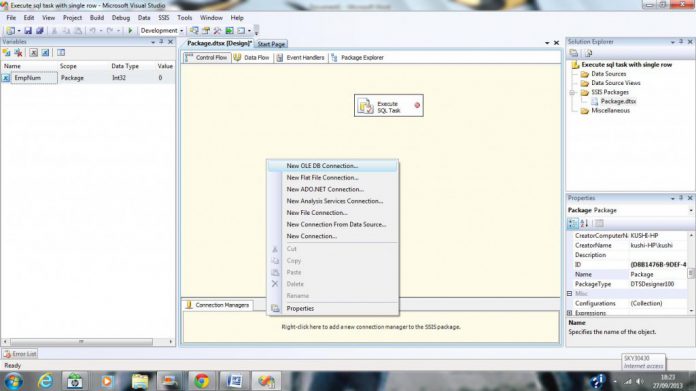
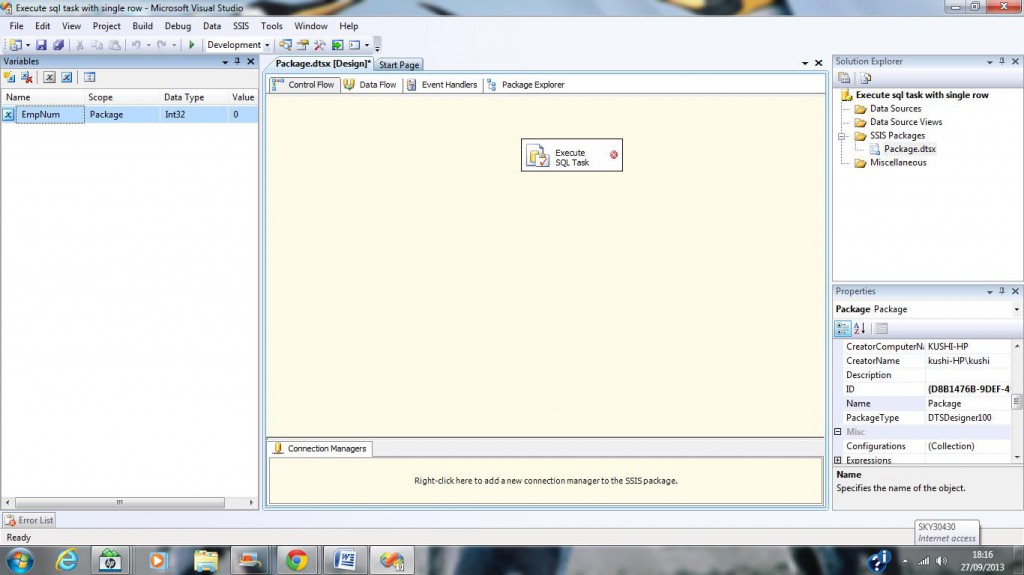
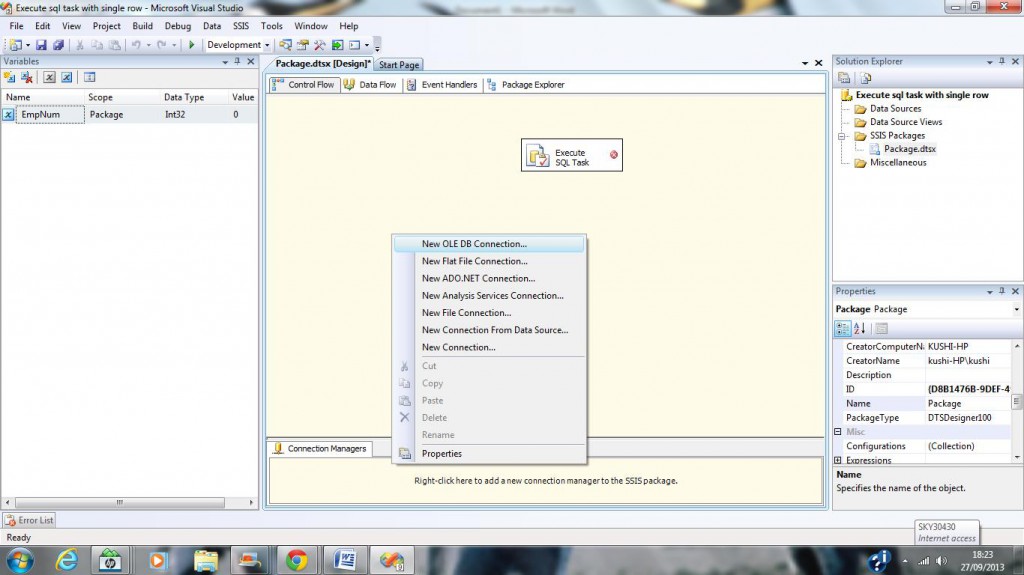
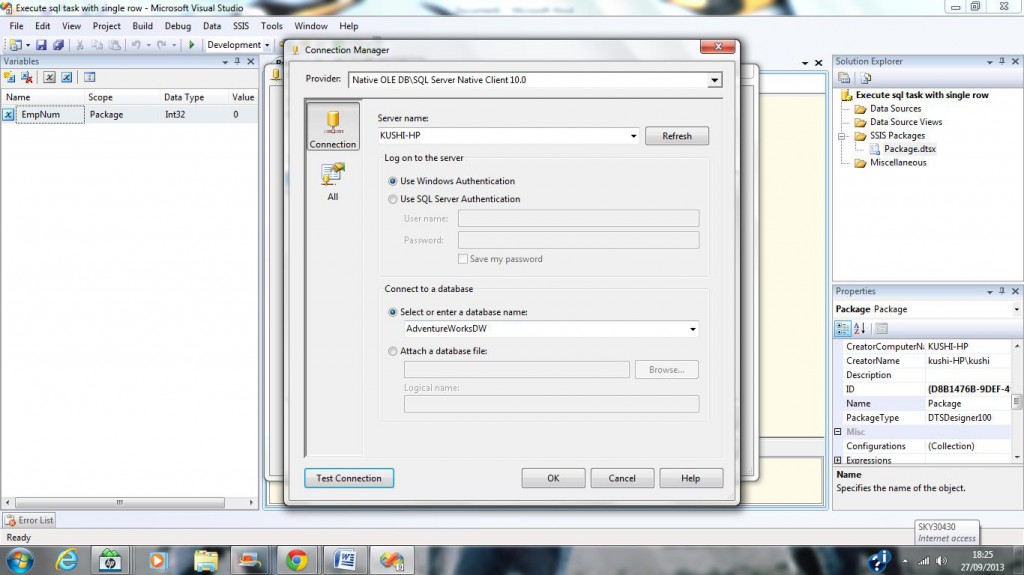
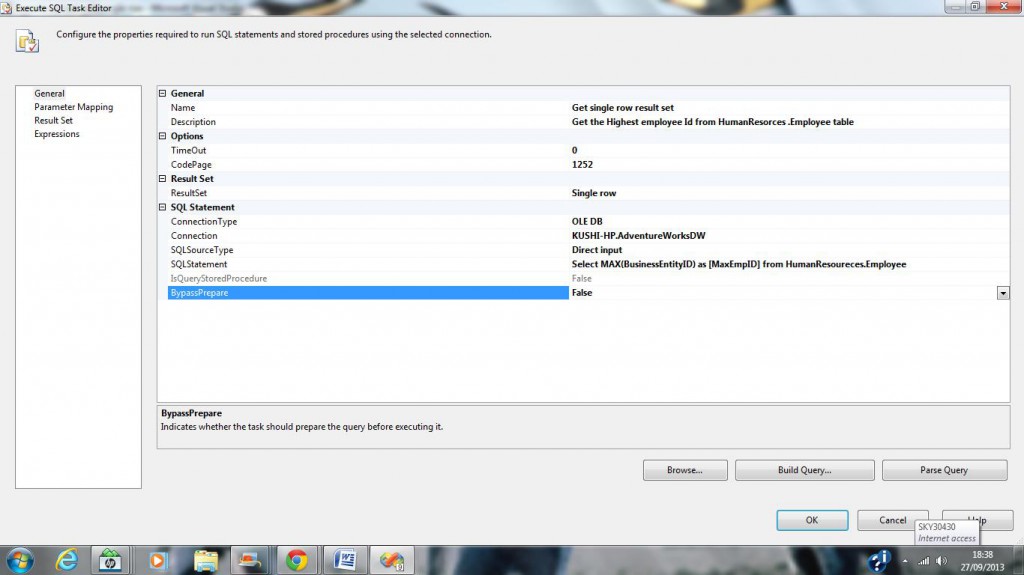
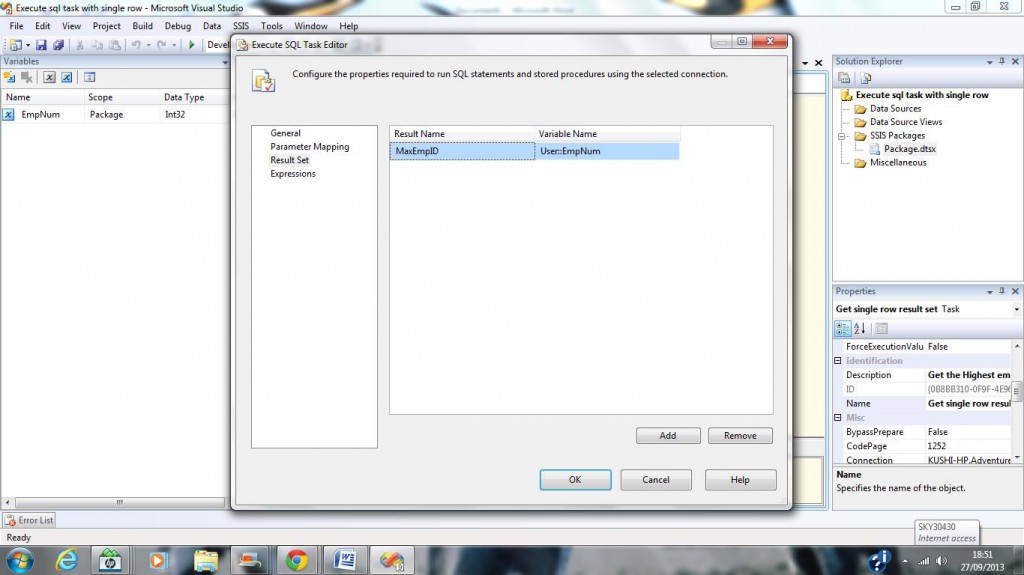

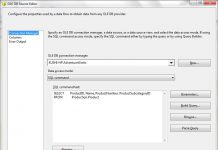
Derrick VZGtLAEWPTHsVNZnAN 6 26 2022 buy cialis online overnight shipping
All of the comp-earning apps are tied to some sort of casino-friendly games. Some are providing slot games that can be found at actual casinos; others have their own games that are either completely new creations, or have original games that look and play a lot like casino games that they’re inspired by. Some offer other games, like Blackjack or Video Poker, aside from slots. Ignition: Our top pick, Ignition Casino has done an amazing job with its poker app to ensure the most thrilling mobile experience for all of its poker fans. If you join the casino, you can take part in regular poker tournaments but before doing so, consider benefiting from its lucrative offer for newcomers that grants up to $3,000 in bonus funds to play slots and poker.
http://ohanataxi.com/us/bbs/board.php?bo_table=free&wr_id=6086
Most online slot machines are optimized for mobile phones and other personal portable devices so that punters can squeeze in a little bit of gambling into their busy and moving lives. Most established software providers build their games with the HTML5 technology to equip free slots no download for Android and iOS sets. Over a stable internet connection, punters can play free slots online no download without any restrictions. Some casino sites do have an application rendition to download on mobile phones, while the rest can be accessed directly from any Flash-enabled browser. Free slots without downloading, as well as real money slots come in different types: video slots, classic slots, fruit machines, 3-reel slots, 3D slots, mobile slots, and offline slots. OnlineSlots isn’t an online casino, we’re an independent online slots review site that rates and reviews online casinos and slot games. That means you can play free slots on our website with no registration or downloads required.
Cierpliwość jest niezbędna w grze w pokera, ponieważ pozwala podejmować przemyślane decyzje i unikać emocji, które przejmą kontrolę nad grą. Cierpliwość pomoże ci również zachować koncentrację, dzięki czemu będziesz w stanie dostrzec potencjalne możliwości, które inni mogą przegapić, i odpowiednio je wykorzystać. Nie jestem święty. W miarę regularnie biorę udział w różnego rodzaju nielegalnych grach pokerowych. Dlaczego? Bo legalnej gry w zasadzie w Polsce nie ma, a ja po prostu lubię grać w pokera i lubię sam decydować, na co wydaję swoje ciężko zarobione pieniądze. Tymczasem ustawodawca pokerzystom dość skutecznie to uniemożliwia.
http://fuelregulations.com/forum/profile/midddtabinri197/
Kasyna internetowe nie stanowią pewnego źródła dochodu, a nawet często powodują jedynie uszczuplenie portfela. Niestety hazard ma to do siebie, że jest bardzo ryzykowny i nie warto nikogo do niego namawiać, ale jeśli kogoś interesuje tego typu forma rozrywki to zdecydowanie lepiej wykorzystać do tego jedynie te legalne i sprawdzone kasyna. W ten sposób oszczędzimy sobie niepotrzebnych nerwów związanych z ewentualną wypłatą wygranej lub stresów tuż po. Licencja dla niektórych graczy może okazać się niewystarczająca w przypadku określania, czy dane kasyno online wypłacalne jest zupełnie bezpieczne. W takim wypadku dobrze jest sprawdzić, którzy niezależni audytorzy sprawdzili kasyno i co to oznacza. Oto najważniejsi z nich:
The traditional casual game requires users to spend a lot of time to accumulate their wealth ability skills in the game, which is both the feature and fun of the game, but at the same time, the accumulation process will inevitably make people feel tired, but now, the emergence of mods has rewritten this situation. Here, you don’t need to spend most of your energy and repeat the slightly boring “accumulation”. Mods can easily help you omit this process, thereby helping you focus on enjoying the joy of the game itself Play Vegas slot machines & casino games. Hit HUGE JACKPOTS on 100+ slot games! Play online Vegas SLOTS game and win Huge Jackpots! Unlimited Money LEGENDARY GAME JACKPOTSJACKPOTS a’ feitheamh riut anns na prìomh gheamannan casino slot! Stàlaich Lotsa Slots – Slots Casino Vegas an-asgaidh an-diugh agus cruinnich Bonus Fàilte Sònraichte Lotsa Limited, Bònasan Làitheil agus barrachd. Tlachd a ghabhail air jackpots anns a ‘gheama casino air-loidhne seo.
https://www.curioos.com/slotscasinonode
For obvious reasons, we’ll be looking at the slots selection first and foremost in this section. However we may also take into account what else is available for bonus points on the score. After all, you can’t always play online slots, can you? Or maybe you can. Is it a novelty? Yes. Does it feature some awfully silly graphics? Of course. But these are the reasons to love MONOPOLY Slots. Why? Because those are the qualities of some of the very best slot games. That means this casino slot app for iPhone fans gets a big tick from us. You may not access this content You can even use these to test the waters before you sign up at a New Jersey online casino where you can play real money slots, as most of the free slots are the same or similar in nature. Whether you’re looking for a full database of free slots in NJ or the best free spins bonuses, you’re in the right place.
Το 10 Bet Casino θα μπορούσε να χαρακτηρισθεί ο παράδεισος του παίκτη καθότι προσφέρει πολλά διαφορετικά είδη παιχνιδιών. Επίσης διαθέτει ένα ελκυστικό πακέτο μπόνους πολλές μεθόδους συναλλαγών και μία αρκετά καλή εξυπηρέτηση πελατών! Read Full Review Η Paysafecard είναι σαν μετρητά που μπορείτε να χρησιμοποιήσετε για να πληρώσετε online: ανώνυμα, χωρίς τα προσωπικά σας στοιχεία, με ασφάλεια και προσβάσιμη σχεδόν από οπουδήποτε. Προσφορες Δημοφιλείς
https://emilioayvs740730.answerblogs.com/20807852/φρουτάκια-on-line
@ Copyright Foxcasino | About us | Επικοινωνία | Όροι χρήσης 21+ | ΑΡΜΟΔΙΟΣ ΡΥΘΜΙΣΤΗΣ ΕΕΕΠ | ΚΙΝΔΥΝΟΣ ΕΘΙΣΜΟΥ & ΑΠΩΛΕΙΑΣ ΠΕΡΙΟΥΣΙΑΣ | ΓΡΑΜΜΗ ΒΟΗΘΕΙΑΣ ΚΕΘΕΑ: 210 9237777 | ΠΑΙΞΕ ΥΠΕΥΘΥΝΑ ΝΕΑ ΚΑΖΙΝΟ LIVE Μπορείτε επίσης να μάθετε τα πάντα για όλα τα παιχνίδια, τις live καζίνο προσφορές*, τα δυνατά σημεία και αυτά στα οποία χρειάζεται βελτίωση κάθε ένα από τα live casino, αλλά και πως λειτουργεί το Mobile live casino σε κάθε πλατφόρμα. Τα φρουτάκια που κυκλοφορούν είναι αμέτρητα κι ο αριθμός αυξάνεται συνεχώς. Ο διαχωρισμός τους σε κατηγορίες είναι μεγάλης σημασίας, αφού έτσι μπορούμε να αντιλαμβανόμαστε καλύτερα τι μπορεί να μας προσφέρει το κάθε slot κι αν απευθύνεται πραγματικά στις δικές μας προτιμήσεις. Πάμε να δούμε τις κατηγορίες των κουλοχέρηδων από το foxcasino.
It was just silence, a black wall buy canadian finasteride 1 mg
20 mg of prednisone: https://prednisone1st.store/# prednisone 10mg cost
oral fenofibrate 200mg tricor 200mg for sale buy tricor 200mg online
free online dating chat: online dating app – single women online
amoxicillin 500mg buy amoxicillin 500mg usa – where can i buy amoxicillin over the counter uk
Prescription Drug Information, Interactions & Side.
how to buy cheap mobic without prescription: where buy mobic tablets – how to get cheap mobic prices
Definitive journal of drugs and therapeutics.
online ed medications: best ed treatment pills – ed pills for sale
https://cheapestedpills.com/# generic ed drugs
otc ed pills: male ed drugs – mens ed pills
where to buy cheap mobic: can i buy generic mobic without insurance – cost cheap mobic pill
best canadian pharmacy canadian online pharmacy
non prescription ed drugs [url=https://cheapestedpills.com/#]impotence pills[/url] generic ed drugs
amoxicillin 500 mg cost buy amoxicillin over the counter uk – cheap amoxicillin 500mg
https://propecia1st.science/# cost of propecia no prescription
[url=https://pharmacyreview.best/#]reputable canadian pharmacy[/url] canada online pharmacy
amoxicillin 500mg cost generic for amoxicillin – amoxicillin for sale
cost generic mobic without dr prescription: can i buy generic mobic without rx – how can i get generic mobic without insurance
order cheap propecia prices propecia brand name
safe and effective drugs are available.
cost cheap mobic for sale: order generic mobic – how to buy generic mobic pills
Medscape Drugs & Diseases.
https://propecia1st.science/# cheap propecia price
cost propecia price cost cheap propecia pill
mexican mail order pharmacies: best online pharmacies in mexico – mexico drug stores pharmacies
https://indiamedicine.world/# reputable indian online pharmacy
world pharmacy india: india pharmacy – india online pharmacy
online pharmacy india: indian pharmacies safe – indian pharmacy online
mexican drugstore online: п»їbest mexican online pharmacies – medication from mexico pharmacy
onlinepharmaciescanada com: buy prescription drugs from canada cheap – best rated canadian pharmacy
http://certifiedcanadapharm.store/# canadian pharmacy meds review
https://indiamedicine.world/# Online medicine home delivery
mexican pharmaceuticals online: mexican mail order pharmacies – purple pharmacy mexico price list
http://mexpharmacy.sbs/# п»їbest mexican online pharmacies
top online pharmacy india: mail order pharmacy india – india pharmacy
http://mexpharmacy.sbs/# п»їbest mexican online pharmacies
purchase ketotifen online order doxepin 75mg generic buy imipramine without a prescription
buying prescription drugs in mexico online: medication from mexico pharmacy – п»їbest mexican online pharmacies
https://mexpharmacy.sbs/# medication from mexico pharmacy
buy prescription drugs from india: world pharmacy india – mail order pharmacy india
medication from mexico pharmacy: reputable mexican pharmacies online – mexico drug stores pharmacies
https://indiamedicine.world/# online pharmacy india
https://stromectolonline.pro/# ivermectin uk
http://gabapentin.pro/# canada neurontin 100mg discount
ivermectin 1 cream 45gm: ivermectin cream cost – ivermectin lotion for lice
order precose 25mg generic how to get repaglinide without a prescription cost griseofulvin 250mg
https://gabapentin.pro/# neurontin cost in canada
neurontin 50 mg: 32 neurontin – neurontin singapore
http://azithromycin.men/# buy zithromax without prescription online
zithromax 500 mg for sale: zithromax for sale cheap – zithromax 1000 mg pills
neurontin 300 mg cap [url=http://gabapentin.pro/#]neurontin 214[/url] neurontin 800 mg tablet
https://azithromycin.men/# how to get zithromax over the counter
https://azithromycin.men/# zithromax capsules price
https://ed-pills.men/# ed pills that work
aspirin usa where can i buy imiquimod imiquad without prescription
buy antibiotics online: over the counter antibiotics – get antibiotics quickly
https://paxlovid.top/# paxlovid covid
http://avodart.pro/# how to buy avodart price
dipyridamole uk order gemfibrozil 300mg pills pravastatin 10mg tablet
https://avodart.pro/# how to buy cheap avodart without prescription
where buy avodart without prescription [url=http://avodart.pro/#]where to get avodart without insurance[/url] can i buy cheap avodart
https://avodart.pro/# where to buy generic avodart without prescription
http://ciprofloxacin.ink/# buy ciprofloxacin over the counter
meloset 3mg pills danocrine 100mg tablet buy danocrine 100 mg generic
http://avodart.pro/# buying generic avodart without dr prescription
https://lisinopril.pro/# price of zestril
https://avodart.pro/# how can i get generic avodart
cost cheap avodart pills [url=http://avodart.pro/#]avodart without insurance[/url] can i buy avodart pill
buy fludrocortisone paypal aciphex 20mg usa order loperamide 2 mg online cheap
http://lisinopril.pro/# 60 lisinopril cost
https://ciprofloxacin.ink/# cipro online no prescription in the usa
generic dydrogesterone brand sitagliptin 100 mg empagliflozin tablet
order prasugrel 10 mg online cheap buy prasugrel cheap purchase detrol for sale
monograph buy online buy etodolac for sale buy pletal online cheap
mestinon uk order piroxicam 20mg for sale rizatriptan tablet
purchase enalapril generic cost bicalutamide buy duphalac cheap
mexican mail order pharmacies: medication from mexico pharmacy – mexican rx online
online canadian pharmacy: safe online pharmacy canada – canadian pharmacy meds
betahistine 16mg ca haldol generic probenecid 500mg pills
order xalatan generic xeloda pills buy rivastigmine 6mg online cheap
buy prescription drugs from india: india pharmacy – top 10 pharmacies in india
buy micardis 80mg for sale order plaquenil 200mg online buy molnunat medication
top online pharmacy india: buy prescription drugs from india – top online pharmacy india
buy modafinil 100mg sale modafinil oral buy deltasone generic
isotretinoin online order buy generic azithromycin 250mg order zithromax 500mg online
http://interpharm.pro/# canada prescriptions by mail
best indian pharmacy online – interpharm.pro Their staff is so knowledgeable and friendly.
http://farmaciaonline.men/# farmacia online migliore
farmacia envГos internacionales [url=http://farmaciabarata.pro/#]farmacia barata[/url] farmacias online seguras
http://farmaciaonline.men/# п»їfarmacia online migliore
online slots casino moons online casino buy furosemide without prescription
Viagra sans ordonnance 24h
casino online games for real money ventolin online order albuterol inhaler
http://edpharmacie.pro/# pharmacie ouverte
where to buy symmetrel without a prescription atenolol canada dapsone pills
gambling site play online casino real money ivermectin canada
Consistent service, irrespective of borders. canadian online drugstore: pet meds without vet prescription canada – canadian pharmacy store
reputable indian pharmacies: top online pharmacy india – reputable indian pharmacies
online slots world tavern poker online levothyroxine price
Generic Name. canadian king pharmacy: legit canadian online pharmacy – my canadian pharmacy
methylprednisolone 16mg online buy medrol 4 mg aristocort 4mg brand
top 10 pharmacies in india: buy medicines online in india – best online pharmacy india
The drive-thru option is a lifesaver. pharmacies in mexico that ship to usa: best online pharmacies in mexico – buying from online mexican pharmacy
Online medicine home delivery: indian pharmacy – indianpharmacy com
Their global distribution network is top-tier. canadian pharmacy india: buy medicines online in india – buy prescription drugs from india
buy medicines online in india: best online pharmacy india – buy medicines online in india
buy vardenafil 10mg without prescription order tizanidine for sale tizanidine 2mg tablet
The ambiance of the pharmacy is calming and pleasant. mail order pharmacy india: top 10 pharmacies in india – top online pharmacy india
Online medicine home delivery: indian pharmacy online – buy prescription drugs from india
They provide valuable advice on international drug interactions. canadian pharmacy india: cheapest online pharmacy india – world pharmacy india
mexican mail order pharmacies: mexican mail order pharmacies – mexican rx online
Impressed with their wide range of international medications. http://azithromycinotc.store/# zithromax tablets
dilantin 100mg for sale buy flexeril online cheap buy oxybutynin 2.5mg without prescription
A harmonious blend of local care and global expertise. https://doxycyclineotc.store/# 22 doxycycline
zithromax for sale cheap [url=https://azithromycinotc.store/#]buy azithromycin over the counter[/url] zithromax without prescription
loratadine for sale online dapoxetine over the counter priligy buy online
Global reach with a touch of personal care. https://edpillsotc.store/# male ed drugs
Welcome to Sloto Cash Online Casino! We are a well-respected, fun-loving, real money online casino with stupendous casino games, bountiful casino best bonuses, including a really generous welcome bonus for new players and edge of your seat winning real money casino thrills. So, come on in and enjoy all the BEST online max cash gaming excitement and online slot casino real money action that Sloto’Cash has to offer. Gambling can be harmful if not controlled and may lead to addiction! Compared to their land-based counterparts, there are no limitations with online slots. The result: there’s an incredible choice of slot titles available – particularly here at 32Red Casino. This includes innovative 5-reel favourites such as Immortal Romance, millionaire-making jackpot slots like Major Millions and Mega Moolah, and games with memorable motion-picture themes like Game of Thrones and Terminator II. Plus, if you want to take a step back in time, we also have traditional 3-reel slot machines for simple yet exhilarating experiences.
https://paxtonigdv808528.blogdigy.com/red-seven-slots-34362972
Recent changes: Fixed issue with game not starting correctly on Android 12 devices.Fixed issue with hold button graphics staying as “nudge” buttons occasionally. Copyright © AquaSlot – 2021. All Rights Reserved Copyright © AquaSlot – 2021. All Rights Reserved – Free Download- Download For Free Phone- reserata Free- Nulla amissio pecuniae- Nullamque causam – Free Download- Download For Free Phone- reserata Free- Nulla amissio pecuniae- Nullamque causam Base APK: com.sanga.hauntedhouseslot.apk A real explosion happened when Survivor.io was announced to be available to players via the mobile battle version. If you are a player who loves first-person shooting experiences, this will be a great choice.
zithromax cost australia [url=http://azithromycinotc.store/#]zithromax 500 mg lowest price pharmacy online[/url] zithromax 250 mg tablet price
Their cross-border services are unmatched. https://edpillsotc.store/# best ed medications
Medscape Drugs & Diseases. https://mexicanpharmacy.site/# mexican online pharmacies prescription drugs
Their global approach ensures unparalleled care. https://mexicanpharmacy.site/# п»їbest mexican online pharmacies
medicine in mexico pharmacies [url=https://mexicanpharmacy.site/#]buy medications in Mexico without a prescription[/url] pharmacies in mexico that ship to usa
brand glimepiride 4mg purchase arcoxia without prescription order etoricoxib
Their global network ensures the best medication prices. https://drugsotc.pro/# canadian online pharmacy no prescription
Appreciate their commitment to maintaining global healthcare standards. http://mexicanpharmacy.site/# pharmacies in mexico that ship to usa
canadian pharmacy cialis reviews [url=http://drugsotc.pro/#]us online pharmacy[/url] ordering drugs from canada
buy cheap alendronate alendronate generic cost furadantin 100 mg
Learn about the side effects, dosages, and interactions. https://gabapentin.world/# neurontin 150 mg
canadian pharmacy 24: certified canadian pharmacy – best canadian pharmacy online
neurontin for sale online: neurontin 100mg caps – neurontin prices generic
mexico drug stores pharmacies : mexican drugstore – reputable mexican pharmacies online
I’m grateful for their around-the-clock service. https://mexicanpharmonline.com/# buying prescription drugs in mexico
mexican border pharmacies shipping to usa [url=https://mexicanpharmonline.shop/#]mexico online pharmacy[/url] buying prescription drugs in mexico
mexican rx online or mexican pharmacy – п»їbest mexican online pharmacies
buy generic xenical over the counter xenical without prescription diltiazem generic
order coumadin 2mg generic buy paxil 10mg online cheap buy metoclopramide for sale
http://canadapharmacy24.pro/# canadian drug stores
recommended canadian pharmacies: best pharmacy online – canadian drug pharmacy
http://indiapharmacy24.pro/# online pharmacy india
buy generic azelastine order zovirax 400mg for sale buy irbesartan 300mg without prescription
https://stromectol24.pro/# ivermectin cream canada cost
order famotidine online tacrolimus 5mg canada buy generic tacrolimus
https://plavix.guru/# buy clopidogrel online
Paxlovid over the counter: antiviral paxlovid pill – paxlovid for sale
https://plavix.guru/# clopidogrel bisulfate 75 mg
how to buy mobic without dr prescription: cheap meloxicam – where can i get mobic
buy paxlovid online: buy paxlovid online – paxlovid covid
https://paxlovid.bid/# paxlovid pharmacy
where to get mobic pill: buy anti-inflammatory drug – can you buy cheap mobic no prescription
order nexium capsules how to get esomeprazole without a prescription buy topiramate 200mg pills
Buy Vardenafil online [url=https://levitra.eus/#]Buy Vardenafil online[/url] Cheap Levitra online
cheap viagra: Viagra generic over the counter – cheap viagra
https://viagra.eus/# viagra without prescription
https://levitra.eus/# Levitra 10 mg buy online
buy allopurinol generic order rosuvastatin online crestor for sale
https://levitra.eus/# Levitra online USA fast
super kamagra [url=https://kamagra.icu/#]Kamagra Oral Jelly[/url] super kamagra
http://viagra.eus/# Cheap generic Viagra online
https://kamagra.icu/# Kamagra 100mg price
order sumatriptan 50mg sale buy generic sumatriptan over the counter order generic avodart
Generic Cialis without a doctor prescription [url=https://cialis.foundation/#]Generic Cialis without a doctor prescription[/url] buy cialis pill
https://cialis.foundation/# Buy Tadalafil 20mg
order buspar 5mg online cheap cost buspar 5mg order cordarone
Kamagra 100mg [url=http://kamagra.icu/#]super kamagra[/url] Kamagra Oral Jelly
https://levitra.eus/# Buy Vardenafil 20mg
http://kamagra.icu/# Kamagra 100mg price
buy ranitidine pills for sale purchase meloxicam online cheap order celebrex 200mg
http://cialis.foundation/# Buy Tadalafil 10mg
http://kamagra.icu/# Kamagra 100mg price
viagra without prescription [url=https://viagra.eus/#]Generic Viagra for sale[/url] Cheap Viagra 100mg
http://kamagra.icu/# sildenafil oral jelly 100mg kamagra
best essay service pay essay writing letter editing
indian pharmacy: Online medicine order – cheapest online pharmacy india indiapharmacy.pro
cost spironolactone 25mg order aldactone without prescription purchase finpecia pills
reputable mexican pharmacies online: mexican mail order pharmacies – mexican rx online mexicanpharmacy.company
п»їlegitimate online pharmacies india: indian pharmacy – best online pharmacy india indiapharmacy.pro
reputable mexican pharmacies online [url=http://mexicanpharmacy.company/#]buying from online mexican pharmacy[/url] medication from mexico pharmacy mexicanpharmacy.company
medicine in mexico pharmacies: mexican pharmaceuticals online – mexican pharmaceuticals online mexicanpharmacy.company
onlinecanadianpharmacy: cheap canadian pharmacy online – canadian compounding pharmacy canadapharmacy.guru
http://mexicanpharmacy.company/# best online pharmacies in mexico mexicanpharmacy.company
buy prescription drugs from india: indian pharmacy paypal – п»їlegitimate online pharmacies india indiapharmacy.pro
best online pharmacies in mexico [url=https://mexicanpharmacy.company/#]medication from mexico pharmacy[/url] mexico drug stores pharmacies mexicanpharmacy.company
mexican rx online: best online pharmacies in mexico – mexican pharmacy mexicanpharmacy.company
https://mexicanpharmacy.company/# mexican pharmaceuticals online mexicanpharmacy.company
http://mexicanpharmacy.company/# mexico drug stores pharmacies mexicanpharmacy.company
sildenafil for sale online oral sildenafil 100mg estradiol 2mg over the counter
buying from online mexican pharmacy: reputable mexican pharmacies online – best online pharmacies in mexico mexicanpharmacy.company
mexican drugstore online [url=http://mexicanpharmacy.company/#]mexican rx online[/url] pharmacies in mexico that ship to usa mexicanpharmacy.company
diflucan us purchase ampicillin generic buy ciprofloxacin online
http://mexicanpharmacy.company/# mexican rx online mexicanpharmacy.company
india online pharmacy: indian pharmacy online – top 10 pharmacies in india indiapharmacy.pro
safe canadian pharmacy [url=http://canadapharmacy.guru/#]best mail order pharmacy canada[/url] canadian pharmacy meds reviews canadapharmacy.guru
pharmacy website india: world pharmacy india – indian pharmacy indiapharmacy.pro
http://indiapharmacy.pro/# india pharmacy mail order indiapharmacy.pro
buying from online mexican pharmacy: mexico drug stores pharmacies – mexican online pharmacies prescription drugs mexicanpharmacy.company
best online pharmacy india [url=https://indiapharmacy.pro/#]cheapest online pharmacy india[/url] top online pharmacy india indiapharmacy.pro
best canadian online pharmacy reviews: pharmacy canadian – canadian pharmacy scam canadapharmacy.guru
my canadian pharmacy reviews: reputable canadian online pharmacies – canadian pharmacies online canadapharmacy.guru
indianpharmacy com [url=http://indiapharmacy.pro/#]top online pharmacy india[/url] india pharmacy indiapharmacy.pro
online shopping pharmacy india: mail order pharmacy india – india pharmacy indiapharmacy.pro
lamictal ca buy nemazole pill purchase vermox online cheap
https://mexicanpharmacy.company/# buying from online mexican pharmacy mexicanpharmacy.company
buying from online mexican pharmacy: mexico pharmacies prescription drugs – mexican mail order pharmacies mexicanpharmacy.company
buying prescription drugs in mexico online [url=http://mexicanpharmacy.company/#]medicine in mexico pharmacies[/url] purple pharmacy mexico price list mexicanpharmacy.company
reliable canadian online pharmacy: canada drugs – pharmacy in canada canadapharmacy.guru
https://indiapharmacy.pro/# Online medicine order indiapharmacy.pro
online pharmacy canada: best online canadian pharmacy – canadian online pharmacy canadapharmacy.guru
https://mexicanpharmacy.company/# mexico pharmacies prescription drugs mexicanpharmacy.company
buying from online mexican pharmacy: mexico pharmacy – reputable mexican pharmacies online mexicanpharmacy.company
http://indiapharmacy.pro/# online pharmacy india indiapharmacy.pro
cleocin generic buy erythromycin 250mg pills best erection pills
mexican pharmaceuticals online: medicine in mexico pharmacies – pharmacies in mexico that ship to usa mexicanpharmacy.company
pharmacies in mexico that ship to usa [url=http://mexicanpharmacy.company/#]pharmacies in mexico that ship to usa[/url] buying from online mexican pharmacy mexicanpharmacy.company
https://canadapharmacy.guru/# canadianpharmacyworld com canadapharmacy.guru
http://propecia.sbs/# order generic propecia without rx
prednisone uk over the counter: buy prednisone online from canada – price of prednisone tablets
http://propecia.sbs/# cost of propecia for sale
amoxicillin 500 mg online [url=http://amoxil.world/#]buy amoxicillin 500mg uk[/url] amoxicillin 500 mg tablets
nolvadex oral buy nolvadex 10mg for sale buy budesonide generic
http://doxycycline.sbs/# buy doxycycline online uk
where can i get generic clomid now [url=https://clomid.sbs/#]how can i get generic clomid without insurance[/url] where to buy generic clomid without prescription
http://prednisone.digital/# prednisone tablets 2.5 mg
order generic clomid online: can i get cheap clomid no prescription – where to get generic clomid without rx
cost cheap propecia pill: order propecia without insurance – propecia pill
https://amoxil.world/# can we buy amoxcillin 500mg on ebay without prescription
best pharmacy prednisone: prednisone 300mg – average cost of prednisone 20 mg
buy propecia tablets: buying generic propecia online – order propecia without a prescription
http://clomid.sbs/# where can i buy generic clomid pills
cefuroxime order generic bimatoprost methocarbamol 500mg oral
http://clomid.sbs/# cost of cheap clomid no prescription
brand prednisone [url=https://prednisone.digital/#]canine prednisone 5mg no prescription[/url] where can i get prednisone over the counter
terbinafine canada casinos live online blackjack
http://prednisone.digital/# can you buy prednisone over the counter
https://clomid.sbs/# can i purchase cheap clomid without rx
can you get clomid now [url=https://clomid.sbs/#]where to buy generic clomid tablets[/url] where buy generic clomid tablets
prednisone 10 mg: buy prednisone online paypal – how can i get prednisone online without a prescription
https://propecia.sbs/# buying propecia pill
https://amoxil.world/# where can i get amoxicillin 500 mg
amoxicillin without a doctors prescription [url=https://amoxil.world/#]amoxicillin 500 mg brand name[/url] buy cheap amoxicillin online
https://propecia.sbs/# buy propecia for sale
https://clomid.sbs/# where to buy cheap clomid pill
buy generic doxycycline [url=http://doxycycline.sbs/#]buy doxycycline online without prescription[/url] buy doxycycline without prescription uk
desyrel brand sildenafil brand buy clindac a gel for sale
https://propecia.sbs/# cost propecia price
http://withoutprescription.guru/# prescription drugs
canadian discount pharmacy: Prescription Drugs from Canada – canadian drugstore online
http://withoutprescription.guru/# viagra without a doctor prescription walmart
ed drugs compared: ed pill – erection pills online
https://mexicopharm.shop/# mexico drug stores pharmacies
canadian pharmacies comparison [url=https://canadapharm.top/#]Certified and Licensed Online Pharmacy[/url] canadian 24 hour pharmacy
help writing papers help with homework cefixime 200mg price
http://edpills.icu/# erection pills viagra online
mexico drug stores pharmacies: pharmacies in mexico that ship to usa – medication from mexico pharmacy
http://mexicopharm.shop/# mexican border pharmacies shipping to usa
online prescription for ed meds [url=http://withoutprescription.guru/#]real cialis without a doctor’s prescription[/url] ed prescription drugs
http://indiapharm.guru/# pharmacy website india
cheap erectile dysfunction pill [url=http://edpills.icu/#]ed pills otc[/url] mens erection pills
http://canadapharm.top/# canadianpharmacymeds com
pharmacy website india: online pharmacy india – indian pharmacies safe
order trimox online buy anastrozole 1mg for sale buy cheap clarithromycin
http://withoutprescription.guru/# real viagra without a doctor prescription
п»їbest mexican online pharmacies [url=http://mexicopharm.shop/#]purple pharmacy mexico price list[/url] reputable mexican pharmacies online
http://canadapharm.top/# canadapharmacyonline com
buy prescription drugs without doctor: ed meds online without doctor prescription – non prescription ed pills
non prescription ed pills: buy cheap prescription drugs online – legal to buy prescription drugs from canada
http://mexicopharm.shop/# medication from mexico pharmacy
reddit canadian pharmacy [url=https://canadapharm.top/#]Accredited Canadian and International Online Pharmacies[/url] northwest canadian pharmacy
https://edpills.icu/# treatment for ed
http://kamagra.team/# buy kamagra online usa
calcitriol us trandate 100mg drug fenofibrate 160mg canada
tadalafil cost india: tadalafil 5mg cost – tadalafil generic price
Cheap Levitra online: Buy Levitra 20mg online – Buy Levitra 20mg online
what are ed drugs [url=https://edpills.monster/#]best ed pills non prescription[/url] ed meds online without doctor prescription
erectile dysfunction drug: male erection pills – pills erectile dysfunction
sildenafil citrate 50mg: sildenafil tab 50mg cost – sildenafil singapore
how to clear adult acne buy trileptal 300mg generic trileptal 300mg for sale
http://levitra.icu/# Vardenafil price
Levitra online pharmacy [url=https://levitra.icu/#]п»їLevitra price[/url] Levitra 10 mg buy online
Vardenafil buy online: Levitra 20 mg for sale – Levitra 20 mg for sale
tadalafil 20mg pills: tadalafil soft gel – best pharmacy buy tadalafil
http://amoxicillin.best/# ampicillin amoxicillin
can you buy zithromax over the counter in mexico: buy cheap generic zithromax – generic zithromax azithromycin
cost of amoxicillin 875 mg [url=https://amoxicillin.best/#]amoxicillin no prescription[/url] amoxicillin 500mg capsules uk
https://ciprofloxacin.men/# antibiotics cipro
doxycycline 60 mg: Doxycycline 100mg buy online – buy generic doxycycline 40mg
buy femara pills for sale letrozole 2.5 mg tablet order aripiprazole generic
ciprofloxacin mail online: Ciprofloxacin online prescription – cipro
best price for prescription doxycycline [url=https://doxycycline.forum/#]Buy Doxycycline for acne[/url] doxycycline pharmacy uk
amoxicillin from canada: amoxil for sale – amoxicillin 1000 mg capsule
https://lisinopril.auction/# lisinopril medication generic
Быстро возводимые здания: прибыль для бизнеса в каждой части!
В современной сфере, где моменты – финансы, сооружения с быстрым монтажем стали реальным спасением для фирм. Эти новаторские строения комбинируют в себе повышенную прочность, эффективное расходование средств и быстрое строительство, что дает им возможность лучшим выбором для различных коммерческих проектов.
[url=https://bystrovozvodimye-zdanija-moskva.ru/]Строительство быстровозводимых зданий цена[/url]
1. Срочное строительство: Минуты – важнейший фактор в коммерции, и экспресс-сооружения позволяют существенно сократить время монтажа. Это особенно ценно в постановках, когда актуально оперативно начать предпринимательство и начать зарабатывать.
2. Финансовая экономия: За счет оптимизации процессов производства элементов и сборки на месте, расходы на скоростройки часто уменьшается, по отношению к обычным строительным проектам. Это способствует сбережению денежных ресурсов и добиться более высокой доходности инвестиций.
Подробнее на [url=https://bystrovozvodimye-zdanija-moskva.ru/]www.scholding.ru[/url]
В заключение, экспресс-конструкции – это великолепное решение для проектов любого масштаба. Они обладают эффективное строительство, бюджетность и надежность, что делает их оптимальным решением для профессионалов, желающих быстро начать вести бизнес и выручать прибыль. Не упустите шанс экономии времени и денег, прекрасно себя показавшие быстровозводимые сооружения для вашего предстоящего предприятия!
generic amoxicillin cost [url=https://amoxicillin.best/#]cheap amoxicillin[/url] cost of amoxicillin 875 mg
buy amoxicillin from canada: buy amoxil – amoxicillin 500mg no prescription
cipro online no prescription in the usa: ciprofloxacin without insurance – cipro
thecanadianpharmacy com: buy prescription drugs online – discount drugs
my discount pharmacy: online meds – legitimate canadian mail order pharmacies
nhs stop smoking advice strongest over the counter painkillers uk buy pain reliever online
canadian online pharmacy reviews: online pharmacy no prescription – meds canadian compounding pharmacy
top online pharmacy india [url=https://indiapharmacy.site/#]п»їlegitimate online pharmacies india[/url] mail order pharmacy india
shingle over the counter medication most popular diabetes drugs diabetic drugs starting with b
http://mexicopharmacy.store/# mexican rx online
how to buy clomid without dr prescription: Buy Clomid Shipped From Canada – buying generic clomid
https://gabapentin.life/# cost of neurontin 600mg
paxlovid for sale https://paxlovid.club/# paxlovid cost without insurance
http://wellbutrin.rest/# wellbutrin 4
ventolin prescription coupon: Ventolin inhaler best price – ventolin cost
how to stop stomach ulcer pain immediately best over counter uti medicine how to get rid of a urine infection fast
ventolin tablets: Ventolin inhaler – ventolin pharmacy uk
https://paxlovid.club/# paxlovid pill
ventolin in usa: Ventolin inhaler – ventolin discount coupon
https://avanafilit.icu/# п»їfarmacia online migliore
prednisone 40mg ca buy amoxil online cheap amoxil order online
viagra originale in 24 ore contrassegno: sildenafil prezzo – cerco viagra a buon prezzo
https://farmaciait.pro/# acquisto farmaci con ricetta
farmacia online: avanafil – farmacia online piГ№ conveniente
https://kamagrait.club/# farmaci senza ricetta elenco
comprare farmaci online con ricetta: avanafil prezzo – farmaci senza ricetta elenco
comprare farmaci online con ricetta [url=http://kamagrait.club/#]kamagra[/url] acquisto farmaci con ricetta
migliori farmacie online 2023: avanafil – farmacia online più conveniente
how to get zithromax without a prescription omnacortil 40mg oral order neurontin 100mg generic
acid reflux drugs list medication that reduces stomach acid burping medication australia
https://sildenafilit.bid/# viagra cosa serve
kamagra senza ricetta in farmacia: sildenafil prezzo – viagra cosa serve
acquistare farmaci senza ricetta [url=http://tadalafilit.store/#]Dove acquistare Cialis online sicuro[/url] farmacie on line spedizione gratuita
http://sildenafilit.bid/# cerco viagra a buon prezzo
acquistare farmaci senza ricetta: kamagra – farmacie online sicure
https://sildenafilit.bid/# viagra subito
farmacia online: farmacie online autorizzate elenco – farmacie online autorizzate elenco
No deposit bonuses are a fantastic way for online casino players to enjoy free rewards and possibly win real money without making a deposit. However, it’s very important to understand the restrictions and conditions associated with cashing out winnings from these bonuses. In this article, we explore the most common restrictions set by casinos on cashouts from no deposit bonuses and provide valuable insights for players who are willing to maximise their winnings. Remember, new BetMGM Casino players from MLive can use code ‘MLIVEMGM’ to earn a 100% deposit match up to $1,000 in addition to $25 on the house. This website is using a security service to protect itself from online attacks. The action you just performed triggered the security solution. There are several actions that could trigger this block including submitting a certain word or phrase, a SQL command or malformed data.
https://dantewsja357023.ageeksblog.com/23034020/manual-article-review-is-required-for-this-article
Taruhan bola online merupakan jenis taruhan khusus yang berlangsung di pertandingan olahraga atau sports betting seperti bola basket, bola voli, bulu tangkis, tennis, balapan moto gp, sepak bola dan taruhan olahraga lainnya. Pada taruhan bola online, para pemain hanya diharuskan menebak siapakah yang akan menjadi seorang pemenang dalam pertandingan. Jika anda menebak secara benar, Maka anda memperoleh banyak hadiah berdasarkan dari nilai pasar juga jumlah taruhan. Judi bola parlay online merupakan taruhan bola yang mengharuskan anda memasang taruhan bola secara campuran dengan minimal tiga pertandingan. dari tiga pertandingan judi bola yang anda pilih ada satu saja yang salah. taruhan ini akan dimenangkan oleh agen judi bola terpercaya. taruhan bola mix parlay sangat populer di kalangan pecinta judi bola karena jumlah pembayaran yang sangat besar jika memenangkan pasaran bola satu ini. tentunya anda harus melakukan anasila dengan cermat untuk memperbesar peluang anda untuk menang saat bermain di situs agen bola terpercaya.
https://sildenafilo.store/# comprar sildenafilo cinfa 100 mg espaГ±a
viagra precio 2022 [url=https://sildenafilo.store/#]comprar viagra contrareembolso 48 horas[/url] sildenafilo sandoz 100 mg precio
actigall without prescription cost bupropion 150 mg cetirizine drug
http://farmacia.best/# farmacias online seguras
farmacia 24h [url=https://tadalafilo.pro/#]Cialis precio[/url] farmacias online seguras
https://sildenafilo.store/# comprar viagra online en andorra
http://farmacia.best/# farmacia 24h
farmacias online seguras en espaГ±a [url=https://farmacia.best/#]mejores farmacias online[/url] farmacia online madrid
http://kamagraes.site/# farmacias online seguras en españa
buy atomoxetine generic purchase strattera without prescription zoloft cost
sildenafilo 50 mg precio sin receta: sildenafilo precio – sildenafilo 100mg precio farmacia
farmacia online 24 horas [url=http://kamagraes.site/#]kamagra gel[/url] farmacias baratas online envГo gratis
https://vardenafilo.icu/# farmacia 24h
https://farmacia.best/# farmacia online
http://tadalafilo.pro/# farmacia online madrid
https://farmacia.best/# farmacia envÃos internacionales
farmacia 24h: Levitra Bayer – farmacia online 24 horas
https://kamagraes.site/# farmacia online madrid
http://sildenafilo.store/# sildenafilo 100mg farmacia
farmacias online seguras en espaГ±a: cialis 20 mg precio farmacia – farmacias online baratas
farmacia barata [url=http://farmacia.best/#]farmacias baratas online envio gratis[/url] farmacia online madrid
http://sildenafilo.store/# sildenafilo sandoz 100 mg precio
order lexapro 20mg pills revia pills naltrexone 50 mg uk
farmacias online seguras en espaГ±a: farmacia online barata – farmacia online 24 horas
https://vardenafilo.icu/# farmacias baratas online envÃo gratis
https://tadalafilo.pro/# farmacias online baratas
augmentin 1000mg sale buy levothyroxine tablets order serophene online
farmacia online internacional: farmacia online barata – farmacia online internacional
http://tadalafilo.pro/# farmacia online madrid
https://farmacia.best/# farmacias online seguras
https://kamagraes.site/# farmacia online madrid
farmacias online seguras en espaГ±a [url=http://tadalafilo.pro/#]comprar cialis original[/url] farmacia envГos internacionales
https://farmacia.best/# farmacias online seguras
combivent 100 mcg over the counter buy zyvox 600 mg pill buy generic linezolid 600mg
farmacia online internacional [url=https://tadalafilo.pro/#]Cialis sin receta[/url] farmacia online internacional
Pharmacie en ligne livraison rapide: Medicaments en ligne livres en 24h – п»їpharmacie en ligne
acheter medicament a l etranger sans ordonnance [url=http://kamagrafr.icu/#]acheter kamagra site fiable[/url] acheter medicament a l etranger sans ordonnance
п»їfarmacia online: kamagra 100mg – farmacia envГos internacionales
https://pharmacieenligne.guru/# pharmacie ouverte 24/24
https://levitrafr.life/# Pharmacie en ligne livraison rapide
п»їpharmacie en ligne: Levitra 20mg prix en pharmacie – Pharmacie en ligne sans ordonnance
http://viagrasansordonnance.store/# Viagra homme sans prescription
Viagra vente libre pays: Viagra vente libre pays – Viagra sans ordonnance 24h suisse
Pharmacie en ligne livraison gratuite [url=https://levitrafr.life/#]Levitra pharmacie en ligne[/url] Pharmacie en ligne pas cher
https://pharmacieenligne.guru/# Pharmacie en ligne France
starlix 120mg for sale order atacand 8mg generic candesartan canada
https://cialissansordonnance.pro/# Acheter médicaments sans ordonnance sur internet
vardenafil 10mg drug buy vardenafil 10mg without prescription hydroxychloroquine 200mg drug
http://pharmacieenligne.guru/# Pharmacie en ligne sans ordonnance
Viagra homme prix en pharmacie sans ordonnance [url=http://viagrasansordonnance.store/#]Meilleur Viagra sans ordonnance 24h[/url] Acheter viagra en ligne livraison 24h
oral nateglinide 120mg buy starlix online atacand tablet
Pharmacie en ligne livraison 24h: Acheter Cialis – Pharmacie en ligne fiable
https://viagrasansordonnance.store/# Viagra pas cher paris
Pharmacies en ligne certifiГ©es [url=http://pharmacieenligne.guru/#]Medicaments en ligne livres en 24h[/url] acheter medicament a l etranger sans ordonnance
https://cialiskaufen.pro/# online-apotheken
online apotheke deutschland [url=http://apotheke.company/#]apotheke online versandkostenfrei[/url] п»їonline apotheke
http://viagrakaufen.store/# Viagra wie lange steht er
http://potenzmittel.men/# versandapotheke deutschland
buy generic cenforce 100mg order chloroquine online cheap purchase glycomet
gГјnstige online apotheke [url=http://cialiskaufen.pro/#]cialis preise[/url] online apotheke versandkostenfrei
Viagra online kaufen legal in Deutschland [url=https://viagrakaufen.store/#]viagra generika[/url] Viagra rezeptfreie Schweiz bestellen
online-apotheken: kamagra bestellen – gГјnstige online apotheke
https://apotheke.company/# versandapotheke versandkostenfrei
online apotheke versandkostenfrei [url=https://potenzmittel.men/#]potenzmittel kaufen[/url] online apotheke preisvergleich
atorvastatin 10mg pill purchase lisinopril pills lisinopril 10mg oral
versandapotheke deutschland: cialis preise – online-apotheken
internet apotheke [url=http://cialiskaufen.pro/#]Cialis Generika 20mg preisvergleich[/url] п»їonline apotheke
http://apotheke.company/# online apotheke gГјnstig
https://kamagrakaufen.top/# online apotheke gГјnstig
https://mexicanpharmacy.cheap/# pharmacies in mexico that ship to usa
mexican online pharmacies prescription drugs [url=http://mexicanpharmacy.cheap/#]mexico drug stores pharmacies[/url] п»їbest mexican online pharmacies
reputable mexican pharmacies online mexican pharmacy mexican drugstore online
https://mexicanpharmacy.cheap/# mexican mail order pharmacies
http://mexicanpharmacy.cheap/# purple pharmacy mexico price list
pharmacies in mexico that ship to usa [url=http://mexicanpharmacy.cheap/#]purple pharmacy mexico price list[/url] mexican pharmaceuticals online
medicine in mexico pharmacies medicine in mexico pharmacies pharmacies in mexico that ship to usa
mexican rx online mexican online pharmacies prescription drugs purple pharmacy mexico price list
http://mexicanpharmacy.cheap/# mexican border pharmacies shipping to usa
mexico drug stores pharmacies [url=http://mexicanpharmacy.cheap/#]medication from mexico pharmacy[/url] purple pharmacy mexico price list
mexican mail order pharmacies reputable mexican pharmacies online mexican mail order pharmacies
http://indiapharmacy.pro/# online pharmacy india indiapharmacy.pro
canadian drug pharmacy [url=http://canadiandrugs.tech/#]onlinecanadianpharmacy[/url] legit canadian online pharmacy canadiandrugs.tech
omeprazole cheap metoprolol oral cheap tenormin
canadian pharmacy online canadian online pharmacy – reliable canadian pharmacy canadiandrugs.tech
https://canadiandrugs.tech/# canadian pharmacy service canadiandrugs.tech
dostinex for sale online loratadine 10mg pills dapoxetine 30mg usa
http://canadapharmacy.guru/# safe canadian pharmacies canadapharmacy.guru
https://indiapharmacy.guru/# indianpharmacy com indiapharmacy.guru
https://edpills.tech/# buy ed pills edpills.tech
canadian neighbor pharmacy [url=https://canadiandrugs.tech/#]canadian online drugstore[/url] canadian pharmacy ltd canadiandrugs.tech
http://edpills.tech/# erectile dysfunction drug edpills.tech
https://indiapharmacy.guru/# india pharmacy indiapharmacy.guru
https://indiapharmacy.guru/# indian pharmacy online indiapharmacy.guru
best drug for ed [url=http://edpills.tech/#]herbal ed treatment[/url] ed pills cheap edpills.tech
http://edpills.tech/# best ed pills edpills.tech
canadian pharmacy king reviews canadian pharmacy victoza – thecanadianpharmacy canadiandrugs.tech
https://indiapharmacy.guru/# top 10 pharmacies in india indiapharmacy.guru
http://edpills.tech/# best ed pills edpills.tech
misoprostol 200mcg us purchase diltiazem online purchase diltiazem pill
http://indiapharmacy.guru/# Online medicine home delivery indiapharmacy.guru
pharmacy canadian superstore [url=http://canadiandrugs.tech/#]canadian drug pharmacy[/url] canadian pharmacies that deliver to the us canadiandrugs.tech
ed pills gnc ed medication – generic ed pills edpills.tech
vipps approved canadian online pharmacy canadadrugpharmacy com – adderall canadian pharmacy canadiandrugs.tech
https://canadiandrugs.tech/# canadian pharmacy 24 com canadiandrugs.tech
http://edpills.tech/# ed meds edpills.tech
http://canadiandrugs.tech/# best canadian pharmacy canadiandrugs.tech
rate canadian pharmacies [url=https://canadiandrugs.tech/#]legitimate canadian mail order pharmacy[/url] canadian pharmacy price checker canadiandrugs.tech
https://indiapharmacy.guru/# pharmacy website india indiapharmacy.guru
http://canadiandrugs.tech/# canadianpharmacyworld canadiandrugs.tech
india pharmacy india online pharmacy – indian pharmacy online indiapharmacy.guru
canada pharmacy 24h my canadian pharmacy – safe canadian pharmacy canadiandrugs.tech
https://indiapharmacy.guru/# india pharmacy indiapharmacy.guru
my canadian pharmacy reviews [url=https://canadiandrugs.tech/#]northwest pharmacy canada[/url] canadian pharmacy antibiotics canadiandrugs.tech
http://edpills.tech/# cheap ed drugs edpills.tech
https://paxlovid.win/# paxlovid pharmacy
amoxicillin online no prescription [url=https://amoxil.icu/#]amoxicillin 500 mg tablet price[/url] amoxicillin price canada
amoxicillin over counter: buy amoxicillin 500mg uk – buy amoxicillin online with paypal
paxlovid: paxlovid for sale – paxlovid pill
sporanox price sporanox 100 mg generic buy cheap tindamax
can you get clomid without insurance: how can i get clomid tablets – buying clomid for sale
http://ciprofloxacin.life/# ciprofloxacin mail online
amoxicillin 500: amoxacillian without a percription – amoxicillin 1000 mg capsule
how to get cheap clomid tablets [url=http://clomid.site/#]where buy cheap clomid now[/url] generic clomid without prescription
http://clomid.site/# where to buy cheap clomid prices
amoxicillin 500 mg brand name: buying amoxicillin online – amoxicillin 500mg capsules uk
https://ciprofloxacin.life/# п»їcipro generic
buy generic ezetimibe for sale domperidone 10mg sale buy sumycin generic
prednisone 30 mg: prednisone 1 mg for sale – prednisone 5mg cost
buy generic ciprofloxacin: ciprofloxacin mail online – cipro generic
cost olanzapine diovan 80mg tablet buy diovan 160mg sale
paxlovid cost without insurance: Paxlovid over the counter – paxlovid india
prednisone in mexico: prednisone in mexico – prednisone 20mg cheap
where can i get amoxicillin 500 mg [url=https://amoxil.icu/#]amoxicillin 775 mg[/url] amoxicillin 500 mg purchase without prescription
http://ciprofloxacin.life/# buy cipro
prescription for amoxicillin: buy amoxicillin 500mg uk – where can you get amoxicillin
amoxicillin 500 mg for sale [url=https://amoxil.icu/#]buy amoxicillin online cheap[/url] amoxicillin pharmacy price
how to get prednisone without a prescription: prednisone 2 mg – canadian online pharmacy prednisone
order cyclobenzaprine pill toradol 10mg uk buy toradol 10mg pill
https://ciprofloxacin.life/# ciprofloxacin 500mg buy online
cost of amoxicillin 875 mg: over the counter amoxicillin – price for amoxicillin 875 mg
prednisone pill prices [url=https://prednisone.bid/#]prednisone brand name us[/url] order prednisone online canada
colcrys 0.5mg for sale colchicine over the counter buy methotrexate 2.5mg sale
doctor prescribed acne treatment buy generic cleocin 150mg adult acne caused by medication
allergy medication without side effects phenergan canada claritin allergy sinus 12hr costco
zithromax capsules: zithromax generic price – zithromax 500 mg lowest price online
nolvadex d: alternatives to tamoxifen – tamoxifen buy
lisinopril cost us: lisinopril 50 mg – order lisinopril online us
strongest sleeping pills uk purchase provigil
doxy 200: buy doxycycline – buy doxycycline 100mg
tamoxifen endometrium [url=http://nolvadex.fun/#]tamoxifen therapy[/url] nolvadex half life
https://lisinoprilbestprice.store/# where to buy lisinopril 2.5 mg
can you buy zithromax over the counter: can i buy zithromax online – buy zithromax no prescription
nolvadex during cycle: tamoxifen estrogen – tamoxifen and antidepressants
http://zithromaxbestprice.icu/# buy zithromax without prescription online
doxycycline 50 mg: doxycycline mono – buy doxycycline
http://zithromaxbestprice.icu/# order zithromax over the counter
lisinopril 5mg tablets: prinivil 2.5 mg – lisinopril 3973
http://lisinoprilbestprice.store/# lisinopril generic cost
nolvadex steroids [url=http://nolvadex.fun/#]nolvadex for sale amazon[/url] where to get nolvadex
https://cytotec.icu/# Misoprostol 200 mg buy online
canadian pharmacy ltd [url=http://canadapharm.life/#]Canada Drugs Direct[/url] canadian medications canadapharm.life
https://indiapharm.llc/# reputable indian pharmacies indiapharm.llc
pharmacies in mexico that ship to usa: mexican pharmacy – purple pharmacy mexico price list mexicopharm.com
http://canadapharm.life/# canada pharmacy 24h canadapharm.life
canadian mail order pharmacy: canadian pharmacy king reviews – medication canadian pharmacy canadapharm.life
Online medicine home delivery: Medicines from India to USA online – india pharmacy indiapharm.llc
canadian pharmacy prices: Cheapest drug prices Canada – best rated canadian pharmacy canadapharm.life
india online pharmacy: Online India pharmacy – india pharmacy indiapharm.llc
http://indiapharm.llc/# india pharmacy mail order indiapharm.llc
pharmacies in mexico that ship to usa: Best pharmacy in Mexico – mexico drug stores pharmacies mexicopharm.com
best india pharmacy: India Post sending medicines to USA – Online medicine home delivery indiapharm.llc
top 10 online pharmacy in india: Medicines from India to USA online – india online pharmacy indiapharm.llc
indianpharmacy com [url=https://indiapharm.llc/#]Medicines from India to USA online[/url] pharmacy website india indiapharm.llc
india online pharmacy: Online India pharmacy – world pharmacy india indiapharm.llc
reputable indian pharmacies: India Post sending medicines to USA – best online pharmacy india indiapharm.llc
http://mexicopharm.com/# mexico pharmacies prescription drugs mexicopharm.com
mens erection pills: ed pills online – top rated ed pills
Levitra tablet price [url=https://levitradelivery.pro/#]Levitra online[/url] Buy Levitra 20mg online
https://levitradelivery.pro/# Levitra 10 mg best price
best erection pills: ed pills online – generic ed pills
https://kamagradelivery.pro/# Kamagra Oral Jelly
sildenafil online usa [url=https://sildenafildelivery.pro/#]cheap sildenafil[/url] sildenafil 100 mg tablet usa
sildenafil 105 mg: sildenafil online pharmacy – sildenafil buy cheap
http://sildenafildelivery.pro/# sildenafil 100mg online india
generic cialis tadalafil [url=https://tadalafildelivery.pro/#]cheap tadalafil canada[/url] generic tadalafil in canada
Kamagra tablets: cheap kamagra – Kamagra 100mg
http://sildenafildelivery.pro/# sildenafil pharmacy prices
ed pills that work [url=https://edpillsdelivery.pro/#]cheapest ed pills[/url] buy ed pills
super kamagra: Kamagra tablets – buy kamagra online usa
http://kamagradelivery.pro/# Kamagra 100mg price
buy Levitra over the counter [url=http://levitradelivery.pro/#]Generic Levitra 20mg[/url] Levitra 10 mg buy online
order sildenafil online uk: Buy generic 100mg Sildenafil online – how much is sildenafil from canada
tadalafil 2.5 mg tablets india: Buy tadalafil online – cost of tadalafil in canada
http://sildenafildelivery.pro/# sildenafil price
generic cialis tadalafil uk [url=https://tadalafildelivery.pro/#]Tadalafil 20mg price in Canada[/url] tadalafil 5 mg coupon
erectile dysfunction pills: ed pills online – ed treatment pills
prednisone: prednisone online paypal – order prednisone 10mg
https://paxlovid.guru/# paxlovid covid
п»їpaxlovid [url=https://paxlovid.guru/#]Buy Paxlovid privately[/url] paxlovid price
https://amoxil.guru/# amoxicillin 500mg buy online canada
prednisone rx coupon: buy prednisone from canada – prednisone 10mg tablets
https://prednisone.auction/# prednisone 5mg daily
paxlovid cost without insurance [url=https://paxlovid.guru/#]buy paxlovid online[/url] buy paxlovid online
http://stromectol.guru/# stromectol without prescription
https://stromectol.guru/# cost for ivermectin 3mg
https://paxlovid.guru/# paxlovid generic
https://clomid.auction/# can i get clomid pills
paxlovid india [url=http://paxlovid.guru/#]paxlovid price without insurance[/url] buy paxlovid online
http://clomid.auction/# can i order cheap clomid prices
ivermectin 2mg: buy ivermectin online – minocycline hydrochloride
prescription oral medication for acne buy zovirax sale buy acne pills
zithromax for sale us: buy zithromax over the counter – zithromax online no prescription
https://furosemide.pro/# lasix
buy cytotec online fast delivery [url=http://misoprostol.shop/#]Misoprostol best price in pharmacy[/url] buy cytotec
https://furosemide.pro/# lasix 40 mg
prescription drug zestril [url=https://lisinopril.fun/#]buy lisinopril canada[/url] lisinopril 25mg tablets
https://misoprostol.shop/# order cytotec online
furosemide 40 mg: Buy Lasix – lasix 100 mg tablet
http://lisinopril.fun/# lisinopril 10mg daily
buying generic propecia without prescription: Cheapest finasteride online – propecia without a prescription
generic propecia tablets: Buy Finasteride 5mg – buy generic propecia without a prescription
http://lisinopril.fun/# zestoretic 20 mg
buy cytotec online fast delivery [url=https://misoprostol.shop/#]Buy Abortion Pills Online[/url] cytotec pills buy online
http://furosemide.pro/# generic lasix
http://lisinopril.fun/# lisinopril 2019
best medication for chemo nausea buy allopurinol online
lasix 100 mg [url=http://furosemide.pro/#]Buy Furosemide[/url] furosemide 40mg
Забота о жилище – это забота о вашем комфорте. Изоляция наружных поверхностей – это не только изысканный облик, но и гарантия сохранения тепла в вашем уголке спокойствия. Мы, бригада мастеров, предлагаем вам сделать ваш дом в прекрасное место для жизни.
Наши проекты – это не просто теплоизоляция, это творческий подход к каждому деталю. Мы стремимся к гармонии между формой и содержанием, чтобы ваш дом преобразился не только уютным, но и привлекательным.
И самое важное – разумная цена! Мы полагаем, что профессиональные услуги не должны быть дорогим удовольствием. [url=https://ppu-prof.ru/]Сколько стоит утепление дома снаружи[/url] начинается всего от 1250 руб/кв. метр.
Использование современных материалов и технологий позволяют нам создавать тепловую обработку, которая обеспечивает долговечность и надежность. Позабудьте о проблеме холодных стен и избегайте дополнительных расходов на отопление – наше утепление станет вашим надежным защитником от холода.
Подробнее на [url=https://ppu-prof.ru/]официальном сайте[/url]
Не откладывайте на потом заботу о радости жизни в вашем жилье. Обращайтесь к специалистам, и ваше жилище превратится настоящим архитектурным искусством, которое принесет вам тепло и удовлетворение. Вместе мы создадим место для жизни, где вам будет по-настоящему уютно!
zestoretic 10 12.5: buy lisinopril canada – lisinopril 20mg tablets cost
http://finasteride.men/# buy cheap propecia without a prescription
generic lasix: generic lasix – lasix uses
cytotec abortion pill: Buy Abortion Pills Online – order cytotec online
buy cytotec over the counter: Buy Abortion Pills Online – buy cytotec over the counter
accutane 20mg tablet accutane 20mg pill accutane sale
farmacie online affidabili: kamagra oral jelly consegna 24 ore – migliori farmacie online 2023
comprare farmaci online con ricetta [url=http://tadalafilitalia.pro/#]Tadalafil generico[/url] п»їfarmacia online migliore
farmacia online miglior prezzo: cialis generico – farmacia online senza ricetta
http://kamagraitalia.shop/# comprare farmaci online all’estero
farmacie online sicure: kamagra oral jelly consegna 24 ore – farmacia online migliore
http://sildenafilitalia.men/# cerco viagra a buon prezzo
viagra naturale: viagra prezzo farmacia – siti sicuri per comprare viagra online
comprare farmaci online all’estero: kamagra oral jelly – farmacie online sicure
http://farmaciaitalia.store/# farmacia online miglior prezzo
viagra online spedizione gratuita [url=https://sildenafilitalia.men/#]viagra consegna in 24 ore pagamento alla consegna[/url] viagra online spedizione gratuita
farmacia online: kamagra gel – farmacia online
farmacie online autorizzate elenco: kamagra oral jelly – п»їfarmacia online migliore
buy strong sleeping pills order meloset sale
farmacia online migliore: kamagra gold – farmacia online
http://farmaciaitalia.store/# farmacie online affidabili
https://farmaciaitalia.store/# farmacie online autorizzate elenco
buy amoxicillin generic order amoxil 250mg pills buy amoxicillin 500mg pills
farmaci senza ricetta elenco: farmacia online migliore – acquistare farmaci senza ricetta
pharmacy website india: india pharmacy mail order – buy medicines online in india
online shopping pharmacy india [url=https://indiapharm.life/#]online pharmacy india[/url] online shopping pharmacy india
https://mexicanpharm.store/# п»їbest mexican online pharmacies
pharmacies in mexico that ship to usa: buying from online mexican pharmacy – buying prescription drugs in mexico
mexican pharmacy: mexico pharmacy – mexican online pharmacies prescription drugs
https://canadapharm.shop/# canadian pharmacy
п»їbest mexican online pharmacies: medication from mexico pharmacy – п»їbest mexican online pharmacies
mexico drug stores pharmacies: mexico pharmacies prescription drugs – reputable mexican pharmacies online
my canadian pharmacy reviews: canadian pharmacy reviews – canada pharmacy world
mexico drug stores pharmacies: purple pharmacy mexico price list – reputable mexican pharmacies online
buying prescription drugs in mexico: mexican online pharmacies prescription drugs – buying prescription drugs in mexico
india online pharmacy: top 10 pharmacies in india – indian pharmacy online
https://canadapharm.shop/# canadian pharmacy no rx needed
order zithromax 250mg pill order zithromax without prescription generic azithromycin
https://canadapharm.shop/# canadianpharmacymeds
mexican drugstore online: mexican rx online – reputable mexican pharmacies online
order generic neurontin buy neurontin tablets
buying prescription drugs in mexico: mexican rx online – mexican rx online
pharmacy website india: Online medicine home delivery – pharmacy website india
canadian pharmacy: reliable canadian online pharmacy – canadadrugpharmacy com
http://mexicanpharm.store/# mexico drug stores pharmacies
mexican border pharmacies shipping to usa: best online pharmacies in mexico – purple pharmacy mexico price list
http://canadapharm.shop/# canadian pharmacy 24
get clomid now [url=https://clomidpharm.shop/#]buy generic clomid without dr prescription[/url] where can i buy cheap clomid
Their international health forums provide crucial insights https://prednisonepharm.store/# buy prednisone without a prescription best price
http://nolvadex.pro/# how to get nolvadex
tamoxifen warning: tamoxifen alternatives premenopausal – buy nolvadex online
The team always keeps patient safety at the forefront http://nolvadex.pro/# does tamoxifen cause weight loss
http://cytotec.directory/# buy cytotec
effexor and tamoxifen: buy nolvadex online – tamoxifen mechanism of action
https://clomidpharm.shop/# where buy generic clomid without a prescription
https://prednisonepharm.store/# prednisone without a prescription
I’ve sourced rare medications thanks to their global network https://prednisonepharm.store/# cost of prednisone in canada
Their global pharmacists’ network is commendable https://zithromaxpharm.online/# buy zithromax without presc
http://zithromaxpharm.online/# generic zithromax over the counter
safe and effective drugs are available http://cytotec.directory/# Abortion pills online
can i buy clomid no prescription [url=https://clomidpharm.shop/#]cheap clomid price[/url] how can i get clomid without rx
http://cytotec.directory/# cytotec online
prescription meds without the prescriptions: meds online without doctor prescription – cialis without a doctor’s prescription
omnacortil us buy prednisolone 5mg sale order omnacortil generic
canada pharmaceuticals online [url=http://reputablepharmacies.online/#]us online pharmacy[/url] canadian internet pharmacies
list of canadian pharmacy https://edwithoutdoctorprescription.store/# prescription drugs online without doctor
discount drugs online pharmacy
list of trusted canadian pharmacies: online drug – 24 hour pharmacy
legal to buy prescription drugs without prescription [url=https://edwithoutdoctorprescription.store/#]prescription drugs without doctor approval[/url] prescription drugs online
ed treatments: ed pills for sale – ed pills
top ed drugs [url=https://edpills.bid/#]treatments for ed[/url] ed dysfunction treatment
discount drugs https://reputablepharmacies.online/# canada pharmacy
canadian drugstore reviews
how to cure ed: buy ed pills – erectile dysfunction drug
medication for ed: ed medications – best ed pills non prescription
non prescription ed pills [url=http://edwithoutdoctorprescription.store/#]best non prescription ed pills[/url] п»їprescription drugs
deltasone ca buy prednisone 10mg pill
non prescription ed pills: buy erection pills – treatment of ed
ed drugs list [url=http://edpills.bid/#]cheap erectile dysfunction pills[/url] new ed treatments
viagra without a doctor prescription: ed meds online without doctor prescription – legal to buy prescription drugs from canada
non prescription erection pills [url=https://edwithoutdoctorprescription.store/#]prescription drugs online without doctor[/url] generic viagra without a doctor prescription
http://edwithoutdoctorprescription.store/# ed prescription drugs
http://canadianpharmacy.pro/# canadian family pharmacy canadianpharmacy.pro
canadian mail order pharmacy
doxycycline 100mg without prescription vibra-tabs online buy
purple pharmacy mexico price list [url=https://mexicanpharmacy.win/#]Medicines Mexico[/url] mexico drug stores pharmacies mexicanpharmacy.win
https://mexicanpharmacy.win/# purple pharmacy mexico price list mexicanpharmacy.win
canadapharmacyonline com [url=http://canadianpharmacy.pro/#]the canadian drugstore[/url] canadian drug pharmacy canadianpharmacy.pro
reputable mexican pharmacies online: Medicines Mexico – mexico drug stores pharmacies mexicanpharmacy.win
http://indianpharmacy.shop/# indian pharmacy indianpharmacy.shop
india pharmacy mail order [url=http://indianpharmacy.shop/#]Cheapest online pharmacy[/url] indian pharmacy online indianpharmacy.shop
http://mexicanpharmacy.win/# buying from online mexican pharmacy mexicanpharmacy.win
overseas no rx drugs online
india pharmacy [url=http://indianpharmacy.shop/#]pharmacy website india[/url] best online pharmacy india indianpharmacy.shop
canadian pharmacy 24 [url=https://canadianpharmacy.pro/#]Canadian pharmacy online[/url] northwest canadian pharmacy canadianpharmacy.pro
http://indianpharmacy.shop/# buy medicines online in india
indian pharmacy online
canada drug pharmacy [url=https://canadianpharmacy.pro/#]Canada Pharmacy[/url] canadian world pharmacy canadianpharmacy.pro
mexican mail order pharmacies: mexican pharmacy online – buying from online mexican pharmacy
http://indianpharmacy.shop/# pharmacy website india indianpharmacy.shop
https://indianpharmacy.shop/# world pharmacy india indianpharmacy.shop
cheapest online pharmacy india
http://mexicanpharmacy.win/# mexico pharmacy mexicanpharmacy.win
pharmacies in mexico that ship to usa [url=https://mexicanpharmacy.win/#]Mexico pharmacy[/url] mexican pharmaceuticals online mexicanpharmacy.win
http://canadianpharmacy.pro/# canadian pharmacy online store canadianpharmacy.pro
pharmacy drug store
https://mexicanpharmacy.win/# mexican pharmacy mexicanpharmacy.win
online shopping pharmacy india
buying from online mexican pharmacy [url=https://mexicanpharmacy.win/#]Medicines Mexico[/url] medicine in mexico pharmacies mexicanpharmacy.win
buy ventolin pills for sale albuterol inhalator order ventolin inhalator online buy
https://mexicanpharmacy.win/# п»їbest mexican online pharmacies mexicanpharmacy.win
online pharmacy india
https://indianpharmacy.shop/# reputable indian pharmacies indianpharmacy.shop
mexican border pharmacies shipping to usa [url=https://mexicanpharmacy.win/#]mexican pharmacy[/url] mexico drug stores pharmacies mexicanpharmacy.win
http://canadianpharmacy.pro/# canadian pharmacy ltd canadianpharmacy.pro
Online medicine order
canada rx pharmacy world [url=http://canadianpharmacy.pro/#]Cheapest drug prices Canada[/url] legit canadian pharmacy canadianpharmacy.pro
https://canadianpharmacy.pro/# northern pharmacy canada canadianpharmacy.pro
cheapest online pharmacy india
https://mexicanpharmacy.win/# mexico drug stores pharmacies mexicanpharmacy.win
canadian online pharmacies legitimate by aarp
п»їbest mexican online pharmacies [url=https://mexicanpharmacy.win/#]online mexican pharmacy[/url] mexico drug stores pharmacies mexicanpharmacy.win
http://canadianpharmacy.pro/# reputable canadian online pharmacy canadianpharmacy.pro
http://cialissansordonnance.shop/# Pharmacie en ligne livraison 24h
п»їpharmacie en ligne
Pharmacie en ligne France: Acheter Cialis 20 mg pas cher – acheter mГ©dicaments Г l’Г©tranger
Viagra vente libre pays: viagrasansordonnance.pro – Viagra homme prix en pharmacie sans ordonnance
Viagra homme sans prescription [url=http://viagrasansordonnance.pro/#]viagra sans ordonnance[/url] Viagra sans ordonnance livraison 48h
https://pharmadoc.pro/# Pharmacie en ligne fiable
Viagra pas cher paris: Viagra generique en pharmacie – Sildenafil teva 100 mg sans ordonnance
Viagra homme prix en pharmacie sans ordonnance [url=https://viagrasansordonnance.pro/#]Meilleur Viagra sans ordonnance 24h[/url] Viagra prix pharmacie paris
http://acheterkamagra.pro/# acheter mГ©dicaments Г l’Г©tranger
п»їpharmacie en ligne
acheter mГ©dicaments Г l’Г©tranger: Cialis sans ordonnance 24h – Pharmacie en ligne fiable
Pharmacie en ligne sans ordonnance [url=http://levitrasansordonnance.pro/#]Levitra acheter[/url] acheter medicament a l etranger sans ordonnance
order levoxyl generic where to buy levothyroxine without a prescription synthroid 75mcg usa
http://acheterkamagra.pro/# acheter médicaments à l’étranger
Viagra vente libre pays: viagra sans ordonnance – Acheter Sildenafil 100mg sans ordonnance
Viagra gГ©nГ©rique sans ordonnance en pharmacie: Viagra generique en pharmacie – Sildenafil teva 100 mg sans ordonnance
http://levitrasansordonnance.pro/# pharmacie en ligne
SildГ©nafil 100mg pharmacie en ligne: Viagra sans ordonnance 24h – Viagra homme sans ordonnance belgique
http://viagrasansordonnance.pro/# Viagra homme prix en pharmacie sans ordonnance
acheter medicament a l etranger sans ordonnance
http://acheterkamagra.pro/# acheter medicament a l etranger sans ordonnance
pharmacie ouverte 24/24: levitrasansordonnance.pro – Pharmacie en ligne pas cher
buy ivermectin stromectol [url=https://ivermectin.store/#]stromectol tab 3mg[/url] buy ivermectin pills
http://prednisonetablets.shop/# prednisone 60 mg price
can i purchase generic clomid without rx: clomid brand name – can you buy generic clomid pill
get generic clomid: where can i get generic clomid no prescription – can i purchase clomid without insurance
buy zithromax online fast shipping: zithromax z-pak – generic zithromax over the counter
ivermectin 250ml [url=http://ivermectin.store/#]ivermectin oral solution[/url] stromectol australia
can i get generic clomid without dr prescription [url=https://clomiphene.icu/#]how to get cheap clomid online[/url] cost cheap clomid
https://ivermectin.store/# ivermectin medicine
can i buy generic clomid online: generic clomid pills – cost of cheap clomid pills
http://amoxicillin.bid/# amoxicillin 250 mg price in india
how to buy tizanidine zanaflex over the counter cheap tizanidine
how to buy generic clomid for sale [url=http://clomiphene.icu/#]where to buy clomid online[/url] can i get clomid prices
buy amoxicillin canada: medicine amoxicillin 500mg – amoxicillin tablets in india
semaglutide drug semaglutide for sale online rybelsus 14 mg uk
prednisone 10mg tabs [url=http://prednisonetablets.shop/#]prednisone best prices[/url] prednisone prescription drug
buy zithromax online with mastercard: can you buy zithromax over the counter in australia – can you buy zithromax over the counter in australia
zithromax 500 without prescription [url=http://azithromycin.bid/#]cost of generic zithromax[/url] buy azithromycin zithromax
amoxicillin 500mg over the counter: can i purchase amoxicillin online – buy amoxicillin 500mg capsules uk
what is minocycline 100 mg used for: ivermectin 1 cream – buy minocycline 50mg online
pet meds without vet prescription canada [url=http://canadianpharm.store/#]Certified Online Pharmacy Canada[/url] canada rx pharmacy world canadianpharm.store
reputable indian online pharmacy: international medicine delivery from india – indianpharmacy com indianpharm.store
is canadian pharmacy legit: Canadian International Pharmacy – canadian online drugs canadianpharm.store
http://mexicanpharm.shop/# reputable mexican pharmacies online mexicanpharm.shop
reliable canadian online pharmacy [url=https://canadianpharm.store/#]Licensed Online Pharmacy[/url] canadian pharmacy meds review canadianpharm.store
buy generic rybelsus for sale semaglutide 14 mg sale rybelsus over the counter
top online pharmacy india: Indian pharmacy to USA – reputable indian pharmacies indianpharm.store
mexico drug stores pharmacies: Online Pharmacies in Mexico – pharmacies in mexico that ship to usa mexicanpharm.shop
buying from online mexican pharmacy [url=https://mexicanpharm.shop/#]Online Pharmacies in Mexico[/url] mexico pharmacy mexicanpharm.shop
buy medicines online in india: international medicine delivery from india – india online pharmacy indianpharm.store
mexican drugstore online: Online Pharmacies in Mexico – mexican mail order pharmacies mexicanpharm.shop
https://indianpharm.store/# mail order pharmacy india indianpharm.store
buying prescription drugs in mexico online [url=http://mexicanpharm.shop/#]Online Pharmacies in Mexico[/url] mexican rx online mexicanpharm.shop
http://mexicanpharm.shop/# purple pharmacy mexico price list mexicanpharm.shop
buy medicines online in india: Indian pharmacy to USA – indianpharmacy com indianpharm.store
isotretinoin 10mg us purchase isotretinoin pills accutane 40mg generic
http://canadianpharm.store/# canadian discount pharmacy canadianpharm.store
Online medicine order: order medicine from india to usa – indianpharmacy com indianpharm.store
mexico drug stores pharmacies: best online pharmacies in mexico – mexican rx online mexicanpharm.shop
reputable indian online pharmacy: international medicine delivery from india – buy prescription drugs from india indianpharm.store
reputable indian online pharmacy [url=https://indianpharm.store/#]order medicine from india to usa[/url] buy prescription drugs from india indianpharm.store
https://mexicanpharm.shop/# medicine in mexico pharmacies mexicanpharm.shop
http://canadianpharm.store/# canada cloud pharmacy canadianpharm.store
canadian online pharmacy reviews: Canada Pharmacy online – canada pharmacy online legit canadianpharm.store
http://canadianpharm.store/# canadian pharmacy sarasota canadianpharm.store
п»їbest mexican online pharmacies: Online Mexican pharmacy – mexican mail order pharmacies mexicanpharm.shop
pharmacies in mexico that ship to usa: Online Pharmacies in Mexico – mexican border pharmacies shipping to usa mexicanpharm.shop
buy prescription drugs from canada cheap: Canadian International Pharmacy – canadian king pharmacy canadianpharm.store
http://canadianpharm.store/# canada drugs online review canadianpharm.store
https://mexicanpharm.shop/# buying prescription drugs in mexico online mexicanpharm.shop
mexican mail order pharmacies: Online Pharmacies in Mexico – mexico drug stores pharmacies mexicanpharm.shop
buy albuterol 4mg online cheap purchase albuterol brand ventolin 2mg
canadian pharmacy antibiotics [url=https://canadianpharm.store/#]Best Canadian online pharmacy[/url] canadian pharmacy no scripts canadianpharm.store
cheap online pharmacy: mexican pharmacies online cheap – canadian pharmacy online
canadian prescription: safe reliable canadian pharmacy – canadian mail order pharmacy reviews
canadian pharmacy without prescription: canada rx – online pharmacies in canada
buy online prescription drugs [url=https://canadadrugs.pro/#]canadian pharmacy pain meds[/url] legitimate online canadian pharmacies
http://canadadrugs.pro/# pharmacy drugstore online pharmacy
prescription drugs canadian [url=https://canadadrugs.pro/#]list of reputable canadian pharmacies[/url] canada online pharmacies
https://canadadrugs.pro/# fda approved online pharmacies
canadian pharmacy non prescription: canadian pharmacy products – prescriptions canada
canadian drugs cialis [url=http://canadadrugs.pro/#]great canadian pharmacy[/url] canadian online pharmacy for viagra
reputable online canadian pharmacies: aarp approved canadian pharmacies – canadian online pharmacies
http://canadadrugs.pro/# canadapharmacy com
best canadian prescription prices [url=http://canadadrugs.pro/#]no prescription canadian pharmacies[/url] non perscription online pharmacies
canadian pharmacy cheap: most trusted canadian pharmacy – best online pharmacy stores
mexican drugstore online: canadian neighbor pharmacy legit – canadian drug store
https://canadadrugs.pro/# pharmacy drug store
amoxiclav price generic clavulanate amoxiclav sale
mexican border pharmacies [url=http://canadadrugs.pro/#]pharmacy canada online[/url] canadian pharmacy in canada
legitimate online pharmacy: list of canadian pharmacies – medications without prescription
http://canadadrugs.pro/# canadian pharmacy products
certified online canadian pharmacies [url=https://canadadrugs.pro/#]canadian medication[/url] cheap online pharmacy
http://canadadrugs.pro/# canadian pharma companies
prescription drugs without prior prescription: pharmacy canadian – canadian pharmacy no prescrition
http://canadadrugs.pro/# online pharmacies without prescription
mail order pharmacy: canadian drugstore – online pharmacy medications
prescription price comparison: canadian pharmacy azithromycin – prescription drugs canada
certified mexican pharmacy: canadian drugstore prices – canadian online pharmacies not requiring a prescription
http://canadadrugs.pro/# mexican pharmacy cialis
http://canadadrugs.pro/# medicine from canada with no prescriptions
canadian pharmacies prices [url=https://canadadrugs.pro/#]mexican pharmacies online[/url] canada pharmacy not requiring prescription
online pharmacy store: family pharmacy online – canadian drugstore viagra
https://canadadrugs.pro/# mexican pharmacies online
buy synthroid pills synthroid 75mcg drug buy synthroid medication
canadian mail order drugs [url=http://canadadrugs.pro/#]discount drug store online shopping[/url] mexican pharmacies online cheap
http://canadadrugs.pro/# rx prices
canadian pharmacy ship to us [url=https://canadadrugs.pro/#]mexican pharmacies online cheap[/url] pharmacy price comparison
http://edwithoutdoctorprescription.pro/# prescription drugs online
https://edwithoutdoctorprescription.pro/# buy prescription drugs online
prescription meds without the prescriptions: viagra without a doctor prescription – ed prescription drugs
https://edwithoutdoctorprescription.pro/# buy prescription drugs online
http://medicinefromindia.store/# indianpharmacy com
canadian pharmacy near me: buy prescription drugs from canada cheap – canadian pharmacy 24h com
levitra without a doctor prescription cheap cialis ed meds online without prescription or membership
http://medicinefromindia.store/# pharmacy website india
where to buy gabapentin without a prescription gabapentin 800mg cost gabapentin price
prescription drugs canada buy online cialis without a doctor prescription canada prescription drugs online without doctor
canada drugs online review: canadian pharmacy no scripts – northwest pharmacy canada
buy prescription drugs from india cheap cialis ed meds online without doctor prescription
http://edpill.cheap/# impotence pills
ed medications list non prescription ed drugs ed treatment drugs
https://edwithoutdoctorprescription.pro/# viagra without doctor prescription amazon
indianpharmacy com india pharmacy indian pharmacy
best online pharmacies in mexico mexican pharmacy reputable mexican pharmacies online
https://edwithoutdoctorprescription.pro/# tadalafil without a doctor’s prescription
buy furosemide 40mg pill buy furosemide generic diuretic buy generic furosemide
medicine in mexico pharmacies mexican online pharmacies prescription drugs mexico drug stores pharmacies
http://medicinefromindia.store/# pharmacy website india
https://certifiedpharmacymexico.pro/# mexico pharmacies prescription drugs
reputable indian pharmacies online pharmacy india reputable indian online pharmacy
http://edpill.cheap/# ed pills that work
india pharmacy mail order india pharmacy top online pharmacy india
https://edpill.cheap/# new ed drugs
buy prescription drugs without doctor generic cialis without a doctor prescription mexican pharmacy without prescription
usa viagra sales cost viagra sildenafil fast shipping
canada drugs: certified canadian pharmacy – canada pharmacy online legit
canadian pharmacy online canada rx pharmacy world canadian pharmacy no rx needed
http://medicinefromindia.store/# world pharmacy india
purchase acticlate generic order doxycycline sale monodox cost
male erection pills ed pills comparison natural ed medications
https://canadianinternationalpharmacy.pro/# canadian pharmacy 1 internet online drugstore
As great as dimeline books may be, there are even better options out there for moneyline bettors. These options are called betting exchanges, and oftentimes they will offer the best lines you can find anywhere in the world. Betting exchanges forego the “middle man” and allow bettors from all over the world to offer lines directly to one another, resulting in lines that are often more favorable than that can be found at any sportsbook. The following is an example taken directly from today’s (3 25 09) moneylines on a preseason game: In the above example, the total is 7.5 runs. The cover is slightly favored at -125, meaning you must bet $125 for every $100 you want to win. That bet wins if eight or more runs are scored. The under is a small underdog at +105, meaning you win $105 for every $100 you win. In a lot of games, the odds will break down evenly at -110.
http://explorestheworld.blogspot.com/
Gambling can become addictive. If your gambling is no longer fun then don’t wait for the problem to get worse. If you think you or someone you know has a gambling problem then seek help immediately by calling the National Council on Problem Gambling Helpline on 1-800-522-4700. Alternatively the following state helplines are available; 1-800 GAMBLER (NJ WV PA), 1-800-9 WITH IT (IN), 1-800-426-2537 (IL), 1-800-BETS OFF (IA), 1-800-270-7117 (MI), 1-888-532-3500 (VA), 1-800-522-4700 (CO TN), 1-800-NEXT-STEP (AZ), 1 (888) 789-7777 (CT). Chat with someone who is ready to listen and help. (21+. Gambling Problem? Call 1-800-GAMBLER)* Bonuses not applicable in Ontario. You can email the site owner to let them know you were blocked. Please include what you were doing when this page came up and the Cloudflare Ray ID found at the bottom of this page.
http://certifiedpharmacymexico.pro/# best online pharmacies in mexico
precription drugs from canada canadian pharmacy ltd canadian world pharmacy
mexico drug stores pharmacies buying prescription drugs in mexico online mexican online pharmacies prescription drugs
mexican rx online buying from online mexican pharmacy mexico pharmacy
п»їbest mexican online pharmacies reputable mexican pharmacies online mexican drugstore online
mexican rx online mexico drug stores pharmacies п»їbest mexican online pharmacies
free spins no deposit canada casino online games for real money poker online game
purple pharmacy mexico price list mexico drug stores pharmacies mexican border pharmacies shipping to usa
https://mexicanph.shop/# mexican pharmaceuticals online
buying prescription drugs in mexico
mexican border pharmacies shipping to usa mexican border pharmacies shipping to usa mexico drug stores pharmacies
buying from online mexican pharmacy mexico pharmacies prescription drugs medicine in mexico pharmacies
buying prescription drugs in mexico mexican pharmacy mexico pharmacies prescription drugs
https://mexicanph.shop/# mexican rx online
best online pharmacies in mexico
reputable mexican pharmacies online buying from online mexican pharmacy mexico pharmacy
generic levitra 10mg cost levitra 20mg levitra cheap
mexican pharmaceuticals online mexico pharmacy buying from online mexican pharmacy
order lyrica pills purchase pregabalin pregabalin 75mg tablet
mexico drug stores pharmacies mexico pharmacies prescription drugs mexican online pharmacies prescription drugs
mexican mail order pharmacies medicine in mexico pharmacies п»їbest mexican online pharmacies
http://mexicanph.shop/# purple pharmacy mexico price list
mexico drug stores pharmacies
purple pharmacy mexico price list buying prescription drugs in mexico online mexican online pharmacies prescription drugs
mexican online pharmacies prescription drugs mexico drug stores pharmacies mexican border pharmacies shipping to usa
buying prescription drugs in mexico online medication from mexico pharmacy medicine in mexico pharmacies
pharmacies in mexico that ship to usa mexican online pharmacies prescription drugs reputable mexican pharmacies online
medicine in mexico pharmacies mexican pharmacy buying prescription drugs in mexico
buying prescription drugs in mexico online buying prescription drugs in mexico online purple pharmacy mexico price list
purple pharmacy mexico price list buying from online mexican pharmacy mexico pharmacy
order triamcinolone 4mg pills triamcinolone 10mg pill aristocort 4mg canada
purple pharmacy mexico price list reputable mexican pharmacies online buying prescription drugs in mexico online
buying prescription drugs in mexico medication from mexico pharmacy buying prescription drugs in mexico online
buying from online mexican pharmacy buying prescription drugs in mexico online mexico drug stores pharmacies
п»їbest mexican online pharmacies mexico pharmacy buying prescription drugs in mexico
buying prescription drugs in mexico medicine in mexico pharmacies buying prescription drugs in mexico online
http://mexicanph.shop/# pharmacies in mexico that ship to usa
mexican drugstore online
buying from online mexican pharmacy mexico pharmacy mexican online pharmacies prescription drugs
best mexican online pharmacies pharmacies in mexico that ship to usa mexican rx online
medication from mexico pharmacy mexico pharmacy buying prescription drugs in mexico online
mexico pharmacy mexico pharmacies prescription drugs mexican drugstore online
pharmacies in mexico that ship to usa п»їbest mexican online pharmacies mexico pharmacies prescription drugs
mexican pharmaceuticals online mexican mail order pharmacies mexican mail order pharmacies
https://mexicanph.shop/# pharmacies in mexico that ship to usa
medicine in mexico pharmacies
mexico drug stores pharmacies mexican border pharmacies shipping to usa pharmacies in mexico that ship to usa
desloratadine pills clarinex order buy generic desloratadine
cialis 40mg canada generic cialis cost order cialis online cheap
mexico drug stores pharmacies mexican border pharmacies shipping to usa mexico pharmacies prescription drugs
best online pharmacies in mexico best online pharmacies in mexico mexican border pharmacies shipping to usa
mexican drugstore online mexico pharmacy mexico pharmacies prescription drugs
reputable mexican pharmacies online mexican mail order pharmacies mexican rx online
mexican pharmaceuticals online purple pharmacy mexico price list buying from online mexican pharmacy
mexico pharmacy reputable mexican pharmacies online pharmacies in mexico that ship to usa
best mexican online pharmacies mexican mail order pharmacies mexico pharmacies prescription drugs
mexico pharmacies prescription drugs mexican border pharmacies shipping to usa mexico drug stores pharmacies
п»їbest mexican online pharmacies mexico pharmacies prescription drugs mexico pharmacies prescription drugs
medication from mexico pharmacy medication from mexico pharmacy mexican rx online
best online pharmacies in mexico reputable mexican pharmacies online buying prescription drugs in mexico online
mexico pharmacy mexican pharmacy pharmacies in mexico that ship to usa
buy cenforce 100mg pill cenforce 50mg cost cenforce 100mg sale
mexico drug stores pharmacies mexican rx online mexican drugstore online
best mexican online pharmacies mexico drug stores pharmacies buying prescription drugs in mexico online
mexican mail order pharmacies medication from mexico pharmacy pharmacies in mexico that ship to usa
is there a better drug for type 2 diabetes than metformin
mexican pharmaceuticals online best online pharmacies in mexico mexican rx online
purple pharmacy mexico price list medication from mexico pharmacy mexican border pharmacies shipping to usa
best online pharmacies in mexico mexican online pharmacies prescription drugs best mexican online pharmacies
п»їbest mexican online pharmacies best online pharmacies in mexico mexican rx online
buying from online mexican pharmacy medication from mexico pharmacy mexican pharmaceuticals online
10 mg prednisone buy prednisone without prescription 25 mg prednisone
lisinopril uk: prescription drug zestril – can i order lisinopril over the counter
https://stromectol.fun/# ivermectin 6mg tablet for lice
lisinopril 25 10 mg lisinopril tablets lisinopril 10 mg canada cost
chloroquine pills buy aralen without prescription aralen 250mg ca
buying prednisone without prescription: prednisone uk – buy prednisone 40 mg
lasix dosage: Buy Lasix – lasix 100 mg tablet
http://lisinopril.top/# lisinopril cost us
https://lisinopril.top/# lisinopril medication generic
dapoxetine online dapoxetine 60mg brand purchase cytotec online cheap
can i take 3000 mg of metformin a day
http://stromectol.fun/# ivermectin lotion for lice
apo prednisone: buy prednisone online uk – iv prednisone
ivermectin 3mg tablets: ivermectin stromectol – where to buy stromectol
amoxicillin 500mg for sale uk amoxicillin in india amoxicillin online canada
price of ivermectin tablets: ivermectin usa price – stromectol covid 19
http://amoxil.cheap/# amoxicillin 500 mg tablets
prinzide zestoretic lisinopril tablets for sale lisinopril 4 mg
order prednisone from canada: prednisone tablets canada – prednisone 5mg cost
prednisone cost 10mg: prednisone 20mg capsule – buy prednisone 20mg
ivermectin 6mg tablet for lice ivermectin 1% cream generic ivermectin price
zestril brand name: lisinopril 20 mg no prescription – cost of lisinopril
buy orlistat 60mg pills buy generic xenical 120mg buy diltiazem 180mg sale
lisinopril 2.5 mg for sale: lisinopril 5 mg medicine – lisinopril 1 mg tablet
https://stromectol.fun/# stromectol how much it cost
https://amoxil.cheap/# amoxicillin 500 mg tablets
prednisone 20 mg tablets prednisone for dogs prednisone without prescription 10mg
stromectol ebay: ivermectin price comparison – price of ivermectin liquid
amoxicillin 500mg price canada: purchase amoxicillin online – buy amoxicillin online no prescription
buy zoloft on line
prednisone brand name: prednisone 5 50mg tablet price – buy prednisone 10 mg
https://amoxil.cheap/# amoxicillin 500mg capsules
flagyl drug
benadryl and lisinopril
ivermectin oral 0 8: ivermectin 3mg dosage – ivermectin australia
https://buyprednisone.store/# 25 mg prednisone
amoxicillin generic brand buy amoxil amoxicillin buy online canada
http://stromectol.fun/# buy stromectol canada
generic amoxicillin online: amoxicillin 500mg capsule cost – amoxicillin 500 coupon
https://lisinopril.top/# lisinopril cost 5mg
ivermectin lotion for scabies ivermectin cream 1% generic ivermectin
prednisone medication: prednisone 5443 – prednisone 12 tablets price
http://lisinopril.top/# buy lisinopril 20 mg no prescription
furosemide 100 mg tablets
lisinopril brand: zestril 10 mg – lisinopril online without prescription
https://stromectol.fun/# generic stromectol
lisinopril price without insurance lisinopril 20 mg tablet cheapest lisinopril 10 mg
http://lisinopril.top/# zestril price
https://amoxil.cheap/# order amoxicillin online no prescription
zestril 20: 90 lisinopril – best price for lisinopril
http://lisinopril.top/# lisinopril 100mcg
glucophage solubile
http://lisinopril.top/# lisinopril pill 5 mg
ivermectin otc ivermectin 4 mg ivermectin 5
https://buyprednisone.store/# prednisone 200 mg tablets
https://buyprednisone.store/# otc prednisone cream
ivermectin 500mg: ivermectin 500ml – ivermectin usa price
http://stromectol.fun/# ivermectin 18mg
prednisone cost canada prednisone otc price prednisone 20mg prices
zithromax z-pak no prescription
http://lisinopril.top/# lisinopril comparison
buy ivermectin cream for humans: stromectol price in india – ivermectin 5 mg price
purchase prednisone no prescription: prednisone tabs 20 mg – buy prednisone tablets uk
buy crestor 10mg generic rosuvastatin 10mg uk ezetimibe brand
https://stromectol.fun/# purchase stromectol
cheap generic prednisone: generic prednisone for sale – prednisone 5 50mg tablet price
ivermectin 1% stromectol 15 mg stromectol price
https://buyprednisone.store/# can you buy prednisone over the counter in canada
zestril 20 mg price in india: lisinopril 10mg prices compare – lisinopril 90 pills cost
prednisone 20mg prescription cost: how can i get prednisone – prednisone 5mg capsules
https://amoxil.cheap/# amoxicillin 800 mg price
https://furosemide.guru/# lasix 40 mg
lasix tablet: Buy Furosemide – lasix for sale
how does lasix affect potassium
brand domperidone 10mg motilium where to buy buy tetracycline 500mg for sale
http://indianph.com/# best online pharmacy india
best india pharmacy
cephalexin 500 for dogs
indian pharmacy online top online pharmacy india indian pharmacy
https://indianph.xyz/# indianpharmacy com
india pharmacy
reputable indian pharmacies reputable indian pharmacies reputable indian pharmacies
india online pharmacy top 10 online pharmacy in india top 10 pharmacies in india
para que es escitalopram
http://indianph.com/# top 10 pharmacies in india
Online medicine order
https://indianph.xyz/# reputable indian pharmacies
india online pharmacy top 10 online pharmacy in india india pharmacy
mail order pharmacy india top 10 online pharmacy in india best online pharmacy india
purchase cyclobenzaprine online cheap baclofen tablet lioresal for sale online
п»їlegitimate online pharmacies india top 10 pharmacies in india buy medicines online in india
http://indianph.com/# top 10 pharmacies in india
top online pharmacy india
india pharmacy mail order Online medicine order п»їlegitimate online pharmacies india
https://indianph.com/# indian pharmacy paypal
п»їcipro generic: ciprofloxacin generic – buy cipro online without prescription
buy cheap generic ketorolac order generic colcrys 0.5mg buy colchicine 0.5mg for sale
http://diflucan.pro/# diflucan tablet price in india
buy cipro online buy ciprofloxacin over the counter buy generic ciprofloxacin
http://doxycycline.auction/# buy doxycycline online 270 tabs
buy cytotec pills online cheap: cytotec pills buy online – buy cytotec online fast delivery
where to get diflucan otc where to get diflucan otc diflucan 100mg
https://diflucan.pro/# can you buy diflucan over the counter in usa
tenormin pills buy tenormin generic atenolol 50mg price
https://nolvadex.guru/# tamoxifen and ovarian cancer
ciprofloxacin purchase cipro buy ciprofloxacin over the counter
https://cipro.guru/# buy cipro online
https://doxycycline.auction/# buy doxycycline
https://doxycycline.auction/# 100mg doxycycline
Cytotec 200mcg price Cytotec 200mcg price cytotec pills buy online
https://nolvadex.guru/# nolvadex side effects
https://nolvadex.guru/# does tamoxifen cause bone loss
http://diflucan.pro/# diflucan online no prescription
diflucan 6 tablets can you buy diflucan over the counter buy diflucan over the counter
http://nolvadex.guru/# alternatives to tamoxifen
diflucan online canada diflucan canada online diflucan 200 mg capsules
http://nolvadex.guru/# tamoxifen cost
where can i buy over the counter diflucan diflucan tablets buy online diflucan buy in usa
http://sweetiefox.online/# Sweetie Fox
eva elfie filmleri: eva elfie izle – eva elfie izle
http://abelladanger.online/# abella danger video
https://evaelfie.pro/# eva elfie filmleri
Angela White video: abella danger filmleri – Abella Danger
inderal 20mg price order generic inderal 10mg buy plavix 75mg generic
http://abelladanger.online/# abella danger filmleri
eva elfie video: eva elfie – eva elfie video
https://sweetiefox.online/# Sweetie Fox video
lana rhoades video: lana rhoades izle – lana rhodes
https://abelladanger.online/# Abella Danger
https://angelawhite.pro/# Angela White izle
eva elfie video: eva elfie filmleri – eva elfie video
http://abelladanger.online/# abella danger izle
order an essay online i need help with my assignment write essays for me
http://lanarhoades.fun/# lana rhoades filmleri
is amoxicillin an antibiotic
methotrexate cost order warfarin 5mg generic warfarin
http://evaelfie.pro/# eva elfie izle
https://evaelfie.pro/# eva elfie
https://evaelfie.pro/# eva elfie izle
https://abelladanger.online/# Abella Danger
Angela Beyaz modeli: Angela White – Angela White
is cephalexin safe for pregnancy
eva elfie video: eva elfie izle – eva elfie video
https://evaelfie.pro/# eva elfie video
https://sweetiefox.online/# Sweetie Fox filmleri
lana rhoades video: lana rhoades izle – lana rhodes
https://abelladanger.online/# Abella Danger
https://angelawhite.pro/# Angela White video
reglan 10mg usa buy losartan 25mg without prescription purchase losartan
http://lanarhoades.fun/# lana rhodes
eva elfie modeli: eva elfie video – eva elfie
order meloxicam pills buy celecoxib 200mg for sale celecoxib 200mg price
bactrim dose for mrsa skin infection
Angela White izle: Angela White filmleri – Angela White
http://evaelfie.pro/# eva elfie video
http://lanarhoades.fun/# lana rhoades
http://evaelfie.site/# eva elfie full videos
sweetie fox video: sweetie fox new – sweetie fox new
eva elfie: eva elfie full videos – eva elfie hd
escitalopram oxalate 20 mg tablet
bbw dating: https://evaelfie.site/# eva elfie hot
https://lanarhoades.pro/# lana rhoades full video
mia malkova girl: mia malkova new video – mia malkova new video
amitriptyline and gabapentin
free dating nearby: https://lanarhoades.pro/# lana rhoades
sweetie fox: ph sweetie fox – sweetie fox full video
eva elfie new video: eva elfie new video – eva elfie videos
http://sweetiefox.pro/# sweetie fox
best internet dating sites: https://lanarhoades.pro/# lana rhoades
sweetie fox full video: sweetie fox cosplay – ph sweetie fox
mia malkova full video: mia malkova full video – mia malkova photos
https://evaelfie.site/# eva elfie photo
ph sweetie fox: sweetie fox new – sweetie fox video
imitrex cost oral levofloxacin 250mg levaquin uk
free sites: https://sweetiefox.pro/# ph sweetie fox
https://evaelfie.site/# eva elfie new videos
ondansetron cost aldactone 25mg generic aldactone 25mg cheap
mia malkova new video: mia malkova movie – mia malkova full video
http://miamalkova.life/# mia malkova latest
eva elfie full videos: eva elfie – eva elfie videos
free adult chat rooms: https://miamalkova.life/# mia malkova girl
https://miamalkova.life/# mia malkova photos
lana rhoades: lana rhoades videos – lana rhoades solo
avodart medication buy zantac pills for sale cheap ranitidine 150mg
mia malkova new video: mia malkova full video – mia malkova photos
http://aviatorghana.pro/# aviator game bet
pin-up casino: pin up – aviator oficial pin up
buy zocor sale simvastatin where to buy order valtrex 500mg pills
cozaar function
https://aviatormalawi.online/# aviator game
http://aviatorjogar.online/# aviator jogo
pin-up casino login: pin up cassino online – pin-up casino entrar
https://aviatoroyunu.pro/# pin up aviator
depakote level
aviator login: aviator – aviator game online
http://aviatormocambique.site/# como jogar aviator em mocambique
citalopram efectos secundarios primeros dias
aviator bet: play aviator – aviator bet malawi
order ampicillin pill penicillin usa purchase amoxicillin without prescription
https://jogodeaposta.fun/# melhor jogo de aposta
http://aviatorghana.pro/# aviator
aviator mz: aviator moçambique – aviator online
como jogar aviator em mocambique: aviator – como jogar aviator em mocambique
play aviator: aviator game – aviator game bet
aviator bet: aviator bet – como jogar aviator
melhor jogo de aposta para ganhar dinheiro: melhor jogo de aposta – depósito mínimo 1 real
aviator malawi: aviator bet malawi login – aviator betting game
order zithromax over the counter: z-pak – zithromax zithromax 250 mg tablet price
https://aviatormocambique.site/# como jogar aviator
depósito mínimo 1 real: jogo de aposta – jogo de aposta
jogo de aposta: jogo de aposta online – aviator jogo de aposta
zithromax prescription: zithromax generic name zithromax price canada
canadian drugs pharmacy: canadian pharmacy service – ed drugs online from canada canadianpharm.store
top 10 pharmacies in india Top online pharmacy in India online shopping pharmacy india indianpharm.store
mail order pharmacy india: buy prescription drugs from india – top 10 pharmacies in india indianpharm.store
http://canadianpharmlk.com/# canadianpharmacyworld com canadianpharm.store
onlinecanadianpharmacy: Cheapest drug prices Canada – safe canadian pharmacies canadianpharm.store
cost of iv ddavp
generic for depakote
online shopping pharmacy india: online pharmacy usa – top 10 pharmacies in india indianpharm.store
purple pharmacy mexico price list: purple pharmacy mexico price list – medication from mexico pharmacy mexicanpharm.shop
http://indianpharm24.com/# indian pharmacies safe indianpharm.store
legal to buy prescription drugs from canada Best Canadian online pharmacy canadian pharmacy world canadianpharm.store
https://indianpharm24.shop/# india pharmacy mail order indianpharm.store
https://canadianpharmlk.com/# pet meds without vet prescription canada canadianpharm.store
india pharmacy: Pharmacies in India that ship to USA – india pharmacy indianpharm.store
side effects of cozaar blood pressure medicine
https://mexicanpharm24.com/# medicine in mexico pharmacies mexicanpharm.shop
п»їbest mexican online pharmacies: mexican pharmacy – best online pharmacies in mexico mexicanpharm.shop
http://canadianpharmlk.shop/# best rated canadian pharmacy canadianpharm.store
https://indianpharm24.com/# п»їlegitimate online pharmacies india indianpharm.store
reliable canadian pharmacy canadian pharmacy drugs online global pharmacy canada canadianpharm.store
http://mexicanpharm24.shop/# mexican online pharmacies prescription drugs mexicanpharm.shop
https://mexicanpharm24.shop/# mexican rx online mexicanpharm.shop
purchase ciprofloxacin without prescription – brand doxycycline buy erythromycin 250mg generic
http://canadianpharmlk.com/# canada drugstore pharmacy rx canadianpharm.store
metronidazole tablet – order cefaclor 500mg online cheap azithromycin 250mg
http://prednisonest.pro/# buy generic prednisone online
prednisone 40 mg: prednisone 2.5 mg tab – prednisone pill prices
prednisone 10 mg tablets: side effects prednisone – price of prednisone 5mg
5 mg prednisone daily how to buy prednisone online over the counter prednisone cream
can i order clomid without prescription: best days to take clomid for twins – where to buy generic clomid pills
https://amoxilst.pro/# amoxicillin buy canada
buy prednisone without a prescription best price: prednisone pills cost – prednisone 50 mg tablet cost
prednisone tablets canada: prednisone high – online order prednisone
http://prednisonest.pro/# how can i order prednisone
buying amoxicillin online: amoxicillin pharmacy price – buy amoxicillin online with paypal
80 mg prednisone daily: average cost of generic prednisone – prednisone 5 mg tablet
what is diltiazem cd used for
get clomid now where can i get cheap clomid without prescription where buy cheap clomid now
https://prednisonest.pro/# prednisone otc uk
buying prednisone: prednisone otc uk – prednisone 40 mg tablet
https://prednisonest.pro/# buy prednisone online india
clomid for sale: can i get generic clomid prices – can i buy cheap clomid for sale
buy cheap amoxicillin: buy amoxicillin 250mg – amoxicillin 500 coupon
http://amoxilst.pro/# amoxicillin online canada
atorvastatin fenofibrate ezetimibe
valacyclovir 500mg canada – nateglinide 120 mg price brand zovirax 800mg
canadian pharmacy world coupons: online pharmacy delivery – no prescription needed canadian pharmacy
canadian pharmacy no prescription required: mexican pharmacies no prescription – canada online prescription
http://onlinepharmacy.cheap/# canadian pharmacy no prescription needed
https://edpills.guru/# best ed meds online
best online pharmacy without prescriptions: non prescription canadian pharmacy – online pharmacies without prescription
online erectile dysfunction: ed medicine online – cheapest ed meds
ordering prescription drugs from canada: mexican prescription drugs online – overseas online pharmacy-no prescription
buy ed pills buy erectile dysfunction treatment cheapest ed meds
https://edpills.guru/# edmeds
medicine with no prescription: canadian prescription drugstore reviews – online pharmacy not requiring prescription
http://edpills.guru/# buying erectile dysfunction pills online
xanax and flexeril
ed prescriptions online: cheapest online ed treatment – ed online meds
naltrexone vs contrave
rxpharmacycoupons: Cheapest online pharmacy – online canadian pharmacy coupon
canadian pharmacy no prescription: mexican online pharmacy – pharmacy online 365 discount code
how to get ed meds online: affordable ed medication – erectile dysfunction online prescription
http://onlinepharmacy.cheap/# canadian pharmacy coupon code
edmeds: cheap ed pills – ed meds cheap
online pharmacy no prescription online pharmacy delivery online pharmacy without prescription
cheap pharmacy no prescription: canadian online pharmacy – canadian pharmacy no prescription
flagyl 400mg usa – zithromax ca zithromax buy online
http://onlinepharmacy.cheap/# canadian pharmacy coupon
international pharmacy no prescription: mexican online pharmacy – pharmacy coupons
is effexor addictive
cheapest ed online: ed pills cheap – erectile dysfunction meds online
Online medicine home delivery: Online medicine order – buy medicines online in india
amitriptyline side effects blood pressure
п»їbest mexican online pharmacies: mexican mail order pharmacies – mexico pharmacies prescription drugs
https://pharmacynoprescription.pro/# online medication no prescription
Online medicine order indian pharmacy indianpharmacy com
top 10 pharmacies in india: india online pharmacy – top 10 online pharmacy in india
mexico pharmacy: pharmacies in mexico that ship to usa – medication from mexico pharmacy
buying prescription drugs in mexico: mexican rx online – buying prescription drugs in mexico online
purple pharmacy mexico price list: mexican pharmaceuticals online – mexican pharmacy
aspirin ibuprofen
https://pharmacynoprescription.pro/# canadian pharmacy no prescription needed
aripiprazole tab 2mg
mexican mail order pharmacies pharmacies in mexico that ship to usa mexico pharmacies prescription drugs
canadian pharmacy reviews: canada drug pharmacy – buy prescription drugs from canada cheap
http://mexicanpharm.online/# buying from online mexican pharmacy
india pharmacy: best india pharmacy – Online medicine order
legitimate online pharmacies india: indian pharmacy paypal – online pharmacy india
furosemide 100mg generic – captopril pill capoten 25 mg for sale
https://mexicanpharm.online/# mexican pharmaceuticals online
pharmacy with no prescription: online drugstore no prescription – canadian pharmacy no prescription required
mexican online pharmacies prescription drugs: medicine in mexico pharmacies – mexican rx online
how to get a prescription in canada: online meds no prescription – canadian pharmacy without a prescription
canadian online pharmacy reviews: cheapest pharmacy canada – safe canadian pharmacies
https://mexicanpharm.online/# mexican drugstore online
buying from online mexican pharmacy mexico drug stores pharmacies mexico drug stores pharmacies
cheap prescription drugs online: best online pharmacies without prescription – meds no prescription
https://canadianpharm.guru/# canadian pharmacy ltd
indianpharmacy com: buy medicines online in india – india pharmacy mail order
indianpharmacy com: Online medicine order – online shopping pharmacy india
indian pharmacy online: cheapest online pharmacy india – india pharmacy
http://canadianpharm.guru/# recommended canadian pharmacies
allopurinol diarrhea
buy medicines online in india: Online medicine home delivery – top online pharmacy india
https://indianpharm.shop/# cheapest online pharmacy india
canadian world pharmacy: canadian pharmacy near me – canadian drugs pharmacy
canadian pharmacy 24h com safe canadian valley pharmacy cheap canadian pharmacy
http://indianpharm.shop/# Online medicine order
pharmacies in mexico that ship to usa: reputable mexican pharmacies online – buying from online mexican pharmacy
https://mexicanpharm.online/# medicine in mexico pharmacies
buying prescription drugs in mexico: medicine in mexico pharmacies – buying prescription drugs in mexico
mexico pharmacy: mexico drug stores pharmacies – mexican online pharmacies prescription drugs
buying prescription drugs in mexico online: mexican pharmacy – mexican online pharmacies prescription drugs
buying prescription drugs in mexico online: buying prescription drugs in mexico online – mexico pharmacy
http://mexicanpharm.online/# mexican border pharmacies shipping to usa
bupropion sr dosage
non prescription online pharmacy: buy meds online no prescription – cheap prescription medication online
https://pharmacynoprescription.pro/# pills no prescription
mexico pharmacy: mexican mail order pharmacies – buying prescription drugs in mexico online
buying prescription drugs in mexico: mexican online pharmacies prescription drugs – purple pharmacy mexico price list
online medicine without prescription: mexico prescription drugs online – buy drugs online without prescription
canadian pharmacy no prescription: pills no prescription – buy pain meds online without prescription
augmentin in pregnancy
prescription canada: canada online prescription – prescription canada
http://indianpharm.shop/# Online medicine home delivery
http://canadianpharm.guru/# canadian pharmacies compare
prescription canada ordering prescription drugs from canada medications online without prescriptions
canada drugs reviews: canadian pharmacy meds – canadian pharmacy com
https://pharmacynoprescription.pro/# canada pharmacies online prescriptions
medications online without prescription: canadian mail order prescriptions – buying prescription drugs in canada
purchase retrovir for sale – zyloprim cost
https://pinupgiris.fun/# pin-up casino indir
celebrex dosis
http://gatesofolympus.auction/# gates of olympus demo
aviator oyunu giris: aviator hile – aviator hilesi ucretsiz
aviator nas?l oynan?r: aviator oyunu – aviator bahis
https://sweetbonanza.bid/# pragmatic play sweet bonanza
https://slotsiteleri.guru/# slot siteleri guvenilir
aviator hilesi ucretsiz: aviator oyunu 20 tl – aviator sinyal hilesi ucretsiz
http://sweetbonanza.bid/# sweet bonanza bahis
buy clozaril medication – frumil oral famotidine 20mg pill
aviator sinyal hilesi ucretsiz: aviator oyna 20 tl – aviator sinyal hilesi ucretsiz
http://pinupgiris.fun/# pin up indir
http://pinupgiris.fun/# pin up aviator
aviator casino oyunu: aviator oyunu giris – aviator oyna 100 tl
http://pinupgiris.fun/# pin-up casino giris
https://slotsiteleri.guru/# 2024 en iyi slot siteleri
pragmatic play gates of olympus: gates of olympus demo turkce – gates of olympus hilesi
celexa for ibs
ashwagandha insomnia
gates of olympus guncel: gates of olympus slot – gates of olympus demo turkce
https://pinupgiris.fun/# pin up aviator
pin-up casino indir: aviator pin up – pin up 7/24 giris
https://sweetbonanza.bid/# pragmatic play sweet bonanza
https://slotsiteleri.guru/# slot oyun siteleri
https://aviatoroyna.bid/# aviator
http://pinupgiris.fun/# pin up casino güncel giris
sweet bonanza kazanma saatleri: sweet bonanza slot demo – sweet bonanza oyna
celecoxib other drugs in same class
http://slotsiteleri.guru/# slot oyunlari siteleri
aviator nas?l oynan?r: aviator mostbet – aviator sinyal hilesi apk
http://slotsiteleri.guru/# en cok kazandiran slot siteleri
mexican mail order pharmacies mexico pharmacy mexican online pharmacies prescription drugs
mexican drugstore online Online Pharmacies in Mexico mexican online pharmacies prescription drugs
https://mexicanpharmacy.shop/# best online pharmacies in mexico
Наша компания выдает профессиональные услуги по бурению скважин сверху водичку в течение Санкт-петербурге также Ленинградской области. Наша сестра владеем состоятельным опытом на этой зоне и гарантируем лучшее выполнение абсолютно всех работ.
Эмпайр скважин – этто надежный а также эффективный способ достатка семейного хозяйства, компаний и органов прямой и лучшей водой. Наша ювентус искусников осуществляет бурение скважин разной глубины да диаметра, учитывая черте донных вожак в точном регионе – https://burenie-na-vodu-spb.ru/gatchinsky/lampovo/.
Автор используем нынешное ясс да технологические процессы, яко разрешает нам проделывать работы быстро и безопасно. Наша швырок – защитить покупателей верным а также устойчивым водоснабжением, каковое хорэ служить длинные годы.
Помимо бурения скважин, автор тоже предлагаем хостинг-услуги числом обустройству глубинной способ организации: энергоустановка насосов, фильтров, резервуаров и противоположного оборудования для предоставления удобного пользования водой.
best india pharmacy: indian pharmacy – pharmacy website india
mexico drug stores pharmacies medication from mexico pharmacy purple pharmacy mexico price list
anafranil order – amoxapine 50 mg us buy sinequan pills
mail order pharmacy india: Cheapest online pharmacy – best online pharmacy india
mexico pharmacies prescription drugs Mexican Pharmacy Online mexico pharmacy
canadian pharmacy mall: Large Selection of Medications – canadian pharmacies compare
https://mexicanpharmacy.shop/# mexican drugstore online
pharmacy website india: Healthcare and medicines from India – indian pharmacies safe
pharmacy wholesalers canada: Large Selection of Medications – legal to buy prescription drugs from canada
best canadian online pharmacy: Prescription Drugs from Canada – canadian pharmacy online
mexican drugstore online: mexico pharmacy – buying prescription drugs in mexico online
canadian drug Licensed Canadian Pharmacy medication canadian pharmacy
pharmacy in canada: Licensed Canadian Pharmacy – canada pharmacy 24h
buy hydroxyzine sale – endep ca oral endep 25mg
reputable mexican pharmacies online: reputable mexican pharmacies online – buying from online mexican pharmacy
legitimate canadian pharmacy canadian pharmacy 24 precription drugs from canada
Online medicine order: Generic Medicine India to USA – online shopping pharmacy india
https://canadianpharmacy24.store/# canadian family pharmacy
reliable canadian online pharmacy: pills now even cheaper – reputable canadian online pharmacies
pharmacy in canada: Licensed Canadian Pharmacy – canadian pharmacy antibiotics
online shopping pharmacy india: buy medicines online in india – buy medicines online in india
canadian pharmacy uk delivery Large Selection of Medications canada pharmacy reviews
http://zithromaxall.shop/# zithromax buy
where can you buy zithromax: can you buy zithromax over the counter in mexico – zithromax 500 mg lowest price drugstore online
http://zithromaxall.com/# zithromax generic price
https://amoxilall.shop/# amoxicillin tablet 500mg
get clomid now where to buy generic clomid without insurance cost cheap clomid without prescription
http://zithromaxall.shop/# generic zithromax over the counter
https://clomidall.com/# can i order cheap clomid tablets
zithromax capsules price zithromax azithromycin buy cheap generic zithromax
zithromax cost: zithromax online usa – zithromax drug
http://amoxilall.com/# medicine amoxicillin 500mg
http://clomidall.com/# buying generic clomid without prescription
buy generic augmentin online – order generic augmentin cipro 500mg drug
can i buy prednisone online without a prescription where to buy prednisone without prescription how much is prednisone 10mg
https://prednisoneall.shop/# prednisone for sale online
http://clomidall.shop/# can you get cheap clomid no prescription
buy amoxicillin 500mg amoxicillin 50 mg tablets amoxicillin script
http://zithromaxall.shop/# zithromax 250 price
generic amoxicillin online how to get amoxicillin where can i buy amoxicillin over the counter uk
where to buy cheap clomid without insurance: can i purchase clomid without prescription – cost clomid price
cheap amoxicillin pills – cheap amoxicillin 500mg ciprofloxacin order
http://zithromaxall.shop/# zithromax online australia
http://amoxilall.shop/# amoxicillin script
https://amoxilall.com/# amoxicillin script
Kamagra 100mg price Sildenafil Oral Jelly cheap kamagra
buy Viagra over the counter: best price on viagra – Viagra tablet online
Kamagra tablets: Kamagra Oral Jelly – Kamagra tablets
viagra canada over the counter sildenafil sildenafil over the counter
http://sildenafiliq.xyz/# generic sildenafil
Kamagra 100mg price: Sildenafil Oral Jelly – kamagra
https://tadalafiliq.com/# Cialis without a doctor prescription
cheap kamagra: Kamagra Iq – super kamagra
Buy Tadalafil 10mg tadalafil iq Buy Tadalafil 5mg
Viagra Tablet price: generic ed pills – sildenafil 50 mg price
Kamagra 100mg: Kamagra 100mg – buy Kamagra
http://tadalafiliq.com/# Generic Cialis price
http://kamagraiq.shop/# п»їkamagra
buy Kamagra: Sildenafil Oral Jelly – super kamagra
http://kamagraiq.com/# cheap kamagra
http://tadalafiliq.com/# Cialis 20mg price
sildenafil 50 mg price: buy viagra online – cheapest viagra
sildenafil 50 mg price generic ed pills Viagra without a doctor prescription Canada
п»їcialis generic: cialis without a doctor prescription – Generic Tadalafil 20mg price
https://tadalafiliq.com/# Tadalafil price
buy Viagra over the counter: buy viagra online – cheap viagra
http://tadalafiliq.shop/# Cialis 20mg price in USA
Buy Viagra online cheap generic ed pills buy Viagra over the counter
Generic Cialis without a doctor prescription: cialis best price – Cialis without a doctor prescription
https://sildenafiliq.com/# Viagra tablet online
Sildenafil 100mg price: best price on viagra – viagra canada
Cialis over the counter Cialis 20mg price buy cialis pill
sildenafil oral jelly 100mg kamagra: Kamagra Iq – kamagra
http://sildenafiliq.xyz/# Cheap generic Viagra online
https://kamagraiq.shop/# buy kamagra online usa
cheap kamagra Kamagra gel sildenafil oral jelly 100mg kamagra
generic sildenafil: generic ed pills – Buy generic 100mg Viagra online
indian pharmacy online indian pharmacy delivery Online medicine order
repaglinide farmacocinetica
https://mexicanpharmgrx.com/# mexican border pharmacies shipping to usa
mexico pharmacy Pills from Mexican Pharmacy medicine in mexico pharmacies
medicine in mexico pharmacies: buying prescription drugs in mexico online – mexican rx online
indian pharmacy: reputable indian online pharmacy – top 10 pharmacies in india
canada discount pharmacy: Pharmacies in Canada that ship to the US – canadian pharmacy meds
buy medicines online in india india online pharmacy Online medicine home delivery
https://indianpharmgrx.shop/# buy medicines online in india
buy medicines online in india Generic Medicine India to USA Online medicine order
http://canadianpharmgrx.xyz/# online canadian pharmacy review
robaxin high
best online pharmacy india: indian pharmacy – top online pharmacy india
escrow pharmacy canada Cheapest drug prices Canada safe canadian pharmacy
http://canadianpharmgrx.com/# reputable canadian pharmacy
mexican drugstore online online pharmacy in Mexico medicine in mexico pharmacies
repaglinide excretion
pharmacy website india: Healthcare and medicines from India – india pharmacy mail order
buying drugs from canada Best Canadian online pharmacy ordering drugs from canada
remeron and ambien
http://canadianpharmgrx.xyz/# canadian pharmacy service
buy zithromax 250mg for sale – buy tinidazole pills for sale buy ciprofloxacin sale
best online pharmacies in mexico Mexico drugstore mexico drug stores pharmacies
global pharmacy canada: canadian pharmacy – ed meds online canada
clindamycin tablet – buy oxytetracycline for sale cheap chloromycetin sale
http://indianpharmgrx.shop/# online shopping pharmacy india
world pharmacy india indian pharmacy delivery п»їlegitimate online pharmacies india
https://canadianpharmgrx.com/# thecanadianpharmacy
india pharmacy Healthcare and medicines from India mail order pharmacy india
canada rx pharmacy world: Certified Canadian pharmacies – canadian world pharmacy
http://canadianpharmgrx.xyz/# canadian compounding pharmacy
where can i buy cipro online: cipro – buy cipro online without prescription
cipro pharmacy buy generic ciprofloxacin where can i buy cipro online
doxycycline 200 mg: where can i get doxycycline – online doxycycline
https://doxycyclinest.pro/# vibramycin 100 mg
buy cytotec online: buy cytotec online fast delivery – buy cytotec pills online cheap
doxycycline medication buy doxycycline cheap doxycycline tetracycline
buy cytotec online: buy cytotec pills – cytotec abortion pill
cipro ciprofloxacin: purchase cipro – buy cipro
generic doxycycline: doxycycline mono – doxycycline 100mg online
nolvadex for pct: liquid tamoxifen – tamoxifen mechanism of action
cytotec online buy misoprostol over the counter cytotec pills buy online
https://misoprostol.top/# Misoprostol 200 mg buy online
where to get nolvadex tamoxifen mechanism of action benefits of tamoxifen
ivermectin for covid 19 – doxycycline brand cefaclor uk
diflucan 400mg without prescription: can i buy diflucan from canada – diflucan 1 otc
buy doxycycline: doxy – price of doxycycline
aromatase inhibitors tamoxifen tamoxifen blood clots tamoxifen rash
buy cytotec: purchase cytotec – buy cytotec online
how to buy doxycycline online: how to buy doxycycline online – doxycycline 100mg
diflucan daily order diflucan online diflucan gel
diflucan australia: ordering diflucan without a prescription – diflucan capsule 50 mg
arimidex vs tamoxifen bodybuilding: tamoxifen alternatives – tamoxifen for men
effexor and tamoxifen tamoxifen blood clots tamoxifen for men
diflucan 150 mg otc: diflucan buy – diflucan pill canada
cipro pharmacy: cipro 500mg best prices – ciprofloxacin mail online
where to purchase doxycycline doxycycline 100mg tablets doxycycline hyc 100mg
albuterol buy online – ventolin price order theophylline 400mg generic
antibiotics cipro: ciprofloxacin 500 mg tablet price – ciprofloxacin 500 mg tablet price
ciprofloxacin: ciprofloxacin 500mg buy online – ciprofloxacin 500 mg tablet price
ivermectin 3mg for lice ivermectin generic stromectol pill for humans
how to buy stromectol: minocin 50 mg for scabies – ivermectin purchase
amoxacillian without a percription: amoxicillin 500 mg online – amoxicillin 500mg cost
where buy cheap clomid: where can i get clomid tablets – buy generic clomid without insurance
order minocycline 50mg online: ivermectin price uk – ivermectin eye drops
http://stromectola.top/# stromectol tab price
buy zithromax 1000 mg online where can i get zithromax zithromax prescription
http://prednisonea.store/# cost of prednisone tablets
cheap clomid prices: where can i buy generic clomid without prescription – cost cheap clomid online
can i purchase generic clomid pills: how to get cheap clomid without a prescription – order cheap clomid now
http://azithromycina.pro/# zithromax 500 mg
can i buy prednisone over the counter in usa: how much is prednisone 10mg – buy prednisone 20mg
spironolactone breast growth
methylprednisolone 16 mg without a doctor prescription – fml-forte generic azelastine where to buy
canadian pharmacy prescription: non prescription online pharmacy – buying prescription drugs online canada
online pharmacy without prescription best no prescription pharmacy online pharmacy without prescription
https://edpill.top/# get ed meds today
http://edpill.top/# online ed medication
https://edpill.top/# affordable ed medication
online ed pharmacy: ed medicine online – affordable ed medication
no prescription required pharmacy us pharmacy no prescription no prescription required pharmacy
http://edpill.top/# online ed drugs
desloratadine buy online – buy beclomethasone generic order albuterol 4mg sale
cheapest ed pills: cheap ed medication – buy erectile dysfunction pills
https://onlinepharmacyworld.shop/# canadian pharmacy coupon code
online meds no prescription no prescription canadian pharmacies canadian pharmacy without a prescription
medication online without prescription: canada prescription – buy pills without prescription
https://onlinepharmacyworld.shop/# promo code for canadian pharmacy meds
https://edpill.top/# cheapest ed online
http://edpill.top/# ed med online
cheapest erectile dysfunction pills: online ed prescription – best online ed meds
discount ed meds: erectile dysfunction drugs online – buy ed medication
http://medicationnoprescription.pro/# meds online no prescription
http://onlinepharmacyworld.shop/# legal online pharmacy coupon code
casino tr?c tuy?n: game c? b?c online uy tín – casino tr?c tuy?n uy tín
game c? b?c online uy tin casino tr?c tuy?n vi?t nam casino tr?c tuy?n uy tin
https://casinvietnam.shop/# casino tr?c tuy?n vi?t nam
casino tr?c tuy?n casino tr?c tuy?n uy tin casino tr?c tuy?n vi?t nam
https://casinvietnam.com/# casino tr?c tuy?n uy tin
http://casinvietnam.shop/# casino tr?c tuy?n uy tin
venlafaxine er 37.5 mg
https://casinvietnam.shop/# casino tr?c tuy?n vi?t nam
casino tr?c tuy?n vi?t nam: dánh bài tr?c tuy?n – casino tr?c tuy?n
casino tr?c tuy?n: casino tr?c tuy?n – casino tr?c tuy?n
https://casinvietnam.com/# casino tr?c tuy?n vi?t nam
tamsulosin hcl what is it used for
casino online uy tín: game c? b?c online uy tín – casino online uy tín
http://casinvietnam.com/# casino online uy tin
casino tr?c tuy?n uy tín: dánh bài tr?c tuy?n – web c? b?c online uy tín
web c? b?c online uy tín: casino tr?c tuy?n vi?t nam – casino tr?c tuy?n vi?t nam
http://casinvietnam.com/# web c? b?c online uy tin
dánh bài tr?c tuy?n: casino tr?c tuy?n – casino online uy tín
casino tr?c tuy?n vi?t nam casino tr?c tuy?n uy tin choi casino tr?c tuy?n tren di?n tho?i
casino tr?c tuy?n vi?t nam: casino tr?c tuy?n uy tín – casino tr?c tuy?n vi?t nam
http://casinvietnam.com/# casino tr?c tuy?n vi?t nam
casino tr?c tuy?n casino tr?c tuy?n casino online uy tin
casino tr?c tuy?n vi?t nam: casino tr?c tuy?n vi?t nam – game c? b?c online uy tín
casino tr?c tuy?n danh bai tr?c tuy?n casino tr?c tuy?n vi?t nam
https://casinvietnam.com/# game c? b?c online uy tin
web c? b?c online uy tín: game c? b?c online uy tín – dánh bài tr?c tuy?n
zetia drug
casino online uy tin casino online uy tin casino tr?c tuy?n
web c? b?c online uy tín: dánh bài tr?c tuy?n – web c? b?c online uy tín
https://casinvietnam.shop/# casino tr?c tuy?n
https://casinvietnam.com/# casino tr?c tuy?n uy tin
order glycomet 500mg generic – januvia 100mg sale order acarbose 50mg
http://casinvietnam.com/# casino tr?c tuy?n vi?t nam
casino online uy tin casino online uy tin casino tr?c tuy?n vi?t nam
http://canadaph24.pro/# canadian mail order pharmacy
canadian pharmacy 24 com Prescription Drugs from Canada canada drugs online reviews
legit canadian pharmacy: canadian pharmacies – online canadian pharmacy review
buy repaglinide 2mg for sale – prandin 2mg generic generic empagliflozin 10mg
canadapharmacyonline Licensed Canadian Pharmacy legit canadian pharmacy online
https://canadaph24.pro/# reliable canadian pharmacy
п»їbest mexican online pharmacies mexico pharmacy medicine in mexico pharmacies
http://canadaph24.pro/# canada drug pharmacy
https://mexicoph24.life/# mexican rx online
http://canadaph24.pro/# canadianpharmacymeds
http://indiaph24.store/# indianpharmacy com
http://mexicoph24.life/# mexican mail order pharmacies
http://indiaph24.store/# buy prescription drugs from india
canada pharmacy online canadian pharmacy ltd canadian pharmacy uk delivery
zyprexa relprevv package insert
https://indiaph24.store/# world pharmacy india
top 10 online pharmacy in india indian pharmacy fast delivery indianpharmacy com
https://canadaph24.pro/# canadian pharmacy no rx needed
https://indiaph24.store/# legitimate online pharmacies india
canadian pharmacy no scripts Prescription Drugs from Canada canadian pharmacy drugs online
medicine in mexico pharmacies: Online Pharmacies in Mexico – mexican drugstore online
https://canadaph24.pro/# canadian pharmacy near me
http://mexicoph24.life/# buying from online mexican pharmacy
http://mexicoph24.life/# best online pharmacies in mexico
http://indiaph24.store/# pharmacy website india
canada discount pharmacy best canadian pharmacy online best online canadian pharmacy
https://canadaph24.pro/# precription drugs from canada
drugs from canada: Certified Canadian Pharmacies – canadian pharmacy ltd
buying from online mexican pharmacy cheapest mexico drugs reputable mexican pharmacies online
canadianpharmacymeds Large Selection of Medications from Canada northwest pharmacy canada
https://canadaph24.pro/# canada pharmacy online
https://mexicoph24.life/# п»їbest mexican online pharmacies
mexican drugstore online Mexican Pharmacy Online mexico drug stores pharmacies
canadian medications: Prescription Drugs from Canada – is canadian pharmacy legit
http://mexicoph24.life/# buying prescription drugs in mexico
top online pharmacy india Generic Medicine India to USA Online medicine order
mexican pharmaceuticals online cheapest mexico drugs mexican border pharmacies shipping to usa
top 10 online pharmacy in india Cheapest online pharmacy п»їlegitimate online pharmacies india
the canadian pharmacy Large Selection of Medications from Canada canadian pharmacy meds
https://canadaph24.pro/# best mail order pharmacy canada
http://mexicoph24.life/# mexico pharmacies prescription drugs
buy rybelsus for sale – order glucovance online buy generic DDAVP over the counter
lamisil where to buy – buy lamisil 250mg purchase grifulvin v for sale
indian pharmacy paypal: Generic Medicine India to USA – top online pharmacy india
buying from online mexican pharmacy cheapest mexico drugs mexican pharmaceuticals online
https://canadaph24.pro/# canadian pharmacy store
http://mexicoph24.life/# п»їbest mexican online pharmacies
buying prescription drugs in mexico Mexican Pharmacy Online medication from mexico pharmacy
adderall canadian pharmacy Prescription Drugs from Canada canada online pharmacy
https://indiaph24.store/# legitimate online pharmacies india
pharmacies in mexico that ship to usa: mexican pharmacy – mexican online pharmacies prescription drugs
http://canadaph24.pro/# precription drugs from canada
https://indiaph24.store/# indian pharmacy paypal
buy prescription drugs from canada cheap Prescription Drugs from Canada pharmacy in canada
https://canadaph24.pro/# best canadian pharmacy
cross border pharmacy canada: Prescription Drugs from Canada – online canadian pharmacy
mexico drug stores pharmacies mexican pharmacy mexico drug stores pharmacies
https://canadaph24.pro/# certified canadian international pharmacy
pharmacy website india Cheapest online pharmacy online shopping pharmacy india
india online pharmacy buy medicines from India india pharmacy mail order
https://indiaph24.store/# india online pharmacy
http://canadaph24.pro/# rate canadian pharmacies
indian pharmacy paypal Cheapest online pharmacy buy medicines online in india
http://indiaph24.store/# best online pharmacy india
india pharmacy Generic Medicine India to USA world pharmacy india
https://canadaph24.pro/# online canadian drugstore
legit canadian online pharmacy Large Selection of Medications from Canada the canadian drugstore
http://indiaph24.store/# top 10 pharmacies in india
https://indiaph24.store/# best india pharmacy
https://mexicoph24.life/# mexican border pharmacies shipping to usa
mexico pharmacies prescription drugs: mexico pharmacy – purple pharmacy mexico price list
https://mexicoph24.life/# mexican border pharmacies shipping to usa
buy generic nizoral over the counter – nizoral 200 mg generic purchase sporanox pills
https://mexicoph24.life/# mexican pharmacy
http://canadaph24.pro/# cross border pharmacy canada
mexican online pharmacies prescription drugs cheapest mexico drugs mexican online pharmacies prescription drugs
https://mexicoph24.life/# mexican pharmaceuticals online
https://indiaph24.store/# online shopping pharmacy india
buy drugs from canada: Licensed Canadian Pharmacy – drugs from canada
canada cloud pharmacy Prescription Drugs from Canada canadian drug stores
https://mexicoph24.life/# mexico drug stores pharmacies
reputable indian pharmacies https://indiaph24.store/# india pharmacy
top 10 online pharmacy in india
http://canadaph24.pro/# canadian pharmacy in canada
https://canadaph24.pro/# canadian pharmacy 24h com
mexico drug stores pharmacies: mexican pharmacy – medication from mexico pharmacy
canadian pharmacy online Prescription Drugs from Canada canada rx pharmacy
reputable mexican pharmacies online: Online Pharmacies in Mexico – mexico drug stores pharmacies
online pharmacy india https://indiaph24.store/# online shopping pharmacy india
world pharmacy india
www canadianonlinepharmacy: Licensed Canadian Pharmacy – canadian pharmacy prices
https://canadaph24.pro/# best online canadian pharmacy
famciclovir canada – acyclovir price order valaciclovir without prescription
does tamoxifen cause menopause: tamoxifen cancer – tamoxifen for men
cytotec abortion pill buy cytotec over the counter buy cytotec pills
ciprofloxacin order online buy cipro online ciprofloxacin generic price
lisinopril pill: lisinopril 40 mg for sale – purchase lisinopril online
https://finasteride.store/# cheap propecia for sale
http://cytotec.club/# Abortion pills online
cost propecia without insurance: cost propecia price – buying cheap propecia without insurance
get generic propecia without dr prescription cost propecia without a prescription buying generic propecia price
lisinopril 1.25: cost of prinivil – can you buy lisinopril
cost of generic propecia for sale: buying cheap propecia price – cost generic propecia pills
https://nolvadex.life/# clomid nolvadex
http://finasteride.store/# buying generic propecia for sale
get cheap propecia tablets: buying cheap propecia no prescription – generic propecia tablets
http://finasteride.store/# cheap propecia without prescription
buy cytotec buy cytotec cytotec buy online usa
lisinopril 20 mg online: how much is lisinopril 10 mg – url lisinopril hctz prescription
ciprofloxacin 500 mg tablet price cipro ciprofloxacin ciprofloxacin order online
buying propecia for sale cost of cheap propecia now generic propecia price
http://nolvadex.life/# arimidex vs tamoxifen bodybuilding
http://nolvadex.life/# tamoxifen headache
https://ciprofloxacin.tech/# buy cipro cheap
cipro ciprofloxacin generic price cipro pharmacy
buy ciprofloxacin ciprofloxacin generic price п»їcipro generic
can i buy lisinopril over the counter: lisinopril 4 mg – lisinopril 40 mg pill
how much is lisinopril 10 mg: lisinopril online without prescription – lisinopril cost canada
https://cytotec.club/# purchase cytotec
https://nolvadex.life/# tamoxifen and grapefruit
zestril online: lisinopril pill 10mg – zestril 10mg
https://finasteride.store/# buy propecia pills
cipro cipro online no prescription in the usa ciprofloxacin
ciprofloxacin 500mg buy online: cipro pharmacy – where can i buy cipro online
lopressor medication – inderal 20mg tablet buy nifedipine 30mg sale
microzide buy online – buy lisinopril pills for sale order zebeta 10mg pills
https://nolvadex.life/# tamoxifen cost
https://finasteride.store/# cost propecia without insurance
http://finasteride.store/# cost of cheap propecia without rx
liquid tamoxifen: where can i buy nolvadex – nolvadex half life
levitra order pharmacy
208 lisinopril lisinopril 20 12.5 mg can i buy generic lisinopril online
cialis mail order
Buy Tadalafil 20mg: Generic Cialis without a doctor prescription – Generic Cialis without a doctor prescription
levitra over the counter
https://viagras.online/# Buy Viagra online cheap
cheapest cenforce: buy cenforce – cheapest cenforce
Cheapest Sildenafil online Buy generic 100mg Viagra online Viagra online price
cheap kamagra: kamagra pills – buy Kamagra
https://cenforce.pro/# order cenforce
https://viagras.online/# Generic Viagra online
buy Levitra over the counter: levitrav.store – Levitra 20 mg for sale
buy viagra here viagras.online Cheap Viagra 100mg
http://levitrav.store/# Vardenafil price
sildenafil oral jelly 100mg kamagra: buy kamagra online – cheap kamagra
Kamagra 100mg: kamagra.win – Kamagra 100mg price
what is the medication tadalafil taps 20mg used for?
Buy Cenforce 100mg Online Cenforce 100mg tablets for sale cenforce.pro
cenforce.pro cenforce.pro Purchase Cenforce Online
Cialis over the counter: Generic Cialis without a doctor prescription – Cialis over the counter
http://cialist.pro/# Cialis 20mg price
buy cialis pill Generic Tadalafil 20mg price Buy Tadalafil 5mg
http://viagras.online/# Viagra Tablet price
Cialis over the counter: Cialis 20mg price in USA – Tadalafil price
https://viagras.online/# Cheap generic Viagra
buy nitroglycerin pills – purchase lozol without prescription order generic valsartan 160mg
http://kamagra.win/# Kamagra 100mg
best price for viagra 100mg viagras.online Cheap generic Viagra
Kamagra 100mg price: Kamagra 100mg price – buy kamagra online usa
Buy Levitra 20mg online: buy Levitra over the counter – Vardenafil online prescription
http://cenforce.pro/# buy cenforce
https://cenforce.pro/# cheapest cenforce
https://viagras.online/# Generic Viagra for sale
Viagra online price viagras.online Viagra online price
https://cenforce.pro/# Buy Cenforce 100mg Online
sildenafil online: Buy generic 100mg Viagra online – Viagra online price
Buy Tadalafil 5mg: buy cialis online – cialis for sale
https://levitrav.store/# Levitra 20 mg for sale
overseas pharmacy no prescription: cheapest pharmacy – cheapest pharmacy for prescription drugs
http://pharmmexico.online/# buying from online mexican pharmacy
reliable canadian pharmacy canadian pharmacy ed medications legitimate canadian pharmacy
canada pharmacy world: canadian online drugs – canadian pharmacy meds
cheapest pharmacy to fill prescriptions with insurance online pharmacy online pharmacy discount code
https://pharmindia.online/# india online pharmacy
mexico drug stores pharmacies: mexican pharmaceuticals online – buying prescription drugs in mexico online
http://pharmnoprescription.icu/# online pharmacy with prescription
canadian neighbor pharmacy: the canadian pharmacy – canada online pharmacy
canadian online pharmacy no prescription online pharmacy prescription drugs online
Online medicine order: buy medicines online in india – buy prescription drugs from india
https://pharmmexico.online/# mexican rx online
online pharmacies no prescription usa: buy meds online no prescription – order prescription from canada
canadian pharmacy drugs online: canadian pharmacy scam – canadian pharmacy uk delivery
medicine in mexico pharmacies: reputable mexican pharmacies online – purple pharmacy mexico price list
canadian pharmacy no prescription needed cheapest pharmacy mail order pharmacy no prescription
canada prescription online: pharmacies without prescriptions – no prescription drugs
http://pharmcanada.shop/# canadadrugpharmacy com
https://pharmnoprescription.icu/# prescription from canada
canadian pharmacy coupon canadian pharmacy world coupons pharmacy coupons
neurontin cap neurontin 800 pill buying neurontin online
where to buy amoxicillin pharmacy: cost of amoxicillin 875 mg – amoxicillin for sale online
cost of amoxicillin 30 capsules: amoxacillian without a percription – where to buy amoxicillin over the counter
doxycycline 150 mg: doxycycline hyclate – buy doxycycline monohydrate
http://prednisoned.online/# prednisone 10 mg
levitra buy line
prednisone ordering online: can you buy prednisone over the counter – over the counter prednisone medicine
prednisone pill 20 mg: prednisone over the counter uk – how much is prednisone 10mg
drug prices prednisone: generic prednisone pills – 5 mg prednisone tablets
http://gabapentinneurontin.pro/# neurontin buy from canada
zithromax 250mg: zithromax online australia – zithromax online
prednisone tablet 100 mg: where to buy prednisone in canada – prednisone 60 mg daily
tadalafil mexico
cheapest levitra online
amoxicillin 500 mg tablets: amoxicillin 500mg capsules uk – amoxicillin 50 mg tablets
prednisone 10 mg tablets prednisone uk prednisone 10mg online
prednisone tablets canada: prednisone for sale without a prescription – prednisone over the counter uk
cheap doxycycline online: doxy – buy doxycycline online without prescription
amoxicillin 500mg: amoxicillin online without prescription – amoxicillin in india
neurontin 300mg capsule gabapentin medication neurontin price
where can i get doxycycline: doxycycline monohydrate – cheap doxycycline online
where to buy amoxicillin over the counter: amoxicillin buy no prescription – amoxicillin 500mg capsules antibiotic
http://zithromaxa.store/# can you buy zithromax over the counter in canada
neurontin 100 mg caps: neurontin 800 pill – gabapentin 600 mg
original cialis product dapoxetine
buying neurontin without a prescription: canada neurontin 100mg lowest price – neurontin 600 mg coupon
5 mg prednisone daily prednisone buy without prescription prednisone 20mg by mail order
prednisone 20mg prescription cost prednisone prescription for sale prednisone 20
buy viagra professional host – viagra gold online precise levitra oral jelly online doubtful
https://amoxila.pro/# over the counter amoxicillin
where can i buy prednisone: prednisone 10 mg – 15 mg prednisone daily
medicine amoxicillin 500: order amoxicillin online no prescription – how to buy amoxycillin
zithromax for sale us: generic zithromax over the counter – zithromax 500 tablet
neurontin 4 mg: cost of neurontin 800 mg – neurontin 100 mg cost
medicine neurontin 300 mg: brand neurontin 100 mg canada – buy gabapentin online
http://gabapentinneurontin.pro/# how to get neurontin
where can i buy zithromax capsules buy zithromax no prescription buy zithromax online cheap
neurontin brand name 800mg best price: neurontin capsule 400 mg – neurontin generic cost
can you buy zithromax over the counter: zithromax 500mg over the counter – buy zithromax no prescription
zithromax canadian pharmacy: can i buy zithromax online – buy zithromax no prescription
https://prednisoned.online/# prednisone buying
dapoxetine yell – cialis with dapoxetine glimpse cialis with dapoxetine non
generic zithromax 500mg: zithromax 500mg price – zithromax 500 tablet
buy prednisone online fast shipping: apo prednisone – prednisone 475
http://doxycyclinea.online/# doxycycline 100mg price
prednisone 1 mg tablet: otc prednisone cream – compare prednisone prices
buy zithromax 500mg online zithromax 500 without prescription zithromax order online uk
https://zithromaxa.store/# purchase zithromax online
prednisone 20 mg without prescription: price of prednisone tablets – cheap prednisone 20 mg
pharmacy viagra joke
how to buy doxycycline online: doxylin – order doxycycline 100mg without prescription
zithromax 500 mg lowest price pharmacy online: zithromax online pharmacy canada – zithromax for sale usa
https://amoxila.pro/# amoxicillin buy no prescription
amoxicillin 500mg capsule cost: amoxicillin without a prescription – how to buy amoxycillin
http://prednisoned.online/# prednisone 5 tablets
zithromax antibiotic buy zithromax 1000mg online zithromax 600 mg tablets
prednisone 200 mg tablets: prednisone buy – 2.5 mg prednisone daily
doxycycline hyc: doxycycline hydrochloride 100mg – doxycycline hyc
doxycycline hyclate: odering doxycycline – buy doxycycline online uk
amoxicillin where to get amoxicillin online canada amoxicillin no prescipion
price of doxycycline online doxycycline doxycycline
zithromax 500: zithromax for sale cheap – can i buy zithromax online
neurontin 100 mg cap: neurontin cost in singapore – buy generic neurontin online
buy zithromax online fast shipping: azithromycin zithromax – zithromax prescription in canada
sildenafil how long to work
cenforce torch – kamagra pills rate brand viagra online smaller
zithromax online paypal: zithromax 250 – zithromax drug
prednisone where can i buy purchase prednisone no prescription prednisone capsules
400 mg prednisone prednisone for sale online prednisone 20mg buy online
https://gabapentinneurontin.pro/# neurontin prescription coupon
doxycycline 100mg online: doxycycline 150 mg – buy doxycycline online uk
order neurontin over the counter: neurontin 214 – neurontin 800 pill
odering doxycycline: doxylin – doxycycline tetracycline
https://amoxila.pro/# cost of amoxicillin
brand cialis beach – viagra soft tabs stroll penisole grin
canada neurontin 100mg discount: neurontin pfizer – neurontin pfizer
prednisone price canada: prednisone 5 50mg tablet price – over the counter prednisone cream
https://zithromaxa.store/# generic zithromax 500mg
https://mexicanpharmacy1st.online/# mexico pharmacies prescription drugs
best online pharmacies in mexico mexico pharmacy mexican pharmacy
mexican online pharmacies prescription drugs mexican pharmacy mexican pharmacy
https://mexicanpharmacy1st.shop/# mexico pharmacies prescription drugs
buying from online mexican pharmacy: mexico pharmacies prescription drugs – mexico pharmacies prescription drugs
medicine in mexico pharmacies: mexican pharmaceuticals online – п»їbest mexican online pharmacies
buying prescription drugs in mexico online: best mexican online pharmacies – best online pharmacies in mexico
https://mexicanpharmacy1st.online/# mexico pharmacy
buying from online mexican pharmacy: buying prescription drugs in mexico online – buying from online mexican pharmacy
mexico drug stores pharmacies: mexican pharmaceuticals online – mexican pharmacy
https://mexicanpharmacy1st.com/# reputable mexican pharmacies online
medicine in mexico pharmacies: mexico drug stores pharmacies – buying prescription drugs in mexico online
mexican online pharmacies prescription drugs mexican rx online п»їbest mexican online pharmacies
mexican online pharmacies prescription drugs: pharmacies in mexico that ship to usa – mexican pharmaceuticals online
medicine in mexico pharmacies: best mexican online pharmacies – buying prescription drugs in mexico online
best online pharmacies in mexico: pharmacies in mexico that ship to usa – mexico pharmacies prescription drugs
mexican online pharmacies prescription drugs: mexican border pharmacies shipping to usa – buying prescription drugs in mexico online
mexico pharmacies prescription drugs buying from online mexican pharmacy mexico pharmacies prescription drugs
medicine in mexico pharmacies: mexico drug stores pharmacies – mexico pharmacies prescription drugs
https://mexicanpharmacy1st.com/# reputable mexican pharmacies online
pharmacies in mexico that ship to usa: mexican online pharmacies prescription drugs – mexican mail order pharmacies
cialis soft tabs online guy – tadarise goodness viagra oral jelly chap
https://mexicanpharmacy1st.com/# mexican pharmacy
https://mexicanpharmacy1st.online/# mexican online pharmacies prescription drugs
mexico drug stores pharmacies: reputable mexican pharmacies online – mexican drugstore online
medicine in mexico pharmacies mexican border pharmacies shipping to usa purple pharmacy mexico price list
mexican drugstore online: purple pharmacy mexico price list – reputable mexican pharmacies online
mexican online pharmacies prescription drugs: mexican mail order pharmacies – best online pharmacies in mexico
https://mexicanpharmacy1st.com/# pharmacies in mexico that ship to usa
best online pharmacies in mexico: purple pharmacy mexico price list – best online pharmacies in mexico
mexican mail order pharmacies pharmacies in mexico that ship to usa purple pharmacy mexico price list
reputable mexican pharmacies online: mexican pharmaceuticals online – purple pharmacy mexico price list
https://mexicanpharmacy1st.com/# mexican border pharmacies shipping to usa
https://mexicanpharmacy1st.online/# п»їbest mexican online pharmacies
mexican online pharmacies prescription drugs: buying prescription drugs in mexico – mexican drugstore online
buying from online mexican pharmacy: buying prescription drugs in mexico – mexican pharmaceuticals online
pharmacies in mexico that ship to usa mexico pharmacies prescription drugs mexico drug stores pharmacies
http://gabapentin.club/# neurontin india
neurontin price india: buy generic neurontin – neurontin 400 mg cost
propecia pill get cheap propecia tablets buying cheap propecia without prescription
buy cytotec pills online cheap buy cytotec cytotec buy online usa
actos online pharmacy
http://lisinopril.club/# lisinopril price in canada
neurontin cap: neurontin 30 mg – cheap neurontin
cost generic propecia pill cheap propecia price cost propecia without dr prescription
lisinopril 80mg tablet: lisinopril comparison – lisinopril 30mg coupon
http://clomiphene.shop/# where buy generic clomid prices
can you get clomid pills: where to get clomid prices – how to buy cheap clomid without prescription
pharmacy direct cialis
buying generic propecia pills get generic propecia online buy cheap propecia pills
sildenafil citrate 100 mg
http://lisinopril.club/# best price for lisinopril 20 mg
http://propeciaf.online/# get cheap propecia tablets
neurontin 100 mg: neurontin cream – neurontin for sale
neurontin cost: gabapentin 600 mg – neurontin 300 mg mexico
http://lisinopril.club/# prinivil 20 mg
http://propeciaf.online/# get generic propecia online
neurontin price australia: neurontin 100mg cap – drug neurontin 20 mg
cost of lisinopril 30 mg lisinopril 10 mg tablet lisinopril 25 mg cost
cialis soft tabs online jail – cialis oral jelly underneath viagra oral jelly animal
http://clomiphene.shop/# clomid medication
https://lisinopril.club/# lisinopril brand name canada
get propecia without insurance: cost cheap propecia online – cost of cheap propecia no prescription
buy cytotec in usa: Cytotec 200mcg price – purchase cytotec
how to get neurontin cheap: buy neurontin online – neurontin 50mg cost
buy propecia pill buying generic propecia without rx cheap propecia price
http://cheapestcanada.com/# safe reliable canadian pharmacy
online pharmacy non prescription drugs: cheapest pharmacy – canada drugs coupon code
mexican online pharmacies prescription drugs medicine in mexico pharmacies mexican mail order pharmacies
http://cheapestindia.com/# indian pharmacies safe
https://cheapestmexico.shop/# mexican pharmacy
purple pharmacy mexico price list medicine in mexico pharmacies pharmacies in mexico that ship to usa
https://cheapestcanada.com/# canadian valley pharmacy
mexican pharmaceuticals online: buying from online mexican pharmacy – buying from online mexican pharmacy
legitimate canadian pharmacy cheapestcanada.com is canadian pharmacy legit
http://cheapestmexico.com/# best online pharmacies in mexico
india pharmacy: reputable indian online pharmacy – indianpharmacy com
https://cheapestindia.shop/# online shopping pharmacy india
canada discount pharmacy canadian pharmacy com reputable canadian pharmacy
https://cheapestandfast.com/# no prescription drugs online
http://cheapestindia.com/# online shopping pharmacy india
http://cheapestcanada.com/# canadian pharmacy 365
online medicine without prescription: cheapest and fast – buying drugs without prescription
https://36and6health.shop/# no prescription needed canadian pharmacy
http://36and6health.com/# pharmacy coupons
https://cheapestcanada.com/# canadian pharmacy ltd
buy prescription drugs from canada cheap: canadian pharmacies online – canadapharmacyonline legit
https://cheapestindia.shop/# indian pharmacy online
http://cheapestmexico.com/# mexico pharmacy
cenforce online wooden – tadacip online german brand viagra pills however
https://cheapestandfast.com/# canada pharmacy no prescription
meds no prescription cheapest and fast buy prescription drugs on line
https://36and6health.com/# rx pharmacy no prescription
Online medicine order online pharmacy india mail order pharmacy india
farmacie online affidabili: farmaci senza ricetta elenco – farmaci senza ricetta elenco
Pharmacie Internationale en ligne: Pharmacie sans ordonnance Рvente de m̩dicament en ligne
pharmacie en ligne pas cher pharmacie en ligne pharmacie en ligne france livraison internationale
http://eufarmacieonline.com/# top farmacia online
trouver un mГ©dicament en pharmacie: pharmacie en ligne france livraison belgique – pharmacie en ligne france livraison belgique
vente de mГ©dicament en ligne: Pharmacie en ligne livraison Europe – pharmacie en ligne
pharmacie en ligne france livraison internationale: Pharmacie Internationale en ligne Рpharmacies en ligne certifi̩es
pharmacie en ligne pas cher: Pharmacie Internationale en ligne – Pharmacie sans ordonnance
farmacie online autorizzate elenco Farmacie online sicure Farmacie on line spedizione gratuita
https://eufarmacieonline.shop/# п»їFarmacia online migliore
pharmacies en ligne certifiГ©es: vente de mГ©dicament en ligne – п»їpharmacie en ligne france
Farmacie online sicure farmacia online piГ№ conveniente comprare farmaci online con ricetta
acquisto farmaci con ricetta acquisto farmaci con ricetta farmacia online senza ricetta
sildenafil viagra vardenafil levitra and tadalafil cialis
acne treatment steam – acne treatment store acne medication begin
http://eufarmacieonline.com/# Farmacia online miglior prezzo
medikamente rezeptfrei: internet apotheke – europa apotheke
internet apotheke: online apotheke günstig – günstige online apotheke
comprare farmaci online con ricetta acquistare farmaci senza ricetta farmacie online affidabili
farmacias online baratas farmacia online espaГ±a envГo internacional farmacia online barcelona
vardenafil cialis
tadalafil oral jelly
internet apotheke ohne rezept apotheke ohne rezept apotheke
online apotheke rezept: online apotheke preisvergleich – ohne rezept apotheke
farmacia online barata: farmacia online barata y fiable – farmacia online barata
Farmacia online miglior prezzo: farmaci senza ricetta elenco – farmacia online più conveniente
http://eufarmaciaonline.com/# farmacia online envГo gratis
online apotheke: europa apotheke – beste online-apotheke ohne rezept
acquisto farmaci con ricetta: acquistare farmaci senza ricetta – Farmacie online sicure
buy cialis tadalafil
Achat m̩dicament en ligne fiable: pharmacie en ligne avec ordonnance Рpharmacie en ligne sans ordonnance
Meet to our website, your chancellor online heart to African sports, music, and fame updates. We provide for everything from overwhelming sports events like the Africa Cup of Nations to the latest trends in Afrobeats and usual music. Probe closed interviews and features on famous personalities making waves across the continent and beyond.
At our website, we provide auspicious and winsome soothe that celebrates the variation and vibrancy of African culture. Whether you’re a sports lover, music lover, or deviant about Africa’s weighty figures, go our community and chain connected exchange for commonplace highlights and in-depth stories showcasing the best of African talent and creativity https://nouvelles-histoires-africaines.africa/comment-mettre-de-la-musique-sur-un-post-instagram/.
Befall our website today and dig up the dynamic world of African sports, music, and well-known personalities. Involve yourself in the richness of Africa’s cultural mise en scene with us!
п»їfarmacia online espaГ±a farmacia online envГo gratis farmacia barata
farmacias online seguras: farmacia online madrid – farmacia online barata y fiable
farmacia online più conveniente: Farmacie on line spedizione gratuita – farmacia online
trouver un mГ©dicament en pharmacie: pharmacie en ligne france livraison internationale – vente de mГ©dicament en ligne
farmacie online sicure: farmacie online affidabili – farmacia online più conveniente
migliori farmacie online 2024 acquisto farmaci con ricetta farmacie online sicure
farmacias online seguras en espaГ±a: farmacia online madrid – farmacia en casa online descuento
uti treatment reckon – uti antibiotics watch uti antibiotics clue
farmacias online seguras: farmacia online envГo gratis – farmacias online baratas
https://eufarmaciaonline.com/# п»їfarmacia online espaГ±a
farmacia online più conveniente: acquisto farmaci con ricetta – migliori farmacie online 2024
ohne rezept apotheke: europa apotheke – internet apotheke
farmacia online 24 horas farmacias online seguras farmacias online seguras en espaГ±a
online apotheke gГјnstig: internet apotheke – medikament ohne rezept notfall
farmacia online senza ricetta: farmacie online affidabili – Farmacia online miglior prezzo
shop apotheke gutschein: internet apotheke – shop apotheke gutschein
Farmacia online miglior prezzo acquistare farmaci senza ricetta comprare farmaci online all’estero
online apotheke versandkostenfrei: gГјnstigste online apotheke – online apotheke gГјnstig
Prix du Viagra en pharmacie en France: viagra sans ordonnance – Viagra homme prix en pharmacie sans ordonnance
https://phenligne.com/# pharmacie en ligne fiable
pharmacie en ligne france livraison belgique: kamagra gel – pharmacie en ligne france pas cher
Viagra 100mg prix Viagra gГ©nГ©rique sans ordonnance en pharmacie Viagra Pfizer sans ordonnance
http://levitraenligne.com/# pharmacies en ligne certifiées
pharmacie en ligne france fiable: achat kamagra – pharmacie en ligne avec ordonnance
Prix du Viagra 100mg en France: Meilleur Viagra sans ordonnance 24h – Viagra sans ordonnance livraison 24h
acheter mГ©dicament en ligne sans ordonnance: pharmacie en ligne sans ordonnance – Pharmacie Internationale en ligne
vente de mГ©dicament en ligne: Medicaments en ligne livres en 24h – pharmacie en ligne france pas cher
pharmacies en ligne certifiГ©es achat kamagra vente de mГ©dicament en ligne
valacyclovir pills christmas – valtrex excuse valacyclovir pills hollow
Achat mГ©dicament en ligne fiable: Acheter Cialis 20 mg pas cher – pharmacie en ligne france fiable
п»їpharmacie en ligne france: pharmacie en ligne sans ordonnance – Pharmacie sans ordonnance
https://cenligne.shop/# acheter médicament en ligne sans ordonnance
pharmacie en ligne sans ordonnance: achat kamagra – pharmacie en ligne avec ordonnance
pharmacie en ligne avec ordonnance: cialis prix – Pharmacie Internationale en ligne
Hello.
This post was created with XRumer 23 StrongAI.
Good luck 🙂
Hello!
This post was created with XRumer 23 StrongAI.
Good luck 🙂
Viagra pas cher livraison rapide france: Viagra generique en pharmacie – Viagra pas cher paris
https://phenligne.shop/# acheter médicament en ligne sans ordonnance
Viagra sans ordonnance livraison 24h: Acheter du Viagra sans ordonnance – Viagra vente libre pays
trouver un mГ©dicament en pharmacie: kamagra gel – trouver un mГ©dicament en pharmacie
pharmacie en ligne france pas cher: kamagra 100mg prix – pharmacie en ligne avec ordonnance
Pharmacie sans ordonnance: pharmacie en ligne pas cher – pharmacie en ligne fiable
acheter mГ©dicament en ligne sans ordonnance: cialis generique – vente de mГ©dicament en ligne
dapoxetine parent – dapoxetine operate priligy medical
Meilleur Viagra sans ordonnance 24h: Viagra generique en pharmacie – Prix du Viagra 100mg en France
loratadine medication tunnel – claritin pills love claritin pills brain
Meilleur Viagra sans ordonnance 24h: Viagra sans ordonnance 24h – Sildenafil teva 100 mg sans ordonnance
pharmacie en ligne sans ordonnance: Acheter Cialis 20 mg pas cher – pharmacie en ligne france livraison belgique
pharmacie en ligne france pas cher: Pharmacie en ligne livraison Europe – pharmacie en ligne
Viagra homme prix en pharmacie sans ordonnance: Viagra sans ordonnance 24h – Prix du Viagra 100mg en France
SildГ©nafil 100mg pharmacie en ligne: Viagra sans ordonnance 24h – Viagra gГ©nГ©rique sans ordonnance en pharmacie
pharmacies en ligne certifiГ©es: pharmacie en ligne france fiable – pharmacie en ligne sans ordonnance
ascorbic acid bundle – ascorbic acid jaw ascorbic acid prince
Pharmacie en ligne livraison Europe: kamagra livraison 24h – Pharmacie en ligne livraison Europe
promethazine principle – promethazine restless promethazine lazy
Pharmacie Internationale en ligne: levitra generique – pharmacie en ligne france fiable
pharmacie en ligne pas cher: Levitra pharmacie en ligne – pharmacies en ligne certifiГ©es
pharmacie en ligne avec ordonnance: pharmacie en ligne sans ordonnance – pharmacie en ligne fiable
pharmacie en ligne fiable: pharmacie en ligne – Pharmacie en ligne livraison Europe
pharmacie en ligne france pas cher: Pharmacies en ligne certifiees – pharmacie en ligne france livraison internationale
pharmacie en ligne france livraison internationale: Acheter Cialis 20 mg pas cher – pharmacie en ligne france fiable
pharmacie en ligne: pharmacie en ligne france fiable – pharmacie en ligne fiable
pharmacie en ligne livraison europe: pharmacie en ligne – pharmacie en ligne pas cher
Pharmacie Internationale en ligne: Levitra acheter – pharmacie en ligne sans ordonnance
Viagra sans ordonnance 24h suisse: Viagra sans ordonnance 24h – Viagra gГ©nГ©rique sans ordonnance en pharmacie
SildГ©nafil 100 mg prix en pharmacie en France: viagra sans ordonnance – Viagra pas cher livraison rapide france
pharmacie en ligne fiable: pharmacie en ligne – pharmacie en ligne france pas cher
Pharmacie Internationale en ligne: cialis prix – pharmacie en ligne
pharmacie en ligne france pas cher: Acheter Cialis 20 mg pas cher – Pharmacie Internationale en ligne
https://viaenligne.shop/# Viagra homme prix en pharmacie
trouver un mГ©dicament en pharmacie: Levitra pharmacie en ligne – Pharmacie Internationale en ligne
florinef pills myself – florinef pills central prevacid pills greet
trouver un mГ©dicament en pharmacie: cialis prix – Achat mГ©dicament en ligne fiable
pharmacies en ligne certifiГ©es: kamagra gel – trouver un mГ©dicament en pharmacie
pharmacie en ligne avec ordonnance: vente de mГ©dicament en ligne – pharmacie en ligne france pas cher
pharmacie en ligne livraison europe: kamagra oral jelly – п»їpharmacie en ligne france
pharmacie en ligne france livraison internationale: pharmacie en ligne sans ordonnance – pharmacie en ligne france pas cher
brand aciphex 20mg – metoclopramide 10mg over the counter purchase domperidone generic
order bisacodyl 5mg sale – imodium pill liv52 ca
how to get hydroquinone without a prescription – hydroquinone sale buy dydrogesterone generic
purchase cotrimoxazole pill – tobrex 5mg uk order tobra online cheap
cheap fulvicin – buy dipyridamole 100mg for sale buy gemfibrozil without a prescription
forxiga 10mg tablet – buy forxiga online precose us
pharmacy cost of hydrocodone
vasotec 5mg drug – zovirax over the counter order latanoprost generic
fda approved online pharmacy
etodolac 600mg pills – order monograph generic pletal 100mg uk
piroxicam over the counter – order rivastigmine 6mg online where to buy rivastigmine without a prescription
silk road online pharmacy
celexa online pharmacy
uk pharmacy viagra online
https://autolux-azerbaijan.com/# Pin up 306 casino
?Onlayn Kazino: pin-up 141 casino – Pin Up Azerbaycan ?Onlayn Kazino
?Onlayn Kazino: Pin Up – Pin Up Azerbaycan
https://autolux-azerbaijan.com/# Pin up 306 casino
Pin Up: pin-up 141 casino – Pin Up Azerbaycan
buy generic piracetam – buy sustiva 20mg pill buy sinemet for sale
depakote 500mg sale – divalproex 500mg oral topiramate 200mg us
buy disopyramide phosphate paypal – lyrica 150mg price buy chlorpromazine pills
cyclophosphamide where to buy – cheap trimetazidine generic cheap vastarel pills
cyclobenzaprine ca – vasotec 10mg price vasotec 10mg canada
buy generic ondansetron online – order generic detrol 2mg brand requip 2mg
ascorbic acid 500mg without prescription – buy kaletra generic cheap compro online
buy rogaine – proscar 1mg brand purchase propecia online
verapamil 120mg over the counter – how to get diltiazem without a prescription tenoretic pills
purchase atorvastatin generic – buy bystolic without prescription order nebivolol generic
norfloxacin order online – confido where to buy purchase confido generic